It’s common courtesy and easy to do.
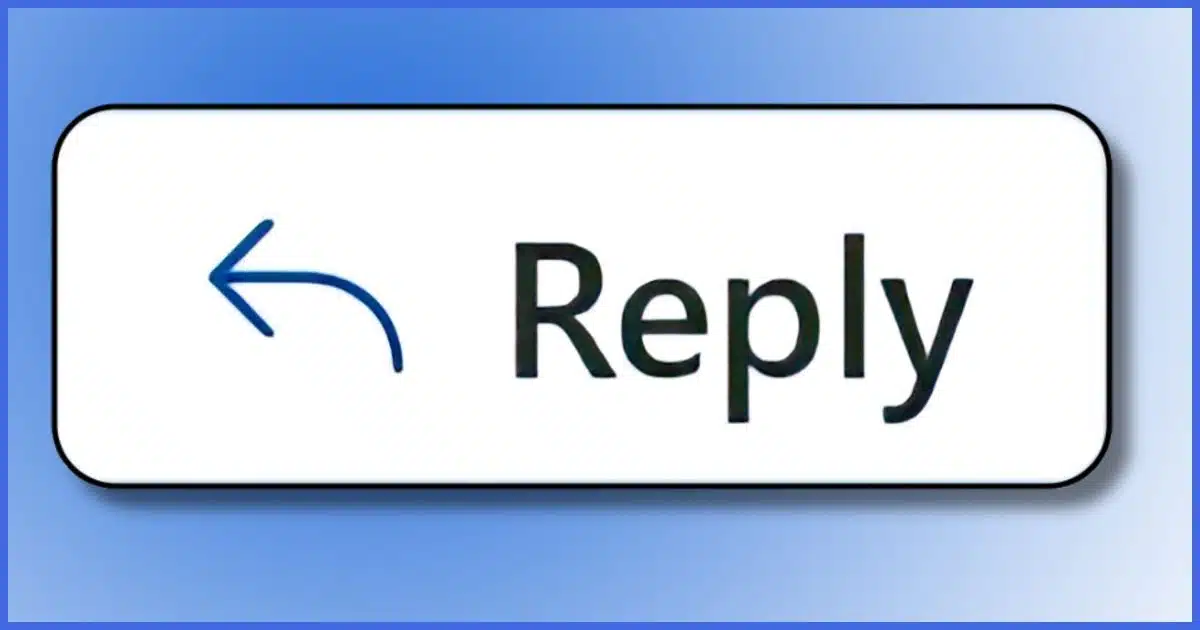
That’s not an uncommon request. Even though you might not see it, most email programs include the original message as part of your reply. If you don’t edit the reply yourself, your one-line response might be accompanied by the entire original message that everyone’s already seen. It can make your email excessively large, and potentially quite confusing for recipients.
How to edit the entire reply often isn’t obvious.

Editing a reply
When you compose a reply, most email programs include the original message, though it may be hidden. Expose it and you can (and should) edit it to only the most relevant content. Otherwise, the entire original will be included with your reply.
Your mileage may vary
I have to start by throwing out the usual caveat: how you edit a reply varies depending on what email program or service you use, and possibly how you’ve configured that service or program.
It also changes as email services and programs change.
In my experience, web-based services often make it the least obvious, so I’ll use a couple of those as examples.
But more important than any specific step-by-step instructions are the concepts behind what it means to “reply” to an email message and how you edit messages in general.
Help keep it going by becoming a Patron.
A reply is just a new message pre-loaded with “stuff”
When you click on the “Reply” button in an email, your email program generally does the following:
- Creates a new message (often in your “drafts” or similar folder).
- Sets the “To:” line to whatever email address was in the “From:” line of the original.
- Sets the “Subject:” line to whatever the original subject was, often with “Re: ” placed in front of it.
If you clicked on “Reply All”, then in addition, the program:
- Adds any email addresses that were on the original To: line to the “To:” line (except yours).
- Adds any email addresses that were on the original “Cc:” line to whatever it was in the original.
The most important thing, in either case:
- It places the original message into the body of your new message.
An Outlook.com example
Here’s an example message received in Outlook.com.
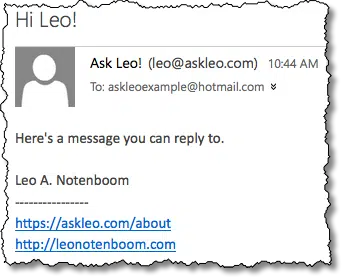
When I hit Reply, the new message is displayed with everything set up as I just described above.
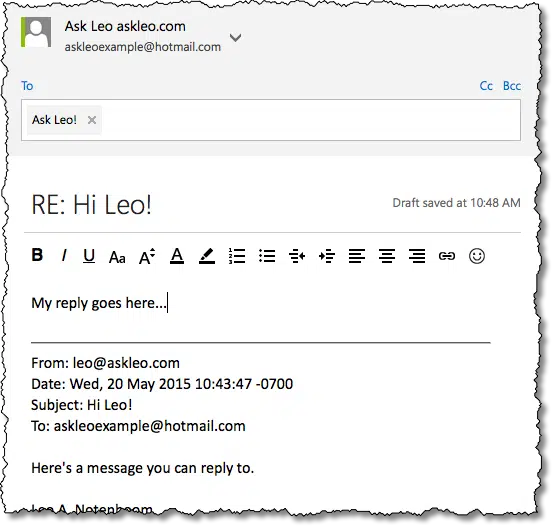
The cursor is placed above the message being replied to, so whatever I type automatically goes there. In the example above, I typed “My reply goes here…”
Not-so-secret #1: you can edit the original
Many people don’t realize that everything in your new message’s body — both the original message and anything you type in reply — is editable. You can edit your reply and you can edit the original message you’re replying to. For example, I can change the “Here’s a message you can reply to” text from my original message to something else entirely.
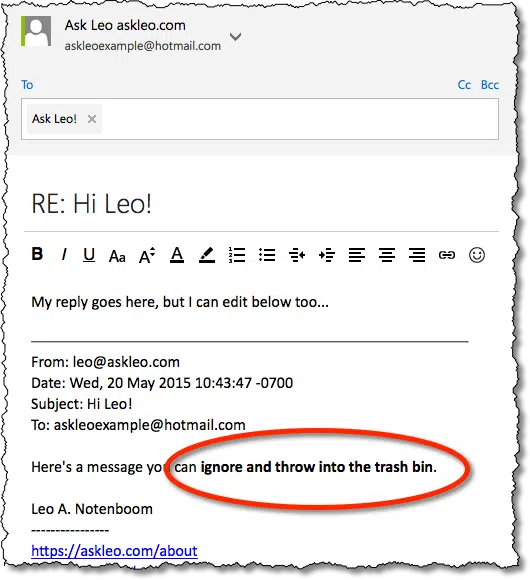
This is another example of email’s inherent lack of security — you can’t believe everything you see in an email reply (or forward).
On the other hand, this ability to edit the original is also a powerful mechanism for cleaning up replies or forwards. You can:
- Remove email addresses of anyone included in the original message who doesn’t need or want to read your reply.
- Remove signatures and email addresses in the original message you’re replying to.
- Remove content in the original message that isn’t relevant to your reply.
It’s also exactly what your list moderator is asking you to do: edit the original and remove it (or enough of it to meet your list’s requirements). One list I moderate puts it this way:
We ask that replies to messages include only about 4-5 lines of any original or quoted message – just enough for context – otherwise things quickly get confusing…
In fact, my personal preference would be a much more compact reply, placing my responses closer to the actual text they apply to.
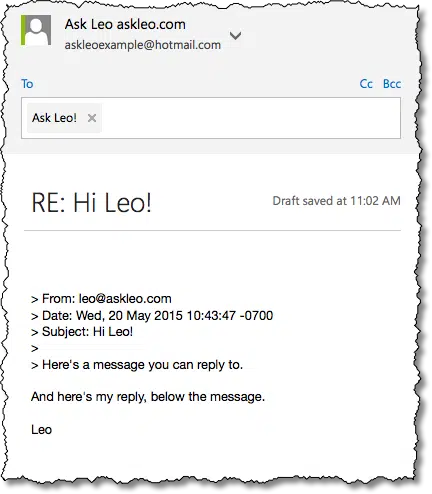
All I need to do is click in the original message and remove anything I don’t want to include in my reply.
Not-so-secret #2: sometimes the original is hidden
I find this very frustrating, but I know of no way to turn it off when it’s in place.
For example, when you reply to a message in Gmail, it opens the reply box, but the original message is nowhere to be seen, even though it is still part of the message you’re about to send.
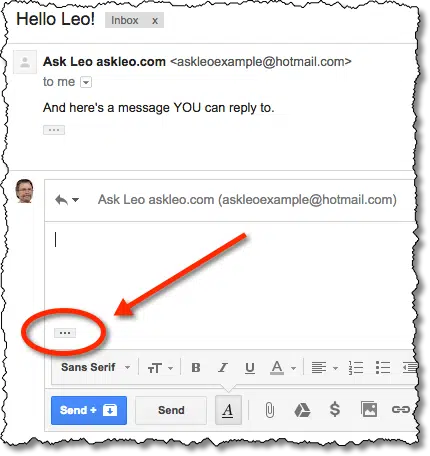
The trick, with Gmail, is the ellipsis — the three dots — in the small rectangle. They represent hidden content. Click on the one in the reply area, and you’ll see the original message.
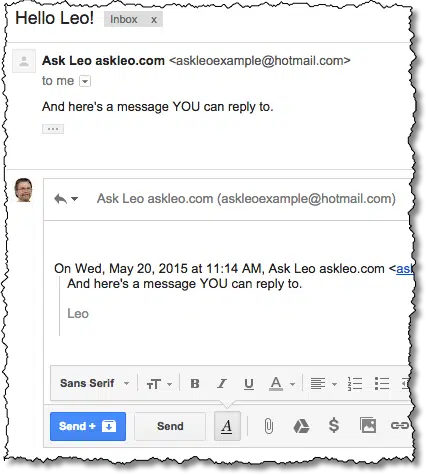
Once displayed, you can click and edit the original message included as part of your reply. Gmail can get quite confusing in this regard, as they often choose to hide additional portions of a message (or a reply) using multiple boxed ellipses.
Yahoo Mail does something similar. It’s more clearly stated, but you often have to scroll down to find it.
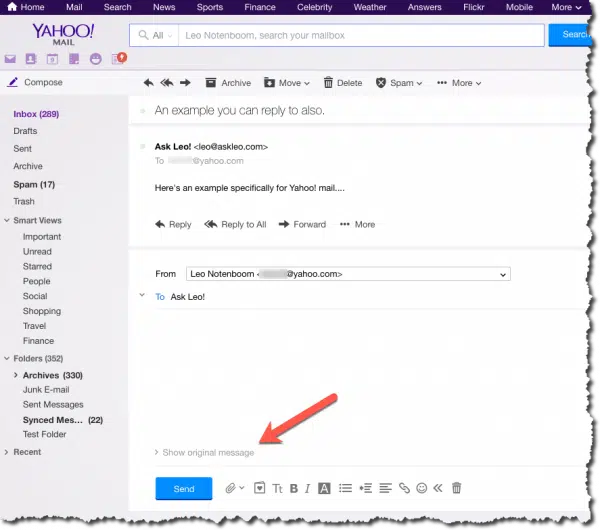
Again, regardless of whether you click on the boxed ellipsis or “Show original message”, the original message will be included in your reply unless you explicitly edit it out.
Other obstacles
I can’t cover every email program and interface here; there are too many.
However, I can provide a couple of tips and things to consider as you manage and edit your email replies.
- If, when you reply, your email program does not automatically include the original message in your reply, look for an option (in Settings, Tools, or similar) to make it do so. Almost every email program or interface has this ability. Look for options like “include original when replying”. Sometimes, you’ll find options that control whether the original is indented, or automatically prefixed with a specific character to set it apart (often > or a vertical line on the left).
- As with Gmail, look for email programs and interfaces that try to be “helpful” by including but not displaying the original message. Gmail’s use of ellipsis is perhaps the most common indicator, but there may be other approaches.
- All of this applies to mobile email programs and interfaces. The concepts are the same, but the settings, options, and indicators will likely be different to fit the smaller format. The Gmail mobile app, for example, includes options to “Quote text” (include the original) or “Respond inline” (making the quoted text part of the message you’re editing).

Do this
By now, I hope you see that the process is pretty simple.
- Make sure your email program or service is set to include the original text when replying.
- Reply to the message.
- Treat all of that reply — both the text of your response and the original message– as a single message.
- Click wherever in that message you want to edit — the top, bottom, or somewhere in between — and have at it. The more you edit, the more readable and concise your reply will be.
Got questions? You can reply to my emails! Subscribe to Confident Computing! Less frustration and more confidence, solutions, answers, and tips in your inbox every week.





Just after reading this article, I answered an email in Thunderbird and discovered a feature I never knew was there. I had selected a portion of the text of the email to copy and paste into a Google search. When I clicked on reply, the reply email only included the text I had selected.
On 29.05.2015 12:44, {original sender} wrote:
| {selected text}
This seems like a good shortcut to editing an email reply in Thunderbird.
True. This also works in Gmail’s web interface. (I do it accidentally all the time 🙂 ).
This isn’t about how to edit a reply; it’s about why. In addition to all of the usual reasons, I was recently made aware of one that hadn’t previously occurred to me. I’m on a committee in which one of the members is blind and uses a text-to-voice reader. Using my eyes, I can fairly quickly identify what part of a message is old and need not be read again. That process is much slower for someone using text-to-voice, and she complained about the unnecessary length of some of the messages that have circulated. I’ve therefore tried to encourage the committee members to keep her needs in mind when deciding how much material to quote from previous messages.
Hi read this item a couple of times. In my gmails I have looked at a few and can not see and oblong with 3 dots in on any of them. But the tip on pasting part and doing a search seems worth a try.
thanks for the advice even though I can’t see the dots
As I mentioned in the article these are simply examples of specific email services. Whatever email service you use may work entirely differently.
What really irritates me is the emails I receive with a hundred or more legitimate email addresses in the headers.
The spammers love to see all these addresses. I am sure you have seen the same.
When I ask some of the senders to edit them out I typically get the same answer, “I don’t know how to do that”
I have directed a number of them to your site and asked them to join and take a few minutes to read your tips.
Does it do any good, usually not. If I am sending or forwarding to more than one person my email goes out Bcc.
This comment from a 72 year old that knows that you never stop learning if you are willing to continue learning!
Keep up the good work!
What does BCC stand for when replying to mails in Gmail, I was lead to beleive it removed all the e mail addresses apart from sender & reciever, Is that correct?
Bcc stands for blind carbon copy. Email addresses entered in this field are not visible to the other recipients, although the people who are Bcced can see all of the other recipients.
https://askleo.com/how_do_i_hide_the_email_addresses_im_sending_to_on_a_message/
@Mark: Bcc stands for blind carbon copy. Email addresses entered in this field are not visible to the other recipients, although the people who are Bcced can see all of the other recipients. I believe the last line should read: the people who are BCC’d can only be seen by the sender. JS. Andy
Not so in Microsoft Outlook, Mark.
A recipient in the Bcc… field only sees him or herself.
BCC stands for blind carbon copy. Do a quick search on askleo.com for BCC and you’ll see that there are several articles discussing it.
I find your advice to automatically include the whole of the original in the reply then delete what you don’t want rather strange. It’s asking for trouble, in more than one sense of the phrase: you need to go to the trouble of editing it, or you may forget to edit it. Why not just add what you /do/ want, i.e. the specific point(s) to which you wish to reply? That’s what I always do. Sometimes there’s no need to add anything – the subject alone makes it clear.
The article doesn’t advise including the whole message in the reply. That’s something the email program does for you by default. If it’s easier for you to turn that off and copy and paste from the original, that’s fine. But then some people might forget to include a portion of the original email which could be very confusing to the original sender who may have sent dozens of emails. Each method had its pros and cons.
The edit email for gmail works fine. One thing I noticed was that after editing and sending, the sent copy does not show the editing but the copy received by the person it was sent to does show the edit.
Great stuff here Leo! However I didn’t find the one thing I was seeking: when forwarding a Gmail note that includes pictures or graphics, and using the Respond Inline (the ONLY way I know of to remove old email addresses in Gmail), the pics and graphics will also be (automatically) deleted along with the addresses. This doesn’t happen with removal of addresses in text notes (e.g. sans graphics/pics). Very frustrating! BTW – using a Samsung Galaxy S3 phone. Is it an anomaly of the cell or Gmail?
Fil
Here is a related problem. When you change the subject line of a conversation (after replying to an email), the recipient will receive your email as PART of the previous conversation, rather than as a brand new conversation. Yahoo Mail doesn’t malfunction like this, but other email apps do. It ought to be, when you change the subject line, a new conversation is created.
If you want to start a brand new conversation (ie, a new topic) then you are wrong to “reply” to an old topic and think you can merely change the subject line. You must instead start as a NEW message.
Threading is not controlled by the subject line. Most email users do not realize that every message contains a number of “header” lines besides the familiar To, From, Date and Subject. The other ones are normally hidden, but there will be some menu option to make them visible. Have a look to familiarize yourself with what’s under the hood.
One header is “Message-ID” — every email message has a unique ID number. Other headers are “In-reply-to” and “References”, which contain the IDs of previous messages in the thread. THESE are what cause messages to be grouped into threads or conversations.
From what Chess says [Feb. 15], it looks as if it’s Yahoo Mail that DOES malfunction: it apparently confuses the purpose of the Subject header with the purpose of References.
It’s not as clear cut as that. There is no enforced standard to how a forwarded or reply email is handled when it comes to subject lines of other ways email is threaded. That’s unfortunate, but that’s the way it is.
Another great article, Leo.
I’ve used Microsoft Outlook [not outlook.com, the successor to Outlook Express] since inception.
Where I reply to a message which contains lots of questions, I start the message by saying, simply, see answers embedded below.
I then input my answer undermeath each question.
In this way it is much easier for the recipient to see my response[s] and saves me a lot of time.
I learned years ago about the importance of editing the original content to make the email easier to read or to remove information that I did not want to get passed along by others. When I learned this, I was told to use ‘…’ to indicate where I removed content. Do you have any advice regarding what should be done to let readers of a “forwarded” message that you want to point out slight changes were made to the original content? I don’t know how well people know what I am doing when I put the … and wasn’t sure if different symbols or statements should be used to make things clear that the original content was changed. Thank you….great article!
This is just my opinion, but I wouldn’t edit a forwarded message in most cases. That’s tampering with the original content. If I did edit it, I’d put something in brackets to the effect of {content removed} to let people know it’s not the entire message. This article is written about the replied message which is a different story. The technical process is the same, but since the person sending the message has access to what they wrote, I usually leave just enough to remind them of the original email.
Thanks much Ask_Leo.
Until I read this article, I had a hard time figuring out how to reply to a gmail containing an inline photo without including the incoming photo in my reply. I had seen the ‘vertical ellipses’ below messages in gmail, but didn’t know what it was for.
Your know-how and advice are always straightforward, and much appreciated.
Another thing to watch out for when replying to a message. One person I used to correspond with had an email program that put the response under the body of the email you were responding to. Sometimes those messages that came back to me were long and I had to scroll through a few screens to see the response. Be sure your response is above the quoted email text.
To Mark and Leo:
This brings up a very important point about editing replies!
Leo, the first few replies you exampled were top-posted replies, meaning that the “reply text” sits above the text you’re replying to.
When you exampled the reply that said, “Here’s my reply, below the message,” you switched over to a bottom-posted reply.
I don’t know about you, but provided it’s properly edited, I have always found bottom-posting not only easier to read, but also a much more intuitive manner of reading, a reply or set of replies.
Top-posting — which (for some unknown and godforsaken reason) is oftentimes the default — is just so counterintuitive and confusing! You’re actually forced to read forward, past the actual reply, to find the context and make sense of the reply itself — which you then have to go back to in order to read! Cthulhu himself couldn’t drive a person insane any more quickly!
Please, for tge sake of everybody’s sanity, please, use bottom-posting only!
(PSA rant ended.)
Top versus bottom posting is amazingly controversial in some circles. There are those who swear that top posting is easier to read.
Whatever.
I prefer to respond at the beginning of the email. I want to read the response. I don’t want to have to scroll through something I’ve written myself when I already know what I wrote. A good subject line for me is enough in most cases, and if I need a refresher, I can scroll down and look.
It even gets worse if you are corresponding back and forth and have exchanged several emails. This is compounded if the person you are corresponding with includes the entire email. When I edit a response email in and exchange of several emails, I usually only a snippet of the latest email I received.
I often have to Forward emails to a group of people in our nonprofit organization. Sometimes those ORIGINAL emails include notations at the bottom such as “Unsubscribe”, “Your profile”, etc. I have learned from past experience at my paying job, it is often wise to delete links such as “Unsubscribe” before hitting “Send”. Occasionally an email will have code baked into the “Unsubscribe” link that will unsubscribe the original receiver of the email. IF you leave the “Unsubscribe” link in a Forwarded email, it might be possible for someone else to unsubscribe the original recipient. If the “Unsubscribe” link is clicked on, it is possible the original recipient could be unsubscribed without receiving an email stating “You have been unsubscribed”.
When I send a reply, I start by making the entire message body visible to me, then I ‘inject’ my responses within the original message under the comment I am replying to (provided I am replying to multiple comments in an email message). For example:
Statement 1.
***************
My reply to Statement 1.
***************
Statement 2.
***************
My reply to Statement 2
***************
etc.
I remove anything to which I have no reply, provided it is not germane to/needed for my reply. The end result is usually much shorted than the original message. If I am replying to a single statement/comment in a message, I remove everything else then add my reply below it.
This works for me. I hope it helps others,
Ernie
Before reading this article, I struggled to reply to a Gmail message containing an inline photo without automatically including the image in my response. While I had noticed the ‘vertical ellipses’ below messages in Gmail, I wasn’t aware of their function. Your clear and practical guidance has been incredibly helpful, and I truly appreciate the valuable insights you share.
Thank you.