I agree, disk management settings are not evident when looking at the software. But it absolutely is possible to manage the number of backups kept to disk – and to manage it automatically. That’s the way I have it set up on my machine.
Macrium Reflect can be scheduled to do full backups, followed by incremental backups every night. Combine that with what I would call “auto clean,” and you have your setting.
To sort it all out we need to first think about how incremental backups work, and then find the settings.
Backup sets
A backup “set” is a full backup and then all the incremental backups that are built off that initial full backup.
In order to manage your disk space what you’ll tell Macrium is to keep, at the most, “X” number of backups, meaning “X” number of full backup sets.
For example, in my situation:
- Once a month the backup software creates a full backup.
- Every day it creates an incremental backup based on that full backup and any intervening incremental backups.
- At the end of the month, it creates a new full backup.
- … the process starts over.
Each of those full backups with all of its associated incremental backups is what I would refer to as a “backup set.”
Managing your disk space
You can tell Macrium to keep a maximum number of backup sets. It could be one, two, a dozen or more. Which you choose will depend on the disk space you want to allot to this purpose.
For example, you may set the software to keep only two backup sets. It will then delete the oldest backup set when it comes time to create a third one.
Deleting before or after?
There’s an interesting question that needs to be asked first: do you have it delete the oldest set before or after it’s completed a successful backup?
Before: the backup software checks to see if the new backup would create more backup sets than you’ve configured it to keep, and if so it deletes the oldest before it begins operation. This frees up the disk space sooner, making it available for the new backup set. Unfortunately it also means that if something goes wrong with the current backup, then not only do you not have the most recent backup but the oldest backup has also been deleted; it was deleted before we began to make room for the backup that failed.
After: the backup software performs the current operation, and if it’s successful it then checks to see if there are now more backup sets than have been configured to keep. If so, then the oldest is deleted.
This is in fact exactly what I do. I have Macrium Reflect set to keep at most, two backup sets – but I have room for three. Let’s look at how this works from the beginning of the year:
- The backup software creates a January backup set – a full backup on January 1, and then 30 daily incremental backups throughout the rest of the month.
- On February 1 the process restarts with a full backup, and then 27 or 28 daily incrementals to complete the February backup set.
- On March 1 it begins a new backup set by creating a full backup.
I now have two full backup sets – January and February – and the beginning of a third – March. Because that’s one more set (3) than I instructed it to keep (2) Macrium then deletes all of January’s backups. I’m left with two: February and March.
But it doesn’t stop there. Time moves forward and it goes through March and successfully does all of its incremental backups. Then on the first of April, it does a new full backup. Once that succeeds, it then says, “Okay, we’re only supposed to keep two; we’ll keep and March and April. That means it’s time to delete February.”
You get the idea.
Finding the disk management setting
The trick, of course, is finding this setting; it’s not terribly obvious where it is.
After you’ve created the backup definition telling Macrium what to back up and where to put it, a summary screen is displayed. At the bottom of that screen is an “advanced options” link.
Click on that.
In the resulting dialog look for “Disk space management.”
That is the feature that controls when Macrium will automatically delete the oldest backup.
Disk space management includes settings for how many backups you want to keep; and whether or not the check should be performed before or after the current backup.
Dig deeper into Macrium’s settings
So that’s what I would have you do. I would have you look at Macrium’s options for disk management settings. I do also have it outlined in the Windows 7: Backing Up book, complete with pictures and detailed steps.
The bottom line is that not only does Macrium absolutely do this – but I take advantage of this every night myself. If I do nothing else for the entire year, I will always have backups from the two most recent months available to me, and Macrium will automatically manage the disk space on my external drive along the way.
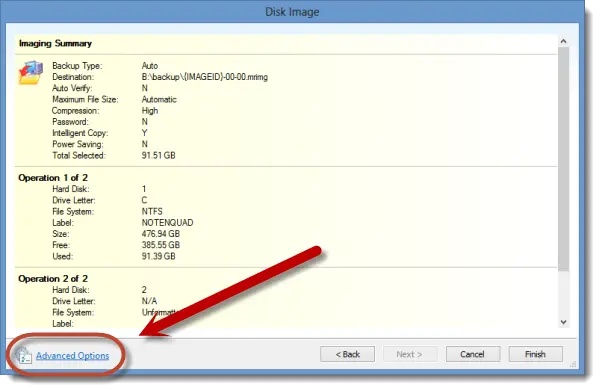
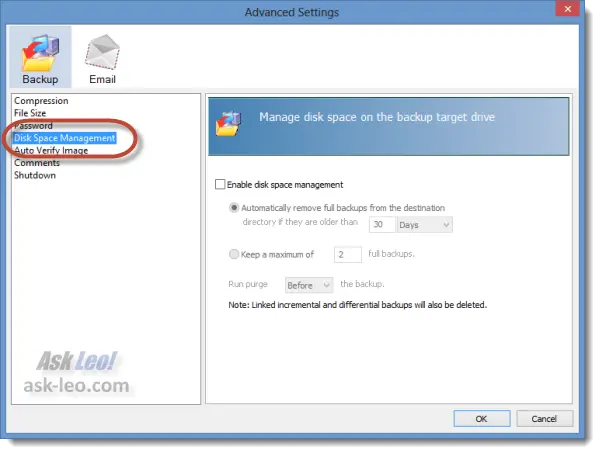

You lose the backup of your original machine that was meant to replace the Windows disks that did not come with your computer.
Keep in mind that the free version of Macrium Reflect does not have this Disk Space Management option….only the paid version does. So you will have to remember to manually delete older backups before your external hard drive gets too full.
I use the free version and have a reminder to clear space twice a month. This has worked well for 3 months. Suddenly on July 1, the scheduled backup did not complete and has not backed up automatically since. (I have backed up manually to be safe.) When I try to read Macrium’s howtodo list, it is so small and unstable I find it almost impossible to use. Is the paid version any better?
Thanks for all of your great articals. I try to read everything. One thing I would like to know is : Scheduling my Backups. In your artical on Macrium “Scheduling Backups” …you say, at the bottom of the Image Summary Screen” click on Advanced Options” click on “Disk Management”. I’m not sure how to arrive at this point, if I’m not actually in the process of a backup. When I open Macrium and go to a summary screen there is not a “Disk Management” to click on. Thanks, I know this sounds strange, I’m obviously missing something here. Terry Southgate.
That option is available as you are creating or setting up a backup.
Thanks for this. I would never have figured out where they hid the dad-blamed thing. It’s really stupid and unintuitive.
I’m using the Free version, as well. I found a setting in my backup definition that allows you to setup backup retention rules. My thinking is I can do a full backup once a month, and differential backups daily. I will retain my full backups for 8 weeks and my differentials for 14 days. This will provide me with two full backup images at any one time and 14 days of diffs. Thus, reducing my storage space requirements.
I’ve just recently set this up. What do you think? Will that do the same thing as the paid version’s disk management feature?
The “free” version should really be called the “crippled” version. Many things have been removed. Even the ability to do ANY kind of incremental backups.
We can’t even test the “free” version to see if I can recommend it to my manager.
(The first things she’ll ask it “how fast were the incremental backups”.)
How would we set our “purge old backups” settings?
Each Monday we do a full. Each Tue and Wed we do an incremental.
We need to keep 3 fulls… and their matching 6 incrementals.
Do we set the purge values to:
Full: 3
Incremental: 2 (or 6) (or 0, since deleting the fulls should also delete the incrementals.) Or just turn it off entirely?
(Not sure why there even is a “delete old incrementals” setting. The fulls are useless without ALL the incrementals. And ALL the incrementals are useless without the
fulls.)
Hi Leo, How do I clean up my G drive? There was a time I was using Adobe CC3 (student version), Nero 6 to burn
photos to a CD or DVD and Reflect 5 to backup. DVD was one medium and a USB Seagate 2T external HDD was
the other Medium . G:\Nero Autobackup shows it has 38 more directories in that directory. All of this was done
while I was using Windows 7 and earlier versions. How to remove the Nero Autobackups? Nero is not on my Windows 10
Pro.
I have both of your Maricum Reflect books and they are excellent. CD’s and DVD’s aren’t available for Windows 10.
My photos are on C and G drives. I also skipped from Windows 7 Pro to Windows 10 Pro. Everything works. I was wondering about making a full image backup. Do I send that to G drive after It has been cleaned up.
I also must register the second edition of your Macrium Reflect.
I was gonna say “the problem is you have to leave your computer running all the time”. As if you do a backup for some hours you cannot be using it. Then it occurred to me that Macrium has a “shut down”when finished. As I am (lol) “old” and crash every night at ten, I could set it to do as the article says and my computer would shut down after. Seems old dogs can learn (a few) new tricks. Thanks Leo. m.
I usually run my backup at night, but you don’t have to stop using your computer when it’s backing up. I often work while my backup is running and I don’t notice it slowing down. It might miss backing up the files you are working on, but it’s no different from any work you would do after the backup an OneDrive takes care of those files.