Bigger is better, but how much is enough?

It’s a common question. There are several things to take into consideration, including how much data you have to back up, how many backups you will keep and how long you will keep them, how you will use the external backup drive, and price.
It’s also something that changes over time for a variety of reasons.
Let’s look at what you should consider. I’ll also share my rule of thumb.

How big a backup disk
You don’t need a backup drive as big as all your hard drives combined. Focus instead on how much data is being used. As a rule of thumb, start with a backup drive about four times bigger than all your used data. Bigger is better if your budget allows.
Size versus size
In your question, you mention the size of your drives. That’s one good measure, but it’s often overkill. We rarely fill up our hard disks to capacity. More often, we end up upgrading to larger drives or changing what we store on them.
There’s a different number I’d consider instead: the space used on each drive so far.
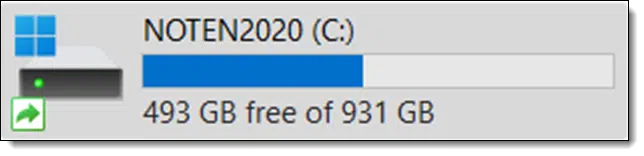
My C: drive, shown above, is a 1TB disk1. I’m only using a little less than half of it: 438GB. That’s the number that matters. The unused space doesn’t need to be backed up.
If you’re going to rely on any single number, consider the amount of data currently stored on your hard drive.
Help keep it going by becoming a Patron.
Image versus image
Different backup programs use different techniques to store — and most importantly, compress — the images they take.

For example, through compression, Macrium Reflect creates an image file that takes up less space than the original data.
The size of the image file is interesting, but not the primary number I’d have you pay attention to.
Full versus incremental
If you take incremental backups instead of only full, your backups will take up even less space.

Note that this incremental backup image, taken the day after the preceding full-image backup, is dramatically smaller. It contains only things that changed that day.
With a monthly full-image/daily incremental backup schedule, a month’s worth of daily backups could take less than 600GB in space, as opposed to a month’s worth of daily full backups, which would take closer to 1.5TB.
How many for how long?
How long do you expect to keep your backups?
In general, the rule is “until you’re certain you won’t need them”, but that’s a pretty ambiguous guideline. It’s not helpful.
My approach is to keep three months of daily backups (full and incremental, as described above). I discard the incremental backups older than that so I have another three months of monthly snapshots. I cherry-pick some of those to save (perhaps the quarterlies or just the January 1 backup) and discard anything else.
But I’m an anomaly. And I can tell you I’ve rarely needed a backup older than a few days or weeks.
Unless you have other requirements, I’d advise you to keep at least a month’s worth of daily backups, and ideally two or three. Let your backup program manage this for you.
Dedicated drive?
Will your drive be dedicated to only backups, or will it also serve other purposes?
Those “other purposes” could include backups of a different form, like Windows File History. Or it could be manual archives of your own. Or it could be something else entirely.
My preference, however, is that a backup drive be dedicated solely to the task.
How much?
Larger drives cost more. While prices have steadily declined over the years, so has our appetite for data usage.
Larger is generally better since it gives you more breathing room, but it comes at a cost. And while I strongly believe that backing up is worth it, that’s not practical for everyone.
My rule of thumb
So, with all those factors in mind, what to do?
My general rule of thumb is:
Get a drive at least four times as big as the amount of data you intend to back up.
Remember, that’s just a rule of thumb. Depending on your situation, you may want or need to do something different. But it’s at least a starting point if you’re not sure.
Note that I’m referring to the amount of data, not the size of the existing drive(s). If you’re backing up multiple drives, add up the amount of data used on each for this calculation.
With all the competing aspects of the size of the backups you might accumulate over time, I feel this represents a reasonable compromise.
Of course, there’s nothing wrong with going even larger if your budget allows for it.
Do this
Back up. I’m thrilled that you’re working on doing exactly that.
Hopefully, the discussion above will give you some good ideas on exactly how large a drive to get. Remember: there’s really nothing wrong with “too large” if you’re on the fence.
Subscribe to Confident Computing! Less frustration and more confidence, solutions, answers, and tips in your inbox every week.
Podcast audio
Footnotes & References
1: Yes, that maps to 931GB of actual space. See Why Doesn’t My New, Empty Hard Drive Show All the Advertised Space?



I have a 3TB drive for my digitized home movies and photos. I have a 5TB drive for older data I want to save but don’t regularly use so no need to keep on the computer. I also use the 5TB to backup all the computers and tablets in the house. I also have an 8TB so I can keep a duplicate copy of everything on the 3TB and the 5TB. The 8TB fits Leo’s rule: if it’s only in one place it’s not backed up. So everything is in 2 places and somethings are in 3 places.
I bght a 4tb one touch seagate hard drive. new windows 11 is not as simple to back up as previous windows versions. it wants me to use Microsoft 365 which they want me to pay for. as i only use gmail i just want to know how to back up from windows 11 to my new hard drive please
Install a third party backup program like Macrium Reflect or EaseUS Todo or others. They’ll back up your entire system to an external drive.
Speaking of Easeus ToDo Backup, I can’t seem to find a definitive answer to this. Is a “system backup” the same as a image C: backup? Or is it just backing up the Windows “system” files and not the user files on that drive as well? The “system” backup image seems awfully small to me.
A system image backup and a C: image backup are basically synonymous.
A system image backup is an image of your entire system, OS, programs, and files. The only thind it doesn’t copy is the unused space on the drive.
My latest computer has a “tiny” 128 GB system drive and a 1 TB data drive. They are separate drives, not partitions. I back up the system drive with Macrium Reflect, and I use a batch program to copy the files from my data drive to the backup drive uncompressed. If I need more space, I can compress my data backup, although don’t believe it will save a huge amount of space, as so many file formats are already compressed, such as .jpg, .docx, .mp3, and .pdf.
I also have the entire data drive synced with MS 365 OneDrive. My rule of thumb is to get the largest external drive I can afford.
“While prices have steadily declined over the years, so has our appetite for data usage.”
Shouldn’t it be,
“While prices have steadily declined over the year, our appetite for data usage has increased.”
Just curious: How does one get to be a “Team Leo” member?
Get hired. (Mark’s a paid assistant. )
)
A bit off topic, but the article made me think of this question: Is there any backup software (I use Macrium Reflect) that will back up to two separate external HDDs at the same time? I currently back up to an HDD & then copy that file onto a second drive. It is time-consuming.
For duplicating backups look at an application like Syncthing.
You could set up two schedules, each with a different target.
@Leo
Thanks for replying. I Googled your suggestion and came across this: “Macrium Reflect does not allow two backup schedules to run concurrently.” As I am an old fella, I have oodles of spare time, so I will continue backing up as I have been doing.
@David G Heart
Googled your suggestion as well & found it is not what I was after. Thank you for your suggestion.
Not concurrently, but you can schedule them to run at different times.
or run 2 backup programs like Macrium Reflect and EaseUS Todo. There might even be an advantage of having two image formats of the same system.