Confusing terms for important concepts.
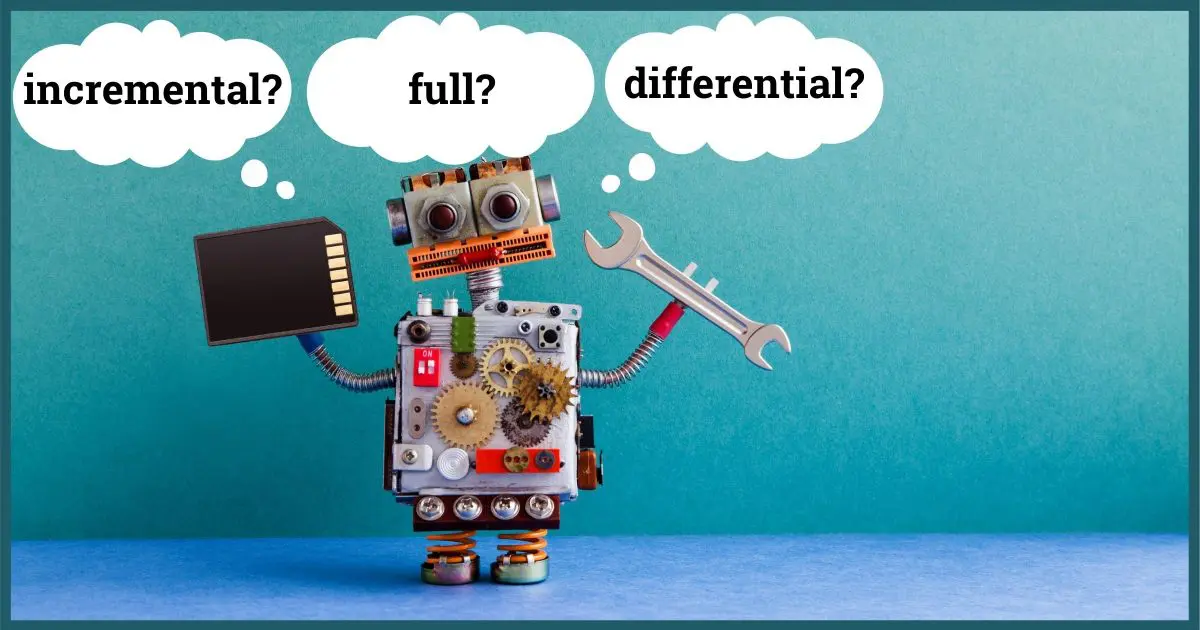
Full, incremental, and differential: three confusing terms for three types of backups.
I’ll describe each so we can compare them and see which is most appropriate for you.

Backing up your computer means making a copy of what’s on it. A full backup (often called a full image) contains a copy of everything. An incremental backup contains a copy of only those things that have changed since the previous backup. A differential backup contains a copy of only those things that changed since the most recent full backup. Unless you know otherwise, monthly full plus daily incremental backups is a good place to start.
Backing up your computer
The files on your computer, along with a little overhead information, represent everything stored on it.
This includes your data, the programs you run, the operating system, settings, temporary information, and much more.
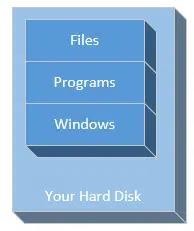
It’s these files — your data, your programs, your everything else — that you can lose in an instant should you encounter a sudden hardware failure, malware, or another unexpected event.
Regardless of which approach you take, at its core, backing up is nothing more than making copies of those files and putting those copies somewhere else in a way they can be recovered should your originals be lost.
Before we look at which approach is appropriate for you, we need to define our terms: full, incremental, and differential.
Full backups
I’ll start with the simplest: the full backup.
A full backup is a copy of everything. A full backup includes Windows, your programs, your settings, your data files, everything. It’s sometimes referred to as an image since in a sense it’s a picture — a snapshot — of everything on the hard disk at the time the backup was created.
I love full backups. There’s no question about what is being backed up. It’s everything.
Let’s say you create a full backup of your computer on Sunday night.
On Monday, you take some pictures and upload them, you update your resume, and you work with a spreadsheet. On Monday night, you create another full backup. In this backup, you have Windows, all of your programs, and all of your files, including the new photo files and the changes you made to your resume and spreadsheet.
The result? A full backup image containing a copy of everything on the machine as it is on Monday night.
You can keep Sunday’s full backup if you like. It’s a copy of everything on of the machine as it was on Sunday night.
Now Tuesday comes along. Maybe you work on your resume some more and edit some of those photos you uploaded on Monday, and you start work on your friend’s resume. You’re doing nightly full backups, so Tuesday night, another full backup is created. It contains Windows, all the programs, and all your files, including the work you did on Tuesday, plus everything that changed on Monday, plus everything that was already there on Sunday.
- On Sunday, we have a full backup of the machine as it was on Sunday.
- On Monday, we have a full backup of the machine as it was on Monday.
- On Tuesday, we have a full backup of the machine as it was on Tuesday.
Each is complete; each stands alone.
The size of these backups is proportional to the amount of information stored on your disk. They can get large, which means keeping a lot of them requires a lot of space.
Help keep it going by becoming a Patron.
Incremental backups
Incremental backups are so called because they work in increments (“an increase or addition”, though here it also means “any change”).
Let’s repeat our scenario, this time creating incremental backups.
Sunday night, the first backup is a backup of everything. In other words, it’s a full backup.
Monday night: since you’re creating incremental backups, you’ll back up only those things that have changed since the previous backup. (Remember, on Monday you worked on your resume, a spreadsheet, and uploaded some pictures.)
Your Monday incremental backup will not stand alone. In order to have a copy of the entire machine as it existed Monday night, we need the machine as it existed on Sunday night, plus anything that changed Monday.
So, the first backup — a full backup — represents the machine on Sunday. The full backup plus that first incremental backup together represent the machine as it was Monday night. If your hard drive fails, you’ll need both backup files to put things right.
Now Tuesday rolls around. On Tuesday, you back up only things that have changed since the previous backup on Monday.
Now, to get a representation of the machine on Tuesday night, you’ll need:
- The backup you started with (Sunday night’s full backup).
- Plus changes made on Monday (Monday’s incremental backup).
- Plus changes made on Tuesday (Tuesday’s incremental backup).
These incremental backups do not stand alone. They each rely on the preceding backups. Every time you do an incremental backup, you’re only copying things that have changed since the backup the night before.
- Tuesday night’s backup only copies what changed since Monday’s backup.
- Monday night’s backup only copies what changed since Sunday’s backup.
- Sunday night’s backup was the start; it backed up everything.1
In practice, you don’t keep taking incremental backups forever. Since each backup relies on the previous ones, if something happens to any of the previous backups, the chain is broken, and none of the following incrementals can be used. Every so often, you start over again with a full backup.
Differential backups
It’s important to understand incremental backups because I believe most people should use them.
Differentials are optional. If adding differential backups seems overwhelming, don’t fret. You’ll probably never need them.
- Incremental backups are an increment from the previous day’s backup.
- Differential backups are the difference from the most recent full backup.
In backing up, increment and difference technically mean the same thing (what’s changed), but in practice, they use different starting points.
Back to Sunday night: you begin with a full backup, a copy of everything on your machine.
Monday night, you back up those things that changed on Monday.
That sounds a lot like the first incremental, right? So far, it’s pretty much the same:
- Sunday’s night’s backup has everything.
- Monday night’s backup has everything changed since Sunday’s backup (you took some pictures, updated your resume, and worked with a spreadsheet).
Tuesday is where it gets different. Tuesday, you changed your resume some more, edited those photos, and started your friend’s resume.
Tuesday night’s differential backup contains both Monday’s changes and Tuesday’s changes.
Differential backups contain the difference between today’s machine and the machine as it was as of the most recent full backup. In our example, that’s everything that changed on both Monday and Tuesday since Sunday’s full backup.
Tuesday’s differential backup does not know about, does not care about, and does not rely on Monday’s backup. Tuesday’s backup ignores Monday and builds only on the full backup you started with on Sunday. If you were to continue, Wednesday’s backup would ignore Tuesday and Monday’s backup, and back up all the differences between Wednesday night and Sunday’s start.
Each differential backup requires only the starting full backup to be complete. An incremental backup requires every increment between it and the starting backup.
Each successive differential backup gets larger and larger because more and more things change each day. At the end of the month, the differential backup includes everything that changed all month long.
So, what do you want?
Now that we understand the terms, which do you want: full, incremental, or differential?
My recommendation is simple:
- Take a full backup once a month.
- Take incremental backups daily.
- Ignore differential backups completely.
On the last day of the month, you’ll have a full backup and around 30 incremental backups. Then you’ll start over with a new full backup and the process repeats itself.
I also recommend you keep your backups for at least two months. This means keeping the entire set — full backup and incrementals — made during that month. After two month, you can delete them all.
Of course, if you have different needs, feel free to change it up. Add differentials, do full backups more or less frequently, and keep things longer. It’s up to you.
Summary
Full: this is easy: everything, every time, no questions.
Incremental: everything that changed since the previous backup.
Differential: everything that changed since the most recent full backup.
One way to remember:
- Incremental is literally smaller increments of change. Each day, there are incremental changes to your machine, and that’s what gets backed up.
- Differential is everything that’s different from the starting backup. You have a single reference point — the first full backup — and every day you back up everything that’s different from it.
These can be confusing concepts. You might want to also read “What’s an Incremental Backup?”, which presents some of this information with a slightly different approach.
Do this
Subscribe to Confident Computing! Less frustration and more confidence, solutions, answers, and tips in your inbox every week.
I'll see you there!
Podcast audio
Footnotes & References
1: In a way it, too, can be viewed as an “incremental”. Nothing was backed up the prior day, so in a sense, everything changed and needed to be backed up.
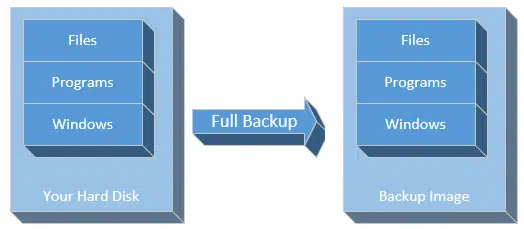
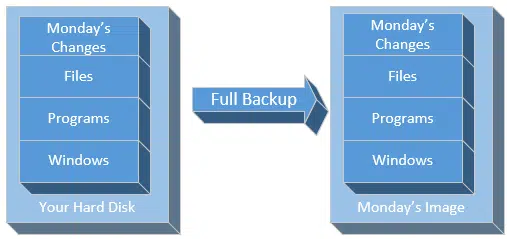
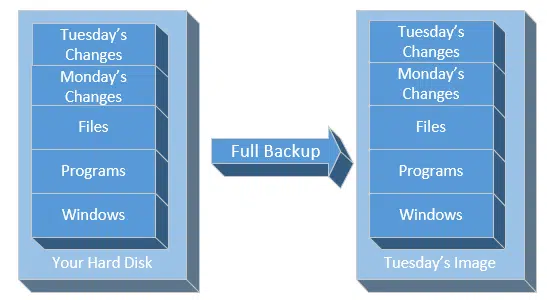
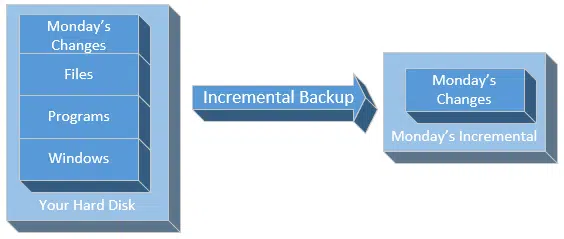
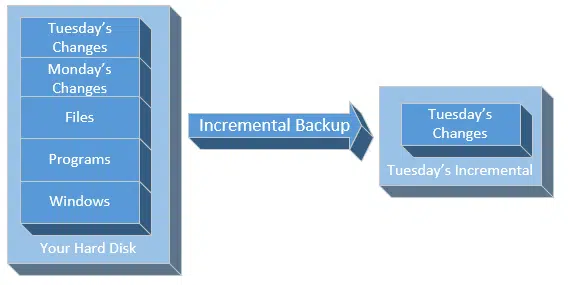
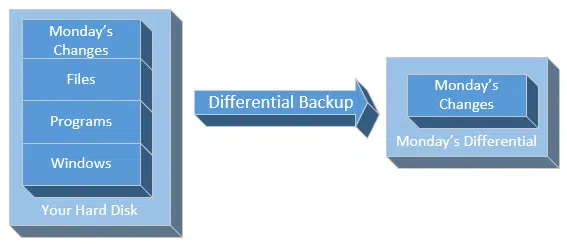
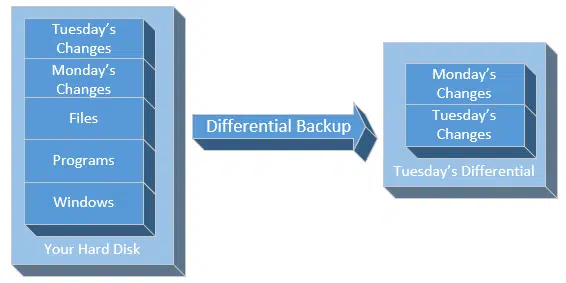




Excellent explanation of the different types of backups one can use on their computers. Good job!
Personally, I take full backups on Sundays and incrementals the remainder of the week.
Probably overkill, but I have a large enough (dedicated) hard drive for this purpose and it gives me peace of mind.
There is no such thing as overkill when it comes to backups.
AMEN! There’s nothing worse than losing your precious, irreplaceable data. It’s impossible to be too careful.
Oh, did I EVER learn that the hard way! What a nightmare and the stress was horrendous!
I’ve switched from incremental to differential backup. Not because I think it’s better, but because I use Macrium Reflect free which I prefer to EaseUS Todo. I delete previous differentials pretty often because I rely on OneDrive for my data backup and Macrium Reflect to restore my system.
I recently re-learned the value of a system image backup. My computer crashed and as it was my take to work machine, I hadn’t backed up in a long while as the machine never comes out at home. Reinstalling was easy and OneDrive restored all of my files. It took a couple of weeks, and I had to manually download a few files from the OneDrive website. And I’m still finding I have to install programs that I forgot when I installed Windows.
I do differentials because I too use Macrium Reflect free, which only does full and differential backups. It is an excellent program and I want to thank Leo for bringing it to my attention. To anyone who hasn’t tried it, I highly recommend it. Get an external USB drive, download Macrium Reflect free and start making backups.
Brian
I think you may confuse people that are really not familiar with backups. Including windows in the backup usually will not work as files may become locked and thus not backed up. It gives them the false impression that if the OS gets corrupted they can just restore from backup. You may want to differentiate between a backup and a system image for the OS to be restored properly. Just a thought. But a good article and explanation otherwise.
Backup programs like Macrium Reflect, EaseUS Todo or Acronis will back everything up including locked and in use files.
Ok, thanks, but I would still assume that if Windows is in a state where it cannot load, that only an image or DVD reinstall would be needed to get it up and running, as individual Windows files on a backup won’t do much good. Am I correct?
The idea of regular image and incremental or differential backups is to go back to the backup of the computer in it’s last good state. For example, if your OS is corrupted or virus infected, when you backed up yesterday, you can go back to the day before yesterday’s backup and restore from that.
Just to be clear, and please forgive my ignorance, but with all this talk about “locked files” and so forth, I just want to clarify that the free version of Macrium Reflect CAN be used to make an image backup that would allow everything (most importantly, of course, the OS) to be installed on a “bare metal” machine (e.g., in the event of a catastrophic hard drive failure, which DOES HAPPEN [frown] ). Yes?
Yes. 🙂
Macrium Reflect free is nearly identical to the paid versions in its ability to restore from a backup. You can definitely use it to restore your system to a bare bones machine, providing it’s the same machine (or identical model) the backup was taken from. You wouldn’t normally be able to restore it to a dissimilar machine because of driver incompatibility issues. You might be able to make it work with some hacking. I have done it, but it’s not always possible.
I use Acronis (the cat’s meow). It has been absolute Heaven for me every time my computer refused to work – I just restored everything from the image, which contains all installed programs, up-to-date updates and my preferences – and I have a LOT of tweaks and customisations. It saved me from the grief I felt years ago when I lost a lot of data. I vowed, “never again”! Now, if my PC misbehaves, I laugh loudly and pull out the image backup screaming at the PC, “Take that, you dumb machine!”
I also have at least 3- 4 copies (as I do of all my data) of the full image on different drives because once a full backup refused to launch. I simply went to another copy and was off to the races. I am a stickler for redundancy nowadays as I walked through fire once.
Done properly (using the various tools I talk about over and over) a backup of Windows will work properly. File locking is handled appropriately.
Excellent article as usual! You prefer differential versus Incremential backups, so you don’t have to rely on ALL the Incremential backups being intact since recovery is dependent on the chain of Incrementials.
I prefer Incrementals because this gives me the option of recovering to any particular day. Incrementals also has the option of mounting any of the Incrementals if I want or need to recover data from any particular day.
I am willing to accept the risk associated with the Incremental method. I guess it comes down to each person considering the alternatives when making their choice.
Just to be clear, Leo said he uses/prefers monthly INCREMENTAL backups.
Actually, every thing you say here about incrementals also applies to differentials. The big difference is that incrementals occupy much less space.
Actually I prefer incrementals as well. That’s how I backup .
Thanks for breaking down the different ways to backup. That is the first time I have seen it described as such. I have been following Ask Leo for a few years, and recall seeing that saving files to cloud storage is a form of backing up. I cannot afford to pay for backup software, but have been using Google Drive with 17 free gigabytes of storage and have used a little over 1 of them. Every time I save a file I also do Save As Google Drive. I even have pictures and videos saved on Google Drive. I hope I am doing enough. Thanks again for helping this novice learn more and more!
That’s not a bad approach as long as you are placing everything important to you in Google Drive. I recently had a crash on the one computer I don’t do image backups on because it’s always in my travel bag and only used at work. I didn’t lose anything except for the time it took me to restore all of the programs I use, A month and a half later, I’m still finding a program I need to install. EaseUS Todo and Macrium Reflect have free versions, so even if you can’t afford to buy the software, system image backup is still possible. System Image and cloud backup used together are a great combination.
Enjoyed the info; however I need to know which external hard drive to purchase to use specifically for backing up my system. I have a Dell Inspiron. Windows 10 and a 1 Terabyte HDD. Thank you.
This article discusses that:
https://askleo.com/external-drive-get/
Thanks for this clear article. On askleo recommendations i downloaded macrium reflect free and want to create differential or incremental backups after the first complete backup on a wd external drive. How do I specify it to the program? I have not done it yet, is there a command for this ? How do I define it? Thanks to all who can instruct me
It’s one of the options when you setup the backup plan. You might want to search this site for “Macrium” — you’ll see I have several articles, as well as a book, on the topic.
Macrium Reflect free does differential but not incremental backups. If you have an additional cloud backup, you can get away with not keeping differential backup copies.
I just reread this article. I think I am understanding the differences between Full, Incremental and Differential. Then I was rereading another article and you are talking about an Image backup. Is an Image backup the same as a Full backup? I am still not sure I am doing this right. I have purchased Macrium Reflect and your books. I am trying to start over from the beginning. Thanks for your help.
An image backup is an image of the entire hard disk. You start with a full backup, but can then add either incremental or differential backups to update the image.
So, is an image backup a full backup?
Yes. Two names for the same thing.
“Full” backup means different things to different people. They can be synonymous, but I try to be more precise.
I, too, and revisiting my flaky backup process and found the above article very helpful indeed. I do have one question about differential backups. Using Leo’s example above, let’s say I do a full backup on Sunday, then a differential backup on Monday followed by another differential backup on Tuesday. Tuesday’s backup ignores Monday’s as it records all changes made after the full backup. So on Wednesday morning where is the data that was inputted during Monday’s differential backup. Is it still there, maybe in a subfolder, is it taking up space, does it need deleting, etc.?
Depends on the backup software, honestly. If you keep Monday’s differential, then its in there. If the data inputted wasn’t overwritten (i.e. it persisted into Tuesday) then that data would also be in Tuesday’s differential.
That is exactly what I will do – differential it is.
I’ve been using a relatively new, and free full backup and cloning program called Foxclone (foxclone.com). It’s extremely simple to operate, and backs up and clones complete partitions in most any format. It operates from a bootable CD or USB memory stick, so it’ll work independent of the OS. A full and comprehensive user manual is included in the bootable program, as well as various file and disk utilities. It runs its own Linux OS and, as I said, will back up, restore and clone most any partition in most any format. Give it a try.
Sounds good, but I don’t expect the average user to boot from a CD or USB flash drive just to back up. Is there a version you can install to run from your OS?
No there’s not. This is a last-resort rescue type of program. For day-to-day backups you need to run a program that backs up your data.
An excellent article and comments. If one has to install the backups for whatever reason, in which order are the full backup, and incremental or differential backups installed?
It’s handled transparently by the backup software, but conceptually it’s full, plus next incremental, plus next, plus next, plus next until done.
Leo – As you said, incremental backups reply on the previous ones, and if something happens to any of the previous backups, the chain is broken, and none of the following incrementals can be used. I presume you mean “following”, as in, from the first full backup to the most current incremental backup.
Because the possibility exists that an incremental backup could be bad (maybe a bad spot on the disk), wouldn’t it be better to back up using the differential method? Bad spots are rare but they do happen. Also, I don’t see it happening, but with differential can a User specify restoring from a certain date?
Those kinds of bad spots are rare. As long as you keep the chain a reasonable length — like my suggested 30 days before starting over with another full — I really don’t think it’s much to worry about.
To be clear also, let’s say you have a collection of backups: Full, Incremental 1, Incremental 2, Incremental 3, Incremental 4, Incremental 5, Incremental 6. Now let’s say Incremental 4 is lost for some reason. The full backup, plus incrementals 1 through 3 remain valid, incremental 4 is, of course, lost, and incremental’s 5 and 6 are no longer useable for a full restore. It’s possible that depending on the backup software you may be able to pick out individual files that incremental’s 5 and 6 happened to contain, but that would be it.
And, yes, you can specify a date for the differential to restore to, but the only dates available would be the dates on which you did backups. If you did a daily differential, great. The result is the same, you’re just eating up more an more disk space as you move forward.
Thanks Leo. I’ll stick with my full plus daily incremental backups. A few years ago I had an external drive with a bad spot so I thought I would ask. Incremental and differential always baffled me. I use EaseUS Todo but their explanation about incremental and differential backups only mention about CHANGED files; nothing about NEW files (to me, “changed” means something already existed). It just dawned on me… I _think_ EaseUs Todo has an option to “verify” the files as it writes them to my backup drive.
A new file is a changed file. The change is 100% — yesterday it didn’t exist, and today it does.
EaseUS is a company in China. They are great at what they do software-wise, but sometimes their English falls a bit short.
Well done and the best explanation and comments I’ve seen.
As the Devil’s advocate, I would enjoy hearing comments about the following:
All the backup options are great but require propriety software. They also seem way too complicated with a high degree of risk something will go wrong.
My method is to backup daily to two external hard drives but I simply MIRROR the files/folders using SyncBack Free (Windows 10).
– Quick and easy. Typically 15 seconds from start to finish.
– Mirrors only changed files/folders since the prior Mirror
– Takes minimal disc space
– Backups are easily read/write accessible with Windows File Explorer
– Use the built in Restore option or simply use SaveAs, drag, or copy and paste from File Explorer.
– If one moves a file, renames a folder, or deletes a file/folder the prior files/folders are not there to confuse the user. This eliminates that concern that comes with many backup profiles. I.e. ending up with old files/folders.
– I realize that a corrupt file could be mirrored but I suspect that is true with the methods described. So far it has never been a problem.
Separately I do a full Image of the hard drive monthly.
I would enjoy hearing your comments
Recovery after a hard disk failure would require reinstalling Windows and all your applications. If you’re OK with that, then it’s a fine approach.
Great stuff, Leo. I am using these to manage my personal data at home. I have been doing full backup (a complete image) EVERY time, once a month as it takes no more than 15 minutes. Reading the above, I decided to go with Differential because if something happens to any one file somewhere, I am screwed. But then you recommended Incremental. I wonder why you prefer that. What is wrong with Differential?
They’re smaller. It’s a space tradeoff.
I know this was somewhat addressed in an earlier post, but since we can now inexpensively buy huge hard drives, I just feel more comfortable doing a weekly differential backup. The reason is the potentially 30 day incremental chain Leo mentioned. If on day 4 that incremental becomes corrupt, (and perhaps others), I’ve lost the ability to perform a full restore. I personally don’t want to have to search the following 26 days of incrementals looking for files I want to recover. So for me doing a weekly differential backup, should limit my loss to only 6 days worth of incrementals that I might have to search. I realize that this is at the cost of some space and this scenario would be rare, but if it did happen, I believe it might save me some work when I need to recover.
If my thoughts/assumptions on this are wrong, I welcome any correction. I’m always learning.
Yes,it’s a trade off between space and security of backups. I’ve seen reasonable priced 16TB HDDs. It would take a lof of dofferential backups to fill that up/