Every once in a while, things become corrupted on your hard disk in such a way that Windows 7 is unable to boot. From the MBR (Master Boot Record) to other information critical at boot time, if it’s not there, you can’t boot.
Fortunately, Windows includes diagnostic and repair tools on your Windows setup disc.
Boot from the installation disc
Step one is simple: boot from the Windows installation or setup disc.
There are three common stumbling blocks:
The first can be dealt with either by contacting your computer’s manufacturer for a disc, or by downloading an image of the Windows setup disc and burning it to an actual disc.
The answer to the second depends on the machine you have, so all I can advise is that you contact your computer’s manufacturer for instructions.
As for booting from a USB device, there are two options. First, there are techniques (which I hope to cover in a future article) to create a bootable USB flash drive of your Windows setup disc. Honestly, I much prefer a simpler approach: get a USB DVD drive. Configure your computer to boot from USB, and in most cases, you’ll be able to boot from a disc inserted into the USB optical drive.
Windows setup
The first step when you boot from the setup disk is to choose your language and keyboard layout. These are only conveniences for this troubleshooting session; we’re not going to “install” anything.
Click Next after you’ve made your selection.
Windows Setup will present you with a nice big Install Now button. Don’t click it! We’re not installing, we’re repairing.
Click the Repair your computer link at the lower left.
Windows repair
Windows Setup will then search for Windows installations on your hard disk.
It’s likely that you’ll have only one, so you can simply click on Next.
The next dialog lists the various options and tools we have at our disposal.
Click on Startup Repair.
I strongly recommend Startup Repair as the first tool to run whenever you’re experiencing boot problems. The utility will examine your system for common problems and fix them if it can. Much of the time, this is all you need do.
It’s possible the utility will not be able to fix anything. Either the breakage is beyond its ability, or there’s nothing wrong.1
We’ll try other tools next. Click on View advanced options for system recovery and support, which will return us to the menu of available tools.
Command prompt
Click on Command Prompt in that menu of tools. In Command Prompt, type “bootrec” followed by Enter.
This tool is designed to repair the boot record. It’s possible — even likely — that it’s redundant to Startup Repair above, but it may also give us additional information should things fail. I recommend giving it a try, since it’s unlikely to harm anything.
Type the following commands, one after the other, each followed by Enter:
- bootrec /fixmbr
- bootrec /fixboot
These are single-purpose tools that fix — actually, reset — exactly what they say: the master boot record (MBR) and the boot sector.
- bootrec /rebuildbcd
“BCD”, or Boot Configuration Data, indicates which Windows installations on the machine are to be considered at boot time. This is a more complex tool, and most of the time it will succeed, reporting no Windows installations were found. The theory2 is that it’s simply reporting no additional Windows installations were available to be added to the list. There are techniques to rebuild the BCD as a more advanced troubleshooting technique, but they’re beyond the scope of this article (particularly with likelihood that the Startup Repair tool will have covered this as well).
After running those utilities, eject your installation media and reboot your computer.
With luck, it’ll work.
Note: A Windows 10 version of this article is in the works.
Do this
Subscribe to Confident Computing! Less frustration and more confidence, solutions, answers, and tips in your inbox every week.
I'll see you there!
Podcast audio
- Where Can I Download Windows? – You can download Windows versions 7, 8.1, and 10 from legitimate sources. If you have a legal retail product key, this could be your replacement media.
- Did My Boot Defragmenter Tool Actually Fix My Boot Problems? – A bad sector on your hard drive could be causing strange intermittent problems. I’ll show you an easy way to find out.
- Turn Off Fast Startup in Windows 10 – Fast startup optimizes boot-time speed, and is an occasional suspect in boot-time problems. Turn fast startup off to get clues.
- What Do I Do If I Can’t Boot from a CD or DVD Drive? – Many computers are now built without DVD drives. This can cause big problems when you need to restore your computer.
♦
- How to Rebuild the BCD in Windows – the “more advanced” technique referred to above, via Lifewire.com.
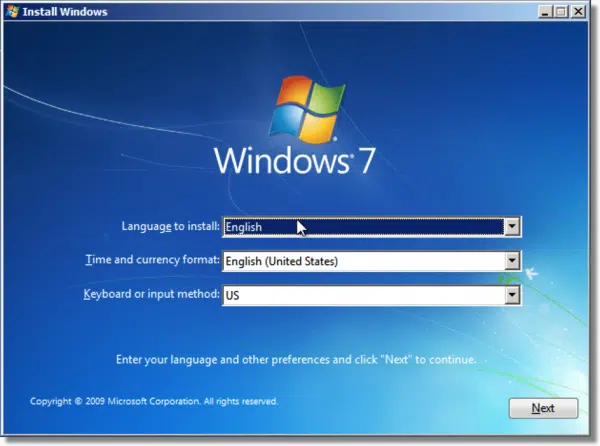
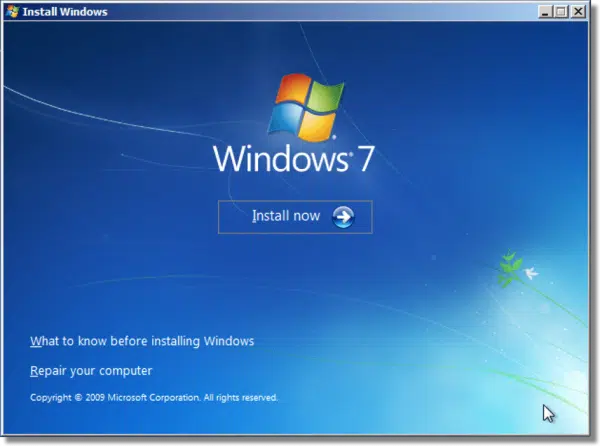

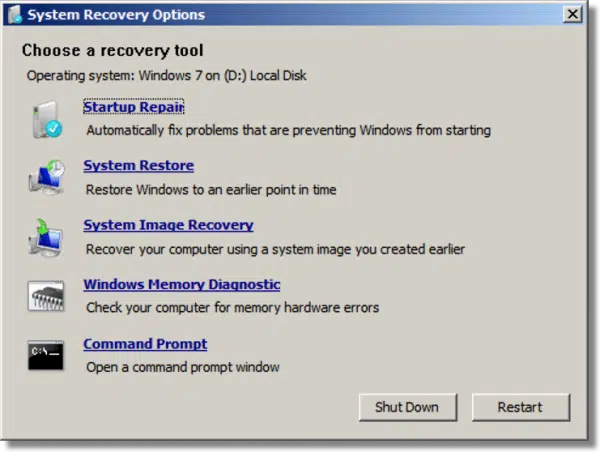
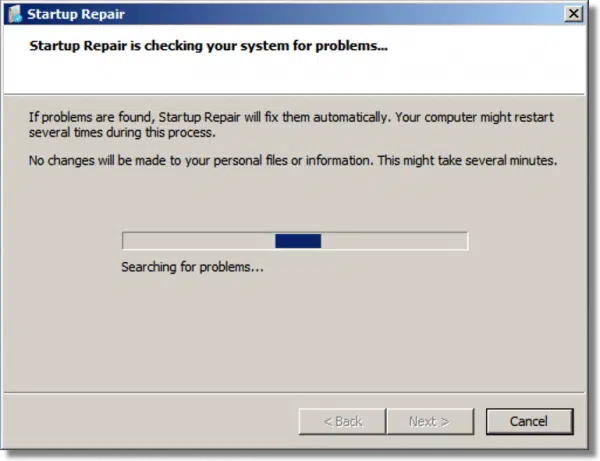
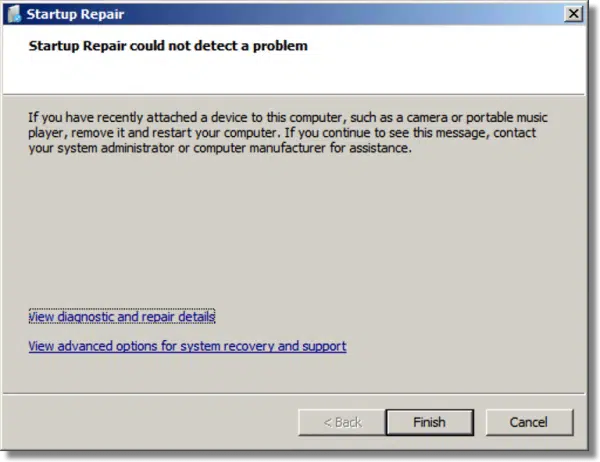
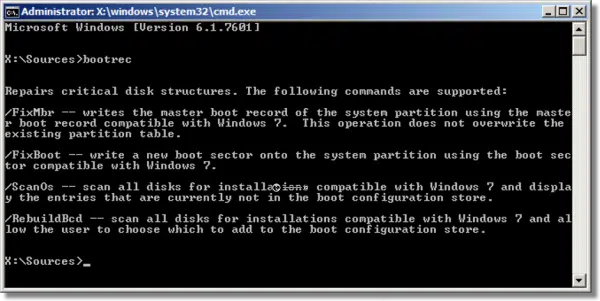


I was very “Happily Surprised to see an article about Windows 7. Being a “7” user, I notice when this happens. It seems like all I see is Windows 10 “stuff”.
Thank you.
I understand, but realize that I do have to prioritize that which most people are using in order to help the most people I can. In the last week over 1/3rd of the site visitors were running Windows 10 – by far the highest percentage. Windows 7 comes in second at 17%. The Windows 10 number will only get larger over time. Windows 7 will only get smaller. It’s big enough now that I try to reference it as appropriate, but you can expect the number to go down (and not just here, but across the internet 🙂 ).
FWIW: MANY (perhaps most) of my articles are completely Windows version independent. So don’t assume something doesn’t apply because you don’t see Windows 7 mentioned.
I’ve done this a few times in XP, fewer times with Windows 7 and never needed to do that kind of recovery in Windows 10. To me it’s an indication that each successive version of Windows is more stable than the previous one.
“So don’t assume something doesn’t apply because you don’t see Windows 7 mentioned”.
I’m hoping this is applicable to Vista. After replacing the screen and reinstalling Vista, it worked.
It sat unused for a year and now won’t boot up. Wish me luck.
It may not be exactly the same in Vista but it’s similar in all versions of Windows since XP. I’ve done this a few times in XP.
Very informative reading. I have Reset and Rebuilt my XP MBR in the past. Currently running Windows 7 Home and Ultimate versions on different
PCs and lap tops and so far all is good and long may it stay. I have not currently attempted to move on to Windows 10. Had opportunity to down load
free version of 10 but decided to stay put with what i have. Finally, i just might venture into a new horizon of Windows 10. which means having to buy
a disk from Microsoft which will cost me lots and lots of GBP or Dollars. I have learnt and enjoyed Leo’s news letters as a subscribe and for me its a
continuation process of learning from these news letters. Thanks.
Hello, I had to perform an Acronis True Image 2014 disk restore of my entire PC running Windows 7 64 Home Edition. I could not create a bootable repair disk from Windows, so I downloaded the ISO version that required my license key. It will correctly boot in UEFI, but not SATA mode (gives incompatible version message. It finds issues to repair – Windows Boot Manager, {fwbootmgr}, Windows Recovery Environment (recovered).
Question – the PC boots and operates without any issues. Should I allow the Repair Disk to make repairs or leave it alone? (If it’s not broken, don’t fix it.)