Fast Startup can often be slower, and perhaps even less stable.
“Fast Startup” was added in Windows 8. It’s on by default and applies when you boot or reboot your machine.
Much like Hibernate, Fast Startup reuses some of the machine’s previous state so as not to have to reload everything from scratch. The theory is that it saves time, and it often does.
But in order to provide that speedup when Fast Start is enabled, “Shut down” doesn’t really mean shut down. And that can have side effects.
Become a Patron of Ask Leo! and go ad-free!

Fast Startup has been implicated in some boot problems, and ironically, can make some machines boot slower. The option to turn off Fast Startup is in Control Panel under “Change what the power buttons do”.
Turn it off
Fast Startup settings are buried in Control Panel.
Click on the Start menu and start typing Control Panel. Click on its icon when it appears in search results.
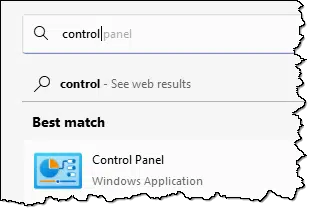
In Control Panel, search for power.
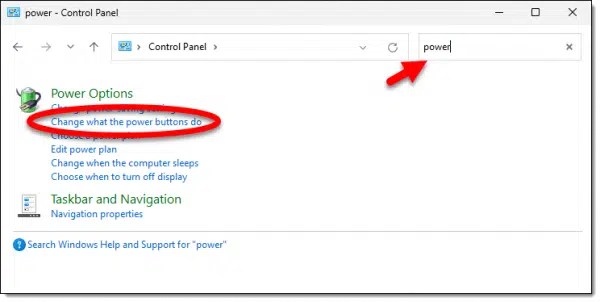
Click on Change what the power buttons do.
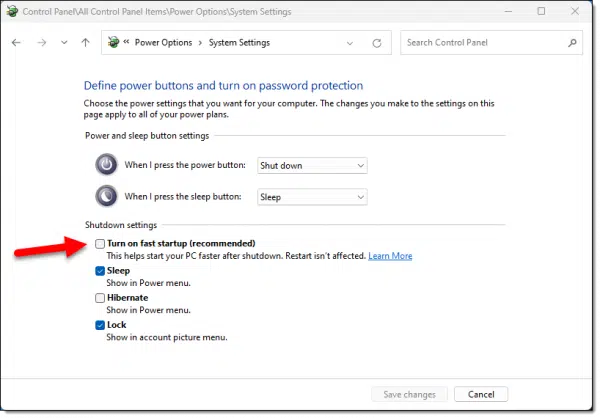
If necessary, click Change settings that are currently unavailable.
Now you can uncheck the check box for “Turn on fast startup (recommended)”.
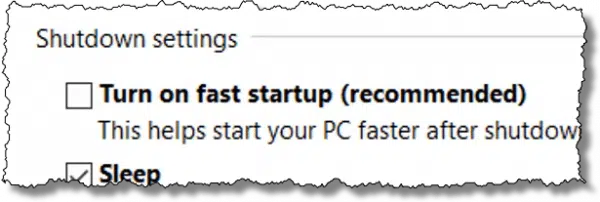
Fast Startup is enabled by default, and unchecking it will turn it off.
(If the checkbox is not present, then either Fast Startup is not supported on your machine, or the ability to control it is unavailable.)
What changed?
When enabled, Fast Startup causes Windows to not completely shut down when you “shut down” your computer. Power will be turned off, of course, but much like Hibernate, portions of the operating system will be saved in their current state, rather than resetting them to some initial state.
When disabled, Fast Startup does not do any of that. Instead, when you reboot the system will load completely anew, rather than from some partially saved state.
There are (at least) two other scenarios that will bypass Fast Startup without turning it off completely:
- Restart: Since this is often invoked by software setup programs which really do need everything to be reloaded from scratch, Fast Startup doesn’t apply.
- SHIFT+Shutdown: If you hold down the SHIFT key when clicking on the Start menu’s Shut down item, Fast Startup is skipped.
Diagnosing boot problems
Now that Fast Startup has been turned off, power down your machine completely and start it up again. Depending on the type of boot problem you’ve been experiencing, see if that problem remains.
If the problem remains, you can eliminate Fast Startup from the suspect list. If you care to, you can revisit the steps above and turn it back on again. Or not.
If, however, the problem goes away, you have two choices:
- Use that as a clue to further diagnose the problem (or as further information as you go seek help). The fact that turning off Fast Startup made things work does not tell you exactly what’s wrong; it still could be many things. But it’s a clue. (As I understand it, device drivers that don’t fully or properly support hibernation are one of the leading suspects, but it still could be just about anything.)
Or…
- Live with slower boots. How much slower your boot becomes will depend on your machine and its configuration. I’ve heard anecdotal evidence that some machines even boot faster with Fast Startup turned off.
If you can live with it, this is a very pragmatic approach to the problem and probably the solution I would choose myself. If you care to, try enabling it again after a few months in case a Windows update of some sort resolved your underlying issue.
Do this
Subscribe to Confident Computing! Less frustration and more confidence, solutions, answers, and tips in your inbox every week.
I'll see you there!
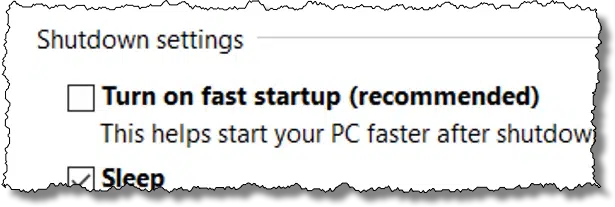




If Bootup gets any slower, I’ll have to get up at midnight to start my machine.
Why shut it down at all? Sleeping it instead would only up your electricity bill by about $5 per year, if that.
I have my machine start up automtically. Just do that at enough time before you need it.
Do updates install if you are using fast boot? The other week I had to change a setting on the church computer that powers the video projector (15 minutes before the church service started). Unfortunately after changing the setting, Windows said that it needed to reboot for the setting to take effect. Clicking OK, the computer proceeded to shutdown and install updates … a LOT of updates, automatic reboot, and continue installing updates. Not exactly the time I wanted to install that many updates.
Could it be that Windows has been downloading all the updates to Windows 10 but not installing them because we use the fast boot?
With Fast Restart enabled, updates that require a reboot cannot install when the system is shutdown. When such updates are ready to be installed, instead of being prompted to “Shutdown and Update” you’re prompted to “Update and Restart” (a restart is cold boot that enables the update/s to install). At least, I think that’s how it works.
Anyway, I don’t think Fast Restart caused the issue; I think you just had a lot of updates!
I was glad to see the fast startup until I deduced that if I begin to use some apps–especially EXCEL–immediately, it frequently crashes. Many times the crash causes me to lose the document I was using completely and I have to go restore it from my backup. So I find that the risks of using the fast startup immediately are great.
Hi Leo
What is the difference between sleep and hibernate modes in win 10?
Sleep AKA standby keeps your computer on at a low energy state so that the contents of the RAM aren’t deleted, making it wake up almost instantaneously. Hibernate copies the contents of RAM to the hard drive and reloads it back to RAM on startup. That takes longer as the computer has to power up and the contents of the hiberfil.sys have to be copied into RAM.
Same as it’s always been: sleep keeps RAM contents alive by using a very small amount of power. Hibernate writes the contents of RAM to disk and then turns the machine completely off.
Turning off fast startup made NumLock work as designed at bootup on some recent Dell laptop purchases.
I (and VERY MANY other people) have a problem with fast boot – it stops NUMLOCK-ON from working!!
If you scour the internet you will find gazillions of pages about this, despite trying every single registry edit I could find, the only thing that allows NUMLOCK-ON to work RELIABLY is to disable fast boot.
“Just press Numlock”, people say – useless if you don’t have keyboard lights and you have one or more numbers (recommended) in your login password.
“Use the top row of keys”, people say – very irritating if you have several numbers in your password and you are used to using the numeric pad like I am.
Microsoft have made a RIGHT MESS of this and clearly have no intention of fixing it.
As someone else pointed out boot up is slow enough (walk away and get a coffee!!!)
It is now 4+ years into the future, and the Number Lock bug you mentioned is still a problem in Windows 10 (on my PC, at least). Fortunately, turning off Fast Startup is still a solution. Who would have known?! Thanks, Peter and Matt.
I should mention that the Number Lock “solution” (by turning off Fast Startup in Windows 10) was not permanent for me. The problem went away for about a month, and then it resurfaced. The issue is intermittent once again. I can’t identify a pattern as to why it fails to work sometimes. I’ll have to just live with this small inconvenience.
My PC boots faster with ‘Fast startup’ turned off.
Good info, thanks. I have just the opposite problem. When I “Shut Down” my computer, it goes into sleep mode instead. Just taping the space bar restarts (power-on), the computer. Both my computers act the same way. I even disabled the sleep option from the proceedure above but no help. Not a major problem but a nuisance to have the machine come on if I put my mail on the keyboard.
Hi Leo,
I have an older HP Envy laptop with a fingerprint reader. The reader worked fine in Windows 7, 8 and 8.1 but after Windows 10, it became quirky. After I boot up, Windows Hello SHOULD be able to read my fingerprint but the reader wasn’t active until I did a Restart and THEN the reader became active. After reading your article, I de-selected Fast Startup and wahlahhhhh! The reader works after each bootup now – no more having to do a Restart so effectively, it made my startups faster. Nice. THANK YOU!!!
I followed all and I know ho to do it too, but I never see finally FAST STARTUP. Only SLEEP and POWER OFF or SHUT DOWN.
If you’ve got a multi-boot system (like me) you’ll get into serious trouble when Fast Startup is enabled:
Because the system isn’t completely shut down, OS like Win 7 or Xp think there is something wrong with the HD’s file structure and run chkdsk.
Which last forever, having several big disks.
Btw: after an major Win X update, Fast Startup was enabled again. So the whole mess was back on business again…
That’s a rather round-about way of getting where you suggest users go to turn off fast start.
Simply right click the start button, click on “Power Options”, and click on “Choose what the power buttons do”. Control Panel shouldn’t enter into this at all.
Leo I have a problem but I don’t know how to fix it, it is my cd/dvd player, I could play dvd’s at one time but now it will not play any dvd’s. It has a media function although I do not have any music stored on it. I mostly want to eighter play dvd’s or try to burn them and again I don’t know how to burn or record dvd’s or cd’s. I would like some help with this or if you cannot help me would you recommend a book that I can learn how to do this. I would get it from you if you had it available as you are the only person that has offered to help people like myself who are lost and does not have the expertise to solve problems like this. Will keep my eye open to hear from you as soon as possible, thanks.
If it used to work and now does not, I’d have to know exactly HOW it fails where it didn’t used to.
FAST STARTUP IS SLOW! I’ve been having slow startups since downloading the free W10 system over a satisfactorily working W7 system. It started, went to blue screen, then restarted. All this took about eight minutes! Only when I read this article and disabled “Fast Startup” did it startup in under two minutes with no problems with blue screen. Going back to “Fast Startup” mode, it did the blue screen nonsense again taking about eight minutes! THANKS FOR THIS ARTICLE!!!!
I had a problem with internet settings on a Win 10 desktop. I shutdown and started again. It didn’t help. I called my ISP and he had me restart. It fixed the problem. I thought shutdown and restart did the same thing. I was wrong.
Yes they are. For most practical purposes and in that case, a restart is simply a shutdown and restart. Sometimes a second restart works after a previous restart fails.
I was frequently getting BSOD when starting my HP desktop (Win 10 with “anniversary” update). The hard drive light would flicker briefly then stay off. I’d eventually hold down the power button to force shutdown, after which it booted up normally. Thought it was possibly a flaky boot sector. Tried CHKDSK but it did not help. Considered getting SpinRite but with drives so cheap I ordered a 1TB “gamer” HD…and made sure my full image backup stayed up to date! Before the HD arrived I read this article and unchecked Fast Startup. End of problem! Oh, well. Plan to go ahead and install the new HD anyway, as it has better specs than the factory drive, now 4 years old.
On our Win10 system, a power down resulted in automatic reboot. This was fixed by turning off fast startup as described in the article. This issue also occurred on the same hardware when we were running Win7 Pro, prior to Microsoft’s invasion of our system by upgrading to Win10.
I’ve always been under the impression that having too many items on the desktop was a major factor in slow bootups. Is this not the case?
This is not the case. The amount of stuff on your desktop has very little impact on speed.
Shut off fast boot and did not notice a difference in startup time. Might be faster?
boot drive is a PCIe SSD. Is it possible that fast boot is a holdover and useful only for spinning hard drives?
With an SSD system drive, Fast Startup wouldn’t give a noticeable difference in startup time.