Not really.

You don’t need to make the rescue media every time you back up.
You don’t even need to make new rescue media each time Reflect updates itself.
Heck, you may not even need to make rescue media at all until you need it.
There are times it’s appropriate to make a new one, but even then, it’s not a disaster if you don’t.

Creating rescue media
- Create rescue media when you first install your backup program.
- Create new rescue media when taking major version updates of the program.
- Create new rescue media if the regular update process indicates that there are important fixes to the rescue media.
- Even if you do none of the above, you can make rescue media when you need it using a different computer.
Rescue media
To restore a backup image to a hard drive, that hard drive can’t be in use by other software. Booting from the hard drive means that Windows itself is using it, so you need to boot from something else.
That “something else” is the rescue media or rescue disc. It’s also referred to as an “emergency disc” or other terms by other backup programs. It’s typically a USB stick from which you can boot your computer when or if you need to restore a backup image to the computer’s hard drive.
Most backup programs encourage you to create rescue media when you first install the backup software, or perhaps after performing your first backup. Creating a rescue disc is something you can do at any time from within the backup software.
I encourage you to create rescue media, as well as make sure you can boot from it, so you know you’re prepared should the need ever arise.
Help keep it going by becoming a Patron.
Backup software updates
You absolutely don’t need to make a new rescue disc for each backup. The only time you might consider it is when the backup software itself updates.
My recommendation is that you only make new rescue media on major version updates (say, version 6 to version 7) and not on minor updates (like 6.1 to 6.2) unless the release notes indicate a compelling reason to do so.
Honestly, even then, I’m likely to overlook it and not bother with a new rescue disc at all.
It won’t be a disaster.
Just-in-time rescue media
Say you’ve misplaced your rescue disc or you didn’t make one at all, or you realize that your rescue disk is for version 4 of the backup software, and you’ve since upgraded to version 7.
And suddenly you need to restore a backup image.
Not to worry. You can create one at the last minute.
On another machine — even that of a friend, if needed — download and install the backup program if it’s not there already (the trial version will typically do), and create the rescue media. Then take that rescue media to your own machine, boot from it, and you’re good to go.
Rescue media isn’t tied to your machine, account, purchase, activation, or any specific backup you’ve created. Any current copy of rescue media for the backup software you use should do just fine.
It’s also typically backward-compatible, so if you were backing up using version 4 and all you can download in your time of need to make the rescue media is version 7, it’s still not a problem. Newer rescue media should read and restore older backups just fine.
Do this
The most important thing is that you’re backing up. As long as you’re doing that, almost everything else can wait until it’s needed, right down to the last minute.
Subscribe to Confident Computing! Less frustration and more confidence, solutions, answers, and tips in your inbox every week.
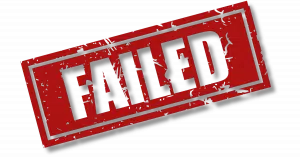


I’m using Macrium Reflect paid version to backup. I make differential backups and incremental backups from the same initial backup. For example, I made the initial backup, a couple of differential backups, a couple of incremental back ups, another differential, and an incremental backup, and so forth. Will this “mess up” my ability to restore with Macrium? Thank you.
“Mess Up”? No. But it does make things somewhat confusing. I don’t recommend mixing incremental and differentials. I’d make a periodic full backup and then do either incrementals or differentials based on that.
Right, do not do both differential and incremental backups. I recommend doing an initial full backup and checking the box for doing a “synthetic” full backup, where you can specify how many incremental backups you want to keep before they are merged into the “synthetic” full backup. I generally keep the number of incrementals to a low number, like seven.
I have a problem with the term “Free Download”. I know it does exactly what it says, however, I can’t help but think “Free Download” is used just to get those people who are not computer literate to download the product, thinking that it is FREE, then only to find out you have to “Register” the product, at which point you find out that it costs $$$$. Some of these fixit programs go as far as fixing a certain number of “bad” finds on ones computer and for $$$$ it will fix the rest. I think this is misleading to a lot of people. Also, consumers should be made aware most of these programs will NOT fix corrupted Registry problems. They are MS problems at which point you would have to have a MS technician fix it. People should be aware if they have Registry problems, Malware problems, or their computer has been infected with a virus(s) their best fix, both for expense and time, is to reload the Operating System (OS).
After having my earlier backup program fail me when trying to install a backed-up image on my netbook (long story about that!) I tried the free Macrium Reflect. Among other things, it offers 2 types of recovery discs: a Linux-based recovery program and a Windows PE-based that requires a 1.7 GB download to help make the recovery environment. The program makes an XML type image that can be browsed in an explorer-like interface to install the whole image or just a specific file. I found that the netbook interface would work only with the PE disc, probably due to the non-existence of an onboard optical drive. Still, it would be worthwhile to make both styles of recovery discs and play with them to see which can work. It did save my bacon on the netbook (I had to buy another netbook of the exact same make/model to obtain a working OS image) and will be my backup of choice.
The release notes will usually tell you whether you need to burn a new rescue disc – at least that’s what I saw with Macrium.
Burn your rescue media to USB thumb drive (preferably USB3), not CD/DVD. Faster and cheaper. You’ll need a relatively new PC that can boot from USB drive so you can restore.
Be careful what device you select when creating rescue media – I recently wiped a USB HDD instead of the thumb drive.
I think CDs and DVDs are being slowly replaced with USB drives …
What size CD or DVD should be used to create the MR rescue disk?
If it’s really not necessary to create a rescue disk until the time it’s needed, then why is it important to test the disk to be sure it works? I’d like to see more details for how to test the rescue disk and an explanation of what it is I’m looking for when I test it.
Learning to boot from a CD was a class in itself. After that learning curve, and I have managed to boot from the rescue disk, and managed to get to the Macrium Reflect screen, is that where I end? Or am I supposed to actually try to access a MR image on an external drive?
After testing the rescue disk, I have not found what the next steps are. Obviously, I need to exit MR. Then what? Eject the CD? At some point, go back to BIOS to change the boot order back to what it was? Is this all explained in great detail in your Macrium Reflect book, Leo?
I just saw the “Read more” link to http://ask-leo.com/how_do_i_turn_my_dvd_drive_on_to_boot_so_i_can_test_my_rescue_disk.html
which answers part of my question. Thanks
It’s certainly explained in more detail. 🙂 Let me see if I can answer your specific questions here, though: there’s really only one “size” of CD, but regardless – the smallest capacity will do just fine – the rescue CD is small in comparison. Testing would be a reason to create it beforehand, but I point out not needing to so as to clear up some confusion that you might be in trouble if you don’t (no trouble – just create it when you need it). Testing (which is covered in my backup books) boils down to booting from the rescue CD and then making sure that it can then “see” both your hard disk, AND the backup images on your external drive. After testing, remove the CD and reboot back into Windows. There’s usually no need to re-change the boot order – letting it check the CD first is typically benign.
Thanks Leo. I checked the capacity of the CD after burning the rescue media and the file was only 19 MB. Meanwhile, I had wasted a 4.7 GB disk (DVD) not knowing beforehand what size to expect in the end result. Live and learn. Then I thought I needed to burn a rescue disk for each machine. I’m starting to think that I only really need just one rescue disk for all my machines. Please confirm this. If I go by the recommendations and burn the rescue media first thing before doing anything else, I won’t have a Reflect backup available for testing at that point. Maybe it’s pointed out in your book to do the rescue disk AND a backup first, before testing.
I’m so glad to know that once I change the boot order to CD first, that I don’t have to go in later (after testing the rescue disk) and rechange the boot order back to Windows first. You said, “After testing, remove the CD and reboot back into Windows.” So just by removing the CD, the computer will reboot automatically, I guess. Going into BIOS is a scary thing, so a detailed step-by-step is what I’m looking for. I know all machines are not the same, so writing up a tutorial is hard. The other thing that was difficult was figuring out which item in the Boot menu was the CD/DVD drive because of the long series of numbers and letters of available drives to choose from.
I checked out your book preview (https://store.askleo.com/product/saved-backing-macrium-reflect/) and am very tempted to buy it, but it was written for version 5, is that correct? Now version 6 is available for purchase. Will the instructions in the book work for version 6 also? Or are you planning to update your book?
Yes, you only need to create one rescue disk for all of your machines, unless of course, one of your machines doesn’t have an optical drive, in which case, you can create a bootable USB flash drive backup. You can still test the rescue media by booting from it. Then when you take a backup, you can test its validity by mounting it either in a normal windows session or booting from the rescue media.
It’s not possible to do a proper tutorial, as there are so many different BIOS interfaces. You can try Googling your computer brand plus BIOS. You’ll probably find what you’re looking for.
There will be is free update to Leo’s Macrium 6 book for all who purchased the original Macrium book, so there’s no need to wait.
One rescue disk is all you need. 🙂
Simply removing the CD will not reboot your machine, but after removing it you would exit the currently running program (the rescue copy of Macrium Reflect) and your machine will reboot.
I started work on the v6 update to the book this last weekend. Digital copies will be a free update for everyone that has the current book. (Sadly I can’t update paper for free. 🙁 ).
Thank you Mark and Leo for the additional info. I’m looking forward to version 6.
Hi Leo. Just found your site and have been reading everyones issues and your replies what a great site. I have a 10 yr old HP Pavilion a6110n, due to neglect my processor fan filled up with hair from my cat and the processor overheated, I cleaned the fan and processor, it still works but very very slow. I love the computer so I went down to my local store to buy a replacement processor, they said no current processor would fit in the old socket and I would need a new motherboard as well, so bought the MB and figured may as well get a new bigger HHD. Getting ready to change all the components out downloaded Macrium made a clone of my old HHD and the rescue disk, just getting ready to make the changes then I see a warning from youtube presenter that because the MB is not a factory HP replacement part the Bios will not work when you install the new MB you just get a black screen with lines across the bottom. When I made the rescue disk does it not also copy over the bios? My system is using Pheonix Technologies version 5.13 bios. Thanks Tom
I don’t know about the BIOS issue, but the BIOS isn’t on the hard drive. It is on a flash memory chip on the motherboard. As for restoring the system to the new machine, it might not work as some of the drivers and settings of the old system wouldn’t be compatible with the new motherboard. A new motherboard is similar to a new computer. This article explains why and gives a possible workaround.
http://ask-leo.com/will_my_backup_work_if_i_replace_my_motherboard.html
Hi Leo
Great article – I probably like hundreds or even thousands of others who have downloaded the FREE version of Macruim Reflect will have been wondering the same – I’m on version 6.3 and like the first writer get invited to upgrade to version 7,xx. Having had to restore an image twice (successfully) have been grate full for Macruim for getting me out of trouble – Knowing my version works has probably prevented me upgrading. But will now but still keep my old – Just in case
Many thanks for you article
Leo –
I thought I’d mention something some of your readers may benefit from regarding testing a bootable rescue media (mine was Macrium Reflect).
After going into BIOS to make CD/DVD come before Hard Disk Drive in the boot order, I inserted my CD rescue media and restarted the PC. Surprisingly, the PC booted up normally into Windows 7. I tried this several times with the same result. I triple checked the boot order. I even burned a new CD rescue media, thinking that may be the problem. Finally, I shut down the PC completely. After a minute, with the CD still inserted, I turned on the PC, and the rescue media was finally accessed and the PC booted up into Windows PE. Moral of the story, for me at least: to properly test the rescue media, shut down — don’t restart — the PC.
I do have a couple of related questions:
1. If I had NOT adjusted my boot order to make CD/DVD come before HDD, and I had a real situation where my PC wouldn’t boot up, would this have prevented me from using the rescue media? (I believe the answer is “no”, but I want to be sure.)
2. On one of my PC, it showed “EFI Device” as first in the boot order. What is EFI Device? Does it relate to UEFI (the new bios)?
Thanks.
1) I believe the answer is no as well. I suspect that the “restart” was really a “fast restart” which is not quite the same as a reboot. As you experienced.
2) Yep, that’s UEFI — be absolutely certain to test booting from external media with that machine. UEFI can be tricky.
I have USB boot sticks for all of my backup programmes (the old Macrium Reflect that still was free, AOMEI Backupper, EaseUs Todo and even after years of nonuse Acronis). Especially the Macrium stick is useful in the case that the restored backup will not boot properly because the MBR is not correct. This can in most cases be corrected by Macrium.
But for restoring I have moved over to booting a full copy of my Windows installation, including all the backup programmes. DiskGenius can make such bootable clones of a running Windows even for free, other solutions cost roughly the same as a backup programme.
The additional advantage of such a solution is that I can run my Windows on all of the other Windows machines in our household. Yes, during booting the clone must download drivers for the target PC but this works more or less always these days (years ago this was pasically impossible).
I am here trying to help any user who wants to find, download and install the last FREE version of Macrium Reflect imaging program. It is Macrium Reflect FREE Edition version 8.0.7783
This version was last updated in December 2023.
This is the very last FREE version as its developer has stopped supporting it and providing any download links.
The Author: Paramount Software UK Ltd.
You can find this free version by searching the Internet. A good place is to look at Major Geeks which is also a trusty website.
A strong recommendation is after you install this imaging program is to create the very important “bootable USB flash drive” so you may restore your backed up PC image when disaster strikes.
The emergency boot program for Macrium Reflect is called “Macrium Rescue Media”. It is a bootable recovery environment that allows you to restore a system, even when your normal Windows operating system fails to start.
Good luck.
Thank you for your post! I’ll go to Major Geek’s right now to get the latest/last edition of the free release. I’ve been using the next-to-last release, and each time I have to install it, I also have to install the update. Having the installer for the final free edition should simplify things for me going forward!
Ernie
I use Macrium Reflect Free here, but until today, I had the installer for the previous version, so if I have to recover my system following me doing something stupid, immediately following installation, the software would inform me that a newer release is available so I’d have to install it too. Hopefully with the installer for version 8.0.7783 (the latest free release), which I just downloaded from the Major Geek’s website, installation going forward will be simpler.
I tried the home edition for a while, but when my subscription expired, and I was not provided with a clear path to re-subscribe, I removed that edition and reverted back to using the free edition again. While I liked being able to use Macrium’s Image Guardian feature, it’s not a deal breaker for me because I can encrypt the external drive where I store my images, and set it to automatically unlock when I log into Windows. This may not be quite as secure as Image Guardian, but it does suffice for my needs. If that changes for any reason, or if anyone can give me good reasons to re-subscribe now, I’ll reconsider my current choice, otherwise I’ll continue as I am knowing that I can always subscribe for the Macrium Home edition when and if I find it necessary.
Ernie