It can be easy. It can be hard. It all depends on the tool you’re using.
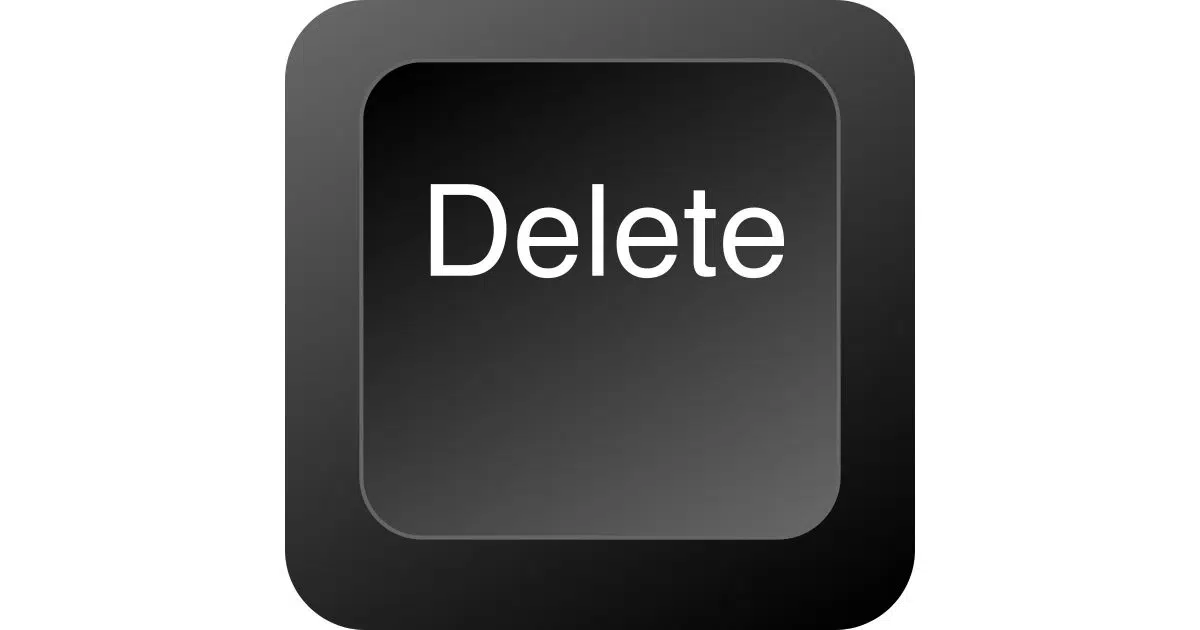
Deleting multiple emails can be easy, or it can be really, really cumbersome.
Two factors determine which it’s going to be: your criteria for which emails you want to delete and the capabilities of your email program or website.
While I can’t show you what works everywhere, I’ll review a couple of common techniques to make this easier. Those techniques are useful for more than deleting email, since they work in other arenas as well.

Deleting multiple emails
The most common approach to deleting large numbers of emails is to display as many as possible in your email program or website, sort or search by the criteria that defines what you want to delete, and then use a combination of click and shift-click to select the specific set of emails to be deleted. Once the desired messages are selected, you can then delete them. Exactly what selection capabilities are available and how to use them depends on your email program or interface.
Lengthen the display list
Several of the techniques below work best if you maximize the number of emails listed on your screen at one time. Not all email programs or services give you this control (most notably, as of this writing, Outlook.com does not), but many do (like Gmail).
In the General tab of Gmail settings is a setting called “Maximum page size”:

Many email programs have similar settings: they control how many messages they list at once before you have to click to see the next page. When you’re dealing with a lot of messages, it’s nice to have as many on the screen as possible at a time.
Check your email program or service to see if such a setting is available and consider setting it to something large — perhaps as large as possible. While it can mean slower displays of longer lists, we’ll see in a moment why that’s handy. (And you can always reset it after you’re done.)
Help keep it going by becoming a Patron.
Multiple-selection techniques
One of Windows’ basic concepts is selection. Click on something — like a message in a list — and it’s selected (and often highlighted). Another basic concept is multiple selection: the ability to select more than one thing at a time. Let’s look at how each works.
- Click. When you click on an item, any other item in that list or set is de-selected (or un-selected, if you prefer), and the item you’ve clicked on becomes the only item selected.
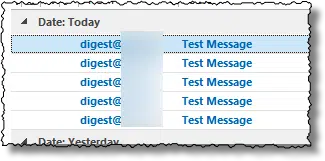
- CTRL-click. Control-clicking an item adds that item to the set of currently selected items. Any items previously selected remain selected, plus what you just CTRL-clicked on. CTRL-clicking a selected item again removes it from the selection set without affecting the rest of the selection.
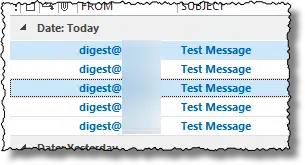
- SHIFT-click. Shift-clicking item selects all items from the item currently selected to the item that you click. The result is that the previously selected item — the item you shift-clicked on — and the range of all items in between are selected.
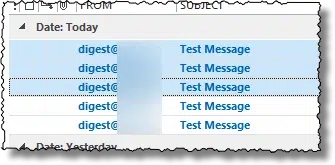
Given these selection techniques, you have three approaches to deleting multiple emails.
- Click each item and click Delete, one by one.
- CTRL-click all the items you want to delete, and press Delete to delete them all at once.
- Or, if the items are all in sequence, click the first item, SHIFT-click the last item, and click Delete to delete those two and everything in between.
One handy shortcut: typing CTRL+A means “select all”, and selects all messages visible in the list. You can then CTRL-click to unselect specific messages, leaving the remaining selected to delete.
Checkbox selection
Many web-based interfaces don’t use click, CTRL-click, and SHIFT-click the way I’ve described above. Instead, they include a checkbox in front of each item. You can check the checkbox for each item you want to act on and then click on Delete to delete the checked items.
In almost all cases, there’s also an extra checkbox as part of the list header. In Outlook.com, it looks like this:
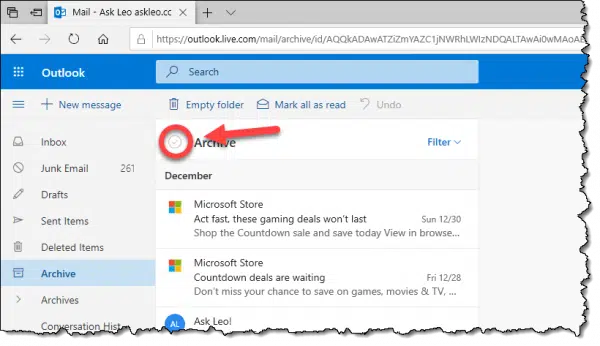
Clicking on that selects all the messages displayed.
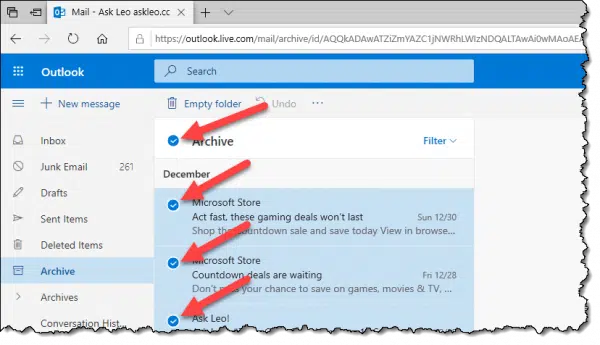
Sorting techniques
In most email programs, if you click on a column header, the program will sort the items by that column (unfortunately, Gmail does NOT do this):
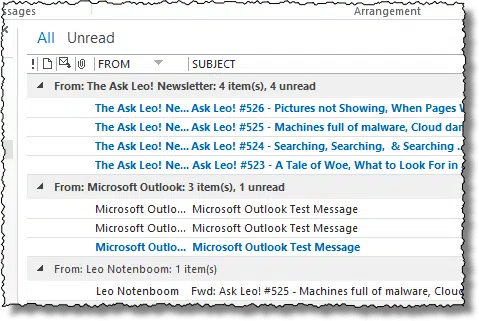
Typically, clicking on the header sorts items in one direction, and clicking on it again sorts it in the other. In most cases, any column that can be displayed in an email (or many other) program’s list view can be used to sort the list.
Occasionally, web email interfaces use a menu or other option to indicate how their displayed list should be sorted.
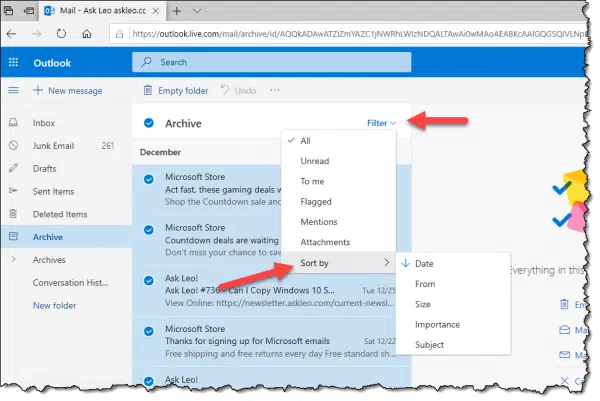
Why do I focus on sorting so much? Because it makes what we’re about to do not just easy, but possible.
Combine sorting and multiple selection to delete multiple emails
Let’s say you want to delete all email from a particular person. The process combines what I’ve shown you so far.
- Sort your email list by “From” or “Sender”.
- Use click and SHIFT-click to select all the emails from that person.
- Delete.
If the list of email from that person is short enough to display on a single page, then you’re done. If not, you may need to repeat this a few times, depending on how many messages there are and how many can be displayed per page.
This technique works for any criteria that you can sort for:
- Deleting emails from a particular person
- Deleting emails to a particular person
- Deleting emails before, after, or between two dates
- Deleting emails that relate to a specific subject
- Deleting emails that have attachments, assuming that the “has attachment” column can be viewed and sorted on
- And probably more, depending on the capabilities of your email program
Even better, this technique works for more than just deleting. You might use it to:
- Move selected emails into a folder
- Mark selected emails as read or unread
- Flag or tag selected emails in one way or another
- And probably more, again depending on the capabilities of your email program
Advanced filtering techniques: Gmail
As one might expect from Google, Gmail has a very powerful search interface. You can use that search to automatically select and act on almost any criteria you can think of.
Let’s say you want to delete all the mails from a specific sender. First, search for that sender in Gmail’s search.
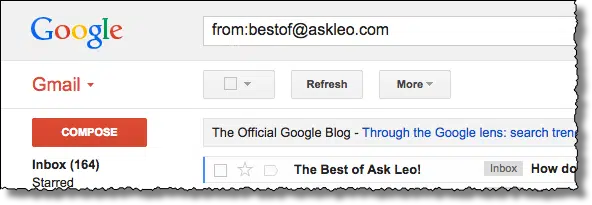
Gmail displays all the messages that meet that criteria (up to the number of messages configured to be displayed per page).
Click on the select-all checkbox:
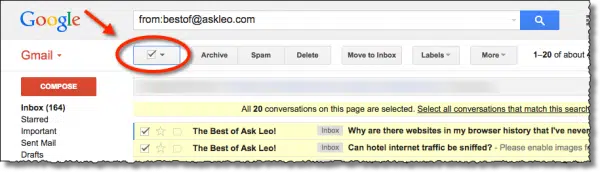
If you have more than a page-worth of matching results, Gmail will display a line above the list of emails:
All 20 conversations on this page are selected. Select all conversations that match this search.
Click on the “Select all conversations that match” link to do exactly that. Not much will change, other than the text, which becomes:
All conversations in this search are selected. Clear selection
The key is that all conversations matching what you search for are selected, even those not displayed on your screen.
Click Delete, and they’ll all be deleted. Or click on any other action to apply that action to all selected messages.
You can use this approach for any searchable criteria in Gmail.
Do this
Subscribe to Confident Computing! Less frustration and more confidence, solutions, answers, and tips in your inbox every week.
I'll see you there!





When Gmail went to their infamous Primary, Social, etc., is when I had a ton of e-mails pile up as I didn’t understand it at first and unfortunately, I hate to read instructions …. I know … not a good thing for me to do.
Now I have thousands, like 20,000 e-mails in Updates, and in one account, even though Promotions isn’t checked, I still get e-mails in Promotions.
You can delete a bunch of e-mails IF you don’t go over a certain amount; what that amount is I don’t know. I guess I should start experimenting, but I just hate seeing all those e-mails clogging my account.
If I choose to delete 1000 at once, it won’t work, but if I choose 400 or 500, it will, sometimes.
Any suggestions.
Warmly,
Corinne Larimore
If you use Thunderbird as an e-mail client, you’re in luck: There’s an addin (called “Remove Duplicate Messages” that does just that, via a right-click on the target folder.
Here’s how I do it to control 60 – 80 E-Mails a day:
Create a TEMP folder. Scan messages and move the ones you want to read to the Temp folder, where you can read them (or move to a permanent folder) at your leisure.
Windows 7: On keyboard, use CTRL A to select all, and hit Delete key, and the rest are all gone.
Windows 8.1 or 10: The default Mail app is excellent for this purpose since you can right-click the message you want to save, click Move, and it pops up a list of folders. Also, there is an ALL check box all that works for the Inbox, or any folder (especially good for Junk or Deleted Messages)….check it and then hit delete and they are all removed.
Hello,
I use Outlook online, which I access through Chrome. I have an old hotmail address that I access through the Outlook home/login page and a more recent @outlook.com email address that I access the same way. In the hotmail account, I can search for a term, select the top (select all) checkbox and then the “Select everything in this view” link is displayed. Important!! I am in the search results in this case, not just in “inbox” or some other folder.
If I try the same thing with my @outlook.com account, I do not get the “Select everything in this view” option when I search for a term and check the top box in the search results list. All it does is select what is visible on the page and I have no option so I need to delete these 15 or so emails and then check the top box again and repeat until all email with that term have been deleted.
I have tried the layout settings and everything I could see but nothing does it. I have tried another browser (Edge) but results are the same. I deleted temp files etc…. in short, I did all the first steps troubleshooting but still the two accounts behave differently in regards to the possibility of selecting everything in this view.
What do you think is the issue?
Thanks,
Seb
Microsoft rolls out updates and interface changes slowly – so not all accounts have access to the same features. It’s frustrating, I get that, but eventually one account (or the other) should catch up.
Hi,
Does anybody know how to do BATCH deletes on Gmail ANDROID? I was given this Google phone and it forces you to use Gmail, whether you want to or not. So far, if you want to delete multiple e-mails you either have to log into your computer. On my Google phone I have to tap on every STUPID e-mail to get a STUPID check mark which is a GIGANTIC waste of time. My last cell was an AT&T and it BATCHED all of your e-mails by day-received. So if I received 75 e-mails all I needed to do was click on the day, like “Tuesday”, and it would highlight all 75 STUPID e-mails for deletion. I could then just find the 2 or 3 NON-STUPID e-mails that I want to keep, and then BAM!, 72 e-mails deleted.
Unfortunately, with this Android GMail that I am FORCED to use by my Google phone I have to go click on all 72 STUPID e-mails one at a lime. Any way to fix that?
Another DUMB thing in this STUPID Android Gmail piece of GARBAGE is that every time I bring up Gmail, it ONLY displays my STUPID Gmail account. I actually have THREE accounts on my phone and I want it to come up as “All inboxes” by default, but I have to go in and CHANGE this STUPID Gmail GARBAGE every single time. Anybody know how to rectify this ANNOYING stuff?
Also, if anybody knows how I could install my good old AT&T mail interface on my stupid Google phone, that would be appreciated. It is really mega-dumb to have to waste all this time deleteing these stupid e-mails one by one.
I think you said it yourself: go to your computer and do it there. Some things are simply easier on a “real” computer.
There’s NO requirement that you use Gmail. Yes, you need a google account, but no one says you MUST use it for email. There are plenty of other 3rd party email programs available for Android (look in the Play Store), and with those you can configure up whatever accounts you want (including gmail, if you care). Try a few and see if you find one you prefer.
Finally … sheesh, if you dislike your Google phone so much, why do you have it? In your shoes, given your obvious intense dislike of the device get something else. There are plenty of options.
Some people would rather rant and scream about things that they could easily control if they read things.
Anyone know how to select gmail emails (for deletion or whatever) using only KEYSTROKES (no mouse required)?
Suggestion: As Leo also mentioned
SHIFT+A Selects ALL.
SHIFT key+UP/DOWN ARROW KEYS (For selecting a SINGLE BLOCK BATCH)
Or CTRL KEY+ARROW KEYS At each line (For selecting SEVERAL UNCONNECTED SINGLE LINES. (REMEMBER TO CLICK NUM LOCK OFF IF ITS ON) so you can use the arrow keys on the number pad to your right.
Then hit DELETE BUTTON to move to your TRASH FOLDER. Take out the TRASH the same way using SHIFT+A. Then You can permanently delete your TRASH at your convenience. Hope this helps. Good Luck!
Last fall I was heavily involved with politics and subscribed to far more than I could keep up with , plus I am bad about deleting. Consequently I was soon at 50,000+ emails and the maximum2GB of inbox space. I have Cox webmail. Cox cannot help me other than show me how to delete about 25 at a time. Unfortunately, more come in and I make little headway. Critical business emails just bounce back to senders and I have no idea what I lost. Is there not a way I can delete all of them and then carry out TRASH once?
If you can connect to your email service provider via IMAP, using a program like Thunderbird, you can select all the emails by typing CTRL+A when in the Inbox and clicking the Delete button. Right-click the Trash folder and click Empty Trash. Or if you still want to keep these emails, you can move them to a local folder which keeps them on your computer and removes them from the server.
What is IMAP? And How Can it Help Me Manage My Email?
How Do I Route My Email through Gmail?
In the future, you might want to move to an email service provider with more storage capacity such as Gmail with 15GB. You can even continue to use your cox.com address and have Google retrieve them for you. That way your cox.com emails will be moved to the Gmail account and remain relatively empty.
Mark, Thank you! I don’t need to save any of those 50,000+ emails currently in my inbox. I have already set up folders for the precious stuff. I can tackle this on Sat and am looking forward to success. Because my cox.com address in out there on so much of my art work and my deceased husband’s I certainly don’t want to stop using it …..yet. I’ll be back to tell you how it worked. Bev
I want to totally delete mail. How?
What do you mean by permanently delete mail? The normal way is to to delete the emails. If you use IMAP, which most phones do, you can delete them on your phone and then empty the trash. If you use POP3 then you can go on the website for email account and delete the mails there. If you mean delete the account, that’s different for each account and in most cases, simply ignore the account and it will eventually be closed. An account you don’t access is as good as closed.
I use Thunderbird to manage my emails and it ‘displays’ all of your emails in the folder you are looking at. So, if you click CTRL+a, you will select all the emails in that folder. I often use ‘sort by sender’ then click/SHIFT+click combination to select all the emails from that sender and then CTRL+click to select the few emails I want to keep from that sender.
How do I delete all unread emails – they’re the only ones I want to get rid of, and these now run to several thousand. Thanks, J-D
Since you don’t specify how you access your emails, I can only give a general answer.
If your email program or webmail page has a show unread messages option, select that, then press Crtl+a to select all of the emails in that view and then click on the Delete button.
OMG! I’ve know about Shift+click and Ctrl+click when deleting or moving files etc but never applied it to deleting emails. I like to keep my deleted emails for a specific amount of time but I so have emails ie: my emails generated from my security systems protecting my properties which can mostly be deleted immediately. I may get 50 to 100 per day and forget about them for several days. Guess what thanks to your tip I can delete them with a sort and a Shift+click. Thanks!!1
I’m trying to clean out my Gmail (older ones) but when I tap on it and tap on the garbage can, all of them are thrown out. I’m on a rca Android tablet and get easily confused. Is there an easier way to clean out my Gmail without getting rid of them all?
Honestly, I’d use the web interface on a desktop or laptop computer. The mobile interface is cumbersome for this kind of thing, in my opinion.
PLEASE HELP ALL I WANT IS MY RECYLE BIN TO WORK WHEN I TRASH MY EMAIL I WANT THEM TO GO INTO THE RECYLE BIN ON MY COMPUTER THEN I CAN DELETE THEM AT THE PRESENT TIME THE RECYCLE BIN DOES NOT COLLECT THE TRASH MY ACCOUNT IS {removed{ THEY TOLD ME DO NOT USE THE HOME PHONE {removed} MY STUPID CELL PHONE {removed} IS NOT WORKING PLEASE ALL I WANT IS THE RECYLE BIN TO WORK THANK YOU CATHERINE TOKICH
If you want them to go to the Windows Recycle Bin on your desktop, you cannot. Email doesn’t work that way.
Your email program or interface will have its own Recycle Bin. Exactly how that works, or how to fix it if it’s broken, will depend on what email program or interface you are using.
I cannot delete my e-mail with comcast no response at all would
ad blocker be responsible if so how can I get rid of it
It’s possible, I suppose. Adblockers are something that you typically have installed, so presumably you would remember where it was installed and uninstall it. Failing that, it’s typically a browser extension so look at those to see if there’s one you can remove or disable. Sadly I can’t tell you how since I don’t know what browser you’re using, but this has a section on several common ones https://askleo.com/dealing-with-browser-problems/
I have had a hotmail account as my primary email address for over twenty years, and although I normally use it with a client programme, I have seen some recent improvements in the web interface when it comes to bulk deletion.
One of these is a “sweep” command which can be used to delete (or move) all of the messages from a specified sender, either straight away, or after a selected period after receipt, nine days being the maximum. The nine days option is very useful for those senders who send news or offers which may be of interest, but only for a short time. Using “sweep” will clear out all the old messages, and ensure that no more will build up in future.