So many don’t — and come to regret it.
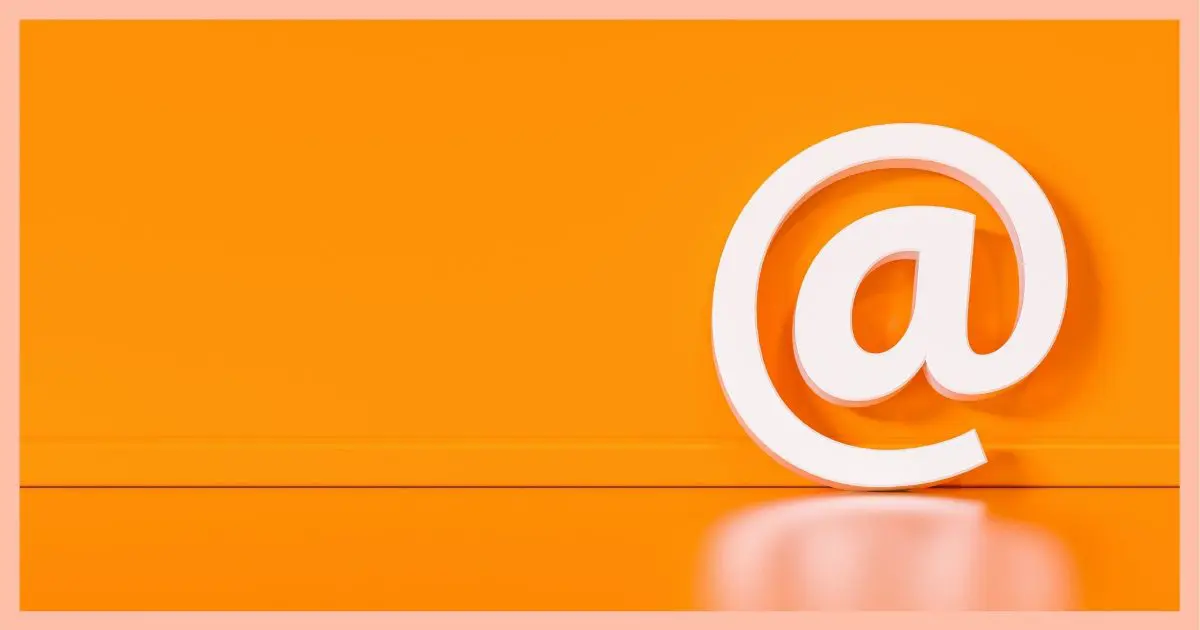
Backing up your email is critical. I hear all too often from people losing important email forever due to everything from accidental deletion to hacked accounts.
Of course, this loss doesn’t have to happen. All it takes is having a backup in place.
And, yes, that means even for that email account with the big, famous, email providers.

How to back up email
You should back up email so that even if your account is lost, you won’t lose any of the data within it. You can use remote fetch with a different online email provider to make a copy, but a more robust solution is to have an email program running on a PC using IMAP or properly configured POP3 to download copies of your mail.
Backing up email
I’m not at all familiar with Dropmyemail, so I can’t say whether it would be a good solution for you or not.
I do, however, have thoughts on backing up your email — as in, you should.
There are two approaches to backing your email that I strongly recommend.
Back up email locally
My favorite approach is the one you’ve explicitly asked me not to recommend: backing up your email offline, locally on your PC.
This approach is simple: install an email program like Thunderbird, Microsoft Office’s Outlook, or any of several others, on a PC. Configure it to use IMAP to access the mail on your email server, and then let the program download all the email to your PC. This way, all your email is on your email server, on your PC, and, if you back up your computer, in your backups.
Help keep it going by becoming a Patron.
Back up using another service
The other solution is to use a different email service (like say, Google’s Gmail) and have it fetch a copy of the email from your native email service.
When you configure Gmail’s “Check mail from other accounts” (in Settings/See all settings/Accounts and import), it’ll set up POP3 access to fetch your email. Make sure to check “leave the email on the server” so setting this up doesn’t impact the use of your regular email provider.
Whenever you need to access your backup email, you simply log in to this backup account at Gmail.
I’m using Gmail as an example, but any online email service that provides the ability to fetch email from a different online provider can be used for this.
Your email must be working
It’s important to realize that you need to be able to access your email account in order for the backup programs to be able to access it as well.
I do hear from people who want to back up email after they’ve lost access to it. That’s not how this works. Like any backup, it needs to be in place before you need it.
If you’re using a desktop email program, you need to leave it running or fire it up periodically to perform its backups.
How I back up
I use Google’s Gmail for my day-to-day email activity. I do everything via the web interface (so does my wife).
I back up email with a copy of Thunderbird I leave running on a separate computer. It’s configured to access all of our accounts via IMAP. As long as it’s running, it’s more-or-less continually downloading copies of email as they arrive.
This gives me a backup. I can get to it even if I don’t have internet.
Putting email back
A concern you raised was your ability to put email back.
If that PC email program is configured to use IMAP, putting email back into your account is trivial. It’s just simply a drag and drop operation. I’ve used this approach to put email back in to my wife’s Gmail account.
In a larger-scale disaster, I really don’t know of any great solution to restoring email back into an online email account. You can do it with IMAP, but it’s going to take time, and you’ll need to do it from a PC with an internet connection.
Ultimately, though, there’s not a great way to restore an online email account completely from a backup. Using IMAP from a PC is probably the closest you’ll get. But you can be assured that messages backed up can be put back, and that’s what’s key.
Speaking of backing up…
PC-based backups
If you use a PC-based solution and you back up your PC, you’re even more protected.
By downloading your online email to your PC as a backup, and then backing up your PC regularly, you’re not only doubly protected, but depending on how long you keep your backups, you may also be able to recover things from further back in time than a simple, single back up.
And yes, the PC on which I run Thunderbird also has Macrium Reflect installed, performing regular backups.
Saving your data
The point of the backup is not so much to be able to re-create the email account as it is to have the data so you can potentially use that data.
The most common use of email backups is when your email account has been compromised and you can’t get back in — which sure happens more often than we’d like it to.
By having backups — on a PC or in another online account — you might lose your account, but you won’t lose data.
Do this
Subscribe to Confident Computing! Less frustration and more confidence, solutions, answers, and tips in your inbox every week.
I'll see you there!




After our experience on the East coast with Hurricane Sandy, you may want to move the computers in your basement to higher ground.
Mailstore Home Setup (http://www.mailstore.com/en/mailstore-home.aspx) is a good free software for backing up emails.
“I don’t know if Google will do IMAP; but I know they’ll do POP 3″…
Well Google, a search engine, certainly doesn’t do either.
A trivial Google search provides an answer: yes, Gmail does support IMAP, but you have to enable it: http://support.google.com/mail/bin/answer.py?hl=en&answer=77695
I’m not sure I understand this backing up email via IMAP. If the PC is constantly on with Thunderbird (for example) running, then how is that a backup? Wouldn’t Thunderbird simply delete the email once the poster deletes the email from his email provider? Isn’t that the purpose of IMAP, to keep the email program in sync with the server?
Sure, it would work for the situation that he can still access his email when the service is down, but I can’t see how it would be any good at letting him retrieve emails he has deleted.
Wouldn’t you also need to run a backup program periodically, so the emails are copied somewhere else, so that when the email program syncs with the email provider, the emails are still somewhere else?
@James
In that sense, your right. If you delete your emails in the email program and empty the trash, they will also be deleted on the mail server. But with IMAP, you won’t lose your emails if the server goes down or if you somehow get locked out of your email account. On top of that, you should still be backing up your computer. Nothing replaces a good backup system, which will allow you to recover from disk damage and you can go back and retrieve the emails you may have accidentally deleted.
“Now in GMail’s case I honestly don’t know if they will pick up your remote email if you’re not actually logged into GMail.”
I can personally vouch for the fact that GMail does fetch remote email when you are not logged into to GMail. I rarely log in to GMail, but GMail gets all of the email from my other accounts which I’m then able to retrieve through Thunderbird and on my phone.
And yes, GMail also gives you the option to leave mail on the server.
These 2 things being the case, make Gmail the perfect candidate for backing up emails and also retrieving accidentally deleted emails. And with 10GB and growing every second, it can probably hold all of the emails the average user would get over a very long period.
There’s one risk with backing up your emails using IMAP if you’re not careful. If you delete an email in your email program, it will be deleted on the server as well, this can also happen using POP3 as there is an option in some email programs to delete POP3 emails from the server when you delete it in the email program.
Of course, if you are performing regular system image and incremental backups, you can restore your emails from those, although you might need some technical help to extract those emails from the backup.
The following article explains how to move Thunderbird to another location. You can also use teat method to back up your Thunderbird folders and files:
How Do I Move Thunderbird to a New Computer?
For IMAP “If you delete an email on your email program, it will be deleted on the server as well”.
Not necessarily. The default action for IMAP is to leave emails on the server. In IMAP, your email client (Thunderbird or Outlook) should have an option for synchronizing. If this is selected then deleting an email on your device will delete it on the server, but that’s not the default.
The default action for POP is to move emails to your device – i.e. delete them on the server. In POP, your email client should have an option to “leave mail on the server”, in which case the emails are not deleted from the server.
So, the POP action with the “leave mail on server” option selected is similar to the default IMAP action. Of course, all that depends on whether the email client precisely follows the expected protocols.
The default for IMAP is to synchronize actions on the server with actions in your email program of app. Whatever you do in the email program is reflected on the server and vice versa. So, if I accidentally delete a file using either method, it will be gone from the server and from my next backup. Using an email program with POP3 with the “Leave Mail on Server” setting on might have some advantages over IMAP if you use your email program strictly for backup.
I just tested it out. I deleted two files from my Inbox in Thunderbird. I had the Gmail web interface open in my browser. A second later, I refreshed my browser, and the files were gone. I’ve never changed the synchronization settings in Thunderbird.
Well, apparently my (older version) Thunderbird IMAP works differently – it doesn’t synchronize nor delete server emails by default (there is a checkbox for that in the settings).
Not trying to prove you wrong or right, but I got curious and started reading RFC 3501 (the IMAP v4 protocol description). It’s painful reading and I won’t get through it. But apparently this was designed to be everything to everyone, with lots of optional features. Besides the client settings there are peculiarities in how the server can choose to handle it. With my Thunderbird the behavior is the same for Gmail, Yahoo and a private email provider. I suppose it’s best to test each configuration before you’re sorry.
There’s a risk using older versions of software. The main reason for program updates is to address vulnerabilities as they are discovered.
Are Automatic Updates a Good Thing?
Wise words in general: “it’s best to test each configuration before you’re sorry”
I use Microsoft Outlook on my desktop and copy the .pst file to an external hard drive.
That’s a good method, but if you perform system image and incremental backups, that backup copies your .pst file to the backup file.
As mentioned above, what about the free option at mailstore.com
Recently I lost a contact from Microsoft 365, which I access with the Outlook application on my PC. It was gone from deleted items, and gone from “Deleted Items on the Server”. Luckily, I back up nightly with Macrium Reflect. So, I set Outlook to work offline so it wouldn’t sync with the server, then closed Outlook. Renamed my .OST file (where Outlook stores data). Restored the OST file from a backup from a month ago. Opened Outlook, (still in offline mode) and my missing contact was there. I copied its contents to a Word doc. Closed Outlook, renamed the old and new OST files, opened Outlook (now showing current data) changed to Online mode, and added my contact, using the info saved in Word. It worked, but I’m now going to subscribe to an online Microsoft 365 backup service to make it easier.
I have a multi layered approach to backup email.
I have a program, that I wrote, that runs every night – It takes all of the ‘Mail’ files and copies them into a BU sub-directory with a date coded name – Today the BU directory is named “BU-210609”. The program also changes the names of the BU files to include date coding.
So, ‘Input’ would be saved as ‘210609-Input’
To restore, just copy/paste the BU file(s) into the regular ‘Mail’ Directory.
It sounds like your email backups are being copied to a different folder on your hard drive, which does make them easily accessible.
I cannot tell from your post if that is your *only* backup. If it is, that makes your email backups vulnerable to a hard drive crash, malware or the loss of your PC through fire, flood or theft.
I do periodic (every few days) image backups of our data drive via Macrium Reflect to an external USB hard drive that I store separately from our PC. I periodically back up our SSD system drive to a second external USB hard drive. I also have Thunderbird set up to leave 100 days worth of messages on my ISP’s server before deleting any messages there. Lastly, I have Thunderbird installed on our older PC running Linux Mint so a copy of our emails is also on that PC.
This is the first time I remember anyone discussing email backup. I wish I had known about it years ago. At the time I was using, of all things, Incredimail to check my email accounts. Then, the unthinkable happened. They upgraded me from 2.0 to 2.5. I lost years of email in the blink of an eye. At that point I switched to Thunderbird. Again, the unthinkable happened. Another upgrade that wiped out all my emails including email that was the back bone of a law suit I had just started. At that time I wasn’t a happy camper and decided to do something about it so I came up with a brilliant idea. Why not try to back up the emails so I went looking for a way to do the backups. It may have been a good idea to back up the email but did it make me feel stupid. A quick Google search. There it was. A post from a few years before. Copy the profile. As I read the very simple instructions I started to feel even stupider. Why didn’t I do this years ago? Because I was one of those not so bright people who always believed it couldn’t happen to me and being Irish decent I should have known better. If it wasn’t for bad luck I wouldn’t have any luck at all. Now, I back up Thunderchicken every week. I copy the profile to an internal drive, an external drive and during my system backups. After the successful backups, I go to each email account, compare the emails to the backups and then delete all the email from the individual accounts (Gmail, Hotmail and my accounts with the ISP). Then the inevitable happened. One cold and frosty winter day, windows decided to head south with the bird population. Did I worry?? Absolutely not. One day I got tired of Leo harping about system backups and decided to give it a try. About 3 days before Windows did a royal melt down, I had backed up my system. Fixing this mess was a breeze.
In closing, I would like to say Thank You Thank You Thank You to you Leo. Your news letters have changed the way I run my system and how I think (about computers anyway). I always find something in your news letters that gets me thinking and changing my old ways of technical thinking. Please, keep harping on the system backups so that maybe somebody, someplace will not have to go through what I did. Also, now I can send a link to this post to those who ask so I don’t have to keep explaining email backup to them. Now they can hear it from an expert and not just the guy who fixes their computer for them.
Thank You Leo. Take care and be safe.
I am, of course, sorry to hear of your experience, but wanted to thank you for your kind words. Very much appreciated.
Do I have to run Thunderbird each day/week for it to save my emails or does it store my email without me opening it
ps it looks like it only has the currant email that are on gmail. if i delete a email before opening Thunderbird the the deleted email is not there.
Thunderbird only downloads emails when it runs.
You must run it periodically. A program can’t do anything unless it’s running.
I just set up Gmail to retrieve all the emails from my outlook.com (web based) account. However, as it says in the documentation “Note: You can only move messages, not folders or labels from your other account.”
I have a LOT of emails in folders in outlook.com. Please don’t tell me I have to use a pc based solution to back those up. Well tell me if that’s the only option 🙂
A PC based solution is the only one I’m aware of. Sorry.