This is, unfortunately, an extremely common question.
In fact, it happens to me from time to time as well. Someone forwards me an email with humorous pictures (or better yet, pictures of Corgis), and some or all of them don’t display. It’s both frustrating and puzzling when it happens.
Email has evolved over the years, and as a result, things aren’t always as compatible as we’d like them to be.
I’ll review where the incompatibilities are most common, some of the ways pictures can get lost, and one or two workarounds that might help you view those all-important Corgi pictures that someone just sent you.
Three reasons for pictures not showing in email
There are three common reasons why pictures don’t display in an email.
- Issues relating to how, and whether, images accompany an email message
- Problems converting between email formats
- Settings in your email program1
Before we look at each of those, we need to define a couple of things.
Attachments versus “in line” images
Images can be placed in email in either of two ways:
- Attachments. These are files of any kind that accompany an email message. They usually appear as icons after the end of the message body, and you typically need to click on the icon to open or display them. Some email programs recognize attachments that happen to be images, and either display them after the message or display thumbnails of the images.
- In-line. Images placed in-line are part of the email message body. Interspersed with the text of the message, sometimes with the text wrapping around the image, these are meant to display immediately as part of the message as you read it.
Email formats

- Plain Text email is, as the name implies, plain text and nothing more. No formatting, no pictures, all in a single, unspecified font. All email programs support plain text emails. Images can be included, but only as attachments.
- Rich Text email is a Microsoft format that works well between Microsoft email clients. It added “richness” to email by supporting colors, fonts, formatting, sizes and much more. Images can be embedded into the body of a rich text email, as well as attached.
- HTML email uses the same technology used to create webpages. Almost everything you can do with a webpage can be done in HTML mail: colors, fonts, formatting, and more. Like rich text email, images can be embedded into the body of HTML email, as well as attached. HTML email is by far the most common format used for email today.
It’s also possible to send a single email containing the same message encoded in different ways. Called “multi-part mime” and handled transparently by the email program sending the message, it’s typically used to include both HTML and plain text formats. The email program at the receiving end determines which format to display.
Problem 1: where the image lives
When we receive an email, we think of it as “containing” the images included. In other words, the images we see must have been sent with the email message itself.
That’s not always the case.
On the web, images are not part of the “.html” file that makes up a webpage. Instead, that file contains instructions on where to locate the image file, and then where on the page to display it. For example, if you view this page on the Ask Leo! website, you’ll see an image of a post-it note above. The actual image is a separate “.jpg” file, not actually included in the HTML that makes up this page.
Instead, the HTML includes a reference to the file — instructions that say, in effect, “go fetch this file: https://askleo.askleomedia.com/wp-content/uploads/2004/06/no_image-300×245.jpg, and display it here.” When the page is displayed in your browser, it’s your browser that interprets all that and fetches the image file as instructed by the page’s HTML code.
The result is that there are two ways images are used with HTML-formatted email (and, to a large extent, Rich Text email as well).
Images hosted elsewhere
In this approach, HTML email works exactly like a webpage: the email message contains a reference to the image kept out on the internet somewhere, which is then downloaded and displayed when you view the email.
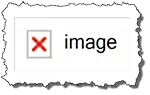
- The picture has been removed from wherever it had been placed.
- The server holding the picture is off-line.
- Your machine is off-line and unable to connect to the internet.
All have the same result: the picture can’t be found, so the image cannot be displayed.
Help keep it going by becoming a Patron.
Images accompanying the message
Other kinds of HTML emails don’t use an internet location for an image; instead, the images are included with the email as “hidden” attachments. Special coding tells the email program to display them. This results in larger emails — often much larger — since the images are included with the message; but there’s no concern about locating the images, since they came with the email.
The problem here is that those “special codes” aren’t always as standard as we might expect. The result is that email encoded in this way by one email program may not actually display correctly by another. The result? The infamous “red x”.
Problem 2: converting email formats
Since we have three possible email formats (Plain Text, Rich Text and HTML), it should come as no surprise that, with the exception of Plain Text, not all formats are supported by all email programs. If your email program doesn’t understand a format, it does its best, which usually means not displaying the pictures in favor of at least displaying the text.
Many non-Microsoft mail programs don’t support Microsoft’s Rich Text. In this case, the program may display a Plain Text version of the email instead, without the pictures. Similarly, if an HTML email is sent to someone whose email isn’t set up to handle HTML email, they may see a Plain Text version, or they may see raw HTML formatting codes sprinkled throughout the message.
The good news is that today, most email is in either plain text or HTML, and most email programs recognize both properly.
Problem 3: settings in your email program
Since HTML email can be designed so that images are fetched from servers on the internet when you look at an email, fetching those images acts as a notification that you’ve looked at the email.
Spammers love this. They can send you some spam, and if the image it contains is fetched from their server, they know you opened their email. If they’re sending spam to millions upon millions of email addresses — some of which are good, others of which are not — they now know that the email they sent to your email address worked. You can expect more spam.
Email programs counter this by including options not to display images that need to be fetched remotely. Those options, which vary between email programs, include behaviors such as:
- Never displaying images unless you explicitly click on something to do so.
- Never displaying images in email considered potentially suspicious or spam
- Displaying images only from senders you have indicated are safe, or are in your address book
The result in all these cases, and probably some scenarios I’ve missed, is that your email program will display a red “X”, or something similar, in place of images, until you explicitly tell it to do otherwise.
What to do?
By now, you can see there are a lot of reasons that pictures might not show up in email. Unfortunately, they probably seem like a lot of technical reasons, many of which you might not even have control over.
When you can’t see that cute Corgi picture Aunt Lucy sent you, here’s a short list of things to try.
- Make sure your internet connection is working. Try visiting a webpage (like askleo.com) and see if it loads. If not, and if the email you’re looking at is trying to fetch images remotely, that could easily be the cause.
- Make sure your email program is configured to display images. Exactly how to do this will vary based on what email program you’re using.
- Make sure your anti-malware tool is not interfering with image display. Some attempt to block images from questionable sources.
- If you have the option, try looking at the email using a different email program. If you use a desktop email program, try using your email provider’s web interface.
- Try forwarding the email to another email address you use on a different email service. Sometimes, for reasons unknown, simply forwarding it will cause the images to be displayed before you even hit “Send”. In other cases, the other email service might be able to correctly interpret the images when your normal service cannot.
And finally, as a last resort, consider asking the sender to send the images as attachments rather than as inline images. While a bit of a burden, attachments are significantly less of a problem.
Do this
Subscribe to Confident Computing! Less frustration and more confidence, solutions, answers, and tips in your inbox every week.
I'll see you there!



I’ve had e-mails sent to me from persons who use Yahoo.com as their ISP. I have Windows 98 and use AOL version 5.0. I am often not able to view their
attached pictures. When I asked AOL about this, I was told that the pictures are “embedded” and I would need to go to http://www.aol.com and access my e-mail in this rounabout way. I was able to do this, but recently those pictures came up blurry and looking similar to a picture that is colored by the numbers with crayons, and out of focus.
Could these people not send the pictures as an attachment JPEG file instead? Or how can I get those pictures on my screen into clearer focus?
Yes, I’d ask the people to send as attachments instead. It is possible, I just sent one to myself.
read the article on not receiving pictures in email.Could you help me, since I am not getting html’s that I signed up for. I get them when I press the “forward” button, but not in my regular email box on Outlook Express. Thanks Miss Jody Mueller
Not sure what you mean by “not getting HTMLs that you signed up for”. Can you elaborate?
Hi,
When my Daughter sends pictyres of grandkids I can send them and the e-mail picks up the picture -when i get e-mail with pictures of soldiers in war i forward the e-mail the pictures does not show up a square with a x is all that is forward.Please let me know what i need to do.
I’m not *exactly* sure what scenario you’re describing. Can you be more specific about what works and what doesn’t, and include whether or not the pictures show up in the body of the message, or as attachments.
For what it’s worth, sending pictures as attachments typically works the best. In-line pictures are error prone for several reasons. If you receive them as in-line, ask your daughter to send them as attachments instead.
I am using Outlook Express. I’ve tried running my email on both Plain Text and HTML to solve this problem and neither helped. I can’t find the setting which allows pictures to show up in the message body rather then as attachments. These are the type emails which have pictures embedded as part of a story or joke. Only blank spaces appear where the picture would be embedded. They are not the type forwards or emails that would have these images sent as attachments, but that is how they show up anyway.
i am having trouble with outlook express after sending a file i check if the file has benn sent. no problems it has sent but the photo file and only photo files will not send jpg and bmp files. message at top of email sent OE removed access to the following attachments in your mail: file name bmp or jpg is there any way of overcoming this problem i have xp and i am not shure what outlook express version i am running.
please help me Sir Leo.
thank you
greenlizard
“OE removed access to the following attachments in your mail” is a message that appears when attempting to view an email message that has certain types of attachments. This article discusses turning that off: http://ask-leo.com/why_cant_i_open_attachments_in_outlook.html
here’s how to fix this(Why don’t pictures show up in the emails I send or receive)….
1. open outlook express
2. goto tools then options
3. click the security tab.
4. uncheck the do not allow attachments to be open box,then unckeck the box just below the last one which say’s…block images and other external content.
5. hit apply then ok and you should be all set,it best to shut outlook down after that and restart it to take effect.
Re #4. Mine doesn’t have the box just below. I have OE Ver: 6.00.2800.1123. What do I do on this version? Some I receive are OK, others are not. People can’t open some that I see OK when I Fwd.
Also, when I go on vacation and use another ISP, I can receive email with OE, but cannot send. I’ve used different IPS’s with dial-up and DSL. Don’t matter. I’ve talked to customer support at AOL, Qwest, and Outlook Express and they don’t have a clue. Does anyone?
here’s how to fix this(Why don’t pictures show up in the emails I send or receive)….
1. open outlook express
2. goto tools then options
3. click the security tab.
4. uncheck the do not allow attachments to be open box,then unckeck the box just below the last one which say’s…block images and other external content.
5. hit apply then ok and you should be all set,it best to shut outlook down after that and restart it to take effect.
Have a problem with outlook 2003 sending pictures as a attachement. Any one that I send an picture to as an attachement come through ether 1/10 of the top showing up or not at all.
It all most seam like it started to put the picture make together and forgot how to assemble it at the other end. I can send a picture from my wife pc to me going thru the same connection and the same ISP and it come in just fine, if I take that picture and resend it to my self to my computer its all missed up. Why? any reasons? I have checked all that I know how or what to check and now I’m at the end of my rope with this problem, needing very much help.
Larry
I would start by checking: Tools->Options, then the Security Tab, and then underneath “Download pictures”, the “Change Automatic Download Settings…” button.
I have a problem. I send out a newletter to my members every month, and when ever i include picture in them, i host the pictures on my server and then i send the newletter out as HTML. Now when members or even i get the newletter, the imgaes don’t show and i get a ‘broken image’ or a big red x.
Anyone know how i can fix this, if you want i can send u the email and ull see what i mean…
It depends on how you reference them from the server. You need to make sure that your email is referencing them as http://whatever… to the right location. Also make sure that the email clients are configured to actually show pictures.
I can’t send pictures through Outlook in the 2003 Windows XP edition….NOT Outlook Express.
What am I doing wrong since a message shows up that Oytlook has automatically removed my attachments when SENDING an email.
Thank you!
Terry
I want to send emails with a formatted document that contains an image after the text. The text pastes correctly but the image always goes in as an attachment. I have outlook express 5. There is no option under tools. Any ideas?
Thanks
Make sure that the format of the email is *not* plain text in order to send in-line images.
Make sure that your default web browser is working correctly. We have Firefox installed, but Outlook was using IE as the default web browser, which was not configured properly.
Some of you were having problems with pictures showing up in emails you were sending. My mother was having the same problem. We solved her problem by doing the following. Open Outlook Express. Click on Tools and then Options. Next, click on the Send tab. Make sure there is a dot where it has HTML for Mail Sending Format. (If there isn’t, you simply left click in the circle to get one there.) To the right of that, click on HTML Settings. Put a check where it has Send pictures with messages. Click OK, Apply and OK. Hopefully this will solve the problem for at least some of you. Good luck!
this is the link to fix missing image in outlook express.
http://support.gateway.com/s/software/microsof/sHARED/xpsp2/7513002su57.shtml
Okay, I’m new to BellSouth Fast Access but not to AOL. Pictures we expected to see show up fast in DSL are not there. Right clicking on the Xin the box and clicking “show picture” did not result in the picture appearing. What do I do to fix this now and not having to play with keystrokes every time we have a pic to look at?
What email program are you using? Did the article you just commented on not help?
A red x may show up for a picture in emails if images are blocked by Outlook. Go to view and if the blocked images is dark (not gray) then click on it for images to show in that email. To turn it all the time, go to Tools>Options>Security Tab and under Download Images uncheck the Block Image Box. This will help with images in the body of the email but not attachments
I did a quick search for a solution on Ask Leo first, then decided to contact MSN Tech support while I searched for something here. I found it helpful to either print the instructions out or copy and paste them into to a Word or similar document…not using the Internet Explorer.
My “real-text editor” in Hotmail Plus disappeared a while back and was sent this solution by MSN Hotmail tech asistance. They were prompt and Thank Goodness, the problem was resolved with only the 2nd set of possibilities (item II):
“Thank you for writing to MSN Hotmail Technical Support.
My name is _______ and I am writing in response to your concern about the page is not responding when trying to turn the Rich Text Editor (RTE) on or off. I know how important it is for you to be able to turn the RTE on and I look forward to be of assistance.
Corrupted browser typically causes your issue. Please follow the steps below in the order that they are listed. After each step, try to turn the RTE on, as you may not need to perform all the steps listed.
I. Please click your browser’s “Refresh” button (or simultaneously press on “Ctrl” and “F5” keys on your keyboard).
II. Clear your browser’s cache or temporary Internet files.
1. From the “Tools” menu, select “Internet Options…”.
2. On the “General” tab, under “Temporary Internet files”, click on “Delete Cookies…” then click on “OK”.
3. Click on “Delete Files…”. Put a checkmark on the “Delete all offline content” checkbox, and then click on “OK”.
III. Set your browser to check for newer versions of stored pages.
1. From the “Tools” menu, select “Internet Options…”.
2. On the General tab, click “Settings…”.
3. Under “Check for newer versions of stored pages”, select “Every visit to the page”.
4. Click “OK”.
IV. Check your browser’s cookies setting if it includes Hotmail.
1. In Internet Explorer, click the “Tools” menu.
2. Select “Internet Options…”.
3. Click the “Privacy” tab.
4. Click the “Sites” button.
5. Type the domain “hotmail.com” into the “Address of Web site” box and click the “Allow” button.
6. Repeat step 5 for the domains msn.com and passport.com.
7. Click the “OK” button to accept the changes.
After you have enabled your cookies, please reload your browser by clicking on the “Refresh” button.
V. Lower your Security settings.
1. On the “Tools” menu, click “Internet Options…”.
2. Click “Security”.
3. Click “Default Level”.
4. Verify that the slider is set to “Medium”. If it is not, move the slider to “Medium” by clicking on it and moving your cursor to the appropriate direction.
5. Click “OK”.
VI. Reset all ActiveX settings to default.
1. From the “Tools” menu, select “Internet Options…”.
2. On the “Security” tab, select “Internet”.
3. Click the “Custom Level…” button.
4. Click “Reset” under “Reset custom settings” section.
5. Click “Yes” when asked “Are you sure you want to change the security settings for this zone?”.
6. Click “OK” to apply the changes.
VII. Update your browser by including the following “dll” files.
1. Click the “Start” button on your taskbar.
2. Click “Run”.
3. On the “Run” dialog box, type “regsvr32 urlmon.dll”.
4. Click “OK”. A Windows dialog box will appear. Click “OK” again
5. Repeat steps 1-4 and this time; type “regsvr32 wintrust.dll” and “regsvr32 scrrun.dll” separately on the Run dialog box.
VIII. Download the latest update of Internet Explorer from the following website and install it on your system:
http://windowsupdate.microsoft.com
IX. Please try using any of the free spyware or adware detection tools that can be found on the Internet to check your system for spyware or adware.
To learn more about spyware, how it affects your computer, and how to remove it, please visit:
http://www.microsoft.com/athome/security/spyware/spywarewhat.mspx
To download a free and effective tool for removing spyware and adware, please go to this site:
http://www.microsoft.com/athome/security/spyware/software/default.mspx
You can also try the free detection tool at:
http://www.spychecker.com
If you still encounter the same issue after performing the steps I gave you, please restore your browser’s default settings and contact us again so that we can continue to work with you until this issue is resolved.
To restore your browser’s default settings:
1. In Internet Explorer, in the “Tools” menu, click “Internet Options…”.
2. Click “Programs”.
3. Click “Reset Web Settings”.
4. Select the “Also reset my home page” check box.
5. Click “Yes”.
6. Click “OK”.
In your reply, please include the answers to the following so that we can troubleshoot the issue further:
– Does this happen even when you use a different computer?
– Does this issue occur with other Hotmail accounts that are being accessed on your computer?
You are valuable at MSN and we look forward to providing you with consistent and effective service.
Thank you for using MSN Hotmail.”
Leo, Thank You for your resource!!
You will receive an information bar at the top of the email saying that images are blocked. You can click on that and allow downloading pictures
We experience the same problem here using Outlook 2003. Here’s a fix we use – leave Outlook open, locate the registry key HKEY_CURRENT_USERSoftwareMicrosoftOffice11.0OutlookSecurityOutlookSecureTempFolder, copy the location eg %USERPROFILE%Local SettingsTemporary Internet FilesOLK….. and then navigate to this location, close Outlook and then delete the contents of the OLK…. folder. Re-open Outlook and you should now be able to view all images within messages. It appears this cache has a limit which is why images no longer show when the limit is reached.
The above fix for getting your pictures back in the body of an e-mail, This was for Outlook is that correct, wil;l it work for Outlook Express as well or not, I have tried everything and I get e-mail with no pictures and I sentd things to people and they get no pictures coming from me. I have e-mail Microsoaft and Dell and the wizard of Oz, but no one has been able to help me. Windows XP Home sp2 I.E. 6, O.E. 6
For “Outlook Express on a Windows XP Service Pack 2-based” users,
READ THIS computerhttp://support.microsoft.com/kb/843018
Deleting %USERPROFILE%Local SettingsTemporary Internet FilesOLK* worked for me. Thanks!
Rodney> If you print the email/document are the images there? You could try to lower his video acceleration setting in Control Panel -> Display.
On one computer “Send Pictures with Message” will stay ticked. On another compuetr it will not and I have to go to Format and tic “send pictures with message” each time. (outlook express)
Outlook Express on the Sender’s computer is not always the problem. My email program is IBM’s Lotus Notes. I sent an email with photos to several friends. Most recipients received the email without any change to the photos. One recipient, however, had the pictures replaced with the red x’s. Obviously, in this case, the Sender’s computer, configuration, and/or server is NOT the source of the problem. I suggest troubleshooting begin with the simplest approach. Change email from TEXT mode to HTML. In my experience, this is most often the solution.
Geo
The pictures that I send by email to my friends can’t be open on their email.I use HTML and maybe that could be the reason. But i’m very puzzled that this happens with all my email friends. They keep on telling me they can’t see any pictures when I send them.Should I try the option that you have mention. (On the options button push SEND PICTURES WITH MESSAGE on the format menu.
Thanks to Leo,
I found this article helpful since I was also battling to get pictures shown up on my received email.
Leo had a point when he said “Most email programs that display HTML email actually use a browser such as Internet Explorer to do so.”
All I did to resolve my problem was:
Opening Internet Explore -> Tools -> Internet Options -> Connection -> LAN Settings -> Unchecked the Automatically detect settings check box.
Ta…Given
Leo, I use Outlook Express and send many emails with a flyer (jpg and pdf) with only type and no pictures. Most of the recipients do not see the jpg and only see the attachments. What can I do for them to see the jpg upon clicking on the email? Thanks.
11-Oct-2008
Using Internet explorer as my browser to open my msn.com e-mail (via my newly acqired Gwest DSL), pictures that are .gif and in the body of the e-mail show only as gray boxes. If I open them using my MSN browser and sign into my MSN mail account, the pictures open. I have turned off the “automatically detect settings” box in IE and that didn’t help. Microsoft e-mail support suggested that I do a google search to see if anyone out ther had answers. So much for support! I can’t believe the solution could be that difficult for someone technically inclined. Of course the obvious solution is to use the MSN browser!
What I did is uncheck the “Use Microsoft office Word 2003 to edit email messages” in Tools-Options-Email format and I can now send n receive picture messages
Dont forget about the “OLK” directory hidden in Outlook 2000 and up. It also stores images when one is opened from within the Outlook Client and once so many images with the name “IMAGE01.JPG” get in there they don’t show properly until the “OLK” directory is cleaned out. Unfortunately you can’t navigate to that directory using the standard explorer.exe (Windows Explorer) you have to manually find what the name of yours is and type is in the address bar of Windows Explorer to view the files stored in it. Easiest way to find out what yours is? By opening a word, excel or other saveable document from within outlook and once it is open choose “FileSave As”. The default directory that opens will give you the name and path you need to type into Explore. Regards!
I have had this frustrating problem on several PCs running XP and Outlook 2003. I have read postings in dozens of forums. A few of the things I tried were as follows:
Deleting the Registry Key HKEY_CURRENT_USERSoftwareMicrosoftOffice11.0OutlookSecurityOutlookSecureTempFolder. -was not the problem
Navigated to the “OLK” folder and cleaned it out. (This was very nicely defined in Julie’s December 9th 2008 post). -was not the problem
Chose not to use Microsoft Word as my Outlook Editor. -was not the problem
Finally, in what should have been my first step, I checked the Outlook add-In Manager under; Tools, Options, Other, Advanced Options, Add-In Manager. I removed all Add-Ins and found it by eliminating the others as “suspect”. The offender was: AVG Exchange Extension. Simply uncheck the box and restart Outlook. That did it for me, it works.
I fought this issue for 2 hours this morning. I have done what everyone was saying, but nothing was helping. I changed image settings in Outlook and in Internet Explorer. I did the OLK file removal; didn’t help. Here’s the solution. Open Internet Options, click to delete browsing history. Delete All AND check the box about deleting the other stuff, too. As soon as I did that, it works.
I tried all the suggestion above without success. finally I figured out that something to do with the Microsoft Firewall Client. I don’t have much details what had been setup in the ISA server… but when I disable the FWC, and turn on the internet proxy setting , all pictures are download in the outlook mail… so I tested again by enabling the FWC on my desktop then back to the redX issue… hope someone can tell me what’s the reasons… thanks
I sent an email to multiple recipients with pics that I inserted directly into email. Before I sent email I could see all the pictures clearly. After sending email, I rec’d a reply stating that they could not see pics. When I went into the email from my ‘sent’ box, it too did not show pics. My settings are set up as you have mentioned. (I am pretty computer savy and was already aware of this issue.) So, I could not understand the problem. This time, I again inserted pics into email and sent only to this one person who replied to my email. I also copied email to myself on two different email addresses. Upon openning email from both email addresses and by ‘sent’ box, pictures were there. I guess my question is: “Why would it work for three email recipients, but not 10+??”
I had the problem in Outlook 2002. Images were appearing ok. But suddenly they stopped displaying. Only X mark comes. As per te instruction in one of the comments above, I went to the OLK folder under the Temporary Internet Files and deleted all the documents there. It works now!!! Thanks
e-mail going out in daughters name//can’t send pic//says error occured//pls help fix this for me
thanks
bjm
i can’t send pictures via email an error keeps saying the host smtp could not be found please verify that you have entered the servers name correctly how do i correct this and enter the correct servers name
26-Jul-2009
Make a copy of picture,I usually save in my pictures, paste it into your paint program, save it, then on the email click insert, find your photo, open it then ok it to your email. hope I have explained this clearly enough. It will be a photo in the body of the email
I have windows 7 and I set up my email signatures which work fine when I reply to someone sending me an email. when I start a new email though it gives me the option of choosing which signature I want to include but my photo is not there just the dreaded red X, any ideas?
13-Nov-2009
I have a script which I am using to send html emails. I receive the test messages with outlook express, gmail and yahoo mail and they all look fine.
My friend receives the emails with outlook2007 or the web mail client from 1&1 and most of the images are stripped out. The logo on top and last 3 images come through ok. Where the other images are supposed to be, there is not even a red x. When I look at the message source from my friends received stripped emails, the image tags are not even there for most of the images. What would cause the image tags to actually be stripped out of an html message?
Would a security program like avg or computer associates be the culprit stripping out the image tags of do you think it is an outlook issue?.
Thank You,
Phill
I found the solution to the previous post. Apparently the image cache was corrupted or being blocked by something, the latter being more likely. The workaround was to append a querystring containing a timestamp to the image url. This seems to have fixed the problem for now.
Phill
Whenever I send pictures that were sent to me they are forwarded at a much small version, how can I fix this problem?
The problem I had fixed a long time ago reappeared when I installed Windows 7, probably because it resetted the defaults for I.E. 8. The solution (courtesy of Marsha) is
1) click on security tab of I.E. options
2) click on custom
3) in the topbox scroll down to “miscellaneous”
4) under “Display mixed content” click the “enable” button.
5) OK
For my configuration (Outlook 7, I.E. 8, Windows 7), but probably for many others it cured two problems:
a) the infamous red “x”‘s
b) the nagging “both secure and non secure data” (I assume my antivirus will catch the non https data if they are dangerous).
Hope it works for you too
Philippe MEYER
A friend sent me some email from his iPhone with a photo in it. I then forward the email on to another person. I tap the button to include attachments when the iPhone presents that option. The emails go, but the images are not included. On the receiving end I see that the forwarded email is only 6kB, so I’m pretty sure the image never left the iPhone.
Any ideas?
Jim
Finally the x’s disappeared and I can view the images/pics again…..thank you Phillipe Meyer courtesy of (Marsha) followed the steps you posted and everything is back to normal 🙂
Dearest Leo,
Great news: I have one more solution to the problem of the red X instead of a graphic.
I am now up to 4 hours of trying to solve this problem. Numerous google searches lead me to about 10 different proposed solutions, none of which worked.
I encourage you strongly to publish my following solution. I concluded after all this web browsing that lots of people are struggling with this problem and the solution sites are not helping.
I have been a software developer for 30 years and a user of Outlook for nearly 12 years. This one did not come to me intuitively because the behaviour of Outlook is so random and lacks any error message.
I simply had to compress the file a little further. My graphic file was 52 kB and it was turning into a little red X without any particular predictability. Sometimes it shipped as a full graphic other times it turned into the red X..
I did some trial and error on the size of my graphic. When I reduced it to 15 kB it remained fully intact as a part of my outlook signature.
And now for a request: I am not planning to renew my membership on the experts exchange as I no longer earn a living in information technology. However I have been developer in Visual Basic and Microsoft Access since 1995. Now I am building my own web site with the most simple tools, but it is still requiring some HTML.
I wonder if this contribution to your site would qualify me as an expert and allow me membership access to the site. I would not be a heavy user and I have no IT customers to serve.
What you think? Here’s wishing you a great day and joy in your career.
Hi,
I want to add one more solution I’ve found in a Microsoft forum: http://social.technet.microsoft.com/Forums/en-US/exchangesvrclients/thread/9711349e-c156-45cf-ab2e-309a18317fad/
Maybe the image you aren’t able to see is repeated (up to 99 times) in Outlook’s temporary folder (search its location in the Windows Registry looking for the key “OutlookSecureTempFolder”).
Once you have the path, go to it in an Explorer window and delete all the picture files that may be duplicated (or just delete every picture, they’re all temporary files).
Then, even without restarting Outlook, you’ll be able to see the missing signature pictures! 😉
Regards,
Gonzalo.
forwarding email omits pictures, only text sent.
outlook is totally useless for me as it will only work with paid email accounts, so forget them !
07-Apr-2010
Hi Leo,
All you have written on this problem, noted and long understood as I am not a beginner using Outlook. Despite all your advice, the problem still persists and especially frustrating when my logo image becomes a small red x when it is received by the email recipient. Finally I seem to have found an unconventional solution to it and would like to share with you guys.
When I send out a list of images, I noticed that only the first image on top is received as a small red x while the other images are displayed. The same goes if I embed a series of images in my email signature. Obviously if only one image is sent, this single image becomes a red x.
In order to resolve this, I first created a very small jpg file which can be in the form of a transparent or white line or a white dot. This jpg file acts as a dummy to fool Outlook. Insert this dummy file ON TOP of the intended image(s) you want to display and viola!, the image will not display into a red x when it is received and the dummy image file is unseen because it is transparent or white against a white background. Surprisingly the dummy image does not appear as a red x either probably because the dummy file is very very small.
You don’t have to insert the dummy image on top of every image that you want to sent. Just make sure that the dummy image is on top or first on a list of images that you want to send.
One word of caution though if you are embedding this dummy image in your email signature in order to display your logo in your emails. You need to monitor it as it may not work after some time. All you have to do is to replace that dummy image file with another dummy image file and it’s back to normal.
Furthermore, make sure that you do not unintentionally delete this dummy image (which can happen since it is “hidden”)when you sent out your email.
I am very happy with the results so far and try it if you cannot find any other answers. Good luck!
Hi again,
My earlier comment touched on sending emails with images. If you have received emails with images that displayed as a red x, click on the Forward email button and you should be able to see the affected image most of the time. Yeah, only most of the time but not all the time. It’s worth a try though.
Another way is to send my earlier comment and solution to the sender and hopefully you will not receive any more red x images thereafter. Spread the word if it works.
Cheers!
I had this same problem and here is the fix that worked for me
Open IE and select TOOLS. Then select INTERNET OPTIONS, then select the ADVANCED Tab. Go to the bottom and click RESET INTERNET EXPLORER and then above that click RESTORE ADVANCED SETTINGS. save and close, and reboot. Then open Outlook and you should be able to see all your email HTML photos. Good Luck..
I didn’t understand half of what Leo said at the top but CRAIGLV post about resetting explorer options was GREAT and fixed my problem with being unable to receive email photos. THANKS CRAIG
I experienced the same problem following a recent upgrade to IE8 and fixed it by going to Internet Options – Security – Custom Level – Display Mixed Content – Click/Enable
I have a friend who sends me photographs. If I click on the paper clip I’m able to open each photo individually.
Why am I unable to simply scroll through the pics rather than open each one individually?
15-Apr-2011
I have Windows Vista. I have been sending pictures to my email for quite some time. Lately they have not been sowing up. I get the attachment, sometimes but I continuously get “Loading Message.” That shouldn’t be. The picture should come up right away. I switched to WiFi but that shouldn’t have anything to do with it. What do I do? Please help.
@Tina,
Outlook 2013 has more native security, and it’s a good idea to leave that in place. You should be able to right click on the pictures in an email and enable them for that particular email. It’s a bit more work, but offers another layer of protection against the bad guys.
To sort out this mystery you’ll need to first figure out where the photos actually are – like, where the photo “files” are. The two possibilities are that your brother sends you the actual files in his email as an attachment, or – that he sends a little bit of code that tells your email where on the internet to go find the pictures. If he is actually sending the photo files as attachments, then your forward also needs to send the files as attachments. If he is sending a link (a bit of code to display the photo from the internet) then the code needs to translate properly when forwarding.
Good luck!
Pictures and graphics were not displaying in E mails in Internet Explore 8 for me but I found a simple solution on the internet (from a Microsoft Employee):
Go to internet options, security, custom level and alter display mixed content to enable. This solved the problem straight away for me!
Hello LEO, my name is also LEO, and I have the felling that here is where my questions will finally be answered. First of all, I am not tech-savvy and what I have read so far in this forum, you guys are “on top of your game.” Here goes, I’m dealing with the National media and everything must be done Right, the 1st time. I have a Toshia lap-top that I purchased in 2010, (Satellite A500 Series). I have an account on both Gmail & Facebook. My photo is displayed in both those sites. However, yesterday (7/27/14) when I Emailed Dateline NBC in a comment section, to basically TEST to see, what THEY would see? My short comment was there, BUT the PHOTO WAS BLANK. I’m really on a TIMELINE here, and I am simply at a loss, at HOW to make sure my Gmail/Facebook PHOTO appears in every single email . Please respond, at your earliest possible convenience, and I intend to check this site out on a daily basis, until all issues are resolved. Please bare with me. THANK YOU.
“email” doesn’t jive with “comment section”. Comment sections are typically web forms on web sites where you post your comments and are unrelated to email.
In email whether or not your photo appears is not in your control. It depends entirely on the recipient’s email program. Many – perhaps even most – do not take the extra step of locating and displaying your photo.
On web forms whether or not your photo appears is not in your control. It depends entirely on the web page that you’re posting to. For example Ask Leo! comments used to pick up images but it was slowing down the page display so I turned that feature off. It’s a choice made by the web page designer.
The problem where Yahoo email signature in picture form (jpg, png, gif) NOT appearing to recipients using gmail, can be easily solved by first uploading the picture (yahoo signature) on to your personal website (i.e. created on weebly.com), then copied from the website and pasted on yahoo email settings for signature. This worked for me.
This article will help: http://askleo.com/why_dont_pictures_show_up_in_the_emails_i_send_or_receive/
Sometimes in gmail some of the embedded images will display while others in the set will not. Closing and re-opening the email will often display some more images but sometimes I need to re-open the email again before finally seeing all the images. I am set for html in gmail. How does re-opening the email cause additional images to finally display? Makes no sense, but it works. I run into this anomaly only rarely and it has occurred with both Win 7 and 8.1
Bill,
I use Thunderbird from versions lower than 16 up to 33 or so today. Sometimes I cannot see the images either.
If TB has been running for a while, a restart will usually solve the problem.
One thing possibly not mentioned, if accessing email on your computer when NOT online, many times images will not show. Just go online.
I also receive e-mails with the broken image icon, but at the bottom of the e-mail are all the picture in thumbnail view. If i click on the view buttom they show up as a slide show. this does not happen all the time. I am using chrome and yahoo mail.
Isn’t Leo the best!! Thanks for all your help through the years!
Anyway, I have Windows 7; 64 bit. Kaspersky and no computer issues.
Except: every many months or so; as many others; I get the dreaded red x in emails (outlook 2007)
Last time this happened I went to c:\\documents and settings\owner\local settings\temporary internet files\(then the random letters that are created), and cleared out files and folders in there.
This time: I went to the same place; but the only thing I see (at the end of the strong noted above) are the randomly created letters, ie: there’s nothing “INSIDE” the randomly created letters file/folder. Isn’t there supposed to be something inside there to delete?
It’s been about 5 months, and I did delete stuff 5 months ago (so there should be a lot of stuff in there, right?); so why is nothing there now? Is there another place to look? I just think that after 5 months there must be something there to delete?
and I assume that the ‘temporary internet files’ folder is always grayed out? I think so.
thanks in advance! : )
happy holidays
Denise
All you’re doing by emptying that folder is clearing your browser cache the hard way. I’d have you use these steps instead: https://askleo.com/whats_a_browser_cache_how_do_i_clear_it_and_why_would_i_want_to/
yikes!! I had no idea that was the SAME thing! (ie: going through my computer, users, all the way to temporary internet folder vs. just doing it the easy way through each browser!) why do other computer people make it sound so complicated! I have done BOTH occasionally, thinking the 1st method was something magical! ; )
thanks
denise
and so what about ‘disc cleanup’; is it necessary to use one of the above methods AND disc cleanup to get everything; or is just one adequate? hmmm…..inquiring minds want to know ; )
thanks
Disk Cleanup has the option to clear the browser cache in addition to many other things.
I sometimes get images in my gmail email that are broken and what often helps me is to right click on the broken image and from the menu select reload image.
sending the images via the web version really worked!
Hello Leo,
I have a question hope you can help me with. When I open my Yahoo Mail account, the images are not being displayed and the information is everywhere on the page, the format of the account was lost. How do I fix this?
Thank you !!!
Annette – that sounds like a browser cache problem. You just need a little house cleaning. This article will help you: https://askleo.com/whats_a_browser_cache_how_do_i_clear_it_and_why_would_i_want_to/
Leo, do you have Newsletters that apply only to a Mac PC?
Thank you.
Unfortunately Ask Leo!’s expertise is primarily in PCs, Windows, and general Internet or computing-related questions.
Gary Rosenzweig has a great post on where to get help for Apple products: http://macmost.com/getting-help
Thanks Leo!! I had been dragging and dropping images, didn’t realize attachments were different; problem solved.
The same principles apply. In Gmail click on the gear, and then settings. Under the General tab you’ll find a setting for “Always display external images” or “Ask before displaying external images”.
IInternet Explorer is the main culprit for not being able to view images in your email program. Bring up internet explorer, go to Tools – internet options – security tab and go into custom level and tweak the following:
Enable – allow scriptlets
Enable allow run activex controls and plugins
Enable access data services across domains
Enable display mixed content
Enable navigate windows and frames across different domains
Enable active scripting
Enable scripting of java applets
Go to advanced tab.
Go to Multimedia and check –
show pictures
show image donload placeholders
Go to security and check
Allow active content to run in files on my computer.
Turn protective mode off.
Use Firefox as your main browser. I never use any other browser as I find firefox to be the best.
when i input a particular person email address in my yahoo mail, the person email address is highlighted in red. Why ?
I use Microsoft 6 for Outlook Express in HTML.
I’ve un-clicked both “do not allow attachments be saved or opened that could potentially be a virus as well as the box that says “block external content in HTML email.
I’m still getting the red X. Even when I change it so that there is a banner at the top that I have to click ….. still there is a red x. There never used to be, any idea what changed? Almost all of these are from companies I receive email from and have before this red X problem started.
Yours sounds like a case of problem #3 as described in the article. If you are blocking external content, any pictures which are not directly embedded in the email would appear as an x as you are blocking them from being downloaded. This is something you probably want to happen if you are blocking external content, as downloading those pictures can notify the sender that you’ve opened the email.
Before I had to change servers, in Windows Live Photo Gallery I could click on one or more photos, and click on Photo email, adjust the photosize, click attachments and a blank sending page would appear with the photo’s number. Now, when I click the attachment nothing appears. How can I send attachments? Where can I find your answer? Thank you.
Try opening up your email account first, and then choose “add attachment”. Ultimately that works better than starting from the photo.
I don’t know what you mean by changing servers?
Hi, I’m supporting 1,000 PCs in a corp. and one PC won’t display jpegs, in webmail or Outlook. It has the same versions as other PCs and the issue is not profile dependent though the user hasn’t the rights to make global changes to the PC. The PC has web access the same as others. Of course I can reimage, but it would be nice to know what may be the cause. If I right click on a jpeg and open in a new tab I can see it.
Leo,
I am using chrome Version 50.0.2661.102 (64-bit) on my macbook pro 2011. When I view emails in Gmail I can’t see gifs at all. I have a chromebook and with gmail email the gifs are showing. Inbox by Gmail shows gifs. I checked my Android phone using Marshmallow with both Gmail and Inbox by Gmail and the gifs are showing as well.
I have checked my setting for both gmail and chrome and they all look correct to me on my macbook pro.
Please let me know your thoughts why my gmail email on my desktop mac is not showing gifs.
Thanks,
Les
Leo and His Readers: My girlfriend who does not live nearby cannot open the images (.jpg, .bmp and .png ) I send to her iPhone. I don’t have any information about her iPhone but can get that if needed. She says she gets images all the time with no problem. Well, I’ve been sending these images without problem from the same PC for years. I have Windows XP, use Google Chrome browser, and send the images as attachments to my gmail or yahoo e-mails. She receives the emails but not the images, I’m really not clear on what she does or does not see on her iPhone such as error messages. Can someone please help? Thanks.
UPDATE: Her iPhone is a 6s and software is current. When she clicks to open an attachment it doesn’t open and she gets some kind of “unable to open” message.
It’s likely she simply needs to reboot the phone. Shut all apps, turn it completely off, and then on again. She should also check in settings and make sure that her OS is updated.
just go to your email in inbox category then click more then settings
tap the email in accounts then tick the show image
hallo leo ..
I have an email newsletter created with html format. in an email that there is an image that becomes one with html, for example
this image .
after it was sent by email html then I inspect element email, I get a different source of his image with the original image source. I question whether the image is placed in the source email provider (for example gmail) or what?
I’m sorry if my language is not good ..
Why do emails sent from the same sender to two different gmail accounts show images in one account and not the other? In both cases the sender is not in the contacts.
That’s generally dependent on the software or webmail interface of the receiver.
I’m researching this issue for someone. You are saying Firefox is the best, and another source says it’s the problem. Maybe you can help. I use outlook. When i paste an image and email to someone using yahoo mail and Firefox he can’t see it or it’s broken up. Any suggestions?
The most disturbing part is I always past in images and have no idea if people are not receiving them or not.
About a week ago, images stopped showing up in my gmail. After trying different things, I found out that my security anti-virus program disabled its Firewall protection and the system automatically defaulted to the Windows Firewall. Google gmail must not like the Windows 7 Firewall, because images stopped showing up in my emails. After enabling the firewall in Bitdefender Total Security 2017 everything is back to normal. My operating system is Windows 7, Home Premium.
The e-mail saved search notices I’m receiving from eBay no longer display the associated photo for the auction, only a broken link to the photo. The e-mails do contain linked item descriptions and price information, but no photo. I recently formatted my drive and re-installed all software, so this is probably something to do with my Firefox browser or Eudora e-mail settings, but I can’t find the problem.
I left Eudora (mail app) shut down and checked my newest mail by logging into the Earthlink e-mail page using Firefox, which displayed the eBay saved search notices WITH PHOTOS intact…. so the problem has something to do with either my Internet or Eudora settings?
My girlfriend sent me a test mail with an image included and that displayed normally with the image in the body of the message.
When I formatted the drive and re-installed everything, I did not introduce any new applications…. these are all the same programs I had installed previously. In the case of Eudora 6.22, I had copied the entire installation directory and pasted the files back into the re-install directory to quickly get back to all my saved mail, attachments, settings, etc.
So now I’m stumped…. the problem seems only to be viewing eBay notification messages that contain images in Eudora, which had been working fine the day before. I have of course checked all the settings in Eudora, in Firefox (default), and in IE8 which was installed with WinXP SP3 or one of the service packs or updates. Since support for XP ended a couple of years ago, perhaps a required update that I had installed previously did not happen this time around?
Any advice on what to look for next would be appreciated.
Wolf – quite a coincidence that my problem is also with ebay saved search notices.. and that you posted today and before your post the last in this thread was 2 months ago.. so, since late last month (oct 2017) those ebay daily emails no longer display any pics. the outlook express 6.0 email client has been working fine with no problem at all displaying ebay email pics up until 2 weeks ago and now consistently no pics display. i have another identical pc (uses an outset cloned drive) on the network and that is doing the same, so its not due to anything corrupted in the coding anywhere or to incorrect settings. reinstalling stuff is surely not going to fix it. above i did read that the email isp may be causing the problem and that forwarding emails to an address with a different isp may enable successful fetch from wherever the pics are hosted.. i have found the info, its at the end of Leo’s article >>
¬
>>
If you have the option, try looking at the email using a different email program. If you use a desktop email program, try using your email provider’s web interface.
Try forwarding the email to another email address you use on a different email service. Sometimes, for reasons unknown, simply forwarding will cause the images to be displayed before you even hit “Send”. In other cases, the other email service might be able to correctly interpret the images when your normal service cannot.
<<
¬
just to say here a big thank you to leo, that was a clearly knowledgeable and very helpful article. impressed.. searches bring up mostly repetition of irrelevant fixes whilst ignoring the fact that the problem just appeared after everything had been working fine and no settings, etc had been changed.. i will next try the advice to forward to other isp email accounts and will post back on the result.
hang in there wolf, to the bottom of this we will get!
Thanks for the reply Peter…. Including yourself, I have only read 3 or 4 other posts from folks experiencing problems with eBay notices in particular. If this was a recent development with eBay in particular I would have expected to find hundreds of such posts at least.
Given that, and the fact that I recently wiped my drive, I was sure the problem existed somewhere at my end. Then after being able to view the notices normally when logging into my ISP’s mail server, but not when I have them forwarded to my own possession I again assumed some sort of display issue at my end.
It would be quite a coincidence that either eBay or Earthlink made some sort of change in how e-mail attachments are handled at exactly the same moment I decided to format my drive, but I guess that is possible?
I’ve asked my girlfriend to create an eBay saved search with e-mail notifications. Although she has a completely different OS and ISP than I do, I will at least have a new piece of the puzzle soon.
Hello Leo! Thank you! Thank you! Thank you!! For posting the link to the alternative page in the blue box above (Update 2016-05-06:). It was there I found the “Do not save encrypted pages to disk” that worked for me. For a whole week I have searched for this answer, trying lots of things along the way on a new laptop using Win 10 and Outlook 2016 and this was it! I wish you a happy, healthy, fun-filled New Year for this post has made it so for me. I hope 2018 is all you wish it to be!!
I have scrolled through this article, and the comments, and did not find a solution to my problem. I can view images everywhere EXCEPT in my Yahoo email, which include newsletters and their logos. Instead I see the square icon instead. I run Win 7, using Google Chrome, Windows Essentials, and a VPN. I ran Malwarebytes, but it did not find anything. This problem only started in the past couple days, and I have not done any updates, or installed anything new. As I said, the problem is only in my Yahoo email. Is it them or me? And if it’s me, then how do I fix it? Thank you.
Have you tried a different browser_
Hi LEO. I HAVE Both outlook/hotmail and Gmail. On Outlook i click on a photo and send it to myself to store it in my Gallery. It always works. When i do the same thing using Gmail. I either just get the message But no photo. Or i dont get either. When using Gmail if i send photo to myself back to Gmail or from Gmail to my Outlook . Its the same just message with no photo. Or I dont get anything. Oh Leo and the same things happening when i send a photo from my Outlook to my Gmail.
I’ve received some emails where pictures were included as attachments and the attached pictures were displayed in-line with the email by my email program. I’ve seen the opposite where pictures were included in-line and appeared as both in-lin and as saveable attachments. It depends on how the email program or webmail site handles them.
Since about February of 2019 all newsletters sent by the Constant Comment service have no images displayed. I have tried everything they have suggested with no luck. A few other people have complained about this on their forum so I am not the only one. But I suspect I am in the minority. All I get is the little red X in the box as shown above in this article. If I look at the HTML code for the incoming newsletter all the image URLs are formed correctly. If I paste the image URL into my browser (Firefox 52.9) the image shows up OK. Why does Outlook 2007 not display it? This used to work so CC has changed something!
I assume you mean Constant Contact. All we can suspect is that security software — either on your machine or courtesy of your ISP — is flagging those images as problems. Constant Contact would be the one’s to have the most knowledgeable answer.
Deane, I’m having the same issue. All of a sudden, I can’t view any images in the mailers sent from Constant Contact. Have you found a solution?
I haven’t used my AOL account in many years so this is only speculation. I’d attribute that kind of behavior to sloppy programming or program design. I don’t believe companies deliberately mess things up. One thing that might work is to use an email program like Thunderbird of Outlook to manage your emails.
AOL Mail IMAP and SMTP Settings
All of a sudden, the images in my e-mails quit displaying. After spending seven hours with a remote computer tech, I was no better off than when we started. I even restored to a safe point, which seemed to help with one or two e-mails, but not all of them. I did a search for the problem and your website came up. I just want to let you know the trick of forwarding the e-mail fixed the problem. As you predicted, I didn’t even have to actually forward the e-mail. All I had to do was click on “forward” and the images displayed before I even put in an address to receive the e-mail. Thank you so much.
hi, i read the article. i have the same problem. it started earlier today. images in the body of my email disappeared or was partly included.
i unticked the setting in file, options, general, trust center, trust center settings, “don’t download pictures…
the best i could achieve was to get part of a copied image sent after the above change.
mostly the complete image is gone. no “red cross” or any other notification.
im really no good with computers so this thing is a big problem for me.
i have the subscription office valid till next year – the one allowing six computers.
windows completely updated.
norton 360 completely updated.
how will i know if you have a reply? will you send to my email?
i will write down your website particulars to check later.
thank you.
daniel
i forgot to say in the sent email i can click on the position where the picture was and all it shows is an empty block with a dotted line around it.
i can’t see the picture and the receiver cannot see the picture.
also there is no other information in the box like a link or anything similar.
i have included pictures in my emails like forever and never had this problem.
thanks
daniel
As the article states:
Many of the reasons for not showing images can be on the senders’ side.
As for changing the setting to allow remote images, for reasons mentioned in the article, it’s not a good idea to change that setting. Email programs and websites allow you to download images for the email you are viewing. Most allow you to allow images from sites you tell it are trusted.
Unfortunately, we can’t send email notifications for answers to comments. You can come back and check for an answer periodically.
I’ve been having a problem receiving pictures sent to me from my brother’s phone only. I forget what smart phone he’s using. There is no red “X” or anything indicating there is a picture attached to his e-mail. I don’t have this problem with anyone else. When he sends from his computer, I receive. He has sent pictures to our sister who then forwarded them to me, & I received it without issue. When I right click on his e-mail & view source, it says there’s an img file but that’s the only indication of it. This has been happening for months. I use Outlook 2007. I’ve tried all the “cures” listed above to no avail. I’ve tried using my ISP’s website after forwarding from my laptop. Nothing. I’ve been using a computer since 1984 so not being able to figure this out is doubly perplexing. Thanks in advance for any help.