It’s a good thing. Really.
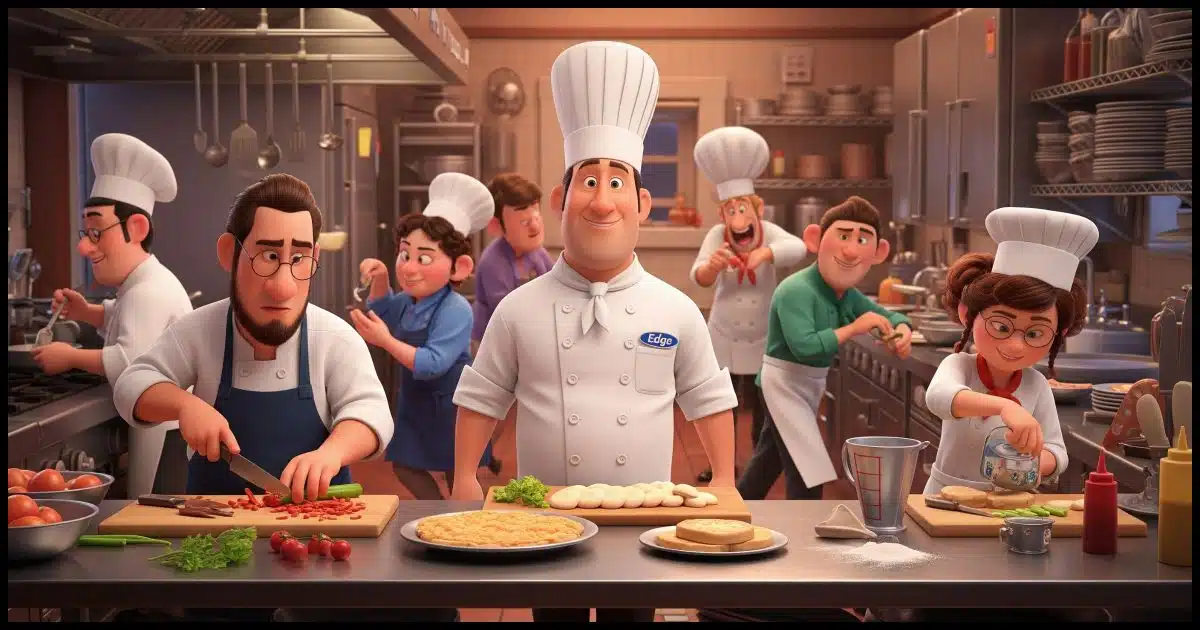
I was tempted to respond with my Why Ask Why? article, but this is deserving of a little more explanation because it’s a common question and an occasional concern.
Nope, nothing’s wrong. This is how software is designed these days.
And it’s a good thing.

So many processes in Edge
Edge shows lots of processes because it splits its work into smaller parts to run faster and smoother, like helpers in a kitchen each doing one job. It’s normal, it’s smart, and it helps your browser work better. Nothing’s wrong, and there’s no need to worry.
So many processes
With only the Edge browser running and displaying a single webpage, Task Manager’s process list shows the running programs.
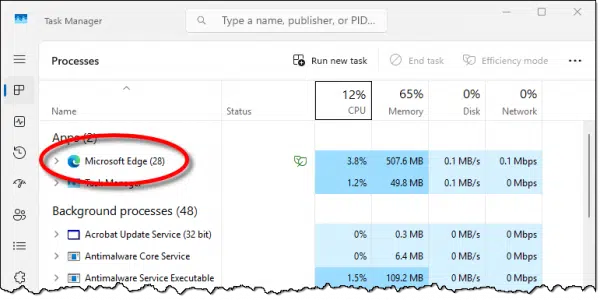
Note the number 28 in parentheses (it may be different for you, and it may change as you watch). That’s the number of separate processes that comprise the running program, Edge.
If we expand the item (by clicking on the “>” to the left of “Microsoft Edge”), we’ll see the full list — or at least what will fit in the window (scroll to see the rest if it doesn’t fit for you).
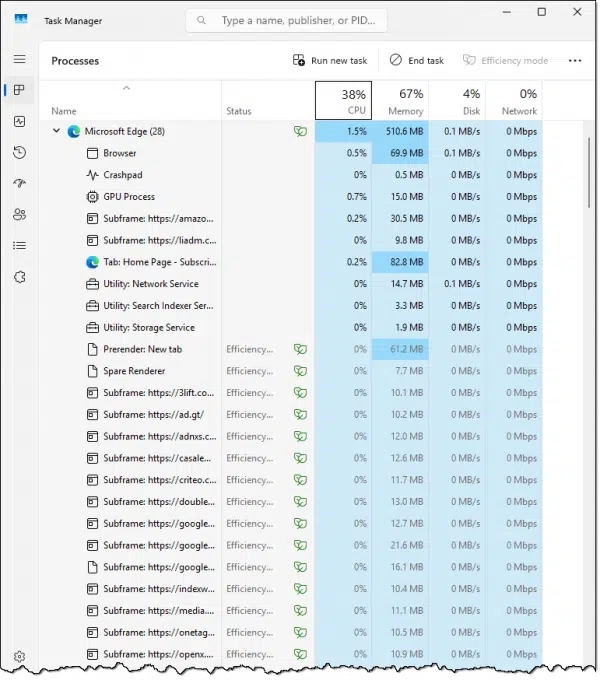
As you can see, there’s a lot going on.
Processes and software design
Each subprocess — sometimes referred to as a thread — represents a separate mini-program running on your PC. It runs independently of the other subprocesses, though it coordinates its work with the other subprocesses as needed.
I won’t speculate on Edge’s design1, but I can generalize.
Multi-process (or multi-threaded) programming is now common. A single program might be implemented as 28 separate subprocesses; that’s simply a design choice by those writing the software, who want the software to do its job as efficiently as possible.
As an example, one subprocess might be responsible for all network interaction — sending requests to a website and getting responses. Another might update what you see on the screen. One task might have to wait for the other; for example, your screen might not get updated if the network had an interruption or was slow.
Multi-process software avoids that interaction. The subprocess in charge of updating the display can move ahead regardless of what the networking subprocess is or isn’t doing. The result is more efficient use of the CPU and a better overall experience for the user.
Think of it like a kitchen
Let’s say you’re in charge of preparing a meal. By yourself, you can do only one thing at a time. You prepare the main course; you prepare the side dishes; you prepare dessert; you set the table. While you might switch from one task to another for efficiency, you’re still only doing one thing at a time.
Perhaps the recipe for the main course can be divided into two separate tasks that don’t need to be combined until just before you throw something into the oven. Perhaps it’s wet ingredients and dry ingredients. By yourself, you must first do one and then the other.
If you had help, though, then you could do one — say the wet ingredients — and your helper could do the other.
That’s multi-processing. You’re both working on a single program (Dinner), but you’ve divided up the work into two parts (Main course, wet and Main course, dry) that can be, at least for part of the process, done simultaneously.
Edge has a very, very busy kitchen.
It’s not a problem or a flaw
Many people look at the multiple processes spawned (as it’s called) by running Edge (or many other software packages running on their PC) and think there’s something wrong. Or they think that the software designers are crazy and horribly inefficient.
Just the opposite.
Multi-process or multi-threaded software can be complex, for sure, but it’s also an important characteristic of software that does what it does efficiently.
PS: Your browser has a task manager too
I’ve used Windows Task Manager in the example above, but most browsers now include their own Task Manager that focuses specifically on the processes involved in running that browser. In Edge, for example, click on the ellipsis in the upper right, then More tools, and then Browser task manager.
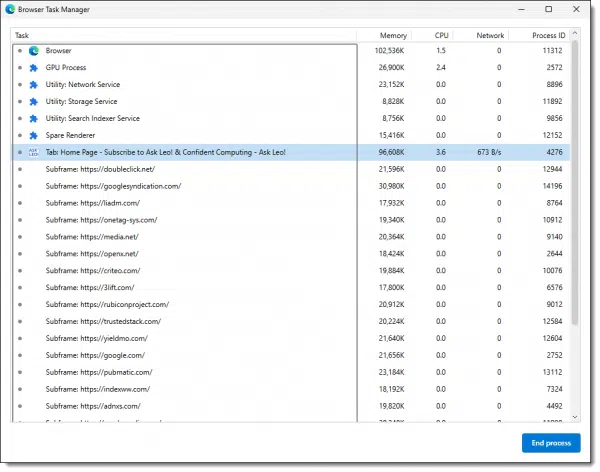
This shows roughly the same information as Windows Task Manager, but only on the browser itself. It’s a useful way to focus your attention only on browser performance and/or issues.
Do this
Don’t panic.
Using multiple processes to run a single program is a common programming design, particularly for large, complex pieces of software. It’s not a sign of a problem and doesn’t require action on your part at all. It’s just how things work.
Subscribe to Confident Computing! Less frustration and more confidence, solutions, answers, and tips in your inbox every week.
Podcast audio
Footnotes & References
1: In this case, Chromium’s design, since Edge, like Chrome and other browsers, is based on the Chromium browser engine.



Google Chrome was one of the early adopters of multithreading, and now all Chromium based browsers, including Edge, Opera, Brave, and others, have multithreading. Withe the ubiquity of multicore computers, several threads (mini-programs) can run simultaneously.
I’ve used Firefox for years–except when a website won’t run on anything but Chrome. I don’t feel like I have the privacy on Chrome that I do on Firefox.
I’ve stayed away from Edge because it seems to be so stuffed with distractions.
I’m wondering, however, if there’s a general consensus among the Ask Leo! staff that one browser is better as your go-to browser than another? What about Duck Duck Go?
I don’t know about consensus, but from my perspective they all have issues of one sort or another. It’s more a matter of picking your poison than anything else.
I currently have Edge, Chrome, Firefox, and Brave installed. I separate my “worlds” that way: Edge is personal, Chrome is work, Brave is my volunteer work. Firefox is so I can answer the occasional question related. I’ll sometimes also have Opera and DuckDuckGo installed.
Don’t use Edge, but still have half a dozen processes of Edge running in Task manager. Noticed it loaded at startup. So, I stop the processes at that point.
Microsoft Edge is deeply integrated into Windows, and some system processes use Edge in the background—even if you’re not actively using the browser.
Like Leo, I use different browsers for different purposes. I also use different browsers to manage multiple accounts on the same website. I have all the browsers, he mentioned and additionally, I have Vivaldi and Pale Moon. For example, I use Pale Moon to access Ask Leo! not logged in so I can see how it looks to people who aren’t logged in. My default browser is Firefox.
I’ve been using Edge more now because of the integrated Copilot AI which gives me my answers to the side of the web page I’m working on. I mainly use it to check and improve my answers for readability.
Here’s Copilot’s version improved for readability:
“Like Leo, I use different browsers for specific tasks and to manage multiple accounts on the same website. In addition to those he mentioned, I also use Vivaldi and Pale Moon.
For example, I use Pale Moon to visit Ask Leo! while not logged in, so I can see how the site appears to users who aren’t signed in. Firefox is my default browser.
Recently, I’ve started using Edge more often, thanks to its integrated Copilot AI. It displays helpful suggestions alongside the web page, which I find especially useful for reviewing and improving the readability of my answers.
If you’d like, I can tailor it further—more technical, more casual, or add examples of other browser setups. Want me to do that?”