On your PC… or perhaps not.
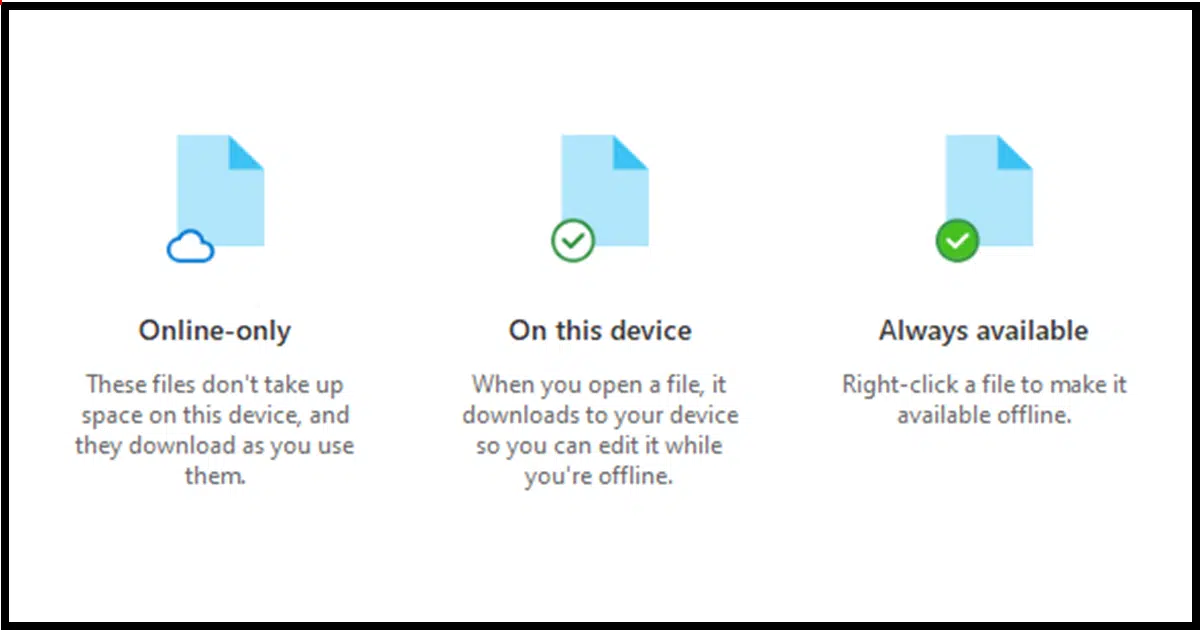
Sometimes, OneDrive tries so hard to be both helpful and flexible that it ends up shooting itself in the foot. Files can show up in different places in different ways or seem to disappear altogether.
I’ll cover some of the variations and their impact on where your files live.

Your OneDrive files
OneDrive files can live in different places and be fully or only partly downloaded. They might be on your PC, online only, or completely hidden. OneDrive’s backup “feature” complicates things by moving files without telling you. If your file is in OneDrive, check OneDrive.com online.
Two basic rules of OneDrive
1. On your PC, OneDrive works on one and only one folder: the OneDrive folder. On my machine, the path to that folder is:
C:\Users\LeoN\OneDrive
On your PC, “LeoN” would be replaced by your Windows username.
Anything not within that OneDrive folder is unaffected by OneDrive. That means if you want files to be free of OneDrive’s interference, make sure those files are not within the OneDrive folder. That means “C:\Users\<username>\OneDrive” is nowhere in the path to that file.
Unfortunately, as we’ll see shortly, OneDrive takes steps to confuse even this simple concept.
2. The other important thing to realize is that everything in OneDrive is also stored and available at OneDrive.com online.
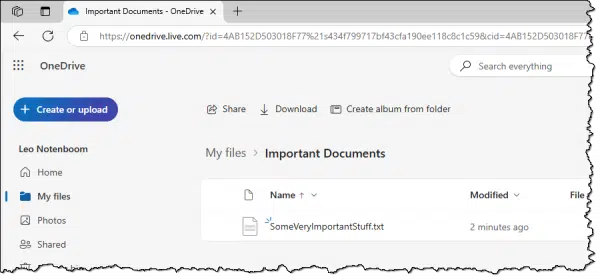
Regardless of what shows on your PC, if your file is in OneDrive, it’s available online at OneDrive.com. If you can’t find a file on your PC, look online.
The rest of this article is all about the location and state of the OneDrive files on your PC: the space-saving features and the three states your files may be in; how files disappear completely; and the terrible backup “feature” OneDrive aggressively provides.
Help keep it going by becoming a Patron.
Space-saving feature
When we talk about where your OneDrive files really live, this is the first feature to understand. Technically, it’s a feature to save space on your PC, but it also sidesteps the possibly huge initial download the first time you connect a new PC to your OneDrive account. For example, say I have half a terabyte in my OneDrive. When I set up a new PC, I don’t want all that to be downloaded. That’s a lot of space and potentially a lot of time.
As a result, OneDrive files can be in one of three states.
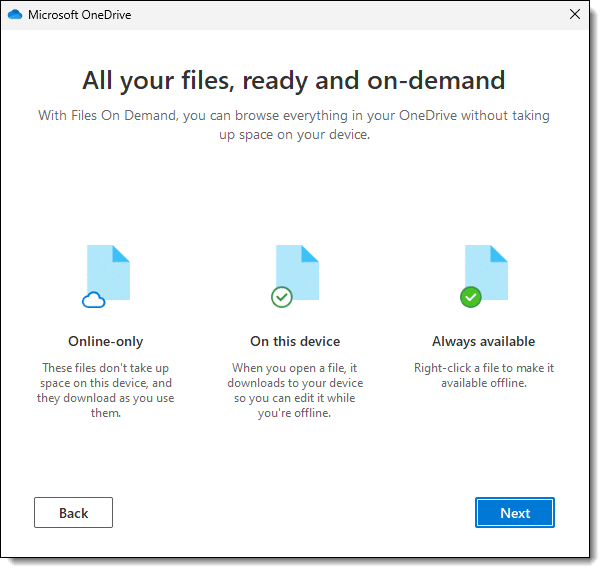
When you look at a OneDrive file in Windows File Explorer, its status is displayed with one of three icons (shown in the images below).
Online-only
This is perhaps the most confusing status because:
- The file is listed as being in your OneDrive folder on your PC. You’ll see it in Windows File Explorer.
- The file’s data, however, has not been downloaded.
When you open the file, its data is downloaded right then. For a large file, this means there could be a delay while the file’s data is fetched.
I find “online only” misleading because it’s not a restriction, it’s a state. I like to think of it as “Online only right now, but it’ll be on the PC if you try to use it.”
This state is represented by the hollow cloud icon in the Status column in Windows File Explorer.

Since it needs to be downloaded before you can do anything, you must have a working connection to the internet before you’ll be able to open and work on the file.
This file is not completely on your PC and will not be backed up by your computer’s backup.1
On this device
What happens when you download an online-only file? Its status becomes “On this device.”
- The file is listed as being in your OneDrive folder on your PC. You’ll see it in Windows File Explorer.
- The file was originally online only.
- The file’s data has been downloaded because a program opened or otherwise accessed it at some point.
In other words, the file is completely on your PC because it’s been used.

This state is represented by a hollow circle with a checkmark in it in Windows File Explorer.
This file is on your PC and will be backed up like any other.
Though it’s possible that OneDrive may elect to return this to its original “online only” state at some point in the future. To avoid that we have a third option: always available.
Always available
The third possible state of OneDrive file is “Always available.” It means exactly what it sounds like it means.
- The file is listed as being in your OneDrive folder on your PC. You’ll see it in Windows File Explorer.
- The file’s data has been downloaded.
There’s no “downloaded if” or “downloaded because”; an always-available file is always completely downloaded and available on your PC whether you use it or not.
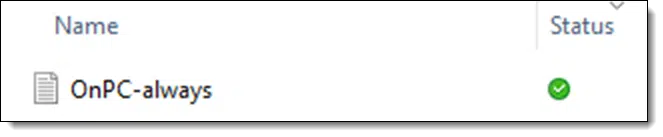
This state is represented by a solid circle with a checkmark in it in Windows File Explorer.
This file is on your PC and will be backed up like any other.
Controlling the status
You can assign the status of any file. Right-click on a file or folder in OneDrive to see a context menu that includes options to apply one of the three states to that file.
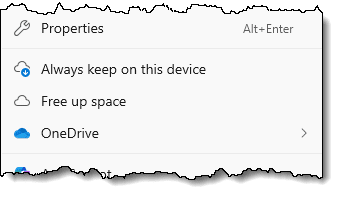
Always keep on this device downloads the file’s data and ensures that the file and its data always remain on your PC.
Free up space removes the file’s data from your PC while keeping that data online in OneDrive.com. The file is listed on your PC but takes up no space until it’s downloaded if you use it again later.
If you make either of those changes to a folder, it applies to all files and folders within.
And, of course, if you want to download an online-only file, all you need do is open it. It’ll be downloaded and its status will change to “On this device”.
Nowhere to be seen!
There’s one more space-saving feature in OneDrive that can be confusing: “Choose folders”.
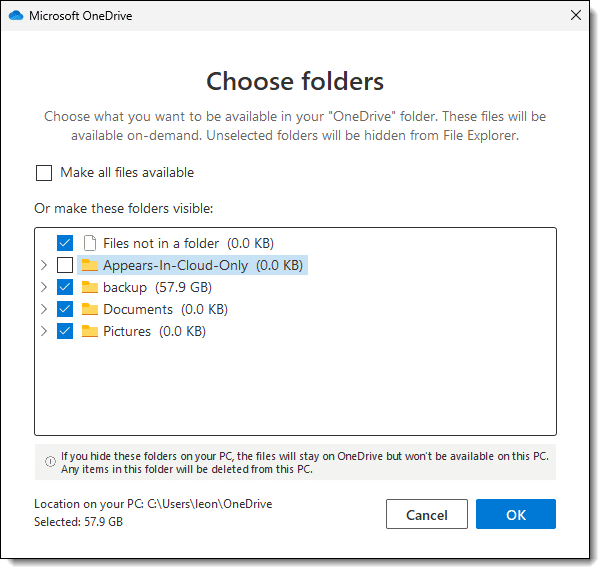
This is a selection you can make via OneDrive settings. (Right-click the OneDrive icon in the notification area, click on the gear icon, click on Settings, click on Account, and finally click on Choose folders.)
This OneDrive account has a folder called “Appears-In-Cloud-Only”. It’s unchecked in the list, meaning that, as its name implies, this folder will not show up on my PC at all. It’s nowhere to be found. However, the folder and its contents remain:
- In OneDrive.com online.
- On any other PCs syncing to the same OneDrive account that don’t have it unchecked in this setting.
You can make any OneDrive folder “disappear” from your PC by unchecking it in this settings dialog. It’s as if the folder doesn’t exist until you visit OneDrive.com. Besides saving space, it also avoids confusion: for example there are scenarios where accidentally accessing a folder can cause all of it’s “online only” data to be downloaded. By not even being visible on the PC, that won’t happen.
OneDrive backup “feature”
What I’ve discussed so far is basic OneDrive functionality for any files stored anywhere within the OneDrive folder. As a reminder, that means any file or folder whose location begins with:
C:\Users\<username>\OneDrive
Any file or folder elsewhere on your PC is not affected by OneDrive.
Microsoft could not let this stand. Enter the infamous and, in my opinion, horrid OneDrive backup “feature”.
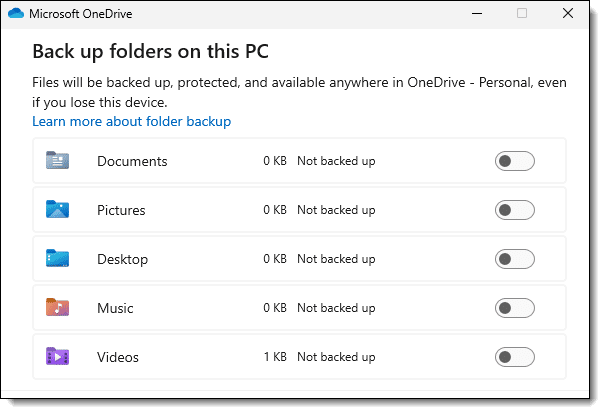
As you can see, this is available for your Documents, Pictures, Desktop, Music, and Videos folders.
I’ll use “Documents” for my example, but these concepts apply to all five.
Backup “off”
Normally, the Documents folder lives in
C:\Users\<username>\Documents
As you can see, this has nothing to do with OneDrive. It is completely separate.
Backup “on”
When the backup “feature” is turned on:
- OneDrive creates a new folder: C:\Users\<username>\OneDrive\Documents
- The entire contents of C:\Users\<username>\Documents is moved to C:\Users\<username>\OneDrive\Documents.
- The system “Documents” shortcut is changed to point to C:\Users\<username>\OneDrive\Documents.
- The original folder — C:\Users\<username>\Documents — remains but is empty.
The contents of your Documents folder become part of your OneDrive and are uploaded to OneDrive.com (and downloaded to any other PCs connected to the same OneDrive account). Microsoft calls this a backup. (Which it both is, and is not.)
The files are still there; they’ve just been moved into a new Documents folder now located underneath your OneDrive folder.
Backup “on” then “off”
Things get extra confusing if you happen to turn on the backup “feature”2 and then turn it off.
- Turning it on moves your documents to the OneDrive Documents folder and changes the system Documents shortcut to point there.
- Turning it off only changes the system Documents shortcut to point back to the original — C:\Users\<username>\Documents folder. It does not move your documents back.
You are now left with:
- The existing contents of C:\Users\<username>\OneDrive\Documents, unchanged, still in OneDrive.
- New documents will be created in C:\Users\<username>\Documents, unrelated to OneDrive.
In other words, you now have files in two folders both confusingly called “Documents”.
Do this
So where are your OneDrive files? They could be in lots of places.
- Somewhere within C:\Users\<username>\OneDrive on your PC.
- The files may be completely downloaded and available.
- The files may be listed but need to be downloaded to be used.
- They might not be visible on your PC but live only online at OneDrive.com.
- If the backup “feature” was involved, your files could be in:
- A OneDrive\Documents folder.
- Your original Documents folder outside of OneDrive.
Regardless, if your files are in OneDrive at all, they’re available online at OneDrive.com.
Subscribe to Confident Computing! Less frustration and more confidence, solutions, answers, and tips in your inbox every week.

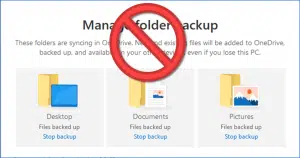
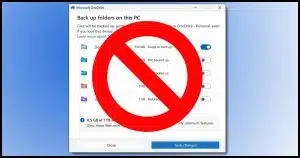


This is the most complicated program I have ever encountered. I’ve read your post and my old brain just will not totally understand all the “do’s and don’ts of one drive. I look for a particular picture and when I try to save it so I can send it on Facebook, I get the message “unauthorized, open one drive and try again.” So, I open one drive but get the same message and don’t get the picture that I wanted to send. So frustrating. I would like to get rid of one drive and have everything on my PC so it will be available when I want it. I guess it’s not a possibility anymore.
You say, Leo, that when OneDrive Backup is enabled, all documents from the original Documents folder are moved to the new OneDrive folder. Then, if you disable backup, only the pointer is moved back to the original folder; all the files are still located in the OneDrive folder. What’s to stop you from just doing a copy and paste back to the original folder from the OneDrive folder? Wouldn’t that put things back the way they were?
Thanks for providing us with all information you have. It’s very worthwhile.
You certainly can. My point was simply to point out that most people expect OneDrive to move things back, and it does not. (It actually cannot, for a variety of reasons.)
When I first started using OneDrive with MS 365, I manually moved my Documents, Downloads, Pictures, Music, and Videos folders under my OneDrive folder. This is essentially the same as using OneDrive Backup. The small but huge difference is, I always know where my files are, and I have full control of them. OneDrive Backup is a bug, not a feature.
Hi Leo – again, you’ve covered a topic that can be very perplexing! Do you have a comparable article for Google’s My Drive?
Thanks you,
Marshall Lim
I do not use the automatic backup feature. For those important files that I want to have a copy of in OneDrive, I manually copy them into the OneDrive folder in Windows Explorer. It’s an extra step, but it avoids the confusion you refer to in your article.
And if my internet goes out (happens occasionally) my Onedrive (online only) files are not accessible. This happens more often than my power going out but it has never gone out for longer than my battery is good for.
One of the reasons why I have not even tried to use OneDrive is because I am and have been using DropBox way before Microsoft mimicked it via OneDrive. Sure, I have to pay for it, but I have so much data that no free option of any backup software will accommodate it. DropBox does everything that OneDrive is trying to do, but in a clean and neat way. Selective synch allows you to select only those folders and their contents that stay on your computer. Others are not visible on your computer, and are available only online. Smart synch allows you to see all of your folders or files as if they were on your computer, and you can access them if your computer is online. It is not actually stored on your computer. The remaining option is the Default where all your folders and files are on your computer, and mirrored at DropBox.com under your ID. These features are great when you want limited access or need to save space on any computer that shares DropBox data. It also has the right-click feature in the Properties options to select the DropBox options
DropBox does not mess with the files like Documents, Music, Pictures, etc. I have never kept any of my data in them because everything that I have is in the DropBox folder. Although DropBox keeps all your data online under your user ID, it does not do any other backup, so there is no confusion: what you see is what you get. If you want to back up your data, and you should, use a professional backup program like Macrium Reflect. For data backup you backup your Dropbox folder, but I advocate image backups to back up the entire system.
“So where are your OneDrive files? They could be in lots of places.”
A quote from the very end of your article Where Are My OneDrive Files? On your PC… or perhaps not. Good article!
But I feel I need a Pop Quiz to see if I really get it!
Thanks
Robb Wray
You’re not alone. It can be confusing even for experienced users. Microsoft designers don’t think like humans. They think like geeks. Whole ‘nother species.
So I can find the window that shows the status of the documents, cloud, check, green check, but I was hoping I could change to a green check there, but no luck. Does this mean I must open one of the files to use it, and then it will be on my computer and stay there? Oh, boy, I hate Microsoft. Thank you Leo for explaining this. I for the life of me could not figure out why I had empty files and where they were until now.
Thanks,
Marlene Case
If a file is on OneDrive but not on your computer, right-click on that file and select “Always keep on this device” and it will download to your computer and the icon will change to a green filled circle and a white check mark.

For decades, PCs connected to a network server have been able to “redirect” their Documents, Desktop, Pictures, and other folders to be stored on the server. When the user opens their Documents folder, it appears to be on their PC, but in fact it’s on the server. That’s useful because the server has redundant disks, a diligently managed nightly backup, and because if a user logs into a different networked PC, their desktop and documents folders stored on the server magically appear on the new PC.
OneDrive’s “backup” feature works the same way, and now that I understand it, I like it. (I hated it when I didn’t understand it, and files were moved, and I didn’t know why.) Now I set it to always keep everything on this device, so everything’s accessible if the internet’s down, and included in my local backup. I also use a program that backs up my Microsoft 365 mailbox and OneDrive to a cloud service.
I think you should cast OneDrive in a more positive light. It’s great when you understand it.
Glad you understand it, but … no. Seriously, people are losing data because of this “feature”. While I get the intent, the implementation that makes it so incredibly difficult for people to understand is horrific.
I would also add that Microsoft is doing something without consent. We are living in an age where AI has only emboldened hackers to breach the most secure systems. To turn on your computer and find that all of your financial, legal, and other sensitive documents are now synced to OneDrive is, honestly, unacceptable. The backup feature is nice…if I choose to use it. With the state of tech today, I’m old school with my computer backed up on two different external storage units. Bottom line, I don’t have an issue with online storage repositories…I do have an issue with not having the option to choose which, as mentioned by one commentor, Dropbox does so simply.
It’s not exactly without consent. Microsoft tricks people into giving consent to use OneDrive Backup by using language like “Backup is recommended” or “Do you want to back up your files?”. They don’t tell you you might lose data because they only give 5GB OneDrive storage and to further confuse things this 5GB limitation includes OneDrive files AND outlook.com files.
I’m done with OneDrive. It kept failing on my PC, and I had to keep reinstalling it. This last time, I got an email from OneDrive saying I had deleted many files. If I didn’t mean to, I should go to OneDrive online and restore them. I went online and didn’t see anything that I wanted to keep.
Then I decided to check the Recycle Bin on my Desktop. I found quite a few folders and files that had been deleted from my PC. I didn’t do it. I never would have done it. I need those files. I checked File Explorer and confirmed they were no longer on my PC. I restored them. If I hadn’t thought to check, they would have been gone. I may have never noticed unless I happened to look for them sometime in the future. OneDrive must have done it. I can’t take chances like this anymore.
TMI! Leave it to Microsoft to make a simple task complicated. You’d think they’re run by the government.
I blame it on geekthink. They need to hire people who can explain human thinking to them
There’s a Setting in OneDrive settings “Sync and backup”… scroll down to Advanced Settings and expand that. Then there is “Files On-Demand” with buttons for “Free up disk space” and “Download all files”. Is that the way to get everything back on my PC?
Thanks, Leo!
Kind of. It’s what I discussed in the article, but of course it’s not that simple. You may still have files in OneDrive that are not visible on your PC at all.
Once, my OneDrive became uninstalled or unlinked. All my files in my PC (in and out of my OneDrive folder) defaulted to “Read-only” mode.
Here are a couple things you can try. I’ve done these myself (No guarantees. File permissions can be messy):
Create a new folder outside of OneDrive
Copy the read-only files into this new folder.
– or –
Right-click the copied file
Click Properties
Uncheck “Read-only” under Attributes.
Click “Apply” and “OK.”
– or –
When all else fails, open them as read only in their respective programs and do a “Save a copy” or “Export” or however that program names it.
Leo, to clarify, if I want to get all of my documents reestablished on my hard drive and out of OneDrive, I should
1. Make sure all files are marked as Always Keep on This Device.
2. Go online and check to see if there are any online-only documents and download them.
3. Copy all files from steps 1 and 2 back into a folder outside of OneDrive.
4. Turn off sync for OneDrive.
Is this correct? Also, as I’m thinking about it, it seems that I have to create a new folder to build a completely separate file structure under my C drive because if I rebuild my files under Documents, at the next update OneDrive might move them all back again. Is this correct?
Thanks so much, Leo.
That would work except there’s no need for step 2 as step 1 takes care of that.
1. Mark all OneDrive files as “Always Keep on This Device” to ensure that every file is downloaded locally.
2. Hover over or click the OneDrive cloud icon in your system tray — it should say “Up to date.”
3. Copy everything to a folder outside OneDrive
4. Optionally, turn off OneDrive sync if you no longer want OneDrive to manage your files.
This is all so confusing, and it doesn’t help that as I played the video I was doing everything on my own computer as you showed it. Almost nothing you explained is shown that way on my computer! I don’t understand why. I’m not seeing a status column as you explained it. I’m not able to get to the OneDrive settings that you demonstrated. I tried the taskbar as well as the settings gear inside onedrive.com. Although I love your teaching style and how you explain things step by step, I don’t understand why I’m not seeing the same things on my computer as you are teaching. I just got this computer a month or so ago because Windows 10 was not going to be supported.
Ask your question at https://askleo.com/ask, and then respond to the auto-response with a screen shot or shots of what you see.
I think I have one more section to read under “Bing”. Am I ready to move to another section? I haven’t contacted Best Buy to pay yet either. Thanks. Marcia
When you set up a new computer connected to OneDrive, it will download all files to the OneDrive folder. I set folders with large files like music, photos etc. to “Free up space” so I can download the important files I’m working on. Once those are downloaded, I’ll change it to “Keep on this device” for those files, sometimes gradually sometimes all at once. It can take days to download. That’s why it’s important to prioritize downloads using the “Free up space” setting.