My Dell computer came with something called “SupportAssist” that scans my computers for any driver and BIOS updates.
I’ve had conflicting advice on whether I should let it install those updates. You seem to say not — if it ain’t broke don’t fix it — and yet Dell insists the utility keeps my machine up-to-date so as to run securely and optimally.
Which is it? “If it ain’t broke, don’t fix it,” or follow Dell’s advice?
That’s a great observation, and honestly I kinda overlooked manufacturer-supplied support tools like SupportAssist in my article on where to get driver updates.
Let’s look at pragmatic reality, and, since I run some Dells with that same utility, exactly what I do.
Become a Patron of Ask Leo! and go ad-free!

- Manufacturer-supplied tools like SupportAssist provide diagnostics, optimizations, and updates specific to your machine.
- It’s generally safe to let these types of support tools update your machine and drivers.
- The manufacturer may require the tool be run before giving you further support.
- These tools can be run either automatically or on-demand. Automatically is usually safe.
- Make sure you’re getting the tool directly from the manufacturer, and keep it up to date as well.
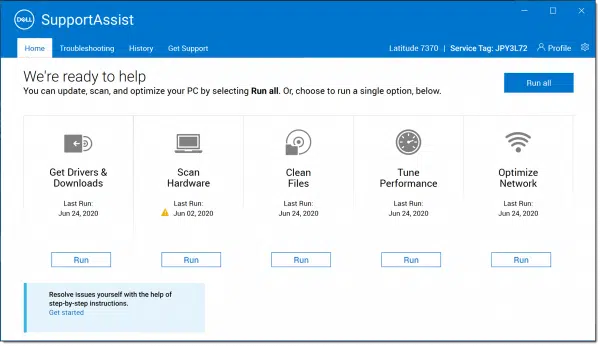
SupportAssist and others
In recent years, major computer manufacturers include utilities that perform a variety of duties. Most commonly they update drivers and often the computer’s BIOS, but they sometimes include additional features, such as file cleanup and various types of performance tuning.
The appeal of these utilities is that they make assumptions about the type of machine on which they’re run. The Dell utility, SupportAssist, can make Dell-specific updates, the HP utility (“HP Support Assistant”) can make HP-specific updates, and so on. This is particularly useful when it comes to BIOS/UEFI updates, which by definition are almost always manufacturer- and machine-specific.
Possibly required for support
Naturally, the manufacturers recommend that you run their utility, or allow it to run if preconfigured to do so automatically. Furthermore, they recommend you take any and all updates offered by the utility.
When reaching out to a manufacturer for assistance, I’d also expect them to insist, or at least strongly encourage, you run the utility to bring your machine as up to date as possible before proceeding. This position allows them to rule out a number of issues that may be resolved with updated software.
Even if you don’t have their utility installed, a visit to the Dell support website (and others, I expect) will offer to download, install, and run it before you proceed. While optional, doing so makes many of the website selections for you, directing you to the appropriate pages of information for your specific hardware.
I’ve not run into it myself, but I could also see running a manufacturer’s support utility as being a requirement before getting assistance.
SupportAssist expired?
If, like me, you keep your machines for quite some time, at some point it’ll fall out of warranty. The SupportAssist tool will report this as support being “expired”.
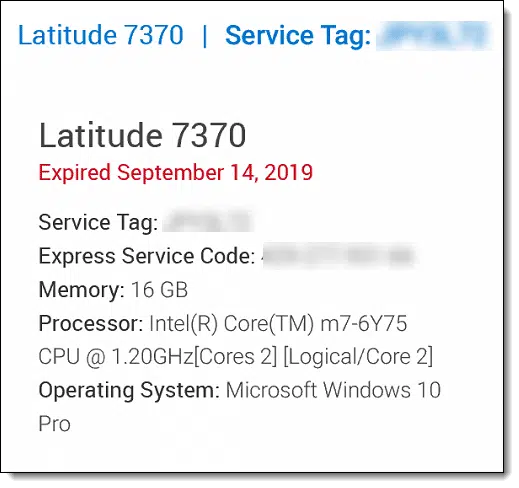
It may try to encourage you to pay for a service contract extension. In fact, it may try hard.
First, that’s completely optional. You do not need to renew the service contract. You can, of course, after reviewing the benefits it provides, but my take — especially on machines older than a couple of years — is that it’s not worth the expense.
Second, the SupportAssist tool will keep working, and driver and BIOS updates — if any are available — will continue to be installed if you like.
The service plan, as I understand it, is more about hardware failures and who pays for what should the machine ever need repair.
So, should I let it run?
I let SupportAssist run.
My Dell computers come with it, it runs on a schedule, and I just let it happen. If it informs me I have a driver or BIOS update available, I take them.
This proved particularly useful when I was fighting docking station issues with my Dell Latitude last year. Eventually, those issues just went away by virtue of taking updates as they were made available by Dell and installed vis SupportAssist. (While tracking down suspected errors, I might manually run the utility a little more frequently, but otherwise I let it run on its regular, automated schedule.)
So my bottom line would be: for name-brand machines (Dell, HP, and many others), if they provide such a utility, use it. If it comes pre-configured to run on a schedule, let it. If you’re diagnosing a problem suspected to be driver- or BIOS-related, run it.
And if it offers an update, take it.
And of course, before any of that, back up. (That almost, but not quite, goes without saying.  )
)
Do this
Subscribe to Confident Computing! Less frustration and more confidence, solutions, answers, and tips in your inbox every week.
I'll see you there!




In April 2018 I setup a new Dell Precision Tower 3420 running Windows 10. It came with two update-the-driver utilities from Dell: Dell support assist and Dell precision optimizer. Each one had a different opinion as to the latest version of the Ethernet driver. One thought it was July 2017, the other February 2017.
After one utility updated the driver, the other one would update it again. Then, the first utility would update it yet again. And back and forth. That was it for me and Dell.
Indeed, they do have (or perhaps have had) confusing update utilities. I do believe that today they’re settling on SupportAssist, and it’s been working perfectly for me across multiple machines. In fact, it was key in getting some of my original docking station issues ironed out with my XPS 15.
Michael, if you are able to determine the exact model of the Ethernet drive in your machine, you could also go directly to the manufacturer of the hard instead of Dell. If it is Intel, in my experience, they update at least yearly. Does that make a difference or do the Dell utilities still get confused? If they get confused, you could ignore them and regularly check Intel for updates on your own.
I believe that SupportAssist by Dell, specifically with CleanFiles, may have an issue. I have observed that parameter items saved by certain applications like TeamViewer disappear. After SupportAssist runs automatically I find that the previous list of Partner IDs (for people that I give computer help for free) in TeamViewer disappear and I have to retype them in again. Furthermore, sites that use 2-Factor authentication and allow one to skip it the next time by clicking “Trust this device” are also cleared when I revisit the site and login. Then I must again enter a code. There may be other examples as well. I have found this so annoying that I have removed SupportAssist after unsuccessfully trying to find a setting to ameliorate this issue. Note that I do not use an App like CCleaner. Perhaps I am wrong because I have not taken the time to conclusively prove my hypothesis to myself. I wonder if any others have had such an experience.
For the record, I’ve not run into this issue at all — I use both TeamViewer and 2-factor on my Dell machines. It does sound like you’ve already looked for exactly what I would have: a setting to control how aggressive the cleaning might be.
Because of Leo’s reply, I did the following:
1. Reinstalled SupportAssist, whose version number is 3.6.0.97 9 (Dell says its the latest)
2. Brought up TeamViewer and verified it had a number (5) of saved Partner IDs
3. Closed TeamViewer
4. Ran SupportAssist to completion
5. Brought up TeamViewer again and it had no saved Partner IDs
Therefore, CleanFiles in SupportAssist is being too aggressive for my Windows 10 Dell Inspiron 3670. Apologies for not doing the above before posting previously.
I’m probably beating a dead horse, but I called Dell support. The support person said that’s how it works; it’s supposed to do a complete clean to eliminate any problems that might be causing other issues. Instead, I should only run the tests I want. I asked what about the automatic running of SupportAssist. I was told to disable that in the settings. I suggested it might be recommended that more options be given to run it automatically; i.e., have the ability to chose the tests to run automatically.
Note: In my last post, there was a typo of an extra ‘9’. The latest version is 3.6.0.97.
I, too, have a couple of Dell computers. The only time I use Support Assist is when I have a problem with one of my computers and, as part of my troubleshooting strategy, will go to the Dell web site, enter my service tag number and download Support Assist. I only use the Update function to make sure I’m up to date with drivers and UEFI. When done, I just uninstall Support Assist. The other functions I don’t use because Windows already has built in tools that perform the same function. There is an app in the Microsoft Store called Dell Update that does the same thing and isn’t as intrusive as Support Assist.
Dell consumer products (i.e. XPS and Latitude) versus business products (i.e. Optiplex and Inspiron) usually come with a ton of bloatware. Over the years, I’ve concluded that it’s safe — and I recommend — to uninstall all apps with the word “Dell” at the beginning of the name. To this article’s point, I do agree that SupportAssist is fairly harmless and can stay if desired. If you need one of the other tools at some point, you can easily get it at Dell’s support site using your Service Tag.
Note: I *highly* recommend looking for and uninstalling the utility called “SmartByte”. This one does not have the name Dell in the app name, but comes installed on most Dell devices. It has a long history of causing issues.
Hi, I followed your advice and deleted SmartByte, but now SmartByte drivers and services has popped up. Should I delete that as well?
Leo:
Given the responses above, you might want to reconsider the absoluteness in your advice. I am in the “if it ain’t broke…” camp.
If my computer is working perfectly for ME, why should I run the program?? Why risk the complications delineated above?
Mel
That’s true in most cases, but some driver updates are security updates and there may be a vulnerability that update is fixing. Skip the update and your computer is at risk.
In a word: security. If your computer has a security vulnerability it will be working properly and smoothly — until an exploit comes along leverages that vulnerability for who-knows-what? Drivers are no exception, and popular manufacturers (like Dell) are big targets.
Of course others will have different experiences and opinions — this is the internet, after all. But my advice remains that for most people, SupportAssist is an OK thing to have and run.
I agree with Melvin. You can never know if a driver update is truly a security update, or if it is actually going to fix the purported security issue, or if it’s not going to cause another problem. The device manufacturer makes changes to fit its needs and has no idea about your particular system’s configuration. If it breaks your system, it’s your problem. Breaking a device driver (or BIOS or UEFI) may not be reversible unless you have saved the installation program for the previous version (which may no longer be available on the manufacture’s site). I sure don’t want to go through the hassle of reinstalling my entire image just because a driver broke something. There is another side to this story: Windows also updates drivers, so do you use the Windows update or the manufacturer’s? Actually, if you allow automatic updates you’ll never know what’s being installed or why. Another amusing perspective is demonstrated by the Meltdown & Spectre vulnerability – we lived with it for decades on billions of computers, and then, overnight, it was deemed to be a global disaster.
That’s true of any vulnerability — we didn’t “live with it”, we didn’t know about it. There’s a huge difference. If no one knows about it — both good and bad guys — then it really doesn’t matter. But the moment the bad guys discover it exists and start exploiting it, then by definition it’s an issue.
“Breaking a device driver … may not be reversible unless you have saved the installation program for the previous version” That’s why we need to be continuously backing up. A backup will reverse any driver updates gone bad. I let my laptops’ OEM update utilities do their thing. I’ve been using PCs since the day they came out in 1983 and have never had a driver update cause any problems. And if one day it happens, I have a backup. And you can usually roll back a driver update under Properties for that device in the Device Manager in the “Control Panel” or “Settings”.
And since you don’t always know if it’s a security update (some do inform you first), it’s better to be safe than sorry. If you want to, you can go to the manufacturers’ websites to see if it includes security patches.
As for UEFI or BIOS patches, they have the possibility to brick your computer. I’ve never taken one of those updates, although, I’ve never heard a case of a bricking happening.
Our Dell computer got bricked by an update a few years ago. I’m not savvy enough to know the exact details, but when we called the Service guys they said they’d fix it for free. To me that’s an acknowledgment that it was an update problem. For that reason I’ve been very skittish about installing the updates recommended during these virus times when going 2 weeks without a computer is not a good option.
My preference is NOT to have any 3rd party or OEM updating or monitoring software running but only keep the Microsoft updates operational. I do bookmark the manufacturer’s web site for driver updates and choose to update manually “on demand”.
Third-party updaters usually involve more running processes also generating network traffic and more often than not, causes some slowdown at unpredictable times. Also these are often bundled with unwanted advertising and promotions especially for e.g. printer software.
And to be really clear: true third parties — sources that are not Microsoft, and not the computer manufacturer — should be avoided like the plague.
But the tools from the manufacturer, in my opinion, are legit and typically worth it.
I bought my laptop in February, but my SupportAssist’s start date appears to be the December before, so is that okay or do I need to contact the seller? Also, how do I reach the new drivers update after SupportAssist expires?
Actually, the Support Assist program will keep on working just fine. It may nag you for some kind of support contract, but you don’t need that.
I have 40 years experience on a range of computers and operating systems, including a dozen UNIX variants and every version of Windows worth having since it started in the 1980s. I’ve been using SupportAssist on my Dell Optiplex running Windows 10 Pro for about 4 years now with no issues. I used to use Piriform’s CCleaner, but gave up when they sold out to Avast. Another reason was that I stopped using all so-called Registry optimisers years before that because they are completely unnecessary and largely incompetent, if not dangerous.
My procedure for using SupportAssist is as follows. Disable all “automatic” settings and Windows notifications for it. Windows Update runs automatically, although you can suspend parts of it with Windows Pro, so that takes care of things like security and Windows updates for you. It will also install drivers if you let it. My advice on that would be to let SupportAssist do it – Dell know your hardware better than MS. After Windows Update has run, use the Windows Disk Cleanup utility to do a first pass of cleaning your drive – it is very good and much safer than CCleaner ever was. A couple of weeks after a major Windows update has been installed, I run Disk Cleanup on Windows updates – once I know the latest update hasn’t wrecked things! Now I run SupportAssist on the updated and stable Windows. I always install all driver and bios updates when they are available. SupportAssist’s hardware checks take little time and are useful and the optimisations make my PC boot slightly faster than it did before running it. As I say, doing this has never failed me yet, and it does provide tangible reassurance, essential system updates, and slows nothing down.
I had SupportAssist on my Dell Inspiron laptop (purchased around Sep 20). I added an SD card to my laptop with an extra 500GB of memory, and stored music files on it. This was a permanent addition.
Every day I’d be running my computer and it would suddenly go to a white screen and SupportAssist would tell me that it had checked the SD card, and the memory was just fine. After this message it forced me to restart the computer. This message appeared once a day, and at random times. It meant I lost the work I was doing at the time of the message. I lived in fear of the SupportAssist trashing my work.
Dell support tried to tell me SupportAssist was doing a great job, and refused to accept that I didn’t need to have my laptop interrupted every day to tell me ‘everything’s fine’. In the end I just had to remove it. For a while it kept re-installing itself. It doesn’t seem that easy to remove, but I hate it.
I’ve not had that experience, but it’s good to hear of yours. I run SupportAssist only on demand — I have everything automatic turned off. I’m surprised their support people didn’t present that as an option.
Hi Leo – I’ve had an issue with SupportAssist on my new Dell XPS-8940. One of my security programs, Webroot, blocks it from running. I’ve asked Webroot for help. I have not received an answer yet. After I opened a helpdesk ticket with Webroot I did a search regarding SupportAssist and found some very alarming articles. One such article was at PCmag. I’ve trusted PCmag before, but ANYTHING is possible these days. The article was at https://www.pcmag.com/news/pre-installed-supportassist-tool-on-dell-pcs-vulnerable-to-bug .
Do note that the PC Mag article is over two years old.
Granted, but there was another article about hackers and SupportAssist… don’t remember where or if it was from a reputable website… that was from this past May (2021). I’ll wait and see what Webroot has to say. Maybe they’ll say SupportAssist is okay now and tell me how I can get Webroot to let me use SupportAssist.
I think in general these tools that OEM’s supply is useful within the warranty period and possibly a year or so after. But after that the OEM’s tend to stop releasing many updates and drivers and now Windows update installs many drivers too. I have even gotten Bios and firmware updates though Windows updates. What I do is when I buy a new PC, I perform a clean install of the OS. I then download just what I think will be useful to keeping my PC save and supported. If it ends up being more annoying then useful, I simply uninstall it. As Leo says, in warranty you probably should have a support tool installed, because any request for service will require the tool be used to diagnose your issue.
Always do a clean install of OS whenever a new pc is purchased. Found that best option for me is do it yourself. That applies to most things in lfe for me. Most comments read all seem valid for the persons particular needs. Have 4 Dell computers and support assist always seemed to cause issues.
I had screen pop up on my Dell computer that says Dell SupportAssist. It has choices of continue, Bios, and diagnostic. I am always afraid if i let something like that run it is a virus. It states TPE device not detected. Should I let it run?
Programs like Dell Support Assist, Lenovo Service Bridge, and others supplied by the computer manufacturer are in line with Leo’s rule:
“Where to find drivers . . .
If you’re going to go somewhere other than Windows Update for drivers, I recommend only one destination: the hardware manufacturer.
Start with the computer manufacturer”
Those programs get the updates straight from the manufacturer.