Microsoft accounts versus local accounts.
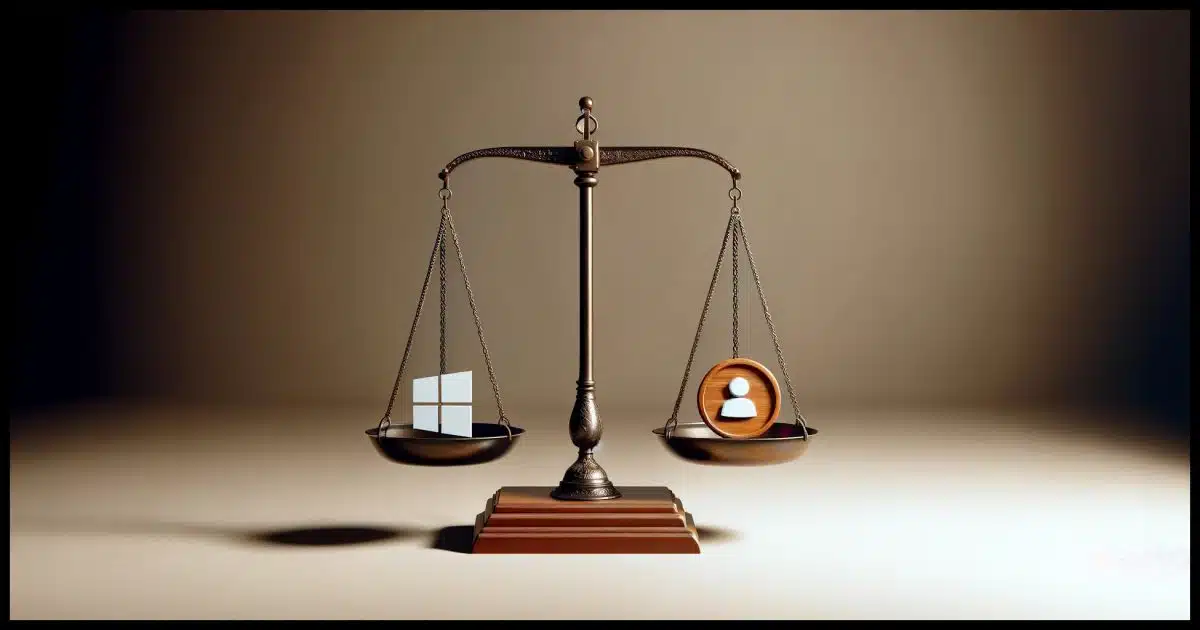
Microsoft has certainly made it difficult to use anything other than a Microsoft account to sign in to your machine. Difficult doesn’t mean impossible, of course, but it’s important to understand the difference between the two. Most importantly, know what a Microsoft account really does.

Microsoft accounts versus local accounts
You can sign into Windows using a Microsoft account or a local account. Microsoft accounts conveniently connect to various Microsoft services. If that’s not what you want, create a local account in Settings after initial setup with a Microsoft account. This allows day-to-day use with a local account while keeping the Microsoft account for specific needs.
What’s a Microsoft account?
You probably already have one. For example, if you have an email address at @outlook.com, @hotmail.com, @msn.com, @live.com, @webtv.com, and probably a few I’ve forgotten, you have a Microsoft account. If you read your email at outlook.com, you have a Microsoft account. Your Microsoft account username is your email address.
Basically, any account you use to access Microsoft services is a Microsoft account.
This is similar to having a Google account when you use Gmail. That account allows you to access all Google services, not just email.
Help keep it going by becoming a Patron.
Your Microsoft account and your machine
Windows 10 and especially Windows 11 “encourage” the use of a Microsoft account to sign in to your machine. And by “encourage”, I mean they make it difficult to do anything else. When you set up Windows 11, it asks for a Microsoft account and only a Microsoft account. While there are workarounds to set up Windows with only a local account1, everything is (over) optimized for using a Microsoft account.
Signing in with a Microsoft account is no different than signing in with a local account in that the process is the same and many items are set up the same. It’s different in that your machine is automatically connected to a variety of Microsoft services, and additional Microsoft services are more easily added.
This is similar to having an Apple account when you have an Apple device.
Your Microsoft account and Microsoft services
The Microsoft Store app is a good example of a seamless automatic connection. When you’re signed in with a Microsoft account, the Microsoft store simply works. It knows what you’ve purchased across all your machines, what you’ve downloaded, what needs updating, and more.
You can use the Microsoft Store when signed in to a local account (which I’ll talk about in a moment), but you may need to sign in to a Microsoft account to access purchased items.
The same is generally true for several other services, including OneDrive. Sign in to your PC with your Microsoft account, and OneDrive will likely be signed in to the same account.2
Other services may not sign you in automatically, but may offer to, or may offer your Microsoft account as the default choice. A good example is the Microsoft Edge browser. You can sign in to it with a Microsoft account and have your browser settings replicated across all your machines. This is most easily done using the same Microsoft account you used to sign in to your machine.
Many other services also offer to synchronize your settings across all the machines on which you use your Microsoft account.
One compelling reason to use it
In the past, I was frequently asked how to recover a lost Windows administrator password. It’s become increasingly difficult over the years as Microsoft has strengthened Windows’ native security…
…unless you’re using a Microsoft account to sign in. If you can’t sign in to your machine because you’ve forgotten your Microsoft account password, you can simply go online from any computer to recover the account. Once you’ve done so, the new password allows you to sign in to your PC again.
If you still want a local account
Having a local account — which, unlike a Microsoft account, is an account local to your machine and only your machine — is easy to do as long as you do it in addition to having a Microsoft account.
My recommended approach:
- Set the machine up with a Microsoft account. By default, that account will be “administrator capable”, meaning you’ll normally run with restricted access but can simply hit “OK” on any UAC prompts when administrative access is truly required.
- Sign in to your machine using that Microsoft account.
- Create a local user account.
- In Settings -> Accounts scroll down to and click on Other users.
- Click Add account.
- In the resulting dialog asking for an email or phone, click on I don’t have this person’s sign-in information.
- In the resulting Create account dialog, click on Add a user without a Microsoft account.
- Enter a username and password for the new local machine account.
- Optional: change the account type to “Administrator” if you want this local account to be administrator-capable.
- Sign out of Windows.
- Sign in to Windows, this time using the local account that should be displayed on the sign-in screen.
- Carry on using your machine.
This approach allows you to use a local account for your day-to-day activity while retaining the Microsoft account should you need it for Microsoft-related administration at some point.
Do this
I encourage you to set up and use your Windows PC using a Microsoft account.
Setting up an additional local account is also a fine approach. Whether you use it as your day-to-day or as a backup account should you be unable to sign in to your Microsoft account for any reason, it’s safe and easy to do.
Also safe and easy? Subscribe to Confident Computing! Less frustration and more confidence, solutions, answers, and tips in your inbox every week.

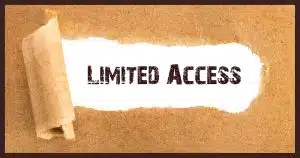




“Sign in to your PC with your Microsoft account, and OneDrive will
likely be signed in to the same account.” Why do you say likely? Can it be signed in to another account?
What if you don’t want a Microsoft account at all? Is it possible to set up a Windows 11 machine using only a local account…?
Yes. I’ll see about doing an article/video on it, but basically when it asks for your Microsoft account email, enter something bogus, with a bogus password. When that fails, there’ll be an additional option that begins the path to a local account.
One thing I hoped you would address is rather OBSCURE!
1. You have a LOCAL account – however you got it.
2. You THEN go ahead and log that account into a Microsoft ID, which it pressures you to do.
3. Can you then GO BACK to that ORIGINAL local account?
In other words, I know you can change a local account into one that logs into a Microsoft Account.
Can you change back?
As far as I know you cannot.
There’s a workaround. Create a new local user account with administrator priviledges using the method Leo recommended in his ahswer to the Grand Rascal. Restart Windows and log into the new account. Remove the original account.
A clarification, RE: Microsoft Account & Local account. I plan to set up both, as you recommended.
Since your email address is “universal”; I assume BOTH accounts will, can, use my Email address as the a account identifier. CORRECT?
Also, unique, strong PASSWORDS are recommended. Out of curiosity, would identical passwords confuse either account– maybe indicating Microsoft is watching, monitoring your local account?
Thanks for an informative article
.
You can se tup a local account in Windows by susconnecting from the Internet when you set it up.
Since the email address is the account identifier, they would be looked as as the same account. I’m not sure bur I believe Windows wont let you use the same email for 2 accounts-
Using the same password for both accounts shouldn’t be a problem as indows login allow the PIN to include letters and punctuation.
A local account needs no email address.