This is somewhat backwards from my usual approach.
Normally I’m pleading with you to back up, and throwing out recommendations for programs and techniques to help make it easier and more likely that you’ll do so.
My most recent book is yet another attempt to make backing up simpler: Just Do This: Back Up!
But I’m currently faced with a dilemma. If you are backing up, the tables have turned.
I need your advice.
Driving a Cadillac
My recommended backup software, Macrium Reflect, was recently updated to version 6.
I’ve installed it, and it’s working well. They’ve added features, and changed the look of a few things, so I have an update to my Macrium Reflect book on the to-do list.
I still like Reflect, use it myself, and consider it a reliable and trustworthy backup solution.
For a price.
The problem is that with the new version came a new price – a price I fear has moved Macrium Reflect out of the reach of many home users. Yes, in theory, backups are important enough that it should be worth the price. And indeed, I consider Reflect the Cadillac of backup programs.
But not everyone can afford a Cadillac. Some need a cheaper, yet still reliable, alternative. (And the free version of Macrium, while still free, actually doesn’t meet all of my criteria mentioned below.)
That’s where you come in.
If you’re backing up regularly, and especially if you’ve been through any of the restore procedures that we often talk about (restoring a failed hard drive, restoring individual files, etc.), I’d like to know what software you use.
 My criteria
My criteria
Here’s what I look for in a comprehensive backup package:
- Full-image backup: the ability to back up a complete image of an entire hard disk.
- Incremental backup: the ability to back up only those things that have changed since the previous backup.
- “Bare metal” restore: the ability to restore a backup image to a completely empty hard disk.
- Scheduling: the ability to define and have backups happen automatically.
- Individual file recovery: the ability to recover individual files from full disk images.
- Reasonable price.
- Reasonable tech support.
Other features that are “nice”, but not absolutely required, include:
- Disk space management: the ability to automatically delete older backups according to specified criteria.
- Disk cloning: a variation of imaging that includes backing up actual file layout and free space.
- Restore to different hardware: the ability to take an image created for one machine and restore it to a different one. (I have mixed feelings on this, since I tend to be skeptical that the feature can work reliably, but I’d love to hear otherwise.)
Help keep it going by becoming a Patron.
Contenders so far
I already have a couple of backup programs on the radar to evaluate:
I’d love to hear your experience with either.
One product you’ll see excluded from the list above is Acronis, for reasons described at my former Acronis recommendation page.
So, my question to you is this:
What other programs that meet my criteria belong on the list? What backup program do you use? (And while I’m at it, what criteria am I overlooking?)
Let me know in the comments below.
Important: The way many companies push their products, this is pretty close to asking for web spam. As a result, I’ll be watching very closely for comments that look like spam, and they’ll be deleted. Similarly, if I suddenly get flooded with marketing contacts, or email pushing a particular backup solution, I will remove the product from the list to be considered.2
Podcast: Download (Duration: 4:24 — 3.2MB)
Subscribe: RSS
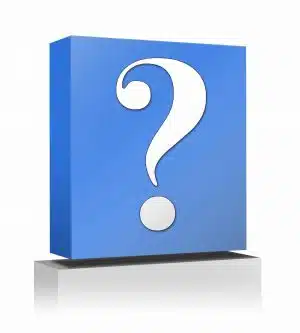 My criteria
My criteria

I still am searching for a easy to use app to help me restore my pc, but, as a visually impaired user, I use levtec core recovery, and it works. it is a little time consuming, but it gets the job done to create .wim images. and yes,
you have to boot from the media, and restore or backup outside windows. sadly it does take long to image a drive and even longer to restore.
AOMIE Backupper:
Leo, I downloaded this but never used it. I am a typical user – realise the importance of back-up but think it is something for tomorrow not today! However I have followed your advice on Macrium and backed up my wife’s PC, mine has yet to be done.
I read around forums about AOMIE and two things struck me (if they are true); it is a complete disk image and so individual files/folders cannot be restored. Also more of a worry, the software replaces its versions of a few dll’s instead of the Windows normal ones, which may cause issues (BSOD). I have not used it and so can’t verify this – but researching it has raised these two issues.
Mark
I wonder whether newer versions of Acronis have addressed any of the issues you had with it? I am still using an old version but even that, which was initially troublesome, seems to have settled down. FWIW.
The issues I had were primarily customer service related, which I’m to understand hasn’t changed much. I recommend you spend some time out on their forums to get an idea of how they’re doing these days. (If it looks good let me know and perhaps I’ll reconsider.)
Hi Leo
The chap that works on my PC installed Bounceback for me. I was using this which worked beautifully and a few months ago, it just disappeared from my PC. I looked in my Recycle Bin but it was not there either so, at the moment, I am just copying files to my external HDD.
What program do you suggest?
As stated in the article: a) I remain a big fan of Macrium Reflect, and b) I’m soliciting opinions for less costly alternatives.
I use Macrium Reflect Pro 5 Image Backup on a couple of machines. I run a full backup every Saturday night and a differential every other night of the week. They save the files on 4 TB WD USB Drives.
Works like a charm, and the restore also works very well: I had a system drive on my Desktop blow back in January (remember, it’s not IF your computer will blow up on you, it’s WHEN it will crash!). After getting the replacement drive, I inserted the USB Key that had the Macrium Reflect Restore program on it, chose the backup to restore … and Macrium Reflect did the rest! It even automatically processed the differential backup!
I am very interested in the comments on this thread: I have a laptop with Windows 2008R2 Server on it that I use for demos. Macrium Reflect Server is something like $600.00 … so I’m not spending that much to back it up!
I have set it up to use Windows Server Backup. It does a full backup every night but I have no idea if it is working properly. And I couldn’t figure out how to test the backup… It worries me that it appears to take no time to do the backup, and the info I could find on Windows Server Backup is very sparse.
I also use LiveDrive for offsite backup (www.livedrive.com). All of my data is uploaded to their servers…
Thanks Leo!
John
I use a mixture of backup software. On my Win7 machine, I made images of the C-drive while I was installing software using the built in Windows Backup. It does not seem powerful enough for day-to-day back ups but image backups are quick and easy and they run fast.
For day-to-day backups, I run Macrium Reflect. The interface is a little tough to learn but once you figure it out, it makes a great daily package. I also have it back up my data HD every night at midnight. I also make a daily backup to a thumb drive using an OLD command line version of PKZip.
At work, the university I work for does not back up our office computers. (Tough to believe I know, but true.) It’s tough to buy software to install on university computers so I make full backups using the free version of Macrium Reflect.
I’ve used NovaBackup Pro for several years now. I decided to give it a try when it came bundled with a NAS device I had purchased. It’s fairly easy to use and meets most of your criteria for backing up. The current price for a single license is about $50 but they run frequent promotions so you usually can get it for some less than that. Like most others, they also offer multiple license packs for 3 or 5 systems at a reduced price. The one thing it doesn’t offer is scheduled image backups. You have to perform image backups manually, but you can create boot media and perform bare-metal restores to a new hard drive. I think we probably differ in opinion in this regard in that I usually only perform image backups occasionally, such as after major software installs, etc. The rest of the time, I rely on my scheduled weekly Full backups followed by daily Differentials. I understand why this might be an issue for some novice users so I would recommend NovaBackup Pro to users with intermediate to advanced skills.
I installed, and have used, my free upgrade to Macrium 6. In fact it saved me from myself last week, so I’m in love with it. As you said, though, the new price gives me pause as I think of buying a second copy for my netbook.
For what it’s worth, I downloaded EaseUS ToDo last night and its running on a spare Windows 7 machine as I write this.
Except for the poor translation to English, the manual seems to indicate that this one meets your requirements.It seems to be saving to my network drive, so far. Be glad to keep you posted on my progress.
Very timely as I was about to order your book and Macrium 5 Pro (have been trying Free), but $140 for 4 home computers is ridiculous for my needs. Not since Win 3.1 or 95 have I wiped a hard drive and reinstalled Win. My 3 computers all have a separate partition for data and I “back up” those with SyncBack Free by keeping them in sync. I like the idea of images and hoped your book would walk me through the whole process, including reinstalling, but it looks like I need to wait for updated edition and significant price drop from Macrium. I just spent under $300 for a whole new laptop (refurbished) with an i3 processor, so $50 for 3 or 4 licenses is what makes sense for me. Discovered your web site about 3 months ago and have found it and your newsletter quite helpful.
Leo: I am very interested in your tests of EaseUs Todo & AOMEI Backupper (and any others you find). I see that they have under $200 Server backups. I am willing to spend $200 for a reliable and easy to use server backup app for my Win Server 2K8 R2 laptop noted above … but not the $600 that Macrium wants for theirs!
Your thoughts on the back up part of Norton Internet Security would be greatly appreciated. For the millions of us who have Comcast as our broadband provider Norton is “free” in that it is included in our monthly charge. I did a search of your site and did not find Norton Internet Security (one instance of Ghost showed up). Thank you.
Actually, Comcast provides the 2014 360-equivalent “Norton Security Suite.” It includes Anti-Virus, Internet Security, and then some maintenance utilities (Disk Optimization, Registry cleaner, IE temp file cleaner, etc). And to think Verizon charges $6.99/month for CrapAfee. Sorry, I’ve never found McAfee to find malware.
It does not have an image backup option. However, I rely on it to back up my personal data files as well as most every Comcast client I help.
The current rub is, though, Comcast has not upgraded to the 2015 version. That’s OK, inasmuch as the program will run (XP on up) and continue to receive protection updates. I do not know if the Norton backup will carry forward from the 2014 version to the 2015 version. And that is a consideration, too!
Back to backups, though, ….
I used Norton that I got through my Comcast subscription. I had initiated the Norton backup option and after a year or so, realized that I was running out of disk space on one of my older XP machines. After a bit of investigation, I realized that Norton Backup was eating up most of my hard disk space. I tried deleting some of the older Norton backups, but Norton would not allow me to get rid of them. After spending much time talking with Norton support, and going down many dead ends, I eventually found a circuitous way to delete those Norton backups. I have turned off the Norton backup option and will never use it again on any of my computers.
Could you please tell us how you got rid of the Norton 360 backup files? More than 1/3 of my 150 GB hard drive is being held hostage by those files and I am I unable to delete them. I had previously deleted the Norton 360 program from my old XP laptop before I realized this was occurring. Contacting Norton has been no help at all. Thank you.
Leo!
I was able to use Easeus Todo Backup and Macrium, not all cloning, but system driver and driver files, several times, none of them let me down. Recommend!
Paragon Backup & Recovery 15 Home $39.95 or Paragon Hard Disk Manager 15 Suite $49.95 which has the backup software as part of it.
Was using StorageCraft but they’ve gone a bit ‘Acronis’ 😉
Good solid no nonsense product, good price and good support.
I received an email regarding the new version of Macrium Reflect and haven’t decided if I want to pay $34.95 to upgrade from the Home Pro version or not. I may just continue with what I have because it looks like the only real advantage with version 6 is quicker restore times. I’m a firm believer in “if it ain’t broke, don’t fix it.”
Before I started using Reflect, I tried Easeus ToDo Backup but never could get it to do a restore. That was a while ago so maybe it’s been improved by now, or maybe I did something wrong. Don’t know, don’t care at this point since v. 5.3 of Reflect is working.
I’ve used Rebit for several years, and it has yet to fail me. Several of the people who have purchased it at my recommendation have also said it has worked flawlessly for them. What more could one ask?
If I had to name one fault of Rebit, it would be that it does not allow a user to delete a single file from the backup image; however, none of the other brands do that, either. All in all, I’ve been satisfied with Rebit, and can’t imagine that I’ll ever change to another brand.
Backup images are read only with all backup programs. That’s a good thing. The whole idea is to preserve data integrity. Allowing changes and deletions could have negative results.
I have a long time ago ended up using Paragon Backup and Recovery Free. I like its interface and it is versatile enough for me. Luckily I have had to restore my system just once (worm infection !), no problem with that. Their free software can also be used e.g. for making and resizing partitions.
I use a free program called Backup4all Professional.
I like its choice of being able to do the backup at power down (I turn off my computer when not in use). It seems safer to save today’s work at the end of today – and not wait until the computer turns on tomorrow.
I could not figure out how to get the Macrium to do this – even with your ebook.
I also use Backup4all but it’s not free and this is a files backup not an OS backup.
I like that feature – backup at shutdown!
I’ve been using Norton Ghost for years. For restore and scheduled backups. It’s never failed me and a restore takes a boot disk and about 15 minutes for a complete clean restoration. I wonder why it’s not mentioned here?
For my Mac…I use Super Duper automated to perform backups to three external drives every night 7 days a week.
I too used Norton Ghost (V9) for some years on my old xp machine but I had lost they installation key so when I upgraded to Windows 8 I tried to find a solution to my problem but there was not one available and I could not install, it on my new machine. Version 9 of Ghost never, ever let me down, it was the best piece of kit I ever purchased but, sadly no longer available. I now use version 5 of Macrium Reflect, I also use the old adage of “if it ain’t broke don’t fix it” especially when it’s my money they are after.
Unfortunately, Norton Ghost is no longer on the market. If you have a version that works, that’s great, but it’s not possible to get it anymore.
I use 2 programs.
1) Carbonite, because it dynamically backs up and requires no effort on my part. It does cost $60/year. I have never had to do a restore/recover; so I don’t know how good it is in an emergency or when setting up a new replacement PC.
and,
2) I use the Windows 8 backup/restore program backing up every Sunday to an external hard drive. I’ve never had to use the restore function.
My sister had to restore from Carbonite. It turned out that Carbonite only backed up the files under “My Documents” and never explained this — until the restore, when there were a lot of files we couldn’t find. Burned us off from Carbonite.
Now we’re using Backblaze. Plus I use Dropbox.
I use Acronis True Image Home and have been doing so for some time. I started using it to clone OS drives, so that I wouldn’t have to spend hours trying to recreate drives that contained many different kinds of commercial productivity software in the event of a drive failure. However, I am now using it to backup my data drive on a daily basis, since I don’t want to spend hours trying to recreate complicated files, in case of a file or disk crash. I have not had any issues running/installing the application, and since I am a computer geek, so I don’t know anything about the support issues you refer to. It works, it’s cheap, and it’s relatively easy to use (at least for me).
I use to use Macrium but didn’t like it so I have used both of the other recommended programs and have settled on AOMEI — for now. I use an HP external drive for my total system and incremental back-ups; but also use the WD My Cloud back-up drive. I only connect them when I want to make the back-ups. I know this is not the recommended procedure; but when my Vista system crashed last year with a different WD drive connected, apparently the computer’s hard drive continued to write to the external WD drive and I lost some music files — and possibly some others ones as well. Therefore, I determined that since I am not a business and anything that I have of importance is on both external drives (I bought a new internal computer drive and loaded Windows 7 on to it), connecting them only when needing to do a back-up is sufficient for my needs.
I use AISBackup (http://aiscl.co.uk/). I have been using it for over 10 years. There is only one payment and updates are free for life.
Do remember that ‘for life’ = ‘for the life of this product’
i.e. until their cash flow sags, then it’s time to cough up more cash.
“For life” is one of the phrases that have become meaningless, like “guaranteed” .
Marketing, eh?
Mi first license I bought of AISBackup (I use it in several servers and PC’s) was in year 2005.
Nowadays, in 2017 (12 years later!) I continue updating new releases for free.
It is one of the products I’ve bought more responsible in this regard.
Good product and good support.
I clone my 2 PCs once a week. I run a deep scan for virus and malware (aside from the daily runs in the background) and then I clone them. One PC has two physical drives, so each is cloned to a separate hard drive. I size my external drives to the same size as the internal. I have, over the years, done restorations both complete and partial. I like the fact that I can copy file-by-file, and the whole shooting match. I also like that I can read a clone on a different PC and copy over single files, if I want/need to. I don’t like most “backup” programs, as I find them self-limiting and somewhat confusing. Coning is very straightforward.
I use EaseUs free and boot with a USB stick.
When I work on friend’s PCs, I always make an “insurance copy” of the drive, errors and all before I start work.
Peter
I don’t use ANY ‘backup program’ at all, Leo, just a 2 TB portable hard drive (waiting for sales I have been able to find them for under $90) that I am constantly sending my important things that simply MUST be backed-up to. I do NOT like having to make sure something I purchased and lives online will always be there when it’s needed because, as you have so often stated in your newsletters during the years, ‘accidents happen.’ And, when they do, I will be hit twice: once for paying for a service that suddenly isn’t there for me anymore when I need it most; and a second time because I will have lost everything I simply could not afford to have lost in the first place. Fox Mulder said it best on X-Files: “Trust No One.”
I used Acronis TrueImage for years until the updates were each worse than the previous, so I switched to ShadowProtect Desktop about 7 years ago and have been using it ever since for my desktop system. It’s not cheap at $99 but the upgrades have been reasonable with a maintenance contract at $20/year. It does everything a backup program should do, including the creation of a CD for bare metal restore.
For my wife’s laptop, I had been using Macrium Reflect Free but it’s limited functions have me now evaluating EaseUS Free. I haven’t figured out how some of the features work yet, like the incremental seems to not be very configurable, but so far it seems to be a good choice. Its images seem to be a bit smaller than the ones from Macrium. I’ll be interested in your final decision.
I was using Macrium Free satisfactorily, but it refused to schedule image backups, so I bought MR6. Still refused to schedule, so I created a batch file for full image backup and use it with Win Task Scheduler. This runs daily without bother, so am not changing.
On the advice of my daughter-in-law, who is a computer instructor at several Southern California colleges, I now backup everything to ZipCloud, which she says is safe and easy. I paid $166.65 for the two-year Unlimited Subscription that enables me to backup up an unlimited amount of data, but there are much cheaper rates for less space. I have uploaded over 2,000 gigs of photos without a problem. And, of course, I still backup monthly to three external hard drives, which maybe more from habit than necessity.
Hi,
I have used the paid version of XXClone for nearly ten years and it has got me out of a mess on more than one occasion. As far as I can see, it meets all your criteria.
Kind Regards,
John.
AX64 Time Machine backs up the image every hour. 2 ways to restore. Restore to previous time by booting to CD that you create upon installation or restore from within windows. My first attempt restoring to an earlier time from within windows didn’t work well. Next time going back to get just one file worked great. Attempt to so a complete restore from the boot disk took a long time and worried me but it was a perfect restore. A power outage had left the computer unable to start windows in any mode; I had tried other startup disks and utilities. 4 licenses cost me $65. They are on sale now for 30. AX64 is configured to start when my computer starts. Sometimes it doesn’t or sometimes it goes off. When that happens, I just go to start, programs, click on it and then minimize it after it opens. Many users wouldn’t catch this and know to turn it back on. I am still not able to figure out why it happens. I am Using Windows 7 Professional and an external USB drive. My attempts to use it with Lacie Cloudbox network drive were awful. My computer would freeze momentarily and be very slow and the drive would power up when nothing was happening. I think it is the fault of the drive. Nice cheap USB 1.5 GB Seagate drive from Costco has worked perfectly. I have used this setup for 10 months.
Currently, I am following your book exactly using Reflect and I’m very pleased. Can I just not upgrade, or will the current version not support Win 10? As for Acronis and EasUs ToDo, I have tried both with disasterous results, as I could not restore what I clearly understood to be acccroding to the directions for both programs, and the customer support for both was abysmal. I may have to spring for the upgrade, no matter what it costs, but I hope this process produces useable results. And I agree, the name of that other product is awful!
I have been using EASUS, free version for file and system backup. The only time I’ve had to use the ‘recovery’ was when I bought a new PC after my old XP one died. It worked great.
Hi Leo,
I have used Shadow Protect for a number of years doing monthly full image and daily incremental backups. Over the years I have had several occasions to restore full images including once to completely different hardware. Shadow Protect was able to restore the complete image to a new and different brand MB and processor. It did take several restarts but was quite successful and is still running fine after several years.
Thanks,
Mike
Leo,
All of these folks are way too advanced for me.
Despite my trying, I really don’t understand the concept you all go for.
I have and use a Clickfree separate harddrive which has saved me once when I got zapped, but it will not transfer my programs to a new computer with a new browser, if I need to.
Other than that, nothing here is basic enough, and I suggest you are talking to the wrong folk.
Would I exaggerate if I said 90% of folk don’t do all this ?
And for plain reasons.
Leo-
I bought and started using MR Professional Edition v5 back in May 2014, based on what I read in your newsletter and then in your book.
Upgrades since then have led to the current version 5.3, Build 7290.
I am quite satisfied with how version 5 has been working for me, as I have been able to restore an image several times when that was needed.
A recent MR email told me that my cost will be about $35 to upgrade to version 6.
I have no problem with that cost, but I am always a little apprehensive about “fixing what ain’t broken”.
If this was your decision to make, and you were both satisfied with how version 5 is working for you now and willing to spend the additional $35, do you see any compelling reason to upgrade to version 6?
Thanks,
Ron
Compelling reason? No, not yet. But I’m the kind of person who probably would want to stay current on something like backup software, so while not compelling yet I’d probably upgrade.
To be clear, I have upgraded, of course, but wearing my Ask Leo! hat so as to see what the new version is all about. 🙂
I used to use Acronis, but about 1.5 years ago I switched to BounceBack. I haven’t had to recover any of my drives in quite a while, but I did have a 4T drive fail almost two years ago and had to take it to Data Recovery to recover my data. They did a great job, but weren’t able to recover everything, so they refunded a portion of my fee based on the percentage of unrecovered material. So now I have 14T of disc capacity in 5 separate drives. BounceBack is set to back up each drive. An excellent backup program is essential, and I am willing to pay for a program that does the job. How much will I pay? I think $50 to $75 is fair, if I also get telephone support when I need it.
I’m looking forward to seeing the results of your quest for the best backup software, and I will consider changing my backup software if there is something better out there. By the way Leo, I too am skeptical of the ability to restore to new hardware, and if a program is capable of reliably restoring to new hardware I’m in! The biggest pain in the neck is buying a new computer and then having to reinstall everything I own. I have hundreds of programs on my computer and reinstalling them all is the major reason I have not upgraded my PC hardware for 3 years.
Hello. Firstly I should say I’m well into my eighties, have been computing for only about seven years and am largely self taught (the odd forum and magazine)
Well before I found Ask Leo I had tried both Acronis and Macrium but found the jargon filled “instructions” more confusing than helpful. I then saw Aomei recommended in a magazine and tried it. I found that even I could more or less understand what it was all about and the notes in the program are really helpful.
I have been using it now for some time but would hesitate to recommend it as I’ve not yet needed to do any restorations and don’t know how I would manage that!
P.S. I really like Ask Leo as it uses language which is both comprehensible enough for folks like me and informative enough to be really useful Thanks and Congratulations!
I must echo Bob’s comments and point out that Leo exemplifies written journalism with clean, simple prose. Further, he extolls the value of quality communications; he recommends it as one of the most valuable tools in a techie’s tool belt.
As my co-worker Darlene used to say, and I paraphrase, “Imagine if Einstein could not communicate his theories to the world.”
I have been using AOMEI for about nine months and have not had a problem creating the image backups. I have not created incremental or differential backups. I have worried if my backups would actually work if I should ever have a problem. But, I didn’t want to take the risk of restoring a perfectly-working operating system just to test the image file. A friend recently wanted me to remove the hard drive from her laptop. She wanted me to erase the hard drive and then she planned to destroy it with a hammer. I decided that this would be a good time to test the restoration of an operating system. So, I first created an image of her hard drive using AOMEI, and then used software to fully erase the drive (using DBAN). I then used the bootable media to start the dead computer and restored her system using the image I had created earlier. It worked perfectly. I feel better now knowing that I can restore a dead or new hard drive.
I use W. 7 on my desktop and I back up every Sunday night using W. 7″s built in back-up. I do a full system back-up each week as well as backing up the files. I use an external hard drive which is only connected to the computer when in use. Recently I had to fully restore my system from the most recent back-up and it worked just fine. I am continuing my Sunday night habit in the same manner as always but I did get a new external drive to use as I wanted to keep that full back-up intact since I knew it worked.
I’ve been using GRBackPro for four years, and it is great. It’s being able to do incremental or differential backups that is important to me. It cost $59 (four years ago) and I got one year of updates free. This program doesn’t get much notice, but it’s really a good one.
As a retired person with no business documents to protect I just upload every document to Dropbox. I have the re-installation disc for my hated Vista so I may change my habits when I change OS with a new machine. Anything else on my laptop can go as far as I am concerned but all my treasured photos go automatically from my iPad to Dropbox.
Leo
I am using Acronis after you recommended it several years ago. Only updated it once & it seems to work well. I have to rethink Acronis after your comments about it.
I am using Macrium Reflect and like you Leo, I am a big fan. I only have one computer to back up and I went to look at the price for version 6, expecting it to be super-expensive. But, like Ron’s comment and question above, is there a compelling reason to upgrade? Version 5 is working very well for me.
-Rob
I’ve used Genie Pro for many years. I have version 8 and haven’t upgraded to 9. My only experience restoring is individual files and have had no problems. I’m looking for another backup program since my version is supposed to but won’t do a disk image. I’ve worked sporadically for months with the support folks who are helpful but no resolution. Thus I’m very interested in your topic and the generous and helpful comments of your readers. I’m surprised Genie Pro hasn’t been mentioned, since it has been an editors choice a few times for PC mag and others.
AOMIE Backupper
Have used the Freeware version for over a year. Backup every week (Fresh once a month and differential weekly (who’se paranoid) ?). Restored once when picked up a virus (grandchildren !!) (easier to restore that get rid of the virus). Used also to set up a new hard disk. Also used to check individual files. Never had problems
I am using “ocster backup program pro”. it is very good and handle almost all the requirements mentioned above. price is good and affordable.
Hi Leo,
Based on your recommendation I started using Macrium a little over a year ago. It has saved my you-know-what a couple of times. I do a full backup at least bimonthly with incrementals almost daily, depending on the amount of time spent changing stuff. I recently did the upgrade for $41 and so far, I’m still happy with it. The upgrade price is a whole lot cheaper than the alternative, IMHO.
I use Paragon to make an exact image of my main disk (which has three logical drives on it) onto an identical disk and also onto an external disk every night. My main disk died once, I simply switched the bios boot disk and it worked like a charm. In addition, I make an incremental file copy backup onto a third internal physical disk once a week. Based upon your recommendation, I once tried Acronis, but I found — at least for what I need — that Paragon is a better product. The help desk is a bit geeky, but they’re good.
Chaim
I hope, after all these comments and a reasonable time period, you will publish the results of your survey via AskLeo newsletter.
So far, all of the results are here in the comments to this article.
Copy & Paste works for me.
I use more than one method. I use Macrium Reflect incremental backup every Sunday. I also use the built in windows 7 backup each Sunday. For every day backup I use OneDrive for documents etc in real time. I have only ever had one complete failure and because I was unsure that I would get it right with Macrium Reflect I used Windows 7. It took ages overnight but it worked. Leo, I have read all sorts about backing up etc. but I really still am unsure of what I should do if disaster strikes, in fact I really do not know what to expect. It is fine reading all about it on the internet but that will not help when I am sat there on my own with no means of finding out what to do! How many ways can disaster strike and exactly what should I do!
I’ve been trialling ‘CrashPlan’ by a company called Code42. I’m so impressed I will buy a subscription. They’re an American company but to my delight they have an office, servers and support right here in Australia. They also have such in England I believe. They specialise in off-site backup to redundant servers so this should really be seen as only a part (but important part) of any backup plan – which should include local to a HDD or optical. Crashplan, once set up, is the only system/program I’ve seen for back up that is truly hands-off and I do NOT have to remember to do ANYTHING. Truly. It really is like that. Do yourself a favour and look them up – I can’t speak highly enough of them as I’ve tried out their support too and are very responsive – they speak Australian too!!! :-)) P.S: I found their website a bit daunting but don’t let that put you off. The jargon used on the website is honestly the only negative thing I can think to say about them.
I will add my support for CrashPlan. It’s a bit pricey too, at $60, while Macrium is now at $70. But I use both and have a yearly subscription for each, and I think it’s worth it to be well coverred. I have Macrium scheduled to run a weekly system image, which I send to one of the folders that CrashPlan backs up to external HDD, thence to their cloud servers. CrashPlan works great and is truly set it and forget it. File size is unlimited, cloud storage unlimited (whith a subscription). After the trial, you can still use it for free for local backups if you don’t want to pay for cloud storage. Files are encrypted, and can be individually resored. Version control can keep many copies. The only slight drawback is that, especially on the first run, it takes a while to push everything up to the cloud, after that, it’s either incremental or differential, not sure which. CrashPlan montors a lot of big folders for me, so I have 200+ Gb in the cloud and external hard drive. Works great.
There are two separate backup problems to consider;
1. Backing up your personal files, photos, home videos, scanned docoments, important emails etc.
2. Your PC(s) with all the installed programs.
Of the two the first is the most important! Loss of your personal stuff can never be recovered! At any price!
Rebuilding your PC from scratch including all the programs that you love, installed and purchased over the years is a time consuming effort but can be done if you keep all of the CD’s, DVD’s, license keys, downloaded install files etc. But we usually go through all of that every few years when we upgrade to new hardware and OS.
For the first and most important backup I use a NAS ( Network Attached Storage ) drive configured as RAID 1. This means there two drives which are kept identical. If one fails everything can be recovered from the other. I insist that all the users in the household keep all their important files on the network drive. Then I have another physically separate network drive which is used to backup the first one daily and automatically, ( I use Western Digital Smartware to accomplish this ). Then I back up the RAID network drive once a month to an external USB drive. I use three external drives on a rotating basis and put the latest backup in bank safe deposit box. This is to protect against fire, lightning and other disasters which coul destroy everything.
On your recommendation I use Macrium Reflect to back up the several PC’s in my household periodically. I copy the Macrium images along with .iso image files of the recovery boot disks to the USB network backup drive. Fortunately today the cost of disk drives has dropped dramatically compared to years ago.
I use Casper 8.0. For $50.00 it is not a bank breaker and is very easy to use. Casper makes a disk image, so can be used on a clean hard drive for recovery, uses “smart clone” so only changes are added (saves great amount of time on subsequent backups) and the backup file structure is identical to the original making it very easy to find and restore individual files.
I have been using AOMEI Backupper 2.0 for about two years, and I used the original version before that. It has never let me down, through at least 7 full system restores. This is the only program I need and will use.
I use Macrium Reflect to make CLONES and the reason is: If you hard drive crashes it will be a the very worst time = Murphy’s Law. Then you have to go find another hard drive or order one. Load it with the operating system, then all you programs and THEN do a restore. I have three hard drives in hot swap bays that I rotate every week after I clone the current one to one of the spares. Then I take the current one out of the active role and put the newly created clone in the primary active roll and press on. I label each drive with its current status so I know which one is next to be cloned to. Then if a drive fails all I have to do is shut down, change the drives out and turn the computer back on. I might be out a couple of days but I’ve taken care of that too but using BitTorrent Sync to constantly update my laptop with the changes in my documents folder and other folder I can’t afford to loose information out of.
So CLONING is the only way I know of to get me back up and running in less than 10 minutes after a hard drive failure.
Just my 2 pennies.
Thanks for a great News Letter with WONDERFUL, USEFUL information.
I am using Macrium Reflect, free, now for 4-5 years and since I had to restore several times, I have no problems. However, I never had to restore to a brand-new PC yet and I wonder if that would work since Microsoft allows only the restoration of the OS to the original motherboard. If Leo would please comment on that aspect. On the other hand, any new PC comes usually with an OS installed. But how would you get your backed up data back ??
Normally it isn’t possible to install an image backup on another machine. Leo has several articles on that.
http://ask-leo.com/can_i_restore_the_complete_backup_of_one_computer_onto_another_and_have_it_work.html
https://askleo.com/how-do-i-restore-my-backup-to-a-new-machine/
http://ask-leo.com/is_an_image_backup_useful_if_i_need_to_restore_to_a_different_machine.html
https://askleo.com/just-what-are-image-backups-good-for-if-i-cant-restore-an-old-backup-to-my-new-machine/
Backup images aren’t really intended to be restored to different hardware or new PCs. They typically fail, but not because Micrsoft does anything, but because the backed up OS has all the drivers for the OLD machine and none of the drivers for the NEW. When getting a new machine the “right” solution, IMO, is to install Windows and applications from scratch, and then restore data from the backup image.
Leo, that’s just the opposite of what I thought. I thought the Macrium Reflect backup was also good for installing programs on a new computer. Good you explained it further. (“When getting a new machine the “right” solution, IMO, is to install Windows and applications from scratch, and then restore data from the backup image.”) Using a Macrium Reflect backup, how do you choose to restore only the data? Is it easy to figure out?
For backups, I use Macrium Reflect 5 (per your advice I read last year). I also run SecondCopy8 (not free) for all my important files (it doesn’t backup programs). And I’ve been using Carbonite for several years. With Carbonite, restoring files takes a very long time (as does the first initial backup – several weeks!). I didn’t realize some files were not automatically backed up and could have suffered a loss because of it. But I was saved by my SecondCopy backup which had backed up everything I needed.
About every week, I rotate one external backup drive for another. Another external stays attached all the time. Even with these 3 external backups and Carbonite and Macrium Reflect, I still fear data loss. What if an important file gets deleted and I never know it because as the years go by, I replace the backup files with new ones rather than save filled-up externals forever.
I just had an external drive failure this week – it suddenly started crackling. So I guess one can’t have too many backups!
The price to upgrade Macrium Reflect from version 5 to 6 is $41.95 for me. Someone above mentioned they got to upgrade for free. That would be nice! They have a place to enter a Coupon code. I wonder how one gets a coupon code. $41 seems a lot, but if it’s good for a couple of years til the next upgrade, that would bring the price down. At .11 a day (365 divided by $41), it’s a bargain, really. Lots of people spend more on their daily Latte, not to mention all their phone gadgets these days.
You can mount a backup image as if it were a drive, and then you can copy any files you want out of the image onto your new hard disk.
I use Acronis True Image ver. 10, have had no problems.
I dislike updating when a product seems to work perfectly
So I’ve stuck with this ver. since it’s been out.
About eight months ago I switched from Macrium to Aomei. It had taken me awhile to adapt to Aomei’s headings (is a clone an image or…?). For me, I find Aomei to be better.
Some people like sushi, some like Sardinian rotten cheese. It’s all a matter of taste, eh?
Nobody mentionned iDrive so far. It was an online backup solution only but their latest version includes files and OS local backup as well as online OS backup. It can also backup MSSQL and Exchange. This is quite a deal at $49 US for personal use and 1 TB online space. With one account you can even backup more than one workstations.
I was able to restore an MSSQL database with it. The restore function is easy and you can share online folders. I have not restore a whole OS though.
Is the criteria
•“Bare metal” restore: the ability to restore a backup image to a completely empty hard disk.
mean on a different hardware?
No – bare metal means your hard disk dies, you replace it with an empty (bare) one, and then restore your backup image to it.
My Seniors Computer Group went through this last year. We ended up recommending EaseUS Todo backup. Here’s a shortened version of our thinking:
You need:
a. Image Backup for system recovery
b. Incremental image backups for fast daily use.
c. Individual File Recovery for recovering mistakes
Nice to have:
Automatic scheduling so you don’t forget.
Email notification
Off-Site backup
Comparison (shortened):
Time Machine
The perfect backup, if you have a Mac!!
Macrium Reflect
+ Free Image, good user interface
+ Can recover individual files
– Incremental, File backup, Email in paid only ($50)
EaseUS Todo
+ Free, Image + Increment + File backup
+ Can recover individual files.
+ Can schedule incremental backups
– Email in paid version only ($29)
The biggest advantage of EaseUS Todo was the ease of recovering an individual file; just point File Explorer at the backup drive and copy it back!
I love the ease of recovering an individual file in EaseUS Todo Free as well. When I need my backup, it’s usually to get an individual file. My Windows XP machine I have only ever done a full system recovery twice. My Windows 7 laptop, never. But I’ve needed to grab an individual file a few times in the last year. I would think that my experience would be typical of most users. To me, individual file recovery has got to be THE MOST IMPORTANT feature of a backup program.
Well I have a ‘collection’ as I want both on site and off site in case the ‘house burns.’
My desktop in the basement, treated like a server, runs the new version of Macrium Reflect. I had been running Carbonite before that and it is still running. I run Dropbox on my complete stable so it does get backed up in Reflect as well as Carbonite and Dropbox. Yes, I know the latter two are data only but I can rebuild the rest as it seems whenever a machine I have dies, it is a hard failure and I have to get a new machine.
My main laptop uses Dropbox and the Dell image.
My wife’s laptop uses Dropbox and the Dell image
My library laptop(old box as it is basically a one trick pony) uses Dropbox and the Dell image
I also have Dropbox on the machines as the museum I support along with the Dell image.
I do maintain a full list of all software and where it lives to rebuild a machine.
I guess that is a bit confusing but it works for me.
Now if I can just avoid shooting myself in the foot with virus invasions by going to ‘freeware!’
Now there is a question for you. How do I know if ‘freeware’ is any good even where I can scan the loadable code and it passes my virus software?
In the days of Windows 3.1 I had a couple or three of total crashes. Sometimes my fault, sometimes simple metal fatigue (so I was told) but either way, it taught me early on the value of backing up, not just backing up, doing File-Save routinely every few minutes/seconds no matter what I’m working on. It becomes a useful habit. Then at the end of the day, saving everything new to a pendrive using the simple Briefcase routine. It takes usually only a couple of minutes once a day and saves everything new – you have to watch that it does, not just assume. (New folders sometimes don’t get automatically saved to Briefcase.) No, this doesn’t save the whole system, I just guess that what is important is what cannot be replaced – today’s work, today’s changes to files, all that thinking! I include all e-mails by the way, by copying them all to a folder on the desktop. What can be replaced if need be is the whole system – well if I’m that unlucky, I just have to go buy a new computer – which I’ve not had to do for some years now. I’m reliably informed that my XP will have to go soon anyway and I’m hanging on to it for dear life because I hate all the alternatives. It’s probably not the high-tech answer you wanted Leo, but I find it works – as far as it goes. If the pendrive also crashed that would be a real pain. (Every now and then I also copy the pendrives to C.D. I also have a big external harddrive which keeps copies of all the C.D.s. but my anxiety about that is if I keep it spinning all day all the time it’s going to wear out, so I don’t switch it on every day. I guess my work here is really not THAT important – even to me! My wife calls it a hobby. But then wives never understand, do they?)
I have tried Easeus ToDo Free version before because I like the free Easeus Partition Manager. But as far as I can remember, it’s backup program failed to restore my hard drive when I needed it. Course, it also has a disk cloner but I’m not a big fan of cloning my entire hard drive, preferring to do a clean install every year or so, to get rid of all the temp files etc. that take up disk space. Instead, I do a Windows Image backup as soon as I’ve got rid of all the crap-ware on my new or freshly recovered computer. Then I periodically make Custom Refresh Images, in the hope that I will be able to refresh my computer from them if disaster strikes. But to be perfectly honest, I can’t remember any of these Custom Refresh Images actually working when I tried to use them 🙁
So now I just ‘back up’ my personal data twice daily to 2 portable USB drives using SyncBack Free. And when disaster strikes, I just restore my PC with the most recent Windows Image Backup, then get all the Windows Updates and make a new Windows Image back up, ready for next time! Yes, it is quite time consuming but at least I end up with a nice tidy system!
I use the Windows 7 and 8.1 versions of “Backup and Restore” on my three home computers to an external drive that is only online during the backups. I have successfully done System and individual file restores from the backed up files. It offered different versions of the files based on the incremental save date. It took some experimentation to realize the capabilities of the software but I am satisfied with the product and results. It is hard not to like something that works. The 8.1 version is slightly different than the 7 version in that it splits the Image and File backups into two applications but other that that both work well.
I used to be a firm believer in Acronis until disaster struck and I found I could not recover any of three image files I had. My suspicion is that it was to do with version mismatch but I never investigated fully since I could no longer have confidence in the product.
I switched to Easus todo backup for imaging my operating system. Initially the free version but then the paid version – not because I needed any additional facilities but simply because I found it reliable when the need arose and therefore worth paying for.
In addition to system images, I also use SyncBackSE for backing up my data files. It has all the functionality I need and more. For the same reason as above, I started with a free version but then changed to the paid version. I’m not sure if a free version is still available, but it is well worth the small cost.
I am using EaseUS Todo Backup Workstation because that edition allows restoring to different hardware. It lists for $39 but they seem to run half price specials every two months or so (I paid $19.95 for it). It meets virtually all of Leo’s requirements. In order to test it, I did a backup on my Dell Optiplex 755 and restored successfully to an Optiplex 745 and a Dimension 5150. I have contacted their support many times via email and I have always received a response within 24 hours. I had been using Handy Backup and had no problem with it, but it does not allow you to do a disk image unless you run it from a CD.
Okay, I want to add my $0.02.
Combination of tools:
(A) for personal file incremental backup
Norton Backup (part of Norton Security 2015 or Norton 360 2014 and prior)
DOS BAT files and Task Scheduler
(Windows) Backup & Restore
(B) Image backup
Macrium Free
(C) Cloning
Samsung Migration (I’ve only purchased Samsung SSDs at this point)
As is my usual luck, 2 hours before this newsletter arrived I upgraded to V6, I had a 4 computer license from V5 and the up grade cost me $83.95 which seem fair for 4 computers, sure beats the 1 at a time price.
Now all I need to do is wait for the update to how to use MR as I paid for the old How too 2 or 3 weeks ago.
Hi Leo
The matter of backup is for me quite clear. I prefer pure partition backup, and
instead of incremential backup I make backups ca. twice pr month. The cost
of storage make it reasonable I dont need any file backup/restore as I have
divided my harddisk, so I have all data on one partition and operating system
with programs on the other partition. Of course I seperately backup my vital
data files, such as Pictures, music, videos etc
I earlier used spotmau golden suite, but now Todo wich is remarkely fast.
With regard from Flemming
Years ago, I searched all free and fee backup “BK” programs for one that would allow me to read and copy an individual file from a backup, AND make and incremental backup BK every 5 minutes INCLUDING from an open file. I could not risk loss of an hour’s work on an important document or entry of information, much less a day’s work, by a daily BK when the file was not being actively worked on. The only BK program I could find at that time that would do that was Karen’s Replicator, which I have used with delight ever since. I think BK of an active file may be common in other BK programs these days.
Karen Kenworthy died some time ago, but her Power Tools, including Replicator, are still available on line. I’m still using Win7 Pro, so I don’t know to what extent Replicator has been updated. It has just been a wonderful, easy to use, BK program for me.
I have used EaseUS ToDo to make an image for easier recovery in case of a full system crash, but I have not been disciplined to do that regularly.
I didn’t think replicator could copy a file in use? (Depending on how the file is being accessed by the program using it, of course.)
Agree regards Karens replicator. I needed a backup program that was 1. free 2. scheduleing, back up and restore files, directories, OS, whole disk. 3. a program a monkey can use. 4. Tested by catastrophic failier over years. so not limited by storage [ HD’s]. I use it to back up OS [ triplicated ] Docs and settings, programs, whole disk. My rules are – Only backup whats changed once a week, keep all data on a separate drive and OS only on the ‘C’ drive. Program install backups, games, documents, photo’s on 2 separate drives, never buy large capacity drives unless you want to spend days waiting for the failed drive to restore from your back up [ max 2TB drives ] Shut down the backup drives completely with a click so they are not working in tandem with the main drive [ equal wear and tear so if the main fails, the back up is not far behind as a rule – this limit’s the chance of back up drive failier when you desperatly need it to restore ] . KR never needs upgrading [ and it can’t be anyway ] as the original is the best. Multiple schedules Overnight can run. The proof of the pudding ?. 1 OS drive failier and 4 aux drive failiers in 3 years. Restoration as easy as and not one byte lost. Having said that – when your on a good, simple thing, I stick to it.
I use Macrium Reflect v5, and do not intend to upgrade to v6. Version 5 does absolutely everything I ask of a backup system. Like you Leo, I have set it up to make a monthly full image and then daily incremental backups. It all happens automatically, but entirely under my control, as does the deletion of older backups.
I am disappointed that Reflect does not seem to offer version 5 any longer.
Rebit has worked well for me for years, working in the background. I have recovered single files from it when necessary, and it has served to transfer all my files to a new HD in an upgraded computer. I have not tried to do a full image backup because i don’t really understand the concept. One issue, on my system at least, Rebit claims to remove and replace the oldest files when the backup drive is full, but does not do that for me. I must periodically re-format the backup drive and begin backing up again. Not an ideal moment for my mail HD to fail, but that hasn’t happened. (yet!)
I use Bvckup2. I got in on the beta program and found it to be one of the simplest, most easy to use backup utilities available.
And, since today is World Backup Day they’re offering a 30% discount to their already low price.
Bvckup2 is great because it performs real-time backup. It is a small footprint utility that sits in memory and backs up any file that changes on your PC as you work. You’ll never notice it running, but your backup will up to the minute up to date.
You can do full or incremental backups and set schedules, if you prefer. It’s simply great!
News and updates
WBD Coupon
The World Backup Day
To mark the occasion of the World Backup Day and in a spirit of keeping things simple here’s a discount code for Bvckup 2 –
WBD-2015
• 30% off personal licenses
• 15% off professional licenses
• Valid through today, March 31st only
Don’t forget to click on “Review Order” to apply the discount.
Oops I meant not the moment for my MAIN HD to fail….
@Leo
Hi 🙂
As a recommendation and answers to the questions , even though I saw the Acronis TI page, I find it necessary to recommend it (True Image home).
I have: Macrium reflect, Ghost (Norton/Symantec) a few others that (to me) don’t count and of course Microsoft’s built in Windows backup and have tried them all and compared to Acronis, all others create huge files. Their (Acronis’es) compressing algorithm is unbeatable and is the reason when there were problems with older versions of TI, I stayd with it despite all other problems. I have to backup well over 4 TB of system, applications and data (Data being: videos, images, documents, scans of paper documents and various other sorts of files). Windows, Reflect and Ghost, when backing it up, create backup images that relative to those TI creates, are huge and take up well over 2 TB for the full backup and then further relatively big incrementals.
Your suspension of recommendation regarding TI was done back in 2008 and since then they started charging for basic support, but the need for it (As many described) is mostly with upgrading/installation. That problem has not occured (in my experience) for at least 3 years now. Also if you refer to their website, you find there a cleanning tool that in case of a problem upgrading, cleans well and enables installation of new versions easily (Not that I needed it during the past 3 years or so).
It features 2 essentials not mentioned in your requirements list: One that others feature too, is mounting an image as an HDD and using it as one (read only or read-write – for you to decide) and the other is what they call “Try and decide” which when you enable before installing something, can prevent the need to revert and/or uninstall. When you see if you really want the new installation (Of an application or a driver or anything) you can go back to TI and either tell it to finalize or revert without any changes to your system.
A third feature replaces the “Try and decide” by a sort of a constant “on the fly” backup that gives you the ability to revert to a certain point in time that you can pick and works in a similar way to “Try and decide”.
I recommend that you try the latest (Or if you don’t like the “Windows 8 like” interface, the one before the latest) and explore it as it is now. I’m quite confident that you will suspend the suspension 🙂
Best regards,
Shai
I have been using SyncBack Free for several years and find that it works fine for me.
I use Macrium Reflect, largely on the advice of Leo. An incremental backup is run each night at 3 AM. I, too, was dismayed that Macrium is going to charge an annual subscription for the upgrade. It is not likely that I will continue with Macrium Reflect unless it turns out Macrium Reflect for the price is the best solution. Malwarebytes, too, is going to an annual subscription. Seems to be the wave of the future.
There is no annual subscription for the software. Only the support.
I’ve been using Macrium Reflect 5Standard for several years and am very happy with it. I see no need to upgrade to the new version 6 since I have no problems with it whatsoever. It’s a pleasure to use.
I do a full backup every Sunday and an Incremental every other day. The program is scheduled to do these backups automatically, with no further input from me. I maintain 4 complete backups with their incrementals and the oldest set of backups is automatically deleted when the newest one is created. And just to keep me posted that a new successful backup was created, an email is sent to my inbox after each backup.
What could be simpler? And it’s reliable too!
I have been using Terabyteunlimited.com products for close to 10 years, mostly with good results.
The prices for all their products are close to what one is with others. BIBM, Image for
Windows/DOS/Linux are available. IFL has more flexibility than IFD and installs from Windows.
Want a trial run? That is possible.
Keep your purchase information handy since updates are free until a new version comes out.
Fred Langa says we can use Windows backup tools. Not on my computer. Too limited.
I use Syncback SE.by 2BrightSparks. I have used it for about 15 years. I am not sure of all it features but it has many.
I use it to do incremental backups and also Restore functions.
It can be set to delete files that you have deleted on your main hard drive or you can inhibit that feature.
There is a free version and one that you buy.
Like others in these comments I for years used Acronis, then when I needed it (last time) it failed and would not restore. I know the image was good and confirmed. I have switched to Macrium and to date have had no issues or failure to restore. As my internet is wireless in the boonies of Mexico I did not like much the PC invironment large download to set up recover discs and boot options. Other than that Macrium is great program.
I felt also at the end Acronis became bloated with each version. m
If you are a senior citizen (and I mean ‘senior’), my recommendations should be right up your alley.
‘SYNCBACK Free’ to backup My Documents (to two different exterior hard drives).
‘EASEUS TODO BACKUP’ to backup my hard drive/disc/partition (also to two external hard drives.
Both are easy on the eyes and brain in their instructions. I don’t use Androids or ‘i’ anythings or Cloud stuff because I don’t need to or want to; ergo my recommendations listed above are just fine and dandy.
Jason
I use two free products – one for image backups and the other for data backups. For image backups, I use Macrium Reflect Free. Hands down, the easiest free software I have found to do image backup and recovery. You can easily set up a batch file or shortcut (I use a shortcut on my desktop) to schedule image backups periodically (via Windows Task Scheduler) or to manually execute an image backup when you want. For data backups, I use FreeFileSync from SourceForge. They have an excellent tutorial on the basics of using the product, it stores the data backup files in their native format (which means that you can view and/or recover one or all of your data files using Windows copy or any other copying software), and there are a variety of ways to implement data backups and recovery (e.g. versioning, incremental backups, overwrite, etc.). Like Macrium, it’s easy to set up a batch file or shortcut to schedule data backups periodically (via Windows Task Scheduler) or to manually execute data backup(s) when you want.
I have used Genie Timeline Pro for several machines for several years. I have used it to restore individual files. I have not used it to do a bare-bones restore though it is supposed to be able to do that. Tech service is by email. I have had a few questions and they have been answered within a day or two.
Backup: What I do …
1) I have Two Computers, each with two disk drives. Call them C1, D1 and C2,D2
2) I have my own backup scheme that I personally designed and implemented.
3) Each Night the backup is via a batch file to to the following:
C1->D1, C1->C2 ( via xcopy \a command )
C2->D2, C2->C1 ( via xcopy \a command )
So each primary disk drive (C:\) info is on its own second disk drive, and on the second Computer.
4) Then Incremental backup daily. C1->D2 and C2->D1 into dated sub-directories ( via a program that I wrote to do that )
5) Then there is another self-written program that verifies that the all the above was done correctly before changing the attributes of the newest files.
6) With this scheme, I have easily reconstructed downed disk drives to their former glory. As well as when I make a big mistake programming, I can recover the code from yesterday, last week, month, year. I can also recover emails from days gone past.
7) My latest addition, is an external disk drive that I store all the files of D1 and D2. That drive I store in the car and use if for a weekly copy and verify of all the files used during the past week.
8) May be a bit of over kill, but, I am a bit paranoid about backups.
9) BTW: I do not trust any other program to backup any of my data, source code, web code, emails.
That is my job. I am the one hurt when a drive goes off line.
I actually use two backup programs at the same time. I use AX64TM which backs up my system continuously. I also use Genie Timeline 9 which also is a continual backup program. I have had to have AX64TM save my bacon at least three times and save my wife a couple of times. The nice thing is that you can choose which backup you want to use on AX as it also does an hourly backup. I have the utmost confidence in both of these programs.
I used to use Acronis server products until I found that it would fail every few months and it was always a support call to get it running again. Lots of issues with their licensing system that for some reason just seemed to stop working. And it was almost always fixed by a full reload of the application. So I stopped using it. I had no problem with their workstation products.
I moved to Shadowprotect and that is working well so far. I have tried Macrium Reflect and use it some places.
There is a limit as to how often you can just swap products and this is especially noticeable at renewal time.
An odd thing I have found is that sometimes either Shadowprotect OR Macrium Reflect won’t restore boot to the OS disk and I have to use the other products boot repair to get it running. But I have always managed in the end.
One of the most important criteria to me is the ability to restore to bare metal and that includes a different motherboard. Too often a motherboard fails (or even some other part of the PC that cannot be replaced quickly if at all) and you cannot get an identical board so you have to use a different one. It does involve more work especially loading new drivers etc but at least you can be running again in a few hours as opposed to days.
Any free product will eventually turn into a paid version. It is why it is free initially. Macrium Reflect workstation is not expensive, maybe the cost of a few lattes.
As a home PC user, I don’t understand the need to purchase additional backup software programs; the applications supplied with Windows and my Seagate external HDD appear to have all bases covered. Sure, I understand that commercial and/or ‘power users’ have more complex backup needs, but it appears to me that the backup application built into MS Windows is adequate for the needs of the majority of home PC users.
I use the Win 7 ‘Backup and restore’ feature to save a complete ‘System Image’ backup to my external HDD on a weekly schedule. It’s my understanding that the ‘System Image’ backup includes the Windows OS, as well as all other program software which has been installed on my PC. I have never had to use a ‘System Image’ backup to recover from a catastrophic failure, but isn’t this adequate for that purpose? My fireproof safe contains another ‘System Image’ backup saved on a USB flash drive.
‘Restore points’ are automatically created on a programmable schedule, and ‘restoring’ to a previous point in time has worked perfectly for me on several occasions.
My ‘Seagate Backup Plus’ external HDD came with the Seagate ‘Dashboard’ backup software program, and it is set to make automatic data file backups on a programmable schedule — what more does one need?
All of the above is simple to use and costs nothing extra.
I would caution you against relying on restore points. They’re great when they work, but … More here: https://askleo.com/why_i_dont_like_system_restore/
No matter what backup system one uses, it’s best to test it from time to time to see if it actually worked.
Most users never do this.
Even if you do test, there’s still no guarantees. But you’ve certainly increased your chances of success.
I once made a full image backup with Macrium Free and made the Windows PE USB stick. I tested it out to ensure I could boot and read my external HDD. When the day eventually came to wanting to recover my system, the computer booted up, but the Windows PE couldn’t read my external HDD. Never figured out why. But that’s one of the reasons being able to recover individual files is important. I ended up doing a factory recovery, reinstalling software, and then recovered my data from the backup. Longer, yes, but still saved.
Forgot to add that I use Robocopy batch files to do a lot of my backing up both at home and work. They allow instant access, are free, don’t require yearly maintenance and are easily modified. A basic procedure is to use Shadowprotect or Macrium for the system backup onto a data disk. The data disk is backed up via Robocopy to other disks including offsite storage. No (or minimal) data is stored on the system disks.
Not sure why the concern about the price of Macrium Reflect. I use the free version. I provides all the base features, including scheduling. It does NOT provide a “restore to new hardware” feature, but I, too, am skeptical that that will work the way it’s supposed to. Am I missing some important feature with the free version that I don’t know about?
The free version doesn’t allow incremental backups. Incremental backups are useful because they only back up what has changed since the last backup. This can save a lot of disk space and allow you to schedule nightly backups which produce files much smaller than the image backup.
Incremental backups is one of my criteria that the free version doesn’t do.
On your instigation to take back up seriously I bought a poratble hard drive. Imation Apollo M100 USB 3.0 was my choice, and it came with ArcSoft Total Media Backup installed.
I am still reading through your books now installed on my Kobo, so have yet to understand the subject well enough to be confident that I have done enough, but I began with a total back up of the computer, and scheduled weekly incremantal back up.
I have seen no reviews of the ArcSoft product, so will stick with it until I either learn that it is in some way inadequate, orthat another product will do a better job.
I have to admit that my investigation of Macrium on your recomendation, revealed a price i cant justify !
I use Macrium Reflect FREE. Suits all my needs and it’s FREE.
Best regards
Andrew.
I have been using: O&O DiskImage ( Vers:7.0.58) since 2007 and had no problems with it .Does everything I need and is easy for newbies like me .
Version 9 came out recently and sells for US$ 29.95 at the moment.
Is there any program that will facilitate local backup of all my key subscribed accounts including Evernote, LinkedIn and Facebook – in order to protect me from inadvertent loss of one of these accounts.
Backup of email is reasonably trivial as you have advised, but what about all my stuff on the other accounts? Deletion of these accounts can be only a few clicks away.
I export my Evernote notes periodically using the desktop application. LinkedIn and Facebook – none that I’m aware of. ANd yes, that’s a risk.
Sorry about the error in my previous post; it states that I have a ‘System Image’ backup saved on a USB flash drive stored in my fireproof safe. The USB flash drive cannot contain a complete ‘System Image’ backup, and the backup saved on the flash drive in my safe contains data files only.
Hi Leo, and readers,
I use Macrium Reflect for backups one every week or three, but also SyncBack much more regularly. I have paid for their SE version. I use it to sync my music, photos and documents separately to two other computers and to various NAS and USB locations. SyncBack is highly customisable and is consequently sometimes a pain, but easy enough once you get the hang of it. Their free version is actually pretty powerful and, in a way, easier to use than the paid version, but only the paid version allows unattended “backups”.
Regards…Austin
When I bought my 2 GB external it came with a “Prolific Backup” program ,, It is installed and backed up, but I have not called for its use yet !! Although, I think it is time for its use due to an abnormal file fragmentation issue that I see in the defrag utility ,, Hah, old system XP pro, on an old Acer Aspire ,, issue ,, just as I can financially catch up technology progresses
I use Macrium Reflect. I could not figure out why everybody was complaining about the price. It does not cost me a cent. Macrium Reflect Free. I just updated to version 5.3. Why upgrade to v6.0? Macrium Reflect Free does everything I need it to do. Of course I do not schedule backups. I just do them when I feel they are needed.
I had previously used the Norton 360 “My Documents” type backup that they provide in the anti-virus suite for 2 PC’s. Although I never had to recover anything, one day it just stopped working and I was unable to access my backup files located on an external hard drive. To much problem with customer service at Norton to try to get the stuff working again so I decided to disable Norton backup, although I still use the anti-virus. Now I use Macrium Free for Full images Bi-monthly -alternating between – an external hard drive and a WD MyCloud drive. In between I set up FreeFileSync with RealTimeSync for directories I need to have backed up on the fly to my external hard drive IE: My Documents, My Pictures etc. I would like to get the incremental backup instituted but not for $70 per PC. I have 4 PC’s to backup.
Over the years I have used the free versions of MACRIUM, EASEUS, PARAGON, and recently AOMEI for imaging. I do not employ incremental or differential image backups. The chance for error is too great.
I currently do images with both AOMEI and MACRIUM. With USB 3.0 and WIN 8.1 it is fast.
I use ROBOMIRROR for file backups (anytime I change a file). Fast and simple.
I have my drivers backed up. I used DOUBLE DRIVER. I keep a copy of the .EXE with the backup.
And of course, I have a WIN 8.1 CD if I need to do a clean install.
I have my activation key backed up using Josh Cell’s TOKEN MANAGER.
I do not schedule backups. Things can go wrong. I do them manually.
All the applications above are free, except for WIN 8.1, the cost of which is buried in the price of the OEM PC.
My HP desktop came with a Recovery patrician and I put that on several DVD’s when I first got the computer. Otherwise I use the ‘simple to understand’ Windows 7 Backup program to back up all users Libraries. I do this only when I feel the need to. If I experience a “crash” then hopefully I can restore Win7 to factory defaults. Does this all make sense …………… sometimes I’m not sure if I’m doing it right :p
Leo,
I wrote a batch file that is run nightly (3am) by the Win7 Task Scheduler (my PC runs 24/7). This batch file does the following:
1. Make an image backup of C: drive onto an external USB drive, with the date in the backup filename, using Image for Windows (IFW) in command-line mode.
2. Clone each of my D:, E: and F: drives (file copies) using XXcopy with the /clone (plus other) option.
3. Make a second clone copy of my most important data (E: and F:) on *different* USB drives.
4. Make a files copy of C:, for quick access to odd files when I don’t need to do a full image restore (though IFW lets me mount the image as a virtual drive and copy files from that, using Xplorer2 is easier). Of course many Windows system files won’t copy (locked), but they’re not the ones I typically need to recover.
My batch file creates two log files (one for IFW, one for all the XXcopies), which I check religiously every morning to ensure there are no errors (e.g. external disc full, or has died!). Once a month, Outlook reminds me to review the external drives and manually cull the image backups using a “7 daily+3 weekly+ 11 monthly” retention scheme.
I have had to restore C: from an image file many times over the past several years. I made an Image for Linux (IFL) boot CD for that purpose – IFL and Image for DOS are both included for no extra cost with IFW. I found the IFL boot disc more reliable (and FAR easier to create – it’s done simply from the IFW software package) than the IFW+BartPE one I started with. I’ve done several ‘bare metal’ restores using the IFL CD, which handles the situation where the image is stored on a network drive too.
I’m very happy with my two simple and inexpensive backup tools!
I used Acronis exclusively for years and I still do, every other week. It got me out of problems many times. But after I read your article I bought a second option as a back-up (of the back-up if you like). I normally try to back-up every week on a Saturday. Now I use Acronis one week and EaseUS the other week. I find both to be ok.
Some long time ago I lost over 200GB of HD space. Took me a few hours to find out where and it was Acronis automatically backing up. By default Acronis will do this and there is no way to permanently stop it. Have to deselect the option every backup. Real pain as I forgot a few times and I get unwanted back-ups running in the background.
EaseUS does not do this but also has one drawback that annoys the heck out of me. It does not have the option to automatically verify a backup after the backup is done (Acronis has this option). This may sound petty but my backups take a few hours so I like to do it overnight. With EaseUS I have to backup and then next morning verify that backup in 2 separate operations. Real pain. I have been telling the developers this for about 3 years and they keep promising to add this option with the next update but it never happens.
I use Cobian back up, but have not used it sufficiently to know if it has all your requirements.
I have used Casper since ver xp3.0.0.?? which I think was free. I have bought upgrades which are quite reasonably priced for registered users. I am now at ver 8 with Win7. Trust me it just works. It has saved my butt through a virus, attempted ransome ware & 3 HD failures. Makes switching to a larger HD a cinch. It runs daily after I have finished then shuts the computer down. I do run sfc /scannow regularly to make sure there are no Windows errors. It couldn’t be simpler to use and I can’t recommend it highly enough.
We have been using Novastor – Novabackup since October 2014 on 5 machines – and Macrium on 3.
So far, crossed fingers, we’ve not had to restore any, but have just bought a used old computer to run tests and see how the restore workd.
Novastor saves a full image and incrementals – and can be scheduled.
I would be interested in any comments.
I use my pcbackup.com Have 2 computers backed up for a very good price. Originally signed up many years ago on a sale they were having and still get what I consider a very good price and I believe it meets all criteria. Only problem is almost every spyware program considers it a problem and they delete the program. A lot of work to prevent this but well worth it.
I have Macrium Reflect Pro and have updated. I’m happy with the update and will continue using it.
I graduated from Acronis.
I am 78 years old and have been messing around with computers since the PC Jr. Nonetheless, I suppose I am a newbie by the standards of most people who reply here. I have never really learned to speak “Computereze” – that’s why I like you Leo! The word “backup” doesn’t compute with me. I use many devices to make sure the things that are important to me can be found if there is a disaster. I am also bi – I understand PC best, but also do iPad things. I use “My PC Backup” nightly, which does it’s thing, and since I can read the files on The Cloud with my iPad, I feel good about it. When I shut down at night, something called “Second Copy” updates my email files (I am a Eudora user), my Genealogy files my Quicken files, and my photos to two external hard drives that hang off of my W7 PC in an eye blink. I also have assorted photos saved on the cloud in One Drive, Dropbox and others that I forget. What more do I really need?
Based on your recommendation from a long time ago I use Macrium Reflect. While not cheap, I shudder at the cost if I didn’t backup, or the backup I had proved to be faulty. You haven’t mentioned it, but I always verify each full and incremental backup before I exit. Once, and only once, verify said I had a fault so I redid the backup. I figure if I can afford a computer, internet services and a cell phone I should be able to afford the relatively small and infrequent cost of getting reliable backups.
EaseUS ToDo gets worse with every upgrade. I had used it successfully for several years.
I have dumped it now as the support is also very bad. Presently using Macrium Refelect free. Would like to have Macrium ver.6 but it is just to expensive.
I use google drive what I did was install it on all computers I want to back up and downloaded a free program called create synchronicity. You can setup different profiles and schedules to automatically sync file to gdrive sounds complicated but it’s really straight forward and all I need!!!
Whew, I finally found the bottom of the page!
I have been using this fine Canadian program for years. http://www.disk-image.com/
I haven’t had time to read all the comments, but I suggest you get an Apple computer which has a built in programme called “Time Machine” that backs-up automatically everything at preset intervals and can be viewed at any time or individually restored. Just plug in an external HD and you’re in business.
I create an image using Windows 7 quarterly, backup nightly to two destinations using GFI backup (an older version as I don’t like the newer one).
And, for me the most important, I use BACKBLAZE to backup my files to their server.
Dave
I have used the same system using free software for many years. I always keep data on a different drive to the OS and programs. I back up the data on any day that it changes using Microsoft Synctoy. I back up the OS drive using Macrium Reflect free version whenever I feel it necessary – eg if a critical new program or driver is added. I also back up the drivers once using Double Driver, in case I need to do a clean re-install of the OS. Its like brushing your teeth – if you do it every day you are unlikely to forget!
I use Cobian Backup – which is freeware – and remarkably simple to set up and use.
It’s also, also easily customised. I’ve tried loads of other backup solutions for
my office but, for one reason or another, none seem to be as consistently reliable
as Cobian.
Leo,
maybe you want to specify in your article for what operating system(s) you need a suitable program?
I guess it would not help you much if I tell you which programs I use with my Ubuntu desktop.
Actually I am personally curious what linux folks do for backup (tar is my friend), but that won’t help my readers as much. Most are Windows users.
Hi. I have been using Laplink Gold 12 for Windows 7 (on Win 8.1) for some time now. I only back up 2 folders: C:/MyFiles, whose subfolders hold all my data files, and C:\Users\[Computer Name]\AppData\Roaming\Thunderbird\Profiles, which contains everything related to email data, including email messages. My theory and experience is that that’s all I need to backup with a backup program per se. I can reinstall deleted or corrupted Programs from media or the web.
Laplink’s drawback when used for this purpose is the lack of generations (although in 15 or so years, I can’t remember ever needing an “old” one). I backup to an external hard drive attached to the computer being backed up.
I recently bought a Seagate Backup 4TB External HDD, which came with Seagate Dashboard software. Its default setting backs up “everything”, with generations as close as 15 minutes apart available. The generations theoretically don’t fall off the edge of the table, because only the changed parts of the files are re-backed up. That’s all transparent to the user – just click something like “Start” and you’re done. I have already restored some totally lost files from it successfully.
The only problem with it is that “everything” does not include “System” files. This is unfortunate because my email files reside in C:\Users\[Computer Name]\AppData etc. Dashboard does not give you the ability to add individual files to the list, either; so I have to stick with Laplink for email for now.
I use the simplest backup process there is — I have a “Clickfree” external drive. Plug it in a USB port and it automatically analyzes my drives and backs up everything new. It is password protected. I keep the drive at my office between backups. I recently purchased Macrium based on Leo’s articles, so I’ve started doing full image backups too, but nothing beats Clickfree for ease and simplicity!
I also use ClickFree. I have two of them, one for photos and one for everything else.
I believe the new ones copy the entire hard drive but my older I ones don’t. They worked
very well when I got a new computer, restoring all my do and photos. I’d be curious
to know what you think of ClickFree.
I’m using Windows 7 Backup and Restore because of huge problems I had with Acronis. I’m cutting my losses after paying so much money. Restoring straight from the OS is a good idea, I feel.
There is so much info and so much to assimilate. Being a senior citizen with limited mental facilities, I have resorted to using Carbonite to backup my stuff. That’s it. So far I have had 3 major events, HD crashes and virus attacks. Carbonite saved the day for me. I just reloaded the Win7 software from the original disk and activated Carbonite. Problem solved and I don’t have to hire a teenage geek to piddle around with my 5 tablets, desktops, notebooks. This is NOT a advertisement, it just worked so well for me that I don’t need to be a programming genius to fix problems when things go “poof”.
I’ve used Windows 7 Backup and Restore, and AOMEI Backupper.
For a long time I just used the Windows 7 backup and restore utility. It’s short on flexibility but it’s easy as can be to use. I’d just do a full backup to my external hard drive from time to time, and delete old ones as space in the hd was used up. I had occasion to use it once when my laptop was in the shop – I was able to find and retrieve some files using another computer, but it was a real pain.
I readily admit – and this is true of my next comments too – that I am a confirmed do-it-yourselfer and can almost always work my way through a problem, but I don’t claim that I always do it the most efficient way… 😉
When I started doing computer work for hire I wanted a more flexible and comprehensive program. My research took me to AOMEI Backupper – it is free, and has *lots* of options. And actually, that’s one of two complaints I have about it. (1) There are so many options it’s bewildering, and (2) the help files are poorly translated, so 2b) the concepts behind the options are poorly explained. Then came Leo and his series on backing up! With your help, I decided to do the simple and effective thing: full backup with incrementals.
Just in time, too. Two weeks ago my (Acer) laptop refused to boot to Windows, not even Safe Mode. Also wouldn’t boot to disk. After an exhaustive process of trying every feature in System Recovery Options, I came across Acer E-Recovery Management. It successfully restored my computer to factory settings. Then I was able to download another copy of AOMEI Backupper, and used *that* to restore the backup I had on external disk. It worked, and my computer was back to normal, with all programs and files intact.
Bottom line: AOMIE Backupper worked perfectly, once I had the program running. But I still don’t know what I would do if I couldn’t run the program and the computer wouldn’t boot to disk. That seems to be a point folks are skipping over when they talk about restoring from backup: How to do it from the various states of malfunction that a computer can get itself into.
I know this is over a year later, but in case someone else reads this… To answer the question: “what would I do if I couldn’t run the program and the computer wouldn’t boot to disk?” – you need to create a bootable version of the backup software. AOMEI and Macrium both have this feature, and I suspect most decent backup programs have something similar. In the IT world, this is known as “bare metal restore”, i.e., if your computer was electronically functional but your hard disk was empty or otherwise non-bootable, you would put the CD or USB with the bootable backup program in, boot to that (you’d need to use your PC’s boot menu), then you’d need to connect to your external backup device – USB, NAS, etc.
Here’s a detailed article from Leo on that: https://askleo.com/what-repair-discs-do-i-need/
I would like to relate an experience which illustrates one difference between Acronis True Image 2014 and Macrium Reflect 5 (I haven’t yet upgraded to 6 but I plan to).
Late last Spring, the hard drive on my 2nd laptop apparently began to fail, but gave me little indication; none of the buzzing or clicks you read about, just a general slowness. I made an image backup with Acronis on June 1st, which took much longer than it should have. About a week later I installed Macrium Reflect, and created the Rescue Disk, but my internal hard drive wasn’t recognized, either with the Rescue Disk or while using MR from within Windows. Macrium customer support is absolutely excellent, and they requested info from me, which I provided; their final opinion was that there was a bad sector on the first track of my hard disk (later evidence backed this up). I continued to use the computer; Windows worked just fine and I could get on the internet, etc etc; I had no problems at all other than not being able to use MR, and if I hadn’t installed MR I would have had NO REAL CLUE that my hard drive was failing. I had almost no personal files on this computer at this point, but this gave me plenty of time to make sure, and I have Macrium to thank for that.
For Acronis’ part, Acronis allowed me to image the failing hard drive while Macrium wouldn’t, and the Acronis image is mountable, so if I had had tons of personal data on there, Acronis would have saved it all for me.
In answer to your question, I do still back up with both Macrium and Acronis, although because of recent experiences not detailed here, I am leaning more heavily toward Macrium.
I have been using Paragon Backup Free for about 4 years. Some features are disabled, but it works fine & fast with a 2T external USB3 drive.
Leo,
I have Vista Ultimate and I use the Backup and Restore center.
I backup to an external drive. I have not had to restore but I expect that it would work OK.
In addition I used Robocopy to copy my music files and photos to a flash drive.
Frank C
Here is my best method of backing up…
1. Open file or image on your computer
2. Take a picture of the file or image with a polaroid camera
3. Blow on polaroid to quicken the view process
4. Store polaroid images of files and documents into safe
Absolutely no flaws with this process and works every time.
I just pulled up Paragon 2014 free and tried to make a recovery disc, there is just no possibility to make one. Anyway, I just could not find any button for that.
What a curious program, you can back up but can not restore ?
I used Paragon free a few years ago, and they allowed you to create a rescue disk. They created a Windows PE disc for the paid version and a Linux PE disc for the free version. I can’t believe they would have changed that.
I’ve tried several backup programs and finally settled on AOMEI Backupper. I’ve Windows 8.1 Pro (64bit) computer and I regularly do both file and system (partition, full image) backups . AOMEI Backupper could be misnomed but it’s simple, fast, has all the above mentioned capabilities, and it’s free! It has already ‘saved my life’ a couple of times …
I was very happy with Macrium Reflect 5 and even happier with Reflect 6. Disk imaging is too critical for me to trust the task to free software. Without a financial incentive, developers won’t give their best efforts to create and support an application. The developers of Reflect have created outstanding software and they stand behind it.
I have used a Ghost program for years now and won’t use anything else.I partition my drive and set the ghost folder up in the D drive.After installing windows and updates i simply either use a bootable cd or usb to save the image to the ghost folder, and as i install more programs i just need to re-ghost the C drive and it is done.As everyone should know a virus usually attacks the windows o/s and will only transfer to other drives if we unknowingly transfer it across without scanning the item before saving it elsewhere.I have also done work with Linux for 3 years now and if your drive is corrupt ,i use linux precise puppy off a bootable usb to retrieve any file i would like off the broken drive,photos ,music,docs and anything else that you can’t afford to loose .Thanks Leo for all your help through the years,Yours,Nigel.
DATA – For data backups I use File History, the utility that is built-in to W8.1. It works seamlessly in the background and has close to zero impact on system performance. I use 2 x high-capacity SD cards that slot straight into the SD slot on the PC. I rotate the cards on a weekly basis so as to ensure that I always have the most recent version safely stored in the desk draw and the current version in the slot. The best solution that I have ever used.
SYSTEM – For the system I use a USB Recovery Boot Disk and System Image. Both of these are created with the utilities that are built-in to W8.1. Both work flawlessly. I used to use an expensive 3rd-party backup utility but have found that the solutions available within W8.1 are superior in terms of reliability and ease-of-use.
I am using the default backup and image solution that is included with Windows 8.1. I create image and store on a USB 2.0 terabyte drive.
Prior to that, I used the inage software that was part of Windows 7 and Windows 8. These are not the same after Windows 8.1.
And that is the problem. Creating images that ‘stand the test’ of time.
I also have a ‘pickle’ with my computer. I have some how lost the windows 8 boot logger. The startup menu says it is starting in Windows 7 – and then loads windows 8.1. When this happened I also lost all of my restore points.
Now when I try to restore my saved image(s), it reports that these images are not compatible with Windows 7 – which is what boots up to do an image restore.
I am on vacation and do not have older data to repair, including several DVD’s, i.e. MS Office, Windows 8.1, and some other software not included with my computer. So I am patiently using current as is settings until I return home and am able to spend time restoring.
NOTE: I have been following the guidelines and advice from Fred Langa -Windowssecrets.com over the few versions of Windows. I also have purchased your latest backup book.
I am serious about backing up with images – and I am still having problems. I started out with Ghost as my image creation tool many years ago.
Leo,
On my work PC I am limited to Windows Backup as I can not install any personal software on this computer. I would have installed MR years ago if I could.
On my personal Macs I use TimeMachine.
Keep up the good work.
Regards,
Tom
My backup program is simple, and not automatic. I use Microsoft Sync Toy. I set it to back up My Documents, My pictures, My Videos, My Music, and the Desktop. i plug in an external hard drive every evening, IF I’ve made any changes to either of these folders.
Good day, Leo I have been reading your Newsletter for many years, and take this opportunity to thank you.
You ask me about a Backup program. I note that you have already had AOMEI Backupper, drawn to your attention, but I would like to add these few comments:
In the past I have used Ghost from version 7 up to version 14. This used to be one of the top backup programs, but now no longer available. I moved to using Acronis True Image, for several years, that was until I was introduced to AOMEI Backupper. This is, in my opinion, the best of the lot! Not only is there a free version, which does all computer backing up, that most will need, but there is an accompanying program AOMEI Partition Assistant, also free, which is excellent for partitioning purposes. This is a Chinese program, which has their headquarters in Chengdu, and their Help Desk is unbelievable good. Emails are responded to (in English) almost immediately, and one can get any assistance about their programs, that may be required. The Backup program is fully described on their website, it is exceptionally fast and can be scheduled to backup automatically. We have all have AOMEI Backupper installed in our Windows OS computers and are completely happy with the backing up, and restoration, performance of AOMEI Backupper. On more than one occasion we have had to restore a Windows 8.1 computer which was very quick and had no problems at all. You should try it! I look forward to reading your comments.
Hi Leo,
This is a good time for me to to offer my experience: Couple of weeks ago my computer got infected by a nasty DNSChanger malware. in process of trying to remove it I noticed that my
D partition with all my personal data disappeared ! and even worse – the computer refused
to respond to my backup program.
Microsoft support looked at my computer using a remote connection and told me that the
D partition is gone for ever. After re-installing the operating system I reconnected the external backup disk, and surprisingly the Aomei backup program restored the missing partition
in minutes !
So obviously my choice is Aomei.
I’ve been using EaseUS ToDo Backup Free for more than 5 years and install it on every computer I help maintain. It meets all your requirements, is easy and effective. I’ve restored system images more than once. I like it well enough to have bought the Workstation version for my PC. It just works. I don’t make incrementals nor differentials since they’re nearly the size of a full system image. I back up to a 2nd internal hard disk and that gets backed up to a USB drive.
I have not tried any of the others so have no basis for comparison (except Paragon and Terrabyte, which I moved away from). EaseUS does what I want it to so I’ll just stick with it.
For file backups, I still use the tried and trusted Second Copy 2000. EaseUS will back up files but Second Copy was already set up and scheduled so I’ve never bothered to change.
I use SecondCopy (http://www.secondcopy.com/) (29.95). It doesn’t use compression, so I can very easily restore a file or folder. I set up “profiles” to backup data, photos, and music. The backups are done automatically every day. It’s a great program. I’m very pleased with it. I have one external drive on my desk and one drive in the bank safety deposit box. Around the first of each month I exchange the drives so I can bring the bank drive up-to-date. If there is a house fire, I won’t lose more than one month of data.
For image backup. I use Win 8.1. Control panel; File history; System image backup. I do this about once a week.
I, too, use Second Copy which I purchased many years ago. It is probably the best $30 I ever spent. I realize this topic is really about image backups (which Second Copy doesn’t do), but, as others have mentioned, data backups are even more important than image backups. And Second Copy excels at backing up data. It is extremely flexible and has worked flawlessly for me for many years.
Leo: When one backs up their doc’s, pictures, music etc….. or even a system image … would a virus, if I had one on my computer, also get backed up into the external HD?
Yes. There are various ways to manage that if it happens, but the most important is to stay virus-free to begin with.
Whatever backup program works for you is the best.
Cost should not come into it really. I used to use Acronis but had many restore failures and lost lots of memories.
I am now using “Macrium Reflect” for over 12 month and never had a failing restore.
Am using version 6.0.545 and when the next one come out will purchase that one too.
No one can afford to lose their valuable programs, apps and photos so is it not worth the extra cost if you know it is save to use?
As a private home user I’m just using my Windows 7 Backup and Restore utility. I do a full backup monthly, regularly reminded of by my computer calendar application. It works by an incremental backup system with disk space management possibility.
Dear Leo, thank you for your clever and precious suggestions. As a mere home user, I’ve already been backing up my computer regularly for years to a removable external hard drive. When my PC was still Win XP, with Norton antivirus which provided an automatic backing up system, I failed to use it correctly and one day I encoutered a bad crash which caused the PC not even rebooting any longer. My technician (who also had to sell new computers) told me that no backup was available, nor any restoring point and he had no possibility to help mend the occurred disaster. He had just a Win Vista notebook PC ready for me to buy and I did buy it. Using this PC I then e-mailed Norton complaining that the backing up system hadn’t worked properly and a certain Ibrahim (a technician of theirs) wrote me back telling me to visit an Internet site where I could find a possible hint for fixing that problem. Indeed, I surprisedly could fix it myself with great pleasure not even loosing a line of what my old XP’s hard drive contained. The result was that I still own (and also seldom use) this XP desktop PC, which I go on backing up monthly to a small external removable hard drive (I am now using a McAfee protecting software on both my PC’s equipped with two different external hd). After a couple of years also my Vista laptop’s hard drive suddenly and sadly crashed, but I had already learned your wonderful lessons well and I had longly been duly backing up, so I could recover everything it had inside, but a few unimportant details. Now I’m using this Win-7 with satisfaction. As for your video lessons, in spite of some (few) improper comments, I (as a foreign 79 somewhat hardofhearing man) am very glad you explain them both orally and in transcript. So, thank you very much for all, dear Leo!
Guido, from Italy.
I use ACRONIS 2015 – The upgrade from previous editions was easy and backing up also easy – you choose either a Full ISO backup of a drive OR you can backup selected files – either way can be done manually or scheduled to your needs. The price for a 3 user pack is $80 – the price for 1 user is $50.
I have been using Macrium Reflect Standard V5 to back up my personal computer boot partition (C: drive of my desktop computer) for a while now. Everything backs up (image created) fine automatically on a schedule, that is every saturday morning at 0:15. I had never tried a restore because I was scared something goes wrong and would have to re-install my windows 7 and every single individual program
Suddenly, on March 24, 2015 I encountered a problem with my PC (too long to describe here) and after spending about eight (8) hours trying to fix my problem without success, I had no choice but resort to a full system restore of my system. Within ten minutes, everything was restored and my PC was operaing normally. I could have avoided all this trouble by restoring immediately. So, many thanks to Macrium reflect. However, just like you Leo, I find the $70. price for v6 a bit too steep for my liking. I am not planning to continue with Macrium reflect in the future. They can ask whatever they want for their software (it is their property after all) but I can choose to pay the asked price or not and I will not.
I am currently evaluating EaseUS Todo Backup Home ($29. USD regular price) which I got for $18.85 USD with a 35 % coupon code. We’re far from the $70 asking price of Macrium. I read good things (good reviews) about EaseUS Todo Backup Home and should my evaluation prove satisfactory, I am planning to switch to EaseUS.
Regards to all
This makes me happy: “Within ten minutes, everything was restored and my PC was operating normally. “
Computer images are definitely a sure way to stay out of trouble !!!
Thanks a lot for your wise advice Leo. I am glad I heeded it.
Regards
Macrium saved my butt again yesterday. My computer wouldn’t boot, so I popped in the Macrium Rescue disc, and 3 hrs later it was all fine again. Dropbox, let me recover the files I was working on since my incremental backup the night before.
Here’s a question for you Leo: For the average home user who normally rarely installs new software, wouldn’t an image backup plus a cloud backup be a reasonable solution? The cloud would have all of the changed documents and most software updates would happen again automatically and in the background. Any new software could be simply be reinstalled.
Yep. As long as you know what the cloud backup backs up, and are relatively comfortable that it’s getting everything important.
Hi Leo,
I’ve been a loyal subscriber to your newsletter for quite some time and I’ve come to respect (and usually follow) your suggestions.
I offered a comment back on March 31st, stating why I love my Macrium 5 Standard backup program.
Since it does everything I need, efficiently and automatically, why would I want to upgrade to version 6? Other than, perhaps, a faster backup process, I am unaware what is to be gained by upgrading to 6, especially at the price they charge for the upgrade.
Macrium is a wonderful program, but what will Macrium 6 do for me what Macrium 5 does not?
I haven’t gone deep into 6 yet, but right now – if 5 is working for you I’m not aware of a reason that would compel an upgrade, other than perhaps support. (They’re phasing out support of 5.)
As much as I’ve enjoyed Macrium Reflect Free over the years, and still would use it for cloning an OS, AOMEI Backupper is rising. Fortunately I was able to get the latest Pro version (2.5) as a giveaway that’s expired. I’ve not only used the software to backup my computers, actually have restored one already & it done so perfectly, the SSD was in alignment after checking.
So while I’ve not written off Macrium Reflect (other than question why no Free V6) & will hang onto their ISO’s for a long time, there are other rising stars. One of which I once thought to be EaseUS Todo, however when I needed for a backup to work, it didn’t, fortunately also had a recent Macrium backup.
Maybe like security, it’s not best to place all eggs in one basket?
As for Acronis, I still have maybe their last great version on one computer in ATI 2010, it’s never failed me, yet have only used it on HDD’s. It likely doesn’t have what today’s SSD’s needs for proper restore in 4K alignment.
I just bought 1.5 tb external hard drive called Backup Plus Slim by Seagate. It has Dashboard that will back up your files. But it will give you an addition program to backup your computer whole system. You have to go to the Seagate site and download it to the unit. >>>> See attached note from Seagate: >>>>
>> If you are wanting to do a full system backup, our DiscWizard software has the image backup capability. It is a free download from our website that only requires a Seagate drive be attached to the computer during installation.
http://www.seagate.com/support/downloads/item/discwizard-master-dl/
Steps for creating an image backup in DiscWizard can be found at this link.
http://knowledge.seagate.com/articles/en_US/FAQ/005923en?language=en_US
The external hard drive works great.
I downloaded the free version Backupper. It seems reasonable but slower than Macrium, especially to network drives via wireless. It has all the features I use in Macrium. I did not upgrade Macruium and will continue to use V5.n. I have loaded Backupper on my daughters machine as she only had what is in Windows 7.
I use two programs to back up my PC. Acronis 2014 is used to back up the C-drive once a week automatically to two different hard drives. One drive is internal and the other external. Every night I run Goodsync to back up the data that is generated that day. I was having PC problems last Fall and had to reload my C-drive at least a dozen times. Both Acronis and Goodsync always worked. I never lost any data including emails. I have had one of the backup drives fail about three months ago. After replacing it I copied over the other hard-drive.
I use Acronis 2011, upgraded to 2012, for image backups weekly and daily incremental backups of My Documents and My Pictures folders. I have it scheduled to do the incremental backup at 11:30 each evening, but yesterday, I found that Acronis was doing the incremental backup at 6:30 PM, almost a day late! While I was not happy, at least it was working. I will try the free EaseUs as it does scheduled incremental backups, a feature lacking in the free version of Macrium.
Rollback Rx for windows or mac. The product is a Time Machine to rollback to an earlier snapshot when your system is not bootable or behaves strangely all of a sudden / a software that was recently installed is creating problems and so on.
The program is not a backup application. So we also need a backup program. There is a free version of Rollback Rx.
In fact, I have just rolled back to a snapshot I created a couple days ago after the latest windows updates have made my outlook to not open.
The paid pro version of Rollback Rx also allows one to create snapshots of any drive and not just the system drive. snapshots can also be scheduled as desired.
Hi Leo, I have used a number of Backup programs in the past including Paragon, O&O, Easeus Todo Backup, Acronis, NOVA, Macrium Reflect and AOMEI Backupper Pro.
The only ones that work reliably and speedily are Macrium Reflect and AOMEI backupper Pro.
The rest suffer from some defect or the other including failing to boot the Emergency Disk, or not restoring the image properly and sometimes resulting in many applications screaming that they are not registered.
Easeus to in particular has a major flaw on my systems and freezes the system. Easeus tech support too failed to resolve my issue.
Now I use both macrium reflect v6 as well as AOMEI Backupper Pro.
Leo said: “1: Though I have to admit, I really hate the name “backupper”. It’s just … wrong. But I’ll overlook that if the product turns out to be good.”
Hi Leo, was really happy to read in your latest article that I just received (https://askleo.com/answers-to-a-couple-of-questions-i-asked/?awt_l=IaEKQ&awt_m=3Xnbnm3r05QPzbL) that you will be looking into Easeus Todo and AOMEI Backupper as possible good alternatives to the more expensive Reflect backup program. (Do you still want continued reader input/feedback on use of these programs, and if so where would you like the comments to be made?)
Also, I’m wondering if I understand the issue you have with the ‘Backupper’ name being ‘wrong.’ I am assuming it relates back to your explanation of ‘backup’ as a noun, and back up (with a space between the words) as a verb? If that’s the case, then I think that “Backupper” may actually be grammatically correct, since they have turned the word into a noun given to the name of the software. This would be similar to the verb ‘to program’ as in ‘to program’ a computer, and the noun ‘programmer’ as in a computer programmer, for example. I kind of think it’s a cute name actually–and it says just what it does.
I know this is a minor issue, but as a former English/language teacher, I’d like things to be correct, too! (Having admitted this, please disregard my inevitable typos and occasional use of informal language/grammar, lol!)
As a current English teacher, I don’t think the problem with Backupper is gramatical. It just sounds kind of childish.
And you can make any comments here on this page.
Thanks, Mark. I’m glad you agree that the issue with the name isn’t grammatical, but just a matter of personal taste.
I’m still very early in my use of the program, but things I thought might be issues with the program have all turned out to be my own lack of familiarity with the GUI so far, so still pleased.
I’ve been evaluating Aomei, and I find it easy to use, but I’ve noticed a few of the buttons don’t behave exactly as you’d expect them to. Do you notice that too?
This is the first backup program I’ve ever used (that has worked for me, that is). All I’ve done with the program so far, Mark, is make the boot disk, a system image and later two incrementals, which were easy and quick to do. After the initial system image I experimented to see if they actually worked–was able to boot with the disk and restore the image (didn’t need to but was paranoid to make sure after I couldn’t get my Dell program to work, and then Win 7 program wouldn’t work after that). At one point I couldn’t get AOMEI to recognize my images (said didn’t exist or was corrupt, etc.). Turned out my Passport external drive letter had been changed somehow; changed it back and all was well.
I also copied my Passport image backups to another external hard drive (to back up my backup!) When I clicked on ‘restore’ from the ‘home’ tab it gave the ‘didn’t exist or corrupt’ message again. However, when I clicked on the ‘restore’ tab it allowed me to browse to the location of the backup on my second external drive and located it there, and appeared that it was ready to do the restore from that drive (had I clicked the final button to start the process). I realize now that I probably could have done the same thing in the situation I mentioned before, instead of needing to change the drive letter back on my primary Passport drive.
I was thinking that this all could have been made less confusing if the ‘restore’ functioned the same way on both the home tab and the restore tab.
I am not a fan of most “backup” programs, although I am a firm believer in backing up your computer. Most, if not all backup programs, make a backup by putting all of the data into one giant file. When you restore that data, hopefully it will all be unraveled successfully. And, how do you ever know if it will get unraveled unless you test it every now and then. Where do you test that? For most of us, it’s just not possible.
I copy all of my data, (I don’t worry about the programs, if I get a bad crash, I can always re-install those) to 2 separate portable hard drives, which I store in a safe. I use Karen’s Replicator. Karen passed away a few years ago, so I don’t think that there will be any updates, so I hope it will still work with W10. I am using W8.1 currently.
This system seems to work pretty well for me. All of my data is easily accessible. I did have a hard drive crash a few years ago and got everything restored, except what I was working on right before it happened. I would like to add Cloud backup when I can afford it, (looking for a job right now) but I would still continue to use the 2 hard drives method in addition.
I’ve found a good way to test the integrity of a backup is to mount it as a virtual disk and extract (copy to another location) a few files. This lets me know that the structure of the backup file is intact. How do I test my backups?
I have tried many backup programs and the best one, in my opinion, is GRBackPro because it is the most customizable backup program I have tried.
Very interesting responses. Just wondering when you (Leo) will suggest a solution? What’s your timetable?
I’m currently updating the Macrium Reflect book. If you can afford its new, higher price, it remains my primary recommendation. Next up will likely be either Easeus Todo, or AOMEI Backupper. (Possibly both, since in popular feedback they seem to both have supporters as well as occasional issues.)
I have used both Macrium Reflect (V5) and StorageCraft’s Shadow Protect Desktop. The latter is much more expensive (~$90 per seat) than Reflect so not a budget-conscious choice but completely bullet-proof, industrial strength.
I had some problems moving licenses about a year ago, otherwise SPD has been superb, esp SC’s tech support! Oh, one nuisance that never has been fixed in SPD: It tends to reach out to ALL attached drives on your system and establish a “locking handle” — whether or not the drive is a SOURCE or TARGET of a backup job. Makes un-mounting, removing drives, etc a bit of a pain. Going back years, people have complained about this, and it still seems to be there, well into Version 5. It just wants a fix!
I will be trying out the new V6 of Reflect soon, but I am concerned that they seem to be moving down the same path as Acronis followed years ago and that this very good product will become overwhelmed with features and complexities that few people need or make use of. Reliability could suffer.
I find the interface for SPD to be a tad bit more intuitive and friendly than Reflect V5 but this is just a matter of personal preference.
But like the man said: “The best backup is the one you actually use.” And don’t forget “You can never keep too many backups!”
At least two copies of all image backups; one+ in off-site storage (monthly rotation). Minimum of daily incrementals.
Read the on-line reviews of some fairly knowledge people who have relied solely on RAID storage array products for their data safety. Ouch!
Nothing beats simple redundancy, perhaps going so far as suggesting that different archive copies of image backups be on different maker/models of hard drives!
Rollback RX now has a free version. No schedule feature, but that’s not really necessary anyway. You take a system snapshot whenever you want and automatically at restart. Restoring is fast compared to Windows restore, and the entire image is restored not just partially like with Windows restore. You don’t have to create a restore cd either. http://www.rollbacksoftware.com/
I have bought and installed Easeus Todo, but it seems inconsistent as to when it runs.
I have it set to run at 19:15 every day, but some days it just does not run and there does not seem to be any error message to tell me why it failed. Maybe the scheduler just did not work (it does not seem to use the Windows scheduler).
Previously I was using Nero Backitup for scheduled daily incremental backup with a monthly system image. I have disabled that for now in case it was resetting the archive bit and causing Todo to think that there were no changes to back up.
I am now considering Macrium 6.0 for personal use, but I cannot find out how it determines which files to back up for incrementals. Do you know if it uses the archive bit, the time stamp or the journal system? If not, do you know how I could find out which backup programs use which method?
I have been using Acronis for for more than 15 years, with one caveat, the version I have been using is Ver. 11 – Although I purchased most of the upgrades 2008, 2009, 2011, 2012 and even 2015 recently, always in the hope that they would improve it, but unfortunately Acronis today is not worth anything to me.
Based on what I read on your website, last April I purchased a 4 license pack of Macrium Reflect and never regretted it. The only thing I regret not having purchased earlier Ver 5.0 which was half the cost of six.
I tested various others but I need something that I can program and then do everything automatically and be notified by email if the backup was successful or not. I have no time to stand in front of the computer to watch a backup being done.
My advice Macrium Reflect.
I have paid for Macrium Reflect version 5 on my PC and had the free version on my wife’s laptop. I have now updated the free copy to version 6 but do not want to pay the amount required to upgrade a “paid for” working version 5. It feels a bit odd that the machine with the free software has a higher version than that with “paid for” software.
Yes, Macrium Reflect is very expensive, especially if you have 2 or 3 computers. AOMEI and EASE US TODO look like very decent programs and reasonably priced.
I, however, have one caveat with the last two: both companies are located in China.
I would worry about being hacked!
What to do?
Does anyone have any experience with Symantec System Recovery 2013R2?
I have been using them for a while, but have been very unhappy with it and will probably eventually switch to either the Macrium or ToDo one, when my subscription ends. But in the meantime, when I call support I get different answers every time I call!
I finally (after 3 months) attached my new external hard drive and have to set up backups. Yesterday on the phone they said I need to set up full back up of C drive (main drive) only and it will automatically back up the HP Factory Image D drive as well; I was told before to do that separately?
I was also told yesterday to set up a different back up schedule for ‘full back up’ (same as image backup I guess) and then in a separate section in Symantec set up an incremental scheduled backup.
Whereas before I thought what I had set up did both and care of everything. I probably have not been, and am still not, using the program correctly; so I never know if I even have good backups.
I was looking for ‘forums’ in Ask Leo…did I miss something? maybe there aren’t any? so I hope it’s ok I ask this here.
thanks
Denise
The comments section in Ask Leo! articles serves as kind of forum. Not being familiar with Symantec’s product, I can’t come up with a solution for that program. What I’d suggest as an alternative would be to start using something like Macrium Reflect or EaseUS Todo backup which Leo has recommended. Leo has a book on Macrium Reflect and is soon to release a book on EaseUS Todo. You can do a search on the Ask Leo! website for an answer, and if you don’t find the answer through a search, you can use the Ask form to get an answer from Leo.
thanks ; )
and from the research I’ve done, it looks like one has support in China and one in the U.K.; my #1 concern is good telephone support; because I just need the extra help. I think he mentioned the EaseUS Todo had ‘better English’ somewhere?
The English in the actual product in EaseUS is somewhat better than that in AOMEI – they’re both based in China.
Macrium is in the UK. EaseUS and Aomei are both in the same city in China.
Unfortunately I have no experience with Symantec System Recovery.
thanks again!
I’m waiting for an email back from Leo’s asst. re:
if you buy a book you can register & become a member; but what does that mean? do you get extra support that way?
I’m already on the newsletter list
but it looks like you get a ‘membership’ if you buy a book, I didn’t see any further details on what ‘membership’ means exactly, or if that gets you something extra? Anyway, I will probably/hopefully hear back….because maybe I’ll buy the book on backups! ; )
thanks
Many books come with additional downloads and occasionally videos. When you register you get access to that. Also, when books are updated the digital copies are made available to regisitered owners/members. And book owners get a prioritized question submission form.
After reading your latest post on EaseUS Todo, I once again downloaded it and gave it a try. It has a few features, such as incremental backups, that is not available in Macrium Reflect in the free version.
I found it to be twice as slow in imaging my 500 gig hard drive to my external drive compared to Macrium, and caused the processor fan to really crank up, confirmed by task mgr showing heavy CPU usage. No other program was running during the backup process. This same result happened last year with an older version of EaseUS, and I abandoned it for Macrium with very good results. Hav you encountered the same problem? EaseUS claims that the free version runs very slowly and you mus by the upgrade for speedier backups. Would love to hear your retake on this.
I’m using both EaseUS (for testing purposes) and Macrium Reflect Paid version. I haven’t experienced what you’re experiencing, but I have found Macrium Reflect to be generally more efficient.
I have not personally encountered that, but I’ve heard of it. If Macrium works for you, though, I’m not sure I’d change.
Hi Leo,
im using Macrium Reflect based on your advice, and so far everything is running smoothly!
i would like to ask you if you have any experience using the Redeploy feature ? and how well it works?
Thank you!
I’ve used it once or twice. I “redployed” a machine into a virtual machine to play with. I remain skeptical that the technique can work in all cases, and continue to strongly recommend that you install from scratch when moving to new hardware whenever possible.
I’m late to this discussion but for 3-4 months I’ve been a happy Macrium Reflect Free user. I’ve backed up and restored several PC’s and it gave me more confidence when I upgraded to Windows 10 that I would be able to go back. I don’t do regular backups, preferring to keep most of my date on DropBox and some on Microsoft Cloud because I’m using Office 360. Crazy? Perhaps, but I’ve been doing it successfully for quite a while now. I also back up most of my photos to my free 1 Tb Flickr account, as well as Google Photos.
P.S. My one reservation is that I’m planning to switch my laptops hard drive for an SSD in the next month or so and was assuming that I would be able to restore to the new drive from my Reflect backup. Sounds as if I’ll have to do like Mary and Joseph and go another way, perhaps.
Restoring a full image backup to a new hard drive for the same computer will work. This article will help with that: https://askleo.com/how_do_i_transfer_my_system_to_a_replacement_drive/
Switching out a hard drive like that is exactly what backup programs like Reflect are for. I did exactly what you describe (replace HD with SSD) using reflect a year or so ago. Worked great.
Read your article on EaseUs Todo and decided to have a look at it
So went to backup my system using Macruim Reflect, Downloaded the latest version and as instructed created a new rescue disk.
Completed backup and loaded EaseUs Todo created rescue disk and completed backup
My machine is a Toshiba L850D 16GB ram 250GB SSD running windows 10. Machine would not boot off either rescue disk
Tried to get into the BIOS to check that the ODD was the first boot device can not get in as win 10 now controls it have to use win 10 advance boot options
Instructed it to boot fro CD and on booting Got “system does not have CD boot option” from this screen was able to get to the native BIOS and found that it was still set at 1st Boot ODD 2nd USB 3rd SSD 4th LAN
Then created a rescue usb tried it and got the same result as for CD/DVD
Contacted Microsoft as after spending hours being passed from one techi to another they either hung up on me on the line dropped out got to try contacting them again
Any suggestions on how to restore using the rescue media
PS I have worked out that by clonning the for backup the hard drive and doing normal backups to transfer data
Have cloned the drive but have to check if it will boot from it
You may need to contact Toshiba. This “feature” of UEFI called “Secure Boot” is supposed to protect you, but the exact implementation varies from manufacturer to manufacturer.
I’ve been using Acronis 2012 for years and am often running into issues, especially with email backup. I was not surprised that you aren’t officially recommending Acronis right now (and it somewhat validated my feelings about Acronis also).
I just purchased EasyUS Todo (Weird Name for a backup?? — can’t make any sense out it) Home Version, based on your reviews and knowing that I’ve got your ebook to fall back on if I need it. I will be glad to get rid of Acronis (although I’ll keep it and the backups for a few months until EasyUS gets going for while).
I’ll let you know how “Easy” it really is soon…
PS This is a long way down to scroll to find the comments entry box — almost thought there wasn’t one….
Thank you for all your programs – I appreciate them. I am just making an image backup now. Your instructions are very clear.
Have a further question; any additional advantage of a smart backup? I did that before. Should I keep it or can I erase it.
I need a new backup program. I need one that is easier to understand than Macrium. I thought I had a good backup in place. I thought that I had adequetely tested the backup. But when push came to shove and I had a hard disk failure, my Macrium backup file was incomprehesible and in the process of trying to use it, I managed to destroy the full backups (I had about 20 of them on an external harddrive.) Fortunately, I had also saved my financial information on a thumb drive or I really would have had a complete disaster. As it is, I lost about 2 years worth of music that seems to be gone forever.
Please recommend a program that is easier to use than Macrium Reflect.
I’ve been using EaseUS for about 2 years now. No complaints really, other than you can’t delete any files or folders from the backup. I do not do image backups find them a waste. About every 2 years I do a full backup of files/folders than reformat the drive and reinstall OS (Win7) and progs. Then restore files and folders.
So far EaseUS works great.
Now that said I have been looking for a backup prog. that will allow to reliably delete files/folders from a backup either full or incremental. Have found very few and non are free. Aomei claims they can do it, also Acronis also does. 50 bucks is my price point so any suggestions would be nice. Of course I want the paid version to do all the usual stuff like incrementals, file/folder backup and delete, scheduling and a decent interface. I’m a geek so support is rarely needed.
I tried the free versions of AOMEI, EaseUS, and Macrium backup programs while upgrading several computers to Win10. AOMEI Backupper was the clear winner:
– Fast backup time.
– Scheduled incremental backups at any frequency I want.
– Creates USB flashdrive Rescue Disk that works on most UEFI or Legacy computers.
(the only device I could not get it to boot on was a UEFI Toshiba Encore tablet).
– UTILITIES / EXPLORE IMAGE mounts backup image as a pseudo-drive and you can browse
it in File Explorer (if exploring a backup on a different computer than it was
created on, you must copy a file over to your computer before you can open it).
– Easy to use interface (you won’t have to pull out the manual) so you won’t get in
trouble. When restoring a backup it shows the windows drive names which helps
you identify your drives (drive letters change when you boot on a USB or CD).
This helps prevent restoring to the wrong partition which is easy to do with many
other programs.
– Like most backup programs, AOMEI works best restoring from a Rescue Disk,
preferably one created on a USB flash drive. The only quirk is that even though
you did a “system backup”, you need to tic “Universal restore” to ensure the
system will boot properly. However the “free” version does this (unlike EaseUS).
Macrium Reflect Free was also very good:
– Known for its reliability.
– Creates excellent USB Rescue Disk (the only one that works on my Toshiba Encore).
– Will do scheduled backups, however free version won’t do incremental, just
differential which uses more disk space.
– The ONLY thing that prevents this from being #1 is the user interface. It’s just
too complicated. Something as simple as setting it up to do a monthly backup
has many parameters to choose. And if you want to change something months later
you’ll be scratching your head trying to figure things out.
Unfortunately I WOULD NOT suggest EaseUS Free. I had used the “paid” version for several years and liked it so much that I switched to the free version on my less important computers. My paid 6.5 version got old and I saw no reason to pay EaseUS to update to 8.x so I switched to the free version on that computer too. All was good until I had a problem and needed to restore a backup made a few days earlier. Nothing was upgraded yet EaseUS told me that I was restoring to “dissimilar hardware” and needed to upgrade to the PAID VERSION to restore the backup. Fortunately my 6.5 Rescue CD worked, but I could not depend on future “free” versions keeping the images compatible with 6.5. I was going to just install the “free” 6.5 on the computers but guess what, EaseUs only offers the latest version free. This got me curious so I restoring backups on my other computers and kept getting the same error. I could only surmise that they were trying to extort money from “free” users who would pay to get their computer back in operation. I also discovered that they added a new feature… the “Paid” version ID’s your computer hardware and will only work on the computer it was registered to. So I tossed EaseUS and have been using AOMEI Backupper Free.
FOLLOWUP:
Macrium Reflect Free moves to #1 after I encountered a serious issue with AOMEI Backupper 3.5. I hadn’t noticed it on my computers backing up to local drives, but after upgrading a Samsung Ultrabook to Win10 I noticed a serious issue when accessing network shared files, even when AOMEI was not running. After a clean install of Win10 and no issues accessing network files, I installed AOMEI Backupper 3.5 and when I went to set up a scheduled backup over the network I experienced pauses up to 30 seconds when accessing network files and folders. Other computers weren’t affected, just the Samsung, and it occurred even after exiting AOMEI. I clean installed Win10 again but this time I waited til last to install AOMEI. I made a system backup to a portable HD by booting on the USB “PE Disk” (made from first install). I verified there were no problems accessing network (shared) files, then I installed AOMEI Backupper 3.5 and as soon as I went to set up the backup over “NAS” the slowdown began. I restored my system with the USB PE Disk to before installing AOMEI and verified it was working fine. Rather than AOMEI I installed…
Macrium Reflect Free v6.2 — This time it seems a little bit friendlier (until you “schedule” a backup) .
– As previously stated, it’s the only Free program that can make a bootable USB PE for my Toshiba Encore.
– On the Samsung it is reliably backing up to a shared drive on my network.
– File sizes are similar to AOMEI and if you click on the .mrimg file it will pop up a window asking if you want to mount the image as a “drive letter”. Later, when you are finished looking through the files in File Explorer, you can right-click the drive letter and choose Macrium>unmount.
– Making a backup is easy, just click DISK IMAGE tab then right side shows your Disk 1 partitions. Click IMAGE DISK to make the backup.
– The free version still won’t do incrementals, but what works well for me is a Full backup every 6 months and weekly Differentials. I have plenty of storage so I set it to keep the last 12 Differentials as well as 2 full backups. So I can retrieve a file which changes often from any weekly backup over the last 3 months, or the 6 month old copy or the 12 month old copy. It would be nice if you could set it to make a full backup any time the Differential is over some value, but if I find the differentials are getting too big (like after installing several large programs) I can always have it do a full backup so the Differentials will be smaller.
– The only part that still makes your head spin is scheduling a backup. But if you choose the Differential Backup Set template you can then edit it. I have no need for weekly full backups and daily differentials so I changed it to monthly full (untic months to make it quarterly, 6-month, or yearly) and weekly differentials. And I changed the retention from weeks/days to “backups” so I could tell it to keep 2 full backups and 12 differentials without regard for how old they were. There are still a lot of options, but I guess the flexibility makes it necessary.
Up to now I have regularly create system images, also known as disk images, of my C: drive using windows “Backup and Restore (Windows 7)” and put these onto an external HDD. (My data lives on a separate HDD and is religiously backed up independently.)
In the good old BIOS days when I wanted to restore my C: drive, I simply rebooted off the Windows Repair CD and ran the system restore option. It was plain sailing.
In the modern UEFI days I have now run into a problem. You can’t boot from a CD with UEFI. So you disable UEFI which then enables you to boot from the Windows Repair disk. Unfortunately you get an error message: “Windows cannot restore a system image to a computer that has different firmware. The system image was created on a computer using EFI/BIOS and this computer is using BIOS/EFI”. SO I can’t use my old good System Image.
There must be a way to restore a System Image without having to use the Windows Repair CD. (Someone told me it came up as an advanced option when you attempted to repair windows but I have been unable to find it.)
We’ve been running Macrium Reflect for over a year now, having moved to it from Acronis Backup, after a recommendation for it at ARS TECHNICA, to which I subscribe. Delighted with it.
Until very recently. SOMETHING updated. The proximate event was an update of Macrium, which apparently was done badly, because they rolled a patch out shortly after. However I cannot say it wasn’t an update of something like, like the McAfee AV/Firewall software.
Anyway, we have 3 systems, a Win 7, a Win 8, and a Win 10. McAfee and Macrium Reflect 7 Workstation run on all three of them. As of this week, however, the Macrium service on the Win 8 will start, but then crash, and attempts to restart, doing this about each millisecond. (System logs show this.) We also have full support for all three. When I approached Macrium on the support for the Win 8, the guy got all frustrated because the Bomgar remote couldn’t see the screen. He blamed it on the McAfee, okay, understand, maybe we can debug that (https://www.bomgar.com/docs/remote-support/getting-started/rep-console/troubleshooting-connections.htm), but then blamed the failure of the Macrium service on the McAfee, too. The two coexist just fine on the Win 7 system. I haven’t gotten access yet to the Win 10 to check it out.
If it’s a choice between McAfee and Macrium, ‘fraid Macrium’s gonna lose, but then, once more, we are looking for a backup solution. No doubt things change in the world, but AV/Firewall software all can change, as can Windows.
Anyone else experienced anything similar? Thoughts?
I use AOMEI Backupper runs everything all the other talked about here and has never failed me ; like most of the others and
it free no need to buy the version they offer for sale. If you get it download AOMEI PE Builder which is free to make your emergency
startup CD .
When we were looking for an alternative backup program, we evaluated Aomei Backupper and it ran a very close second to EaseUS Todo. It was functionally almost as good but as I remember, the ease of use thing which tipped the scales in favor of EaseUS which.
I have just installed EaseUS after considering for 1/2 year. During that installation I noticed that this is a product of China. Isn’t anyone else fearful that the Chinese govt has not programmed this product like they have the Huawei (wah-weh) products, to spy on us? (https://www.cnbc.com/2018/12/06/what-is-huawei.html). All products in China are “run” by the Chinese govt as well as the particular Company Owner and must go through Chinese govt “preparation” before being released. This is what my tech articles have been saying since the Huawei phones showed up a few year ago with spy technology installed.
Does anyone know for a fact that this is safe? I would think that EU developed programs would be safer in the long run but know that EasUS is highly recommended and suitably priced for individuals.
Thanks for input and thoughts…MB MBA-IT
I’ve heard the concern, but to date have heard exactly zero confirmation or reason to believe that it’s valid.
That being said, my other recommendation is Macrium Reflect, which is based out of the UK.
Another good European (German) back up program which I used for a while and found good is Paragon Backup and Recovery which offers incremental backups in their free version. (Disclaimer: their world headquarters are five blocks from my house, so I might be a bit partial.)