Programs usually work together well. Usually.
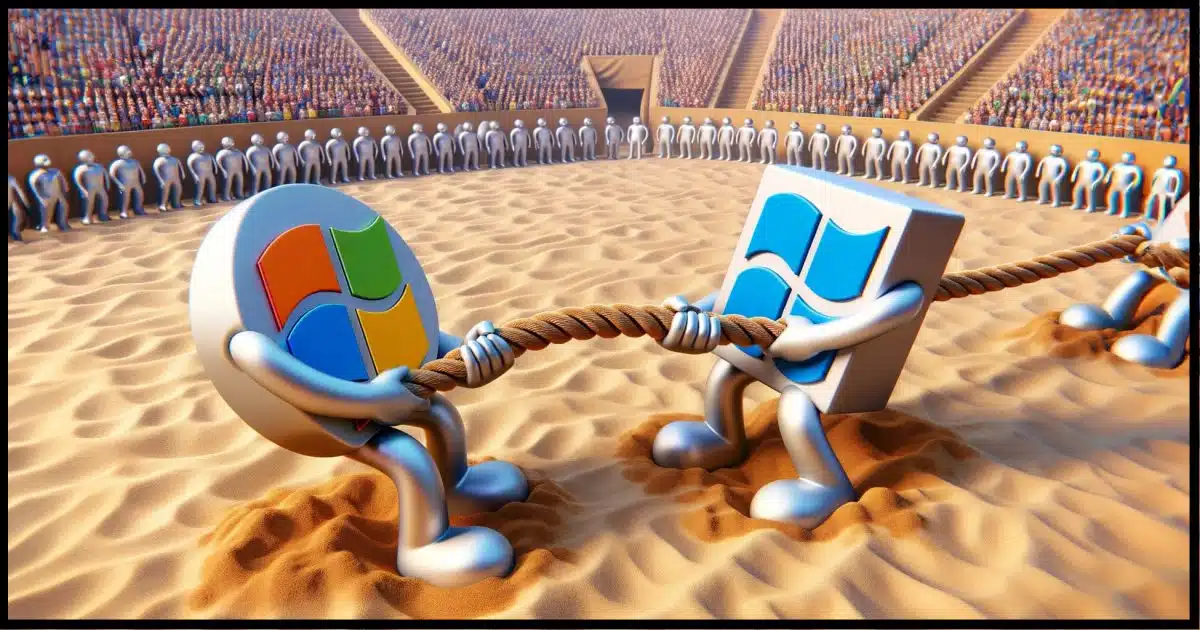
This isn’t an isolated report, and it highlights something important to consider when troubleshooting slowdowns, delays, and other problems.
Software like OneDrive and Macrium Reflect is complex. Running multiple complex applications at the same time increases the demands on your machine.
Step one: simplify.

Interactions between running software
While all the software installed on your PC should coexist without issues, programs can interact unpredictably, complicating the diagnosis of problems. When troubleshooting, consider potential software conflicts and simplify by temporarily disabling certain programs.
It shouldn’t matter
I want to be clear about something: it shouldn’t matter.
Macrium Reflect and Microsoft OneDrive should be able to coexist happily without adversely impacting one another. On my machine, for example, they’re quite happy together, and I suspect that’s true on most machines.
While they’re involved in the example at hand, this isn’t about Macrium Reflect and Microsoft OneDrive. Almost any combination of software can interact in unexpected ways and have unintended side effects.
That’s what can make diagnosing a problem so difficult sometimes.
On the other hand, often things just work. For example, I have Dropbox, Google Drive, OneDrive, ProtonDrive, and iCloud all installed and running on my machine. They all work flawlessly, even though they’re essentially doing the same thing: synchronizing files across machines and cloud services. I expected conflict, and there’s been none.
Help keep it going by becoming a Patron.
Sometimes it’s obvious
Clashing programs are well known in the malware arena. Having multiple anti-malware tools installed simultaneously is generally okay. However, having more than one anti-malware tool actually running at the same time is a recipe for unintended side effects. The result can be false positives, missed detection, or even program crashes. This is why most anti-malware tools either complain about or explicitly disable any other such tool if it’s noticed at setup time.
It’s about diagnosis
Understanding that some software might not play well with others is important when you’re diagnosing a problem. Eliminating likely suspects by exiting, disabling, or (in the worst case) uninstalling can provide valuable information if the problem you’re experiencing suddenly goes away.
The problem, of course, is understanding what the “likely suspects” might be.
I probably wouldn’t have considered OneDrive with respect to backup slowdowns, though I certainly will now. In fact, hearing that Reflect might be sensitive to other software working “in the background” while it does its job will prompt me to look at what else is going on whenever I hear reports of it taking too long to back up.
Using OneDrive and Reflect as an example
Again, this article is not about OneDrive and Reflect. Examining this example scenario can give us insight into the complexity of software combinations in general.
On one hand, it seems plausible that OneDrive might confuse Reflect. If OneDrive is changing files that Reflect is backing up or downloading files while Reflect is backing up, it could make sense that Reflect never sees itself as “done” because things keep changing.1 Or there could be some other conflict as both pieces of software attempt to access resources and keep blocking and slowing each other down.
Or it could be a setting in one that somehow adversely impacts its behavior when the other is running. Or some other characteristic of this person’s specific machine may be causing either or both programs to misbehave.
I have no idea whether any of those scenarios are the case. But knowing that temporarily shutting down OneDrive had a dramatic impact on the performance of Reflect on this person’s machine would help narrow my search down to issues that might relate. It’s valuable diagnostic data.
And to reiterate, it’s on this person’s machine. In general, OneDrive and Reflect work just fine together.
But knowing there might be an interaction aids diagnosis of similar scenarios in the future.
Do this
It’s about the big picture.
This is one of the reasons I ask for as much information as possible when asked a question. It’s also why my first response is often to ask for even more.
If you find yourself faced with an unexpected problem or behavior on your device, consider the big picture. Think about what else might be going on that could potentially relate to whatever you see. If there’s a way to eliminate that factor, consider doing so to help simplify what’s going on. Even if you need it, temporarily turning it off may tell you something valuable about the problem you’re looking at.
These are complex systems, and the potential for unexpected interactions and side effects is surprisingly high.
Some days, I’m surprised things work at all.
Here’s something else that can help: subscribe to Confident Computing! Less frustration and more confidence, solutions, answers, and tips in your inbox every week.
Podcast audio
Footnotes & References
1: As commenters have pointed out, Windows includes a service called “Volume Shadow Service”, or VSS, that Reflect uses. It’s designed to handle the problem of files changing while being backed up. That’s beside the point, though. A hiccup in VSS itself could be causing the interaction problem. The fact that there’s something designed to avoid a specific problem doesn’t remove it from being suspect when that problem might be happening.




This article is great. It covers something most people probably never considered. Once you have narrowed down the cause to two programs, what I would do after that is uninstall and reinstall the program which you disabled and see if that fixes the problem. If that doesn’t fix it, then uninstall and reinstall the program which was slowing down. That won’t always fix the problem, but that would be my first step. Well, actually, the first thing I’d try is re-enabling the program you disabled. Shutting down or disabling and re-enabling a process has been known to fix problems. Computers are funny that way.
I’m commenting on ‘If OneDrive is changing files that Reflect is backing up, or downloading files while Reflect is backing up, it could make sense that Reflect never sees itself as “done” because things keep changing. ‘
Reflect starts by making a snapshot of the system at one point in time, so it has a stable image to back up. It does that by using a Windows feature called Volume Snapshot Service, or VSS.
Once that snapshot is made, further file activity might compete for resources such as memory, CPU, or input-output bandwidth, but it won’t alter the list of operations that Reflect is trying to perform.
In theory, you’re very correct, but I didn’t want to muddy the water by bringing up VSS. Like I said, there shouldn’t be a problem at all. Yet for this person, for this example, there is. It could be a failure in this person’s VSS itself, for example, that’s causing the interaction. The bottom line is we don’t know. That’s why saying “well, it works this way that avoids the problem”, while absolutely true, is also the kind of interaction we need to be on the lookout for anyway.
Just curious – how would changing priorities affect this?
I have Reflect set to highest priority, so everything else I may do is slowed.
It could be an issue, it could solve the problem. We don’t know. It shouldn’t impact it that greatly, however. And, again, this isn’t about Reflect vs. OneDrive – the point here is to be on the lookout for interactions. Yes, priority of one or the other could have an impact and would be worth looking at.
Also, most programs don’t have the option to set its priority. I’ve only seen it on a few utilities.
Most programs wouldn’t benefit from a manual priority setting as much as a background program like a backup would. If you expect to work while a major background program is running, you can adjust your background program to yield more resources to you. If your system is fast enough (from my experience, that boils down to enough RAM in most cases), you can have Macrium Reflect running in high priority and not cause any problems.
This is a very timely report regarding two programs that may interact in a negative way. I am running Windows 7 Home Premium on a Dell Desktop. Recently Malwarebytes has updated the free version. You no longer have to click anything to update the definitions, prior to the latest revision you had to click update definitions. I have always had two antimalware programs on my PC, i.e. Avast for real time protection and Malwarebytes free version which never ran in the background. I have noticed that now the free version of Malwarebytes appears in Task Manager > Applications. I assume so that definitions can be automatically updated. I know that you should not have to antimalware programs running at the same time. My question: Does the above listed scenario constitute two antimalware programs running at the same time?
Malwarebytes update button has been moved to the center of the right column (labeled Updates). We still have to manually check for updates.
It’s hard to say, but “running in the background” is something that would concern me, yes.
Old Man & Team Leo,
Thank you for the information regarding the new update button location in Malwarebytes!! However my question still stands. Since Malwarebytes is running in the tray application does that in fact constitute 2 anti-malware programs running on my PC at the same time. If yes, then I assume that I should uninstall Malwarbytes as Avast is my primary anti-malware program.
Thanks for all your help in advance!
Mike 🙂
I don’t believe that incidence of Malwarebytes running in the background is necessarily a live scan running, but I could be wrong. Many programs run in the background to check for updates to the program and malware definitions. I had a similar situation. I stopped Malwarebytes from starting with Windows using Autoruns. I usually prevent anything which I don’t need running from starting with Windows to save boot time and resources. Malwarebytes and other programs which I run on demand can wait to be updated when I run them.
https://askleo.com/what_windows_startup_programs_do_i_need/
I have never experienced this type of issue between OneDrive & Macrium Reflect. Sometimes, it may be something else on the person’s machine configuration causing the ostensible conflict and not OneDrive or MR per se. On the other hand, (just asking) isn’t OneDrive supposed to stop whatever it is doing or about to do, if it senses that your machine is busy with something else like a system image backup running or an Update downloading?
Yes? No? Maybe? Seriously, as I said in the article: a) this isn’t really about OneDrive and Reflect, they’re just an example, and b) there’s not supposed to be a problem – and for most people there is not. However it’s managed – OneDrive noticing something, the VSS service making interactions irrelevant, or something else entirely, it’s supposed to work. It’s just that sometimes, it doesn’t.
Mark Jacobs,
Thanks for the tip on Autoruns! I just ran it and unchecked Malwarebytes. Question: Anything that appears in yellow in Autoruns and states; File not found, can I assume that it is safe to uncheck them? I have about 6 or 7 line items in Autoruns that appear in yellow and states File Not Found.
Thanks for your help Mark!!!
Mike 🙂
Leo said:
“I have Dropbox, Google Drive, OneDrive, ProtonDrive, and iCloud all installed and running on my machine.”
I have a few cloud services running simultaneously with no problems. This can be useful if you are using the free versions and you need more cloud storage space than any one provider offers.
Before starting Macrium Reflect backups, I always reboot my PC first. I’ve already minimized the startup list via Task Manager so only what I deem necessary programs start after booting. My backups are set to highest priority & complete within a few minutes. Before I used to reboot first, my backups definitely took longer even though I wasn’t doing anything else at the time & the volume size was approximately the same.
I can only write this comment because I just finished uninstalling Google Drive (not an easy thing in itself) which, when it was installed, prevented my windows 11 machine from doing virtually anything, e.g. opening a new tab in Edge, getting to my email programs, connecting to google.com, etc. Now that it is uninstalled, I’m back in business, seemingly as I was before. To the best of my ability, it seems the problem might have had something to do with drive trying endlessly to sync programs. I am loath to try to re-install drive, though I need to use it to collaborate with colleagues. Any suggestions are welcome.
You can use Google Drive on the web without having to install the app.You can upload and download files manully on their website.
It’s similar to Using OneDrive Without Using OneDrive
Would this give me access to shared drives from my colleagues?
Yes, as long as you are logged into a Google account. There’s no difference between files uploaded and downloaded via the app or via the web interface.