Peer-to-peer downloading is pretty amazing technology. It can speed up downloads significantly, and it can make downloading significantly more resilient to network hiccups and other types of failures.
It’s most commonly associated with BitTorrent, which uses peer-to-peer to create a network of download sites that are efficient, resilient, and potentially difficult to track down. But the technology is used in other places as well – download a Linux distribution, and peer-to-peer BitTorrent downloads are often an option; updates for large applications, like online games, are often provided using peer-to-peer technology.
Now, Windows 10 is apparently using peer-to-peer technology as part of its approach to distributing updates.
There are, however, some problems, both generally and with Windows 10 peer-to-peer downloads.
Peer-to-peer
Traditional downloads are simple file copies from a server out on the internet to your PC. The server has a file, and your download makes a copy of that file to your computer.
Peer-to-peer file downloading – or more correctly, file sharing – takes advantage of the fact that once you’ve downloaded the file, you can potentially also make your copy available to others. If they are closer than the server, or if the server is being slow, it may be faster for them to get the file from you, instead of the master copy.
Your computer, which has the file, and the other computer, which wants it, are “peers”: in the grand scheme of things, at least when it comes to getting this file, they’re equal. By making your copy of the file available for others to download, you’re engaging in peer-to-peer file sharing.
As I said, your machine might be a faster way for the other machine to get the file, but that’s a gross over-simplification. After, say, 100 different computers around the world download a file and make them available to others, that’s 100 different places that others can choose from, should they also want that same file. In peer-to-peer file-sharing technology, the file source selected is completely transparent – you just get the file.
And when you’re done, you become the 101st source for that file. 1
Peer-to-peer problems
There are two problems with peer-to-peer file sharing:
- It uses your internet connection, even after the file has been downloaded, in order to share what you’ve downloaded with others. This can impact your internet speed as you use it for other things.
- It uses your internet connection for more than just downloading the file. As more and more computers need that file, your computer may be called on to provide it – meaning that it will upload that file as long as the peer-to-peer software is running and configured to do so. If you’re on a metered connection (meaning you have a certain number of gigabytes of internet data transfer you can use each month), this may cause you to exceed your limit.
Microsoft has stated that Windows 10 peer-to-peer distribution will be used only on systems that are not on metered connections, and only when your system is idle.
Peer-to-peer red herrings
Note that there are two things that are explicitly not a problem:
- Peer-to-peer file sharing is completely legal. It’s just technology used to copy files. It’s sharing pirated materials, regardless of the technology used, that is typically illegal (though unfortunately associated with peer-to-peer technology). Used to legitimately distribute software – as many Linux distributions do, and as Windows 10 appears to do – is actually an appropriate and completely legal use.
- You’re not sharing anything else. Peer-to-peer file sharing only shares those files that are part of that particular peer-to-peer system. In Windows 10’s case, only updates are distributed this way. None of your other files are affected or exposed.
Windows 10 peer-to-peer – let’s not risk it
If, like me, you’re on a metered connection, and you don’t quite trust the Windows 10 peer-to-peer ability to determine that it’s metered2, or you just don’t like the idea of your computer being used in this manner3, you can turn it off.
Click on the Start menu, and then Settings.
In the resulting window, click on Update & security.
Then click on Advanced options.
In the Advanced Options page, click on Choose how updates are delivered…
…and finally you’ll have a choice.
You can turn the feature off entirely by sliding the on/off control to the Off position.
What I’ve elected to do instead, however, is to leave Windows 10 peer-to-peer enabled, but restrict updates to be exchanged only with computers on my local network. Since I have multiple computers, this means I may benefit from peer-to-peer sharing of these updates among my own computers. It’s possible, for example, that an update actually need be downloaded from the internet only once, and then shared automatically among all my machines that might need it.4
Do this
Subscribe to Confident Computing! Less frustration and more confidence, solutions, answers, and tips in your inbox every week.
I'll see you there!
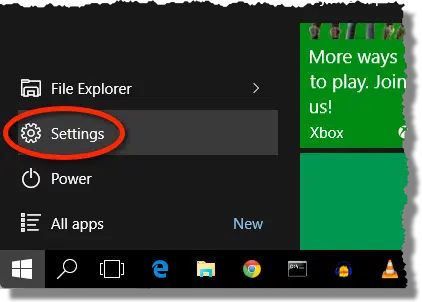
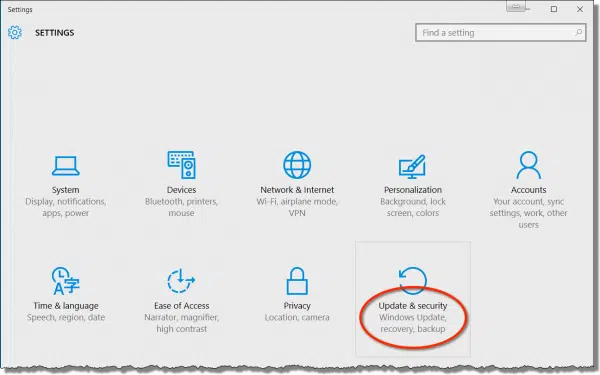
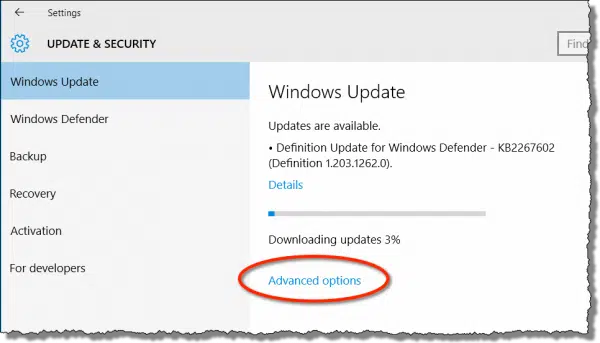
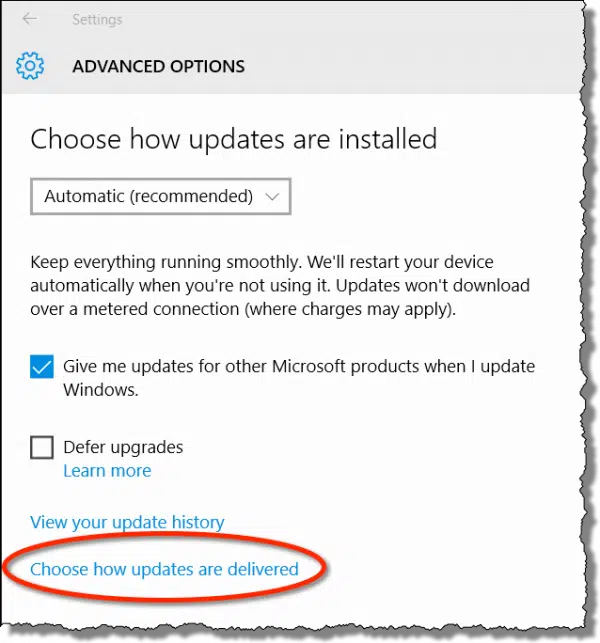
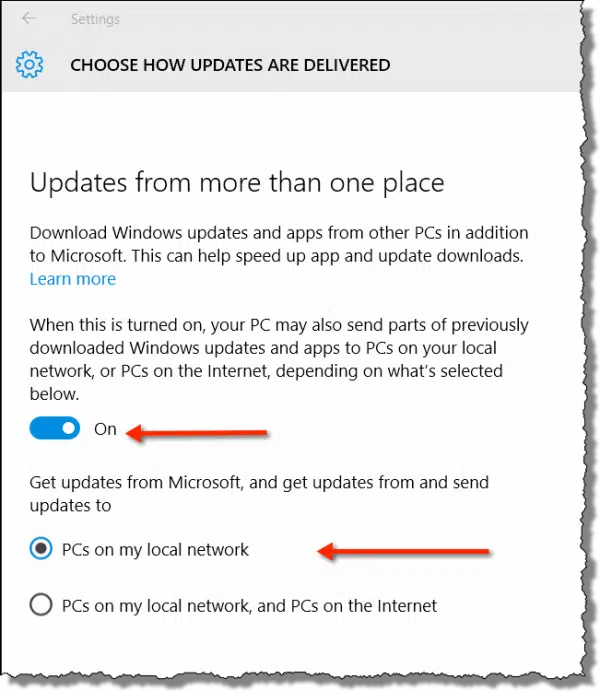


The open-source crowd usually publishes a hash for their products so no matter where you get it from you can be assured that you have an untainted version.
I hope that MS implemented sort of an automated version of hash-checking to prevent somebody from peer-to-peer sharing a malicious update disguised as a real one!
“Microsoft has stated that Windows 10 peer-to-peer distribution will be used only on systems that are not on metered connections.”
I have a monthly cap (20 GB) on my ADSL connection. I suppose that is an example of a metered connection (as I have to pay extra if I exceed that cap) but how would Microsoft recognize what kind of connection I have? Just wondering.
I have no idea, and I too am on a metered connection. This is why I explicitly turn it off.
Firstly, thank you SO MUCH for highlighting this “feature”, and how to turn it off.
I too use a metered connection, and I was very close to my limit after installing Win10.
I have also discovered that you have to ‘set’ your connection as metered in the following place:
Settings > Network & Internet > Wi‑Fi > Advanced options.
I’m not sure how to do this for a wired connection, but this is how I connect anyway.
Thought I would share 🙂
Your example evidently is for win8. Many of us have Win 7 with no evident SETTINGS button.
The article is specifically for Windows 10 as the title states. Windows 7 & 8 don’t have peer-to-peer delivery.
This feature, and indeed the very title of the article, is all about Windows 10.
I would be concerned about this becoming an attack vector. Maybe the hash on the file or some other ‘magic’ prevents that, but I would want some very strong assurance before I did this file-sharing thing on an automatic basis.
Leo, I am running Windows 8.1, and my “settings” bring up the Control Panel which does not offer the option you show. Under Windows Update I don’t get the option to “Choose how updates are delivered”. Does this mean the Microsoft will not use Peer to Peer, or that I have no choice about it?
Peer-to-peer is a Windows 10 feature.
Hey Guys….It’s a WIN-10 thing, NOT in W7 or W8…..
Will try anything to speed up my PC, my sleep cycle shuts down and boot up is 5X longer than Win 7.
This is really big! While it’s meant for the comment by Robert DeBalso it’s important for everybody to understand this.
Many Windows updates can’t be installed. Those are stored in the following folder:
C:\Windows\SoftwareDistribution\Download
Every time that you boot up your computer Windows attempts to install those again. The first time that I did this, thanks to a tip in an article I shaved one minute and eleven seconds off of my bootup time. They accumulate quite rapidly and that attempt greatly slows down your bootup and restart times. Delete all of them. Then run Windows Update and continue this process until the folder is empty. This is something that you really have to stay on top of. When I perform this task and wait a week, I will find 5-10 more entries in that folder and will have to do what I described in the first part of this paragraph.
It’s been a while but I recall that on “my” peer node, in Bit Torrent, you can throttle the downloads and upload speeds to control the impact on your own node. Which peer nodes to be used for file transfer are determined during the file transfer handshaking on setup handshaking.
It would be great if you could do a post on installing Win10 step-by-step (unless you have and I’ve missed it). I think anyone that hasn’t yet updated but plans to would benefit from knowing that they should NOT choose express settings (which are recommended) when upgrading to Win10. If you choose the other option instead (I forget what it’s called; advanced or something), you are given the option to change all of those default settings that ordinary folks would never want enabled by default, including the peer-to-peer updates and WIFI sense. You also get to see an explanation of what these settings actually do, albeit in small print sometimes. I skipped express setup and then went through each and every option in settings and didn’t find anything else that needed to be manually disabled. I think many users are falling into the express setup trap which is what Microsoft wants to happen anyway.
I have exactly that article coming up in the next week or two.
Firstly Leo …… Thanks for your views on the “Privacy ” aspects of the W10 Peer to Peer delivery optimization …… I agree entirely with the need to tailor these settings to suit individual needs .
My first job on adopting the new W10 OS was to ” balance my needs ” and make what I considered sensible selections within the ” Settings ” tabs….. in order to ensure the amount of data I was willing to share was within reasonable bounds and still allow me to use certain features within ” Cortana ” …a bit of “give and take ” was necessary ….but on the whole , I have managed to balance things pretty much as I want !
Whilst the said “settings ” are spread around under various headings etc; …….. I still found it easy to tailor the Privacy aspects within reasonable bounds!
As usual , in looking at the listed replies made by a number of certain ” posters ” on this Peer to Peer issue … I am totally amazed at the number of people stating that ” they cannot find the said “Settings ” …within their W7 and W8 systems ?? What’s that all about ?
People just do not take the time to read the clear and detailed “Headers ” that point to all helpful articles such as this …and I guess that this will be one of the reasons that numerous individuals will be bemoaning many aspects of W10 … as they do not give full consideration to the plethora of helpful and sensible information that is usually available whenever a new OS is released !
Overall … I am impressed with W10 , and I think there is the potential for a really sound and secure OS here … As always there will be negativity and varied views on the new OS …… But things seem to be ” moving in the right direction ” at least … Time will tell I guess 🙂
Great note worthy article.
Playing the devil’s advocate, if a computer in a local network is unknowingly infected. could a peer-to-peer set-up spread the infection?
Extremely unlikely that Windows use of peer-to-peer would be impacted.
if the P2P delivered updates once received stayed on the LAN and updated any / all systems only on the LAN then this is actually better for metered connections,
consider 2, 3, 5, 10, 15, … systems all calling out to MS for the same updates every month,
plus the fact that windows 8 and 10 updates are huge compared to XP updates with Vista and 7 update sizes only slightly larger than XP updates
if one system can get the updates and then distribute to the others on the LAN that would be fine
but this business of making my system a global MS WSUS update server is a big No No.
Glary Utilities indicated “Delivery Optimization” is a startup file on my computer. I followed the advice you gave here, BUT when I found the swith, it was ALREADY OFF. Hmmm. This leads me to believe that the switch is a dummy switch. I am using Glary Utilities to switch it off at boot time. I hope this works because this “Delivery Optimization” takes 146.5 seconds to start during start-up of my computer.
Thank you very much for your arcticle.
Microsoft has eaten my monthly budget for mobile internet by this “feature” in 3 days.
I am ANGRY !!!
Turned it completely off – who knows what in their minds are “PCs on my local network”.