Solve the chicken-and-egg problem, of course.

It’s a common and difficult-to-answer question: “I got a new computer. What do I do first?”
I take that back. It’s easy to answer, but it’s difficult for many people to follow the answer.
You want to start playing.
I want you to do something else first.

The first thing to do with a new computer
Back it up. Ideally, before booting into and configuring the operating system, boot into backup software and image the as-yet untouched hard disk. If that’s not feasible, install backup software and take an image back up as soon as possible after setting up the operating system.
Back up
I want you to back up your machine.
Specifically, I want you to create a pristine image of the hard drive before you do anything to it.
Anything.
That way, no matter what you do to the machine you can restore it to the exact condition it was in when it arrived — before you even touched it.
Unfortunately, in order to install backup software, you normally have to fire up the machine and complete Windows setup first. That defeats the purpose, as by then the hard disk will no longer be pristine; it’ll have been modified by the setup process.
I want you to have a backup before you set it up. I want you to have an image of what I’ve semi-jokingly referred to as the disk before you turn on the machine.
Of course, short of removing the hard disk (usually not a practical option), you’ll have to turn on the machine to back it up.
You must solve a classic chicken-and-egg dilemma: you have to turn the machine on to back it up, but you want to back it up prior to turning it on.
Help keep it going by becoming a Patron.
Rescue disk to the rescue
Popular imaging backup software like Macrium Reflect, EaseUS Todo, and others create rescue disks. They “rescue” by restoring a backup image to a machine that won’t boot from its internal hard drive by replacing whatever is on that hard drive.
What many don’t realize is rescue disks can also be used to back up.
So the sequence I propose is this:
- Using a different computer, create a bootable Macrium Reflect rescue “disk” on a USB stick. You can do this with the free version of the software.
- Turn on the new machine and immediately enter the UEFI (BIOS) configuration. (See below.)
- Change it to boot from a USB stick.
- Reboot, booting from the rescue disk.
- From the rescue disk, make a backup image to an attached external hard drive.
- Reboot, immediately entering the UEFI configuration to reset it to boot from the hard disk as normal.
- Reboot one last time into the Windows initial setup process.
The result will be an image of the hard disk before Windows setup was ever attempted.
Changing UEFI settings
Step 2 is the most difficult part.
Modern UEFIs are complex and have additional security that — in extreme cases — can lock things down so tightly you wouldn’t be able to do this. Similarly, every UEFI is different. Not only different between manufacturers, but often different from model to model from the same manufacturer.
The result is that I can’t tell you the exact sequence of steps you need to take or if this is even possible on your machine. (I’ll talk about what to do if this is the case below.)
The goal is simple: change the boot order so the UEFI attempts to boot from your USB stick before it tries to boot from the hard disk. In most UEFIs, there is a setting called “boot order” or “boot sequence” or something similar. It’s typically enough to ensure that the computer tries to boot from USB prior to trying to boot from the hard disk.
Once you’ve done that, you can reboot, and the machine will boot from the USB stick and into Macrium Reflect’s rescue media.
Creating the image backup
The copy of Macrium Reflect on its rescue disk is essentially identical to the version you install on your PC. It will display its usual interface.
To create a backup image:
- Click on the Create Backups tab.
- Click on Image selected disks on this computer.
- Make sure the disk drive you wanted to back up is displayed and its checkbox checked.
- Attach an external USB drive to receive the backup.
- Specify that external drive as the destination.
- Click Finish.
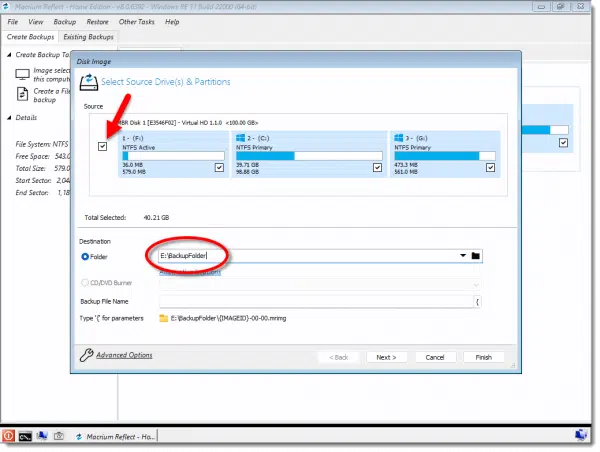
Reflect will then image the internal hard disk and create an image backup file on the attached external drive.
Undoing the UEFI changes
You may or may not need to undo the changes made above to your UEFI. Here’s how to tell:
- Remove the rescue media.
- Exit Macrium Reflect by clicking the button in the lower left, where the “Start” button normally is, and select Reboot.
If the machine boots into Windows, you’re done. You can proceed to configure Windows and carry on playing with your new machine.
If the boot fails, the first thing to do is undo the UEFI changes made above and return the boot order to what it was: checking the hard disk first. Once you’ve done that, reboot again, and you should land in Windows.
Why?
This seems pedantic and nit-picky. Why go through all this trouble?
The moment you turn on a machine with Windows pre-installed, you initiate the Windows setup program. By definition, that immediately begins making changes and customizations to the copy of Windows installed on that hard drive.
By backing up the hard disk before any of that happens and saving the backup image somewhere safe, you have an additional recovery option available in the future: a restore to the true factory-fresh condition as if you’d never touched it. You can start Windows setup from scratch and, should you want to, make completely different choices in the process.
This truly pristine backup gives you the ability to truly start over. Anything that setting up Windows might do will be undone. You’ll be starting with a completely clean slate. You can make different choices as you set up Windows, set up different accounts, or anything else you care to do differently.
If you can’t or just don’t want the hassle
I admit my recommendation requires a bit of work. If it feels like too much, or if you were unable to re-configure your boot order to boot from the rescue media,1 there is a more pragmatic (albeit less pristine) alternative.
- Boot into Windows and set it up.
- Install your backup software, such as Macrium Reflect, before you install anything else.
- Create an image backup to an external drive.
This represents a backup image “as early as possible”. While you won’t be able to restore your machine to a truly pristine condition, this freshly installed alternative is often enough should you ever feel the need to start over.
Do this
Back up your new machine, one way or another, as soon as you can.
Backing up is just one of the important topics I cover regularly in my weekly newsletter, Confident Computing. Subscribe for less frustration and more confidence, solutions, answers, and tips in your inbox every week.
Podcast audio
Footnotes & References
1: Something you’ll want to investigate further with the computer manufacturer. While an annoyance today, it may become critical if you ever do face a hard disk failure and need to replace it. Booting from rescue media may be your only recovery mechanism.




Why not simply download an ISO image from windows site and create a bootable PD ?? How come this “pristine image backup” different from iso download from windows site ???
The machine may come with additional software from the manufacturer that the generic Microsoft download would not have.
In the old days, an OEM install of Windows had a key that wouldn’t work on with a retail install of Windows. Is that still the case? If so, I can’t see how downloading an ISO would work, if you have an OEM install.
Windows 10 changed to a “digital license” — meaning that once installed on a machine it could be reinstalled again on that same machine. I believe this bypasses the OEM key issue, leaving only the missing OEM-specific software issue.
That’s good. I don’t usually find much use for OEM-specific software, so that wouldn’t be a big deal if that was lost.
One of the first things I do when I get a new computer is remove most of the OEM software. I only keep the diagnostic software specifc to my machine. If you need it after a new installation, it’s available from the manufacturer’s websites.
I’ve been purchasing Dell XPS computers for several years. So now to install backup software you still have to go through the initial windows setup. You need a Microsoft account and pin number to log in. You’ll also backup their free version one year of McAfee antivirus in addition to any other Dell bloatware that is just a trial version. I did do this when I purchased a Dell Laptop last year and I’ve recently upgraded it to Windows 11. I did this because they claimed they won’t provide a factory restore disk as they did years ago, I even offered to pay for the disk. I’ll be purchasing a new desktop later this year to replace my Windows 10 that I won’t be able to upgrade to Windows 11 is there any manufacturer that will sell you what you want or so should I stick with Dell?
The problem with changing the boot order under UEFI is that in many cases, that can’t be done without booting into Windows first, or is it different for computers that haven’t run Windows for the first time?
It varies based on the computer and how it’s configured.
I also took a Macrium back up after following all the steps I could find at Ask Leo and at Ask Bob regarding setting up my new computer. By that I mean after I had the computer “ready to go” but before I started “using” it.
I figured I may want to go back to this place rather than as it was new out of the box, and at least it gave me two options.
I recently built a Win-10 machine just to familiarize myself with it, Win-7 being my OS of choice. Backed up the initial install with the native SW along with Reflect. Additionally, I took full images at various point along the way; EG: after various batches of SW loading, after configuring SW (like Thunderbird, Firefox, etc.), after transferring data from other machines, and so on. Since I’m more hardware savvy than software, this gives me fall back points should Murphy make an appearance, and I don’t have to go back to square one. I keep these backups on a separate external drive, and tuck it away with the rest of our externals in a fire resistant safe housed in a steel outbuilding far from the main house.
I typically do my set up first and while yes this could causes conflict, I typically have just a handful of apps i install. Once done, then i remove any of the manufacturer apps iay not want and only then do i do my image using something like Acronis
I build all my own desktop PCs, so I don’t have anything to back up until I install Windows for the first time. After installing Windows, I install Macrium Reflect, LibreOffice, Speccy, Core Temp, and NetWatcher (in that order). These are what I consider the essential Apps and Utilities I want on all my computers. After I get Windows configured as I want it, with all my must haves, I update Windows repeatedly until I am informed that Windows is up to date after checking for updates (it has taken as many as two or three repetitions).
When I finally get things set up as I want, I generate my first initial full system backup image which I copy to Google Drive so I can easily get back to my favored ‘start fresh’ point. Then I configure Macrium Reflect to perform a full system backup the first day of every month, and a differential backup daily. The backups are stored on a second internal drive (not my system drive) for easy access. I copy the monthly image to Google Drive (removing the one from the previous month).
I sign into Windows using my Microsoft Account so I can sync my desktop files to OneDrive. This way, if something catastrophic occurs to my desktop or home, all my important files are safe on OneDrive, and I have fairly easy access to my most recent monthly image, making it relatively simple to recover.
The reason I keep daily backups locally on my system is that I like to experiment with Windows and computers in general. Not all my experiments go as I expect. This is how I learned to keep backups, mostly to protect me from myself. 🙂
I have a laptop, new last year (2021) that satisfies the Windows 11 requirements. It came with Windows 10 because I purchased it a bit before I learned about Windows 11 and its system requirements. I upgraded it up to Windows 11 when Windows Update informed me that the upgrade was ‘ready’ for my computer, a few days after I got it set up and configured.
When I first got the laptop configured with Windows 10 and my must haves (mentioned above) installed, I generated an initial full system image backup, and stored it on Google Drive, then I configured Macrium Reflect to generate backups using the same configuration/schedule I use for my desktop. The only configuration difference between my desktop and my laptop is that I do NOT sync my laptop’s files with OneDrive, but I do use the same Microsoft account to sign in so I can access my files on OneDrive from my laptop too. After I upgraded my then new laptop to Windows 11, I repeated my Macrium Reflect initial routine for Windows 11, keeping the most current backup set for Windows 10 on Google Drive, just in case.
I learned a lesson regarding backups with my desktop PC. Windows Update informed me that Windows 11 was ready for my desktop PC, so I upgraded, installing my must haves, etc. The one thing I did wrong was to delete my Windows 10 backups when Windows 11 seemed to be working correctly. Bad move on my part. After a few weeks, my mouse started acting flakey. I tried removing/replacing the mouse driver and looking for an updated driver from the manufacturer’s website. Nothing solved the issue, so I tried to revert to Windows 10, but it was too late. I fresh-installed it. My mouse worked correctly after that. Following the February Patch Tuesday, I upgraded to Windows 11 again. This time the mouse seemed to work O.K., but Windows Defender’s Dashboard was not present, so I was unable to configure it or perform on-demand scans. I reported the issue to Microsoft and reverted to Windows 10. I will try to upgrade to Windows 11 again after the March Patch Tuesday, and every month following Patch Tuesday until Windows 11 works correctly with all my software/hardware present and functioning as expected. From now on, I will keep my Windows 10 backups for at least three months (or maybe six) until I am certain that I will not have a need to go back.
This got very long, and I am sorry for that, but it describes what I do regarding backups, and I hope, why. It also shows that learning is a lifelong process, often accomplished by making mistakes. It is unimportant that we do not make mistakes, but it is very important that we learn from them, so we act a bit like wine by improving with age (experience).
Ernie
This comment is probably for the more experience computer users. One thing I do with a new computer is seek out and stop all the useless or unneeded services and startup programs (after a backup). This is not easy because much of the bloatware set themselves up to run through various means and you have to delete all of them to get the job done (i.e. Registry changes). Case in point, Dell software.
Hello Leo
Thanks for fabulous videos and articles. I’m a paid subscriber. I’m about to start a new machine (win 11pro) for the first time. I have several questions, please.
How much space does the recovery disk need? Is a 64GB USB3-c drive sufficient. I’ve paid Macrium for the 1-4 computer option, used one registration number, downloaded the software and literature to an old Win 10 computer. The exe file is reflect_home_setup_x64.exe.
What next (I’ve read your material several times)?? If I run this on my old machine will this not produce a Win 10 rescue disc?
I’m confused also by many comments from others (and maybe you too, I can’t recall), about avoiding MS requirement of an MS account. Obviously a big issue; I do not have a MS account.
Thanks for your help.
Chris
Microsoft recommends a 32GB USB flash drive. It may actually require a much smaller drive, but 32GB should be enough for everybody.
Thanks Mark for the reassurance about the size of the drive necessary
But where should I run the “reflect_home_setup_x64.exe”? I’m assuming the files is a setup file, and will install itself on the computer. Or will it simply install on the USB?
Thanks.
Reflect_home_setup_x64.exe is the file for installing Macrium Reflect on your computer
Leo
I enjoy your presentations immensely. I did install the pay version of Macrium Reflect and either don’t understand it or just don’t like it. How can I remove it? I did search for it first but couldn’t find it….as in most things “computer” it probably is user error. Thanks
Frank
Right-click the Windows Start Icon.
Click “Apps and features” (Windows 10 & 11)
Scroll down to and double-click Macrium Reflect
Click “Uninstall”