While there are alternatives, you’re doing it right; Defraggler is a fine program to use.
The more important question is that, even with “92%” fragmentation, should you even be bothering?
Defragging is all about performance
The primary reason to defragment or “defrag” a disk drive is performance. A defrag operation simply moves the files and file-parts around on the hard disk’s surface so they’re physically closer to one another. The second part of a file will follow the first, for example, rather than being on some other random place on the disk that takes more time to access. (Defragging doesn’t apply to solid state drives because there is no performance penalty based on the location of data on the media.)
Thus, it’s important that internal drives be defragmented periodically, particularly the drive from which you run Windows and/or store the data you access frequently. Since version 7, by default Windows handles this for you automatically, once a week.
External drives, however, present a different problem.
External performance
By far the biggest impact on external drive performance is the speed of the interface used. USB 2, for example, is significantly slower than USB 3. Even assuming you’re running the faster USB 3 interface, it may still be slower than the hard disk inside the external enclosure.
USB 2 is supposed to be able to transfer data at up to 60 megabytes per second (MBps)1. USB 3 tops out at 640MBps. While hard drive transfer rates are complex to calculate and nearly impossible to predict, a fine and extremely ballpark number we can use is 100MBps2. Before we even start, the USB 2 interface is close to half the hard disk speed we’re dealing with.
But even with USB 3, 640MBps is the maximum speed, and it’s affected by many, many things, ranging from the quality of the hardware and cables to the speed of the circuitry at either end, as well as any competition for the bandwidth by other USB devices on the same interface. Maximum speed is, in practice, never achieved. That puts the speed of the hard disk at best on a par with the speed of the interface.
All that is to say that when it all comes down to it, speeding up the hard disk connected via an external interface is unlikely to show significant performance improvement.
But there’s one more argument against it.
Performance only matters when you use it
If your external drive is nothing more than a backup drive where you occasionally store copies of files or baclup image files, you’re not really using the drive in a way where performance would even matter most of the time. You could speed up that drive and you’d never notice a difference.
Any performance gains achieved by defragging only matter if two things are true:
- The interface used to connect is at least as fast, and ideally faster, than the speed of the drive itself.
- You actually use the drive a lot, meaning that you actively load programs from or work directly on files stored on the external drive.
If either of those is false, then there’s probably no point.
But I have seen situations where both are true.
Defragging an external drive
There are several approaches to defragging.
The most common is to right-click on the drive in Windows File Explorer, click on Properties, click on the Tools tab, and then click on Optimize. The result will be the Windows “Optimize Drives” utility.
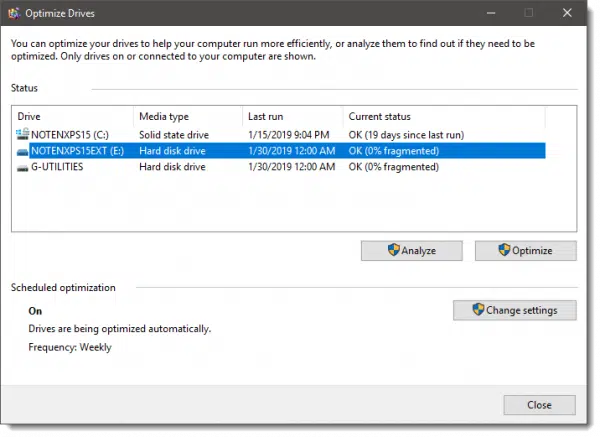
Optimization is, primarily defragmentation. Click on the drive you want to defragment, click on Optimize, and Windows will go to work.
You can also run the Defrag command in an administrative Windows Command Prompt.
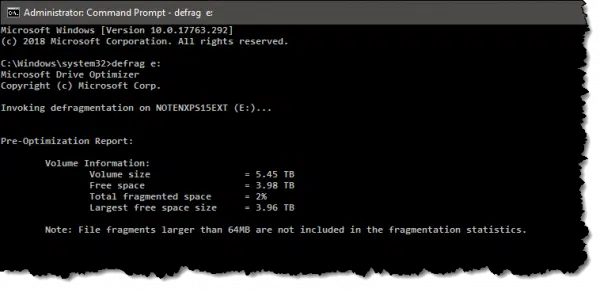
Here I’ve entered “defrag e:” and the system has begun the operation to defragment my external E: drive.
Finally, you can certainly use third-party tools like Defraggler if you like a more active, visual display.
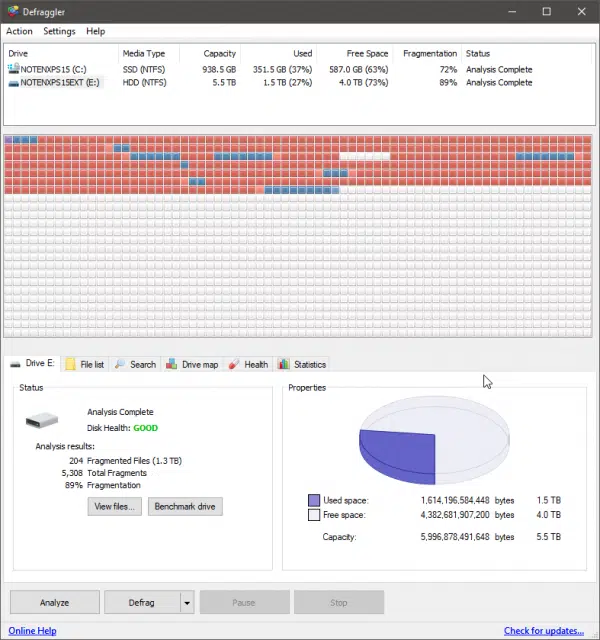
The appeal here is that Defraggler does a good job of visually indicating what’s happening, and provides a fair amount of information about the drive in question.
Bottom line
I don’t worry about defragging external drives unless I expect to use them heavily in performance-impacting ways.
Most of the time, that means I don’t defrag my external drives at all.
Do this
Subscribe to Confident Computing! Less frustration and more confidence, solutions, answers, and tips in your inbox every week.
I'll see you there!




I think if the external hard drive contains system image(s) and/or backup files, they should not be defragged. Defragging could compress the files, rearrange them and make them unusable.
30-Jan-2013
Note that if your external drive (e.g. WD passport) is connected to router on network, will need to connect directly to a PC to use defrag. Otherwise function is not available directly from properties function W7.
In this case, it is an IDE hard drive. However, many external drives are now SSD (solid state drive), which accesses data differently and would not benefit from defragmentation, in fact, defragmenting a SSD drive (whether internal or external) would shorten the life of the drive.
@Mark Ogilvie,
I’ve read a bunch of articles from Leo on that as well, so good point. Here’s a good one:
http://ask-leo.com/how_often_should_i_defragment_my_hard_disk.html
If you get a new external drive, copying all of the files from the older drive will save them in non-fragmented order,
Copying files to an empty drive is often one way. Another that I like is to take an image backup of the drive, and then restore it. If the image is taken on a file basis (as opposed to sector) the backup program will often restore it in a defragmented state.
Thanks for your Newsletter! Was going to run Defraggler after installing it, but it gave me a big warning that running it greatly increases the chances of wearing out my SSD prematurely. Didn’t see any warning about that in your Newsletter. Should have known, but guess I had forgotten that.
Do have some IDE HDDs but only for data storage. Uninstalled Defraggler.
IObit Smart Defrag—
Allows you to choose whether you want to set a restore point or not.
And it gives a nice visual of what and how it’s rearranging stuff.
A little late to the article but I have an eSATA hook up for my external hard drive which I understand is faster than either type of USB hook up. Again it is used for back up so I have never defragged it (it is not an SSD).
I watch movies and listen to music from my external drives. I’ve never had a lag while watching and I’ve never defragged an external drive. Watching a video is as intense an activity as the average user would do from an external drive. Fanatical defragging is akin to OCD. I guess with enough writing the drives can get fragmented enough to make a difference, but this has never happened yet.