I get variations of this question all the time. I also get questions about backing up in general where folks are backing up to DVDs.
This is also one of those questions where the answer has changed over time. What was once a reasonable and common practice is now something that at best is impractical, and at worst a disaster waiting to happen.
The short answer: heck no! You should not back up to DVDs.
The longer answer has several reasons behind it.
Size matters
The math against backing up to DVDs is pretty simple.
|
My Windows 8.1 Surface Pro, for example, has 80 gigabytes of data on it. Even if compressed by 50% (also something that varies greatly based on how the computer is used – it’s rarely greater than that, though), that’s 40 gigabytes of data that would take 9 DVDs to back up completely.
And of course the more your system holds the worse it gets.
 Lifespan matters
Lifespan matters
One of the things that comes up from time to time is the lifespan of writable DVD media. The bottom line is that it may not be as long as you think.
Now, it might be that a daily or periodic backup to DVD doesn’t really need to last that long, and that’s fine. But if you’re taking backups that you might need to refer to in a few years, then DVDs are once again not a great choice. They might last, but they might not be readable when you need them. (And with 9 DVDs for that backup of mine, it would take only one of them to fail to invalidate the entire backup.)
Yes, there are archival-quality DVDs, and they may very well last longer on average, but when you then factor in the quantity you need the costs can start to ramp up as well.
Convenience matters
With that backup of mine taking 9 DVDs – and others taking perhaps more – the convenience factor, or rather the inconvenience factor becomes significant in two ways:
- Do you really want to sit at your computer and swap out DVDs for however long your backup takes?
- In order for you to back up, you must manually swap out DVDs for however long your backup takes.
The net result is that if you back up to DVDs, swapping discs alone becomes a huge disincentive to back up at all. And that’s never good.
We want backups to be painless and easy, and automatic if at all possible.
Not something you dread.
The exception
There are scenarios where backups to DVD (or even CD) might be an appropriate backup medium.
- Backing up a subset of your data that fits on a small number of discs. This would presumably be in addition to a more complete full backup performed some other way.
- Backing up files in a manner that’s easy to exchange with others. While this can be done with backup software and other media, there’s nothing quite a simple as just dragging and dropping files from one place to another, and handing someone a disc.
But those are not really backups. At best, they are a supplement to a more rigorous backup process.
They are not a substitute to be completely relied on.
My recommendation
Get an external hard drive.
Get one that’s at least twice as big as the data you want to back up. If practical go for five or 10 times as big. Have a hard disk containing 100 gigabytes? Get a 1 terabyte drive. You can never have too much disk space.
Then, configure your backup software to backup automatically to that external device.
No discs, no swapping, not even any remembering on your part.
Backups just happen.
And you’ll quickly find that the up-front cost of an external hard drive is actually cheaper than all those DVDs you’ve been buying.
Podcast: Download (Duration: 5:05 — 4.7MB)
Subscribe: RSS
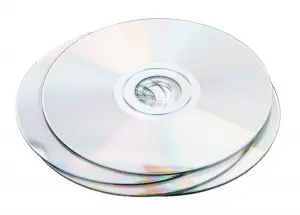 Lifespan matters
Lifespan matters

You may be leaving the implication that having an external drive attached to your computer and “[t]hen, configur[ing] your backup software to backup automatically to that external device” is all that one needs to do. However, as you, yourself, have pointed out in the past, having a backup at the same location as your computer is not a true backup. Fires happen.
Now, I do not do this myself, but one alternative would be to have incremental backups scheduled to this external drive and have the original “image” stored in another location – perhaps a fire proof safe or a safety deposit box (as many external drives are small enough to be placed in standard, run-of-the-mill safety deposit boxes).
Still, one needs to put backup external drives in a secure location to guard against the unforseen.
What type of hard drive is it, regular with moving parts or an SSD, no moving parts.
If I were that far gone I’d rather do a fresh install.
In that case, I’m not concerned by the amount of time it takes anyhow. It takes time to get my programs up and running again anyway as I am still stuck with early XP-era stuff I run on Windows 7.
It’s not like I can afford a lot of newer software and we’re talking a word processor, older Photoshop and lots of various files I can created and archived in the last two decades. My media files alone are nearly 90 gigabytes in size…so yes, I do have external drives. The externals were a necessity anyhow as I have several PCs.
So I do have a few DVDs about that I archive on.
For now it would be a standard hard drive with moving parts.
My backup is a backup to an external hard drive that stays connected to my computer and turned on 24/7. The backups are scheduled and automatic. This is to account for damage or failure of the computer itself.
To handle the possibility of fire, theft, tornado, flooding, or localized zombie apocalypse, my data is also backed up to the cloud (Crash Plan — it’s encrypted) and again, this is completely automated. Every so often I do a test restore of a few files from both the hard drive and the Crash Plan backup. If crash plan goes out of business, I still have the external, and if the external fails I still have Crashplan.
I would have to have a triple failure in a relatively short period of time to lose any data. My computer, my external drive, and Crashplan would all have to fail.
Most important is that it is ALL 100% automated. The only time I do a manual backup is when I’m making large scale changes to my computer.
I am sold on cloud based storage. I am sick of hardware failures. I can’t afford the high-end hardware and everytime I buy something less, it fails on me in a year or two. I have been using Dropbox for all my data and backups for years with no outage ever. The only thing on my desktop and laptops and tablets is the software, which can be restored in the event of a failure. Cloud storage has come into its own. The companies who offer it are heavily invested and don’t want anything to happen to your data. If you have proprietary things, you can encrypt them. Forget the local hardware!
I have also come to conclusion that cloud backup is a necessity, i.e. in case of fire or theft. my hard drive is always in the same bag as my PC as I travel a fair bit. that external drive wont do me any good if my bag is stolen. an my external drive already quit on me after one year, I have come to see their limitations… as a few of you have said, the security of a 70$ harddrive is nothing like Microsoft or other servers. Using dropbox or Onedrive are great as all the files are on my PC hardrive and synced to the cloud. So they re accessible on the pc hardrive which doesn’t have the slow access of large files over the web.
This is the edge. Not IF you backup, but the How, When, Where … and What. This level of backup discussion is akin to exercising, ‘this exercise is better than that’ … but if you’re exercising you’re ahead of 90% of the planet. Same with backups, sad but true. The longevity issue is always twitchy, will any media be readable in X years? Will it degrade? How do you physically protect it? And so on. Macrium Reflect has our PCs covered (Thanx Leo), with periodic swaps of the external storage to another building (steel, fireproof, etc.). But what just hit me like a Mac Truck is the off line storage: data no longer resident on any PC. For us the NAS box is the edge. Over the years I simply dropped the stuff moved to the NAS box onto a handful of discs and added them to the Leaning Tower of discs in the safe. Today I will rethink that, I guess I’ve been on autopilot wrt ‘move to NAS, drop on disc, erase from PC.’ Yes, the NAS box can rebuild the data if one of the drives fails, but that warms the heart a little less today. Guess I’ll drop the NAS data onto a couple little guys and tuck them away. I do wonder, however, what I’ll do with all those DVDs? Maybe they’ll fit in the skeet loader!
What about using a Blu-ray disc? I have a blu-ray burner, so would it still be better to save to a hard drive? I use Macrium Reflect.
I’d avoid all optical media, myself.
I use an external HD for backups. I do manual data backups.
Aside from this, I also put a bunch of family pics, 3.14 GB, onto DVDs and sent them around to family members, in 2013.
If today, both my PC and my external drive, were to fry, I would be fine. I have lots of other stuff on my PC, but none of it so critical that I’d be devastated if I lost it. Only those pictures are that important, and every family member has a copy.
Does anyone know what lasts longer, regular hard drives, SSD and (flash drives are rated for 10 years under normal use).
Most sources on the subject say that magnetic (normal) hard drives last the longest. I have an internal SSD and back up to 2 external HDDs and the cloud. If the SSD dies, I can be up and running as soon as I replace the SSD and restore from backup.
@1rst Steven
I bought an SSD drive last June. It failed in August. I got a replacement from the factory. It failed in September. I might have been just out of luck.
I have graphics and movies of over 10TBs of data over several HDs and External HDs (“EHD”). I am sure there are many others in my situation. It seems to me that backup options have not kept up with progress. The largest EHDs on the market today are 4TBs; I can ill afford doubling the amount of EHDs in order to back up my data. But, I assume there really isn’t any choice here, correct?
Whatever backup options will be available in the future, you’ll still need a backup drive of at least the size of the drive you’re backing up. You might reduce the size of the backup by compressing it, but many files are already compressed in their normal state such as most music, video and photo formats.
I know of no other cost effective way to back up – and with that much data on a single drive you an lose it ALL in an instant if it’s the only copy. For that much data I’d invest in a NAS or another computer so that the data would actually be on a completely separate device.
What happens if your backup external hard disk fails? I have had a 1 Terabyte internal hard disk fail, though I got a replacement as it was within the warranty period. But I lost a lot of non-critical but valuable (to me) data. I now have an 2 TB external hardisk. I am backing up 1 TB to 2 TB. But heaven help me if that fails? Is there any program which can monitor the harddisk and warn of impending failure?
There is software for that. It’s called backing up. The only real protection you have against disk failure is having that data backed up. External drives need a backup just as much as internal drives. Of course, you’ll need another external drive for that, but in most cases, the data is worth much more than the cost of a backup drive.
If your external backup drive fails, then you still have the internal one. If you’re backing up properly, they should be almost identical (except for any files created or modified since your last backup). Simply replace the failed drive and resume your backup process. When saying that an external backup drive also needs backing up, that gets to be an infinite loop.
If you lost data by the death of a single drive THEN YOU WEREN’T BACKED UP! Remember, if there’s only one copy it’s not a backup – it’s the only copy. Doesn’t matter what you call the drive it’s stored on, a single copy of data can, and will, be lost by drive failure. As you saw external drives can and do fail as well. The only way to protect yourself is to make sure that the data they’re backing up still exists somewhere else. For most people that means they have two copies: the original and the backup. If they lose either they always have the other.
Hard drives are inexpensive. I use two network drives that are used by the several computers in my home. The first network drive is a two terabyte raid 1 drive ( 2 x 2 terabytes ) where everything is duplicated on two physical drives. The second network drive is updated from the raid drive daily.
ALL important files ( documents, photos, etc. ) are stored on the network drive rather on the individual PC’s hard drive. I use several USB drives to back up the network drive monthly. Whenever I go to the bank I put the latest USB copy in my safe deposit box and bring home the previous backup for re-use. I also use external USB drives to back up the individual PC drives with disk imaging software monthly.
I also keep PDF copies all the user manuals for home appliances on the network. Copies of the manuals can usually be downloaded fro the manufacturers web site in pdf format. This makes them easy to find when needed.
This way I need not trust the internet and a third party with my private data and makes it accessible without access to the internet.
Removable disks, CD/DVD/Blueray are all “risky”. Their life varies greatly on storage conditions and quality control of the maker and recording method. So while it may be convenient to use removable disks, consider them short term storage only, under a year.
I saw a quote from Steve Gibson, in the 1980s, that still describes a realistic backup strategy:
Remember 3-2-1 to have good backups —
o at least 3 copies of any file,
o at least 2 different storage mediums (say on your hard drive plus at least one of the following: thumb drive, DVD or the cloud),
o at least 1 copy offsite — in case of fire etc! (ie the “cloud” meets this requirement, so does using a thumb drive moved to a different building, or a server in a different building)
Steve Gibson
PS: yes “correct” the plural of medium is media, but I don’t speak latin!
*******************
The reality is, for people with large collections of data, as a few other comments have mentioned, one of the more realistic backup options for them is to use the cloud. 2 suggestions when you are doing backups. First, tell your backup tool to use maximum compression. This will take a little longer to the backup, but it will in many cases significantly reduce the size of the resulting backup. Especially important if you are uploading your backup to the cloud or using removable disks. Second, especially if you are uploading to the cloud, use a backup tool that allows you to encrypt your backups. Given the mobile/global nature of cloud storage and widespread and “hidden” corporate ownership of cloud companies you never really know what government or police department will get “legal” access to your backups. If you are backing up to the cloud anything you don’t want someone else to see, you MUST use your own encryption on the file BEFORE doing the upload.
Yes that sounds paranoid, but it is the simple reality of the intersection of cloud storage and the global legal system that people can get “legal” access to your files almost anywhere.
Geldhart mentioned CrashPlan, Yea! More on that below.
Leo states “I’d avoid all optical media, myself.” We all trust Leo, but I offer one exception below.
Mike mentions the change of tech over time (inexorable) will create obsolescence (unreadable media), and he mentions storing discs in a safe. Also, Mike and Leo mention NAS. NAS can a good way to provide large capacity storage , but it is (typically) on-site. Think FIRE!
As Steve Gibson believes, so do I; if you have fewer than three copies ( at least one of which must be off-site) you aint backed up!
My approach may be excessive; let us call it ‘Robust’.
My C System drive is a Samsung 840 Pro SSD.
My D data drive is a pair of 3TB drives in RAID 1 configuration. This give me an exact duplicate of my data (in case of drive failure) even though it is within my PC case. Call it fault tolerance. RAID 1 BTW, provides plain vanilla file structure, readable in any standard (OS compatible) PC; no controller file mangling involved.
I then back up my data to a pair of plain external drives seated in a USB 3 driven drive DOCK. ESATA would also be a current fast connection.
I rotate the two external drives via off-site storage.
I make image backups of my C System drive; also to external drives.
CrashPlan is I believe a viable off-site (Cloud) storage approach. CrashPlan also offers something unique.
Say friends Bob, Fred, and Susan each have CrashPlan installed on their systems; they may use CrashPlan to offer off-site backup space to each other at no additional payment to CrashPlan. I will not go into further detail; research CrashPlan for yourself.
Consumer grade optical blank discs are notoriously fragile. That is why Leo says ‘No optical backup’.
Commercially produced optical discs are manufactured by physically ‘stamping’ the ‘pits’ into the plastic disc.
Typical consumer grade blank discs contain an ink dye layer which is known to degrade over time. This dye layer is altered in spots (artificial pits) by the low energy laser of the typical disc burner.
The exception is the Mellenium Disc (M-Disc for short). LG brand M-Disc capable burner drives are inexpensive, and are available as both internal and external BluRay burner drives. The laser within is of slightly higher energy than typical burner drives.
The available blank M-Disc media contain NO DYE LAYER!
The laser burns a physical pit into the substrate of the blank M-Disc media. This is as close to commercially stamped as we the consumer can achieve.
Research M-Disc for more info.
Remember plastic (discs) can break, scratch, and melt. Think FIRE! Also, hot direct sun shine!
I use M-Disc media for only family treasures, and only because I want to have something non-magnetic.
Think photos of your children.
Last, but not least, make certain you move with the times and always convert your backups to stay abreast of technological advancement.
I remember the time when manufacturers, trade publications, journalists, experts and… well, pretty much everybody, told us in no uncertain terms that recordable CDs were for ever, for centuries, certainly for one’s lifetime. And here’s Leo warning us to stay away from optical media as though it were paper, or something. Let me correct that : we’re still reading things printed on paper several centuries ago. Indeed, paper is increasingly looking as the archival medium of choice, when pondering the nightmare that long-term digital backup has become.
When was it that recordable CDs were peddled to us as the eternal failsafe medium ? Only 20 years ago ? I doubt the archival quality of optical media has fallen drastically since. Usually, technology tends to get better with time.
I guess the lesson here is : never trust vendors’ marketing points, even when they are channeled through third parties.
Unfortunately, the paper being manufactured nowadays probably won’t last centuries at the acids used in processing the pulp causes the paper to deteriorate faster than old fashioned paper. Maybe some things,eg cat pix and fails, from this era are best forgotten 1000 years from now. 🙂
Hi Leo, Windows 10 has no Media Center. KB3081704 http://aka.ms/win10dvd.
The “MS Store” supposedly has the software for $14.00 if you wish to purchase it.
If you went from Windows 7 to windows 10 there is a free download.
The Windows Media center software is needed to write to a DVD.
I had no luck trying either of these. After reading all the comments I have decided
to purchase another USB external hard drive.