Important choices to be made.
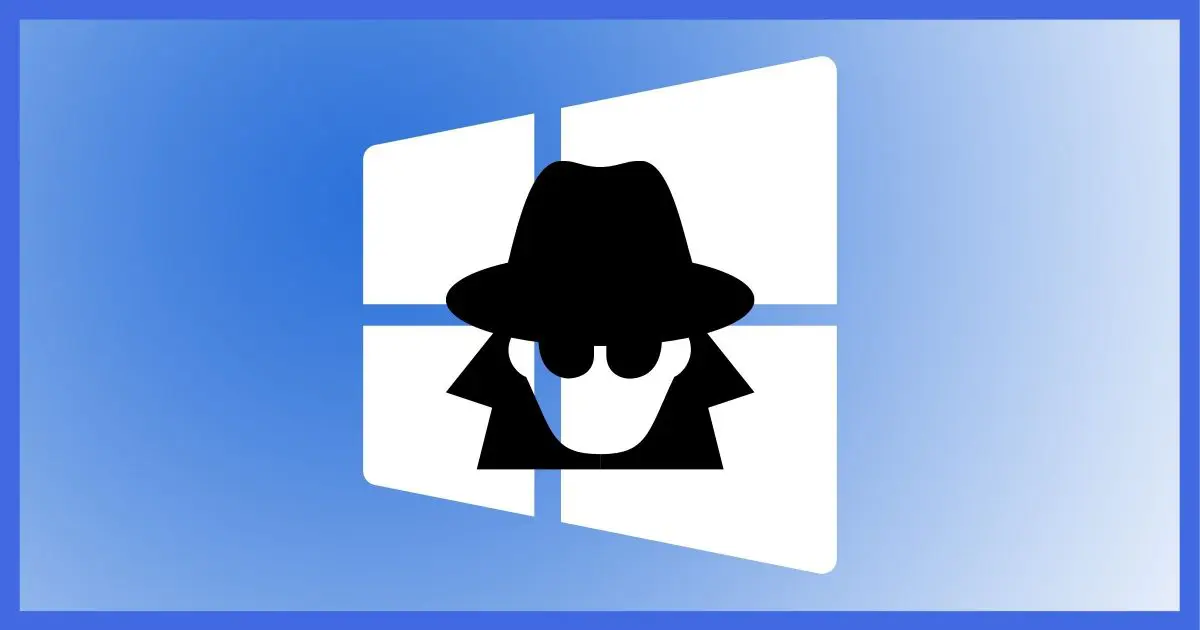
Since its introduction, Windows 10 has come under heat for various privacy issues.
Depending on what you read and what’s been uncovered, it does appear that not all privacy-related issues are necessarily under your control.
However, much of it is, and much of it begins when you install or update Windows 10.

Associating a Microsoft account with your machine during setup is recommended for features and flexibility, though you can add a local account later for day-to-day use if you prefer. Windows 10 Setup includes a number of choices you can make that all default to sharing as much as possible, so don’t blindly hit “Accept”. Instead, review each of the options and make an informed choice for each.
Using or not using a Microsoft account
We’ll start in the setup process at the point where you’re asked to add an account.

The email address you provide is that of your Microsoft account, if you have one. You’re also given the opportunity to create one if you don’t.
There are pros and cons to using a Microsoft account.
Pros:
- This will become the sign-in account for your machine, which will be associated with your online account.
- Certain features, like Cortana, OneDrive, and the Microsoft Store require the use of your Microsoft account.
- You’ll be able to change your login credentials — like your password — without needing access to your machine.
Cons:
- You may be sharing even more information with Microsoft about how and where you use your computer.
- It may be another online account to manage if you don’t already have a Microsoft account.
Needless to say, many are concerned and choose to operate without a Microsoft account. I don’t recommend this. I believe it is important to have a Microsoft account associated with the machine. If you want to use a local machine account for day-to-day use, I recommend setting that up after Windows 10 setup has completed.1
After entering your Microsoft account email address and successfully signing in to the account, Windows Setup will suggest you create a PIN to sign in.
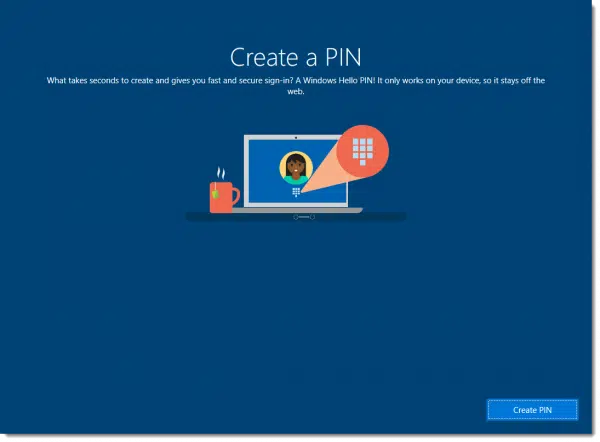
I recommend using a PIN; it’s typically easier to sign in with and just as secure.
Privacy options
You’re then presented with a screen full of privacy options.
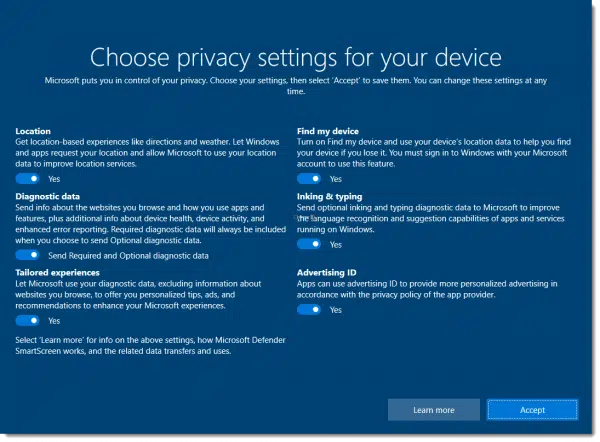
Naturally, the default is to share as much with Microsoft as possible.
My most important recommendation is not to blindly click “Accept”, but rather examine each privacy setting to make an informed decision.
Here are the settings and my recommendations.
- Location: Get location-based experiences like directions and weather. Let Windows and apps request your location and allow Microsoft to use your location data to improve location services.
Yes. This often enables additional features and functionality in apps and websites that request it. (You can later control whether this information is shared with specific websites as you visit them.) On the other hand, if your location is something that you are particularly concerned about, perhaps you’ll feel more comfortable not accepting it and living with the resulting loss of features.
- Diagnostic data: Send info about the websites you browse and how you use apps and features, plus additional info about device health, device activity, and enhanced error reporting. Required diagnostic data will always be included when you choose to send Optional diagnostic data.
Yes. Windows will collect information about the websites you browse and how you use apps and features. Microsoft claims that data is anonymized and collected in a non-personally-identifiable way. I believe this information is used for future product enhancements. Of course, if you don’t trust Microsoft, this would be one to turn off. If you say no, you’ll be presented with an item to “Send required diagnostic data,” which I believe is required and used when programs fail or crash.
- Tailored experiences: Let Microsoft use your diagnostic data, excluding information about websites you browse, to offer you personalized tips, ads, and recommendations to enhance your Microsoft experiences.
No. This allows Microsoft to use the data collected in the previous item to make suggestions and target advertisements. It won’t affect how you use Windows. Also, I tend to be generally anti-tip myself, not finding them particularly useful.
- Find my device: Turn on Find my Device and use your device’s location data to help you find your device if you lose it. You must sign into Windows with your Microsoft account to use this feature.
Yes. If you have a portable device and if you have location turned on, I recommend turning this on as well.
- Inking & typing: Send optional inking and typing diagnostic data to Microsoft to improve the language recognition and suggestion capabilities of apps and services running on Windows.
No. You may not want what you’ve typed or written to be sent to Microsoft. Presumably this also eats up additional bandwidth. Since this appears to really only be used for future product improvement, there’s no real reason to turn it on.
- Advertising ID: Apps can use advertising ID to provide more personalized advertising in accordance with the privacy policy of the app provider.
No. Unless you like “more personalized advertising”, and I think we’re all pretty tired of it.
After you’ve made the appropriate selections, click Accept to move on.
Privacy matters
The privacy issues around Windows 10 are as important as they are murky.
On one hand, many of these are issues that we regularly accept on other platforms with other companies and other technologies without so much as a second thought. It’s very possible — likely, even — that the information collected here really is used to improve our experience with Windows and make it a better operating system for everyone.
On the other hand, in Windows 10, Microsoft seems to be taking information-gathering to a level never before seen in their flagship product. They are also being perceived as less than transparent about what is collected, whether we opt out or not.
Regardless of the outcome, it’s important to be aware of the choices made available, even if they’re not the default, and make our own decisions.
Do this
Subscribe to Confident Computing! Less frustration and more confidence, solutions, answers, and tips in your inbox every week.
I'll see you there!
Podcast audio
Footnotes & References
1: Article planned.




How do I re-check these settings after Windows 10 has been down loaded?
I already installed it too! on my surface pro 3; and I’d like to know the same thing; can I still protect my privacy (and take advantage of Leo’s privacy settings on windows 10 that he talked about in the article) if I’ve already done the free upgrade? or are we better off ‘reversing’ the upgrade and starting over?
Or if we do ‘re-check’ those settings (if there’s a way), is it essentially ‘too late’ because the install was already done?
thanks!
If you mean installed, I’ll have an article on that upcoming. If you mean downloaded but not yet installed, then just follow the instructions in the article above.
Please let me know how to re-check my settings now that I have Windows 10 installed.
I can’t vouch that this includes all of the privacy settings, but this is what I did.
Click on the Start Button. Click Settings. Click Privacy. Click General. Change all of the options to off on that page. Click on the top where it says settings with a back arrow and then if you prefer not to share your location with your apps, click Location and turn all of those settings off. Go back to Settings. You can go down this list on that Settings page and turn off sharing for any you don’t want to share information with.
Then click on Network and Internet from the main Settings Window. Click on WiFi. Click on Advanced. If you aren’t using your computer on a network, you can turn off Network discovery. If you are on a metered connection (you have a limited amount of GB allowed monthly), you should turn on the Set as metered connection.
Click the back button and select Manage WiFi Settings. From there turn off Connect to Suggested Hotspots and Connect to Networks Shared by my Contacts (the infamous WiFi Sense).
When I installed Windows 10, I clicked the Customize Settings and chose not to share anything. Then once I had installed it, I went to that settings page and turned off even more settings, so I’d suggest to people who’ve done the customized setup, that they still go through the settings to see if there are any other privacy settings they might want to change. And if you know of any more post them here in the Comments, and we might eventually come up with a complete checklist.
Do you recomend using Zone alarm free version with windows 10? Just to see if there are other unkown sources of information being sent out.
I don’t use Cortana or the app store either. If I need something, I can find it at the developers website quicker by searching for it. That way I get the original ( with all the features ) app, instead of the MS modified ( sometimes ) app. I’ve been reasonably lucky with my install of Win 10, but I know of others who have had to revert to Win 7 because things just won’t work for them on 10.
The best way to change these settings after the fact if you chose express settings is to open the settings app & go through each option & category double checking the defaults. Leo may know of a better way but that’s the most thorough way I could think of.
I remember requesting this particular article in the comments on another post about changing these privacy settings & I’m glad Leo posted this to clear up the confusion. I subscribe to several tech blogs & no one was doing a walk-me-through-setup demo article & were instead dedicating individual articles to each troublesome setting. I’m pretty tech-savvy & I had trouble keeping up with all the various “privacy concern” issues. It’s so much easier just to turn off what you want at the start than after the fact & only after you find out from an article that there’s a setting you didn’t even know existed that needs to be changed. An ounce of prevention…
I was not mindful, and installed Windows by clicking on the default settings. Yikes! I very much would like to reset. Is it possible? I know others above had the same or similar problems and am hoping, Leo, that you will address this issue in your next installment. Thank you for the valuable information you share with us!
I installed Windows 10 on my father’s computer just yesterday. I was curious how his recommendations correlated with what I did. Looks like we agreed – I did everything he suggested. I was uneasy about doing this upgrade because it wasn’t my computer and I suspected that there would difficulties. I did an image backup and cleaned up every problem I could find, all for naught. It was a big non-event. Nothing went wrong. It installed fine and worked fine without a glitch except I had to reinstall Proxy Cap, his proxy control software. He’s happily back to work. Transferring him from Windows 7 to 10 was almost a non-event too.
I wish there was an edit feature in comments. I meant Leo’s suggestions, not my father’s suggestion, like the antecedent above made it seem.
Follow Leo’s instructions for privacy when installing Windows 10. Then, after installing go to the “Start”/Settings and go through all the privacy and security settings. You will very likely find settings that you don’t agree with that the install didn’t cover.
My computer wasn’t updating Defender and other updates when I thought that it should be done automatically. I went into the Control Panel and discovered that Windows Update was set to update at 2:30 AM. I changed the time to when I am usually using the computer and have not experienced any problems updating since the change.
On the first page of Settings, Privacy Location Camera, at the bottom is Background Apps. You might want to turn off a lot of the things in that area. This can conserve computer resources and power if you turn off what you don’t want/need/use what you see.
sorry; meant to post this as a new comment; so reposting
I will do as instructed above I guess; but more important question: is the damage already done? (if you already did default install?) is the cat out of the bag?
are we better off ‘reversing’ the upgrade and starting over?
thanks!
Definitely not lost, see my other comment on what I did to securitize the privacy settings. I would suggest checking those even if you do the Custom Installation as I found a few settings the custom setup didn’t change.
Great column for the people who have yet to install windows 10. However for those of us that did use express settings, how do we get our privacy back? Please put out a column.
I posted a comment elsewhere on this page on how to change the privacy settings from within Windows 10. I can’t say for sure if those are all the privacy settings which exist, but they do cover all of the settings (and more) that can be set using the custom installation.
Hi Leo,
I would like to see a complete review of Windows 10. Maybe a comparison to Windows 7. For example how does the Windows 10 music app compare to Windows Media Player 12? Can the Windows 10 music app rip music from CDs? Can it burn music to CDs? I think a complete review of Windows 10 would be beneficial for those of us who have not yet downloaded Windows 10 although I am very glad you have informed us of the privacy issues.
I have heard that when windows 10 updates you have to go into settings again after the update and reset all the privacy settings again. Is this true?
Thanks!
Gloria
No.
On the subject of sharing information with Microsoft, I have another worry. Before getting on with the actual installation, Windows appeared to spend about two and a half hours scanning my hard drives, including a 3TB external drive only used for data. What did they get from that?
Very helpful discussion, thanks Leo and Mark especially. i am about to download Windows 10 . Does all the above apply whether you click on Upgrade this PC now or Create installation media. I have been advised to go with the former because it is simpler but does it allow for customizing privacy settings?
You should be able to change the security settings after installation in either case, although, it’s probably easier to do it at the time of installation. Personally, I prefer downloading the .iso file and installing it from a DVD or USB flash drive.
In case you don’t know where to download the .iso, you can download the appropriate version of Windows 10 (the version corresponding to your current OS) for free from Microsoft.
https://askleo.com/where_can_i_download_windows/
Thanks for this post awhile back. Today I finally upgraded my Thinkpad Yoga running 8.1 to 10. Seems fine. Quicken started up. Microsoft products started up. Scanner scanned. So seems pretty tame for now.
Can I upgrade Surface Pro to Windows 10? I didn’t find it in the app store.
You should be able to. I upgraded my Acer Windows 10 tablet. Hurry you only have a few hours.
If you’re not offered the free update through GWX, you can download the appropriate version of Windows 10 (the version corresponding to your current OS) for free from Microsoft and burn it to a DVD or unpack the .iso and run it directly from your hard drive or an external drive. It will register automatically if you have an upgrade eligible version installed.
https://askleo.com/where_can_i_download_windows/
Don’t see why not, but I’m not sure I’d expect it in the app store. You may have to download it yourself, or accept the upgrade when offered.
Another reason for using your Microsoft Account when setting up Windows 10 now is that your license key gets associated with your account. Going to Settings>Update & Security>Activation will show the status of your Windows installation. Supposed to make reinstallation of Windows easier.
As for the rest of the privacy settings, I usually follow Leo’s recommended choices.
You recommend using a “Microsoft Account” to sign in to Windows. But you don’t say why…
I’m curious why you think it is a good idea. I hope you’ll update the article to say why.
There are services such as OneDrive, OneNote, or Skype which use a Microsoft login to function properly.
What Does Signing into My Microsoft Account Really Mean in Windows?
In addition to what Mark mentioned, password recovery becomes orders of magnitude easier. If you lose your password, or just want to change the password, to your machine/Microsoft account you can easily deal with it online.