It’s not about altitude; it’s about permissions.

Requires Elevation is a symptom of Windows security measures, most notably User Account Control or UAC.
There are two or three approaches to dealing with it.

Requires Elevation
The Windows Requires Elevation error can be resolved by running the program as administrator or turning off User Account Control (UAC) — but you should leave UAC turned on for security reasons.
Elevation?
The term “elevation” simply means you need a “higher” level of access to the system than you currently have. The privileges associated with your current login need to be temporarily raised or “elevated” to a more privileged or powerful level.
In practice, all this really means is that you need to be the administrator, or allow the program trying to run to elevate itself to administrative privileges, by typing in the administrator password.
UAC is more common
We’re seeing the Requires Elevation message much less often these days. Microsoft seems to be consistently using the UAC message you’ve probably seen before.
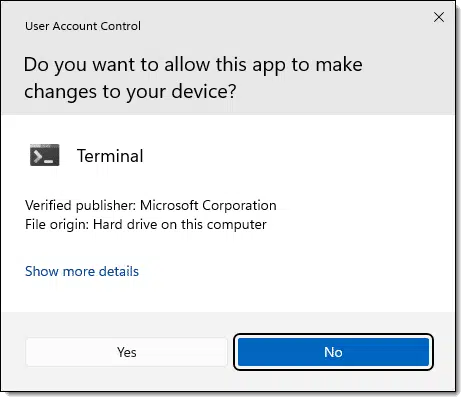
If your account is administrator capable, then you’ll see Yes/No options as shown above. Otherwise, you’ll be asked to enter an administrator password before you can say Yes.
Once you say yes, the program — Office Setup, in your case — will be granted the higher level of security privileges it needs so it can proceed.
Run as administrator
Some (but not all) programs automatically request elevation when you run them if they need it. When the program is run, it notices that it needs administrative access and doesn’t currently have it, so it requests it from Windows.
A different approach is to right-click on the program or shortcut you’re intending to run. You’ll see this menu item.
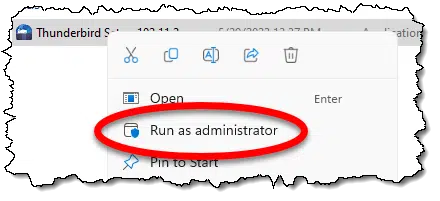
“Run as administrator” does exactly what it says. The difference is that it prompts for elevation or UAC before running the program. This may be required for some programs that don’t know how to check or ask for elevation should they need it. (They typically just fail if not given administrative access.)
(Don’t) Turn off UAC
The final solution is to turn off UAC altogether, which I strongly recommend you not do. I’ll discuss my reasoning below.
If you must, the quickest way to do so is to click on the “Show more details” link in the UAC prompt, as shown earlier. This shows more details about the application requesting elevation.
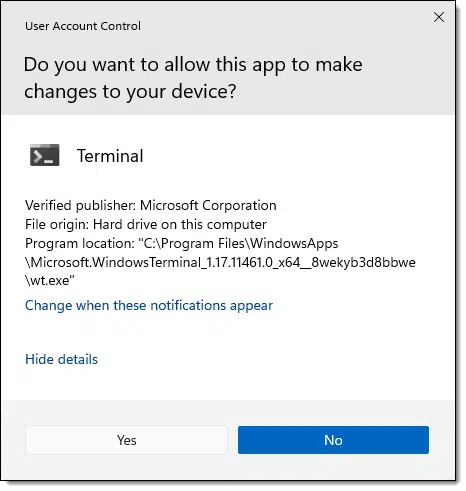
It also includes a link to “Change when these notifications appear”, which opens User Account Control Settings.
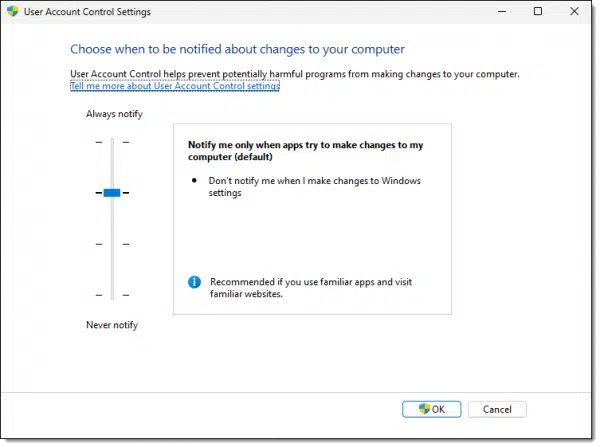
You can drag the slider shown all the way to the bottom to turn off UAC completely. After doing so, you should never be presented with a UAC dialog or a request for elevation again.1
I strongly suggest you not do that.
Why not turn UAC off?
The answer, in a word, is security. There are two scenarios.
Malware. A software program running with administrative privileges can do anything it wants to your system. Anything. Malware is software. Without UAC, malware can do anything it wants with your computer, including installing itself into the depths of the operating system. With UAC, at least it has to ask your permission first.
Control. Particularly in corporate environments, restricting administrative access is one way that an IT department can control what individuals are allowed to do with their machines. In home situations, it can also be a great way to protect that click-happy relative from themselves.
When running at lower privilege levels, programs that might harm your system cannot. It doesn’t have access to the things it needs to modify to infect your machine. Instead, when administrative privilege is required, you’re asked, in effect, “This program wants administrative access — is that something you meant to do?” If you say yes, (and supply the administrator password, if requested) the program is “elevated” to administrator, and off it goes. If you say no, it cannot run.
Note that even when you are logged in as administrator, you’re not really running as administrator. You’re still at a restricted privilege level. The difference is that when the prompt comes up, you don’t need to type in the password; you simply need to say OK (or not) to the requests for elevation.
And finally, disabling UAC turns the whole thing off; you no longer have the option to say no.
Do this
Leave UAC on. When prompted, say yes or allow elevation only if you’re certain the program requesting it is legitimate and safe.
Subscribe to Confident Computing for more confidence, solutions, answers, and tips like this in your inbox every week.
Podcast audio
Footnotes & References
1: Much like versions of Windows prior to Windows Vista worked. Any program could do anything.




The same principles apply to many modern distributions of Linux – certain programs require a higher level of privileges to run, so they prompt for a password first.
I ran into the samething while downloading a software. It seems there are multiple ways around the Vista security. The one that worked for me was downloading the files directly from the folder itself without a “third party” involved. I did not have alter any administrative privelages.
Using MS Office 2021 Pro, I’ve tried unsuccessfully to remove the OneNote add-in in Outlook by this method: I close the program, then right-click the Outlook icon in the taskbar, select its icon again, and select Run as Administrator. The program opens, then In File>Add ins>Com Add-ins>Add-ins available>OneNote Notes about Outlook items, but attempting to remove it results in this message: “This add-in is installed for all users on this computer and can only be connected or disconnected by an administrator.” My Windows 11 Home account shows I am an administrator (I’m the only user). There are many things I try to do, but I am told I do not have administrator privileges. Who’s in charge here?