Not a new one, the current one.

Your current password?
You may not be able to.
You may be able to use the account recovery techniques offered by Google and Gmail to set a new password, but Google will not tell you your current password.
If you’re very lucky, however, you may be able to discover it somewhere else: your browser’s saved passwords.

Finding your current password
Services that do security properly don’t know your password, and cannot tell you what it is. They only know when you’ve entered it correctly. If you allowed your browser to remember passwords for you, you may be able to see what it remembered by visiting the security and saved passwords section in browser settings, or Windows “Manage Web Credentials” for the Edge browser.
Google won’t tell you
A service that does security right actually doesn’t know your password — they only have data telling them if you entered it correctly.[a/_tweet] They are actually unable to tell you what your password is.
Even if, for some strange reason, they could tell you, they shouldn’t. The risk of revealing the password to the wrong person would simply be too great.
But my take is that anyone who can tell you your password is doing security wrong.
So what do you do if you need to find it?
Remembered passwords
If you allow your web browser to save passwords for you, it will generally be able to show the passwords it’s saved. If that includes the password to log in to, for example, your Gmail account, and it still works, then you can recover it that way.
If you’re using either Edge or Internet Explorer, click the Start button and search for “Manage Web Credentials”.
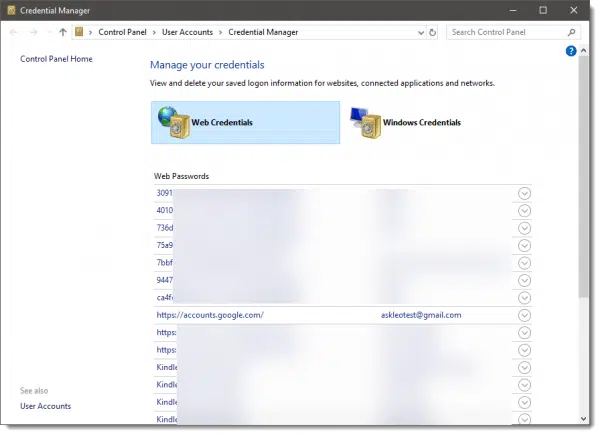
This is in the old Control Panel, and brings up a list of all the accounts Windows has saved for you.
Click on the down-arrow next to the account whose password you want to see, and more information will be displayed. This includes the username associated with the account, as well as a string of asterisks where the password would be, and a “Show” button.
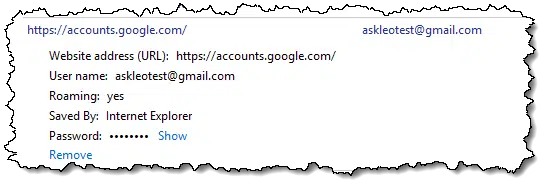
Click on Show.
You’ll be asked to provide your Windows login credentials. This prevents someone from just randomly walking up to your machine and examining your passwords — you must prove you are you.
Once you do, the password will be displayed.
Help keep it going by becoming a Patron.
Other remembered passwords
Chrome, Firefox, and other browsers have similar techniques, usually found within their options or settings menus.
Of course, if you use a password vault like LastPass, it will have saved your password for you and you can examine the data therein.
If your password hasn’t been saved by one of these techniques, you will not be able to determine the current password. All you can do is follow account recovery options to set a new one.
Do this
Subscribe to Confident Computing! Less frustration and more confidence, solutions, answers, and tips in your inbox every week.
I'll see you there!




I am not a techi, read most of your artles, been with you for many, many years. Hope to continue.
I trust Leo’s advice more than all the gurus who want to teach me. Leo’s letters have sustained me for many years with fact food. Now I am hooked on it.
<blush> Thank you for your kind words!
How does a password vault work? It seems like a mystery to me. What is a good password vault? Do your passwords have to be 20+-characters long?
A few articles for you here:
Hi Leo,
I am a newby here, so I only hope I’m in the right place to ask a question, and I need help.
When my old Windows 10 computer died, I hired a well-connected and working technician to help. He diagnosed the problem as a very expensive repair (as in “just buy a new one”). I bought a used and refurbished Windows 10 Dell desktop. He checked it out and passed as a good buy. However, it requires a “code” to enter into it. He put in a code, gave me the code and left. I don’t know how to reach him again. I used it for awhile, and have since bought a new WIN 11. Now I would like to get some of my old programs from the WIN 10 machine, but have lost and forgotten the necessary code. But, I know there must be a way to recover it. So what kind of help can you offer?
I anxiously wait your answer.
If you log in with a Microsoft account, you can use the password reset option in Outlook.com by clicking: “Can’t access your account?” on the login page.
How Do I Recover My Outlook Account?
If it’s a local account see this article:
I’ve Lost the Password to My Windows Administrator Account. How Do I Get it Back?