Yes and no.
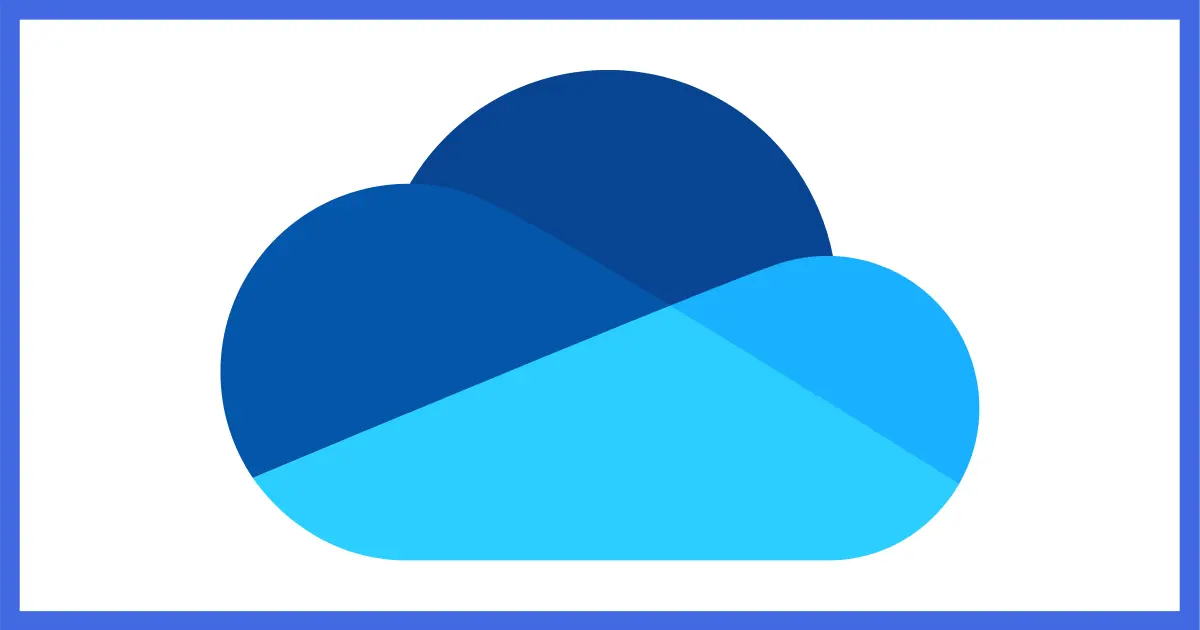
This is a surprisingly common question.
Perhaps less surprisingly, the answer is not as simple as you might want.
Yes, Microsoft’s OneDrive is free… but only to a point.

Is OneDrive Free?
OneDrive is Microsoft’s free cloud-storage service and is included free with every Microsoft account. If you need more than 5GB of cloud storage, there are cost-effective plans to get more. The most cost-effective plan might be Microsoft 365, which includes the Microsoft Office suite of applications for your PC.
OneDrive free
OneDrive, Microsoft’s cloud-storage service, is indeed free. If you have a Microsoft account — meaning any account you can use to sign into Outlook.com or to sign into your PC — you already have access. Just visit OneDrive.com and sign in with the same credentials.
With OneDrive free, you get five gigabytes (GB) of storage. This means you can store only up to 5GB of data — documents, images, videos, and so on — in the service or use OneDrive to synchronize only up to 5GB of information across your devices.
Help keep it going by becoming a Patron.
OneDrive paid
Microsoft offers several plans for home users (and more for businesses) who need more than that 5GB. As of this writing, they include:
- Microsoft 365 Basic – 100GB of storage with access to web and mobile versions of Microsoft Office.
- Microsoft 365 Personal – Single-user subscription to desktop, web, and mobile versions of all the Microsoft Office tools as well as one terabyte of OneDrive storage.
- Microsoft 365 Family – Microsoft Office subscription for up to six users, each with their own terabyte of OneDrive storage, for a total of up to 6TB.
Current pricing is available on Microsoft’s Compare OneDrive Cloud Storage Pricing and Plans page.
Which is right for you?
If you have a Microsoft account, you already have free use of OneDrive.
If you use Microsoft Office tools at all, subscribing to Microsoft 365 — either the personal or family version — is an amazing value. In fact, even if you completely ignore Microsoft Office, it’s a pretty good value for a terabyte of cloud storage alone. If you need more than five gigabytes of storage, Microsoft 365 may be your best option.
If you need more than a terabyte1 or have multiple family members who can take advantage of Microsoft Office and a terabyte of OneDrive storage, the Microsoft 365 Family subscription is an even better value.
Do this
Seriously consider using OneDrive for simple, off-site cloud storage, backup, and more. Options to purchase more storage than the free 5GB are quite cost-effective.
While you’re considering, consider subscribing to Confident Computing, my weekly newsletter. I talk about all things tech, including OneDrive. Less frustration and more confidence, solutions, answers, and tips in your inbox every week.
Podcast audio
Footnotes & References
1: With Microsoft 365 Family, you need to create separate “family” accounts for each terabyte of storage.
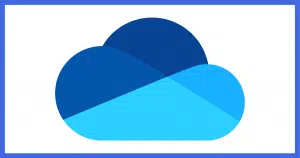




So what’s wrong with Dropbox?
Nothing.
Dropbox is great, but the free version only gives 2GB of storage. The paid version of OneDrive gives up to 6 TB plus Microsoft office for about the same price as paid Dropbox. If 5 GB isn’t enough storage you can mix and match and use OneDrive, Dropbox, and Google Drive folders and start with 22 GB free storage.
Dropbox also limits the number of unique devices you can have at one time.
Leo, your comments about OneDrive are well and good if a person “wants” to use it. If they don’t it’s a whole different story. In my case I was long backing up my stuff to the cloud using Sugar Sync. Although I have one issue with it, that of backing up useless files that the program won’t let me prevent because it has no filter to do so, overall I am satisfied with it. And OneDrive wasn’t even a consideration. That is until Windows 10 came along with OneDrive already installed and running, meaning that after upgrading to Windows 10 I had it running on four computers without my consent and without my knowing what it would do to my computer and me.
Right away I maxed out my 5Gb of OneDrive storage and was constantly getting messages to that effect. As I had no need or use for OneDrive I finally uninstalled it only to later find out I could no longer access some of my files that were “backed up” on OneDrive. I asked you what to do about the situation and you told me to re-install OneDrive, retrieve my files, mark them as not to be backed up to OneDrive, and then re-uninstall it. I haven’t done that because I’m afraid that when I re-install OneDrive and retrieve files, etc it will back up other more-important files automatically and I’ll have compounded my problem.
There is also another issue I’m having that I suspect, but can’t confirm, is related to OneDrive and that is a particular program that has trouble finding my data. When I am able to load the data after several tries it shows that the path to the data includes OneDrive. In fact Explorer still includes OneDrive in the path of all of my files, which I find unsettling.
So my beef with OneDrive is that Microsoft more or less foisted it upon me and now I can’t seem to get rid of it and I wish I’d known more about this aspect of the program when I chose to upgrade to Windows 10 and how to avoid OneDrive all together at that point.
Arthur, you don’t need to ‘get rid of it’.
Just sign out and stop using it. Move any files from the Onedrive folder[s] on your PC[s] to the ‘Documents’ folder underneath “This PC” and you won’t be using it any more …
You should be able to log into onedrive.com with your Microsoft login and download the files from there.
I use OneDrive here. It is fairly simple and more straightforward to use than most people think. I have my desktop PC configured to sync with OneDrive so the files from it are saved there. I have two laptops that are configured to NOT sync with OneDrive so any files I create from them will not be automatically saved to OneDrive unless I intentionally save it there. If I want to save a file to OneDrive from one of the laptops, I explicitly place it under the OneDrive folder (in File Explorer), usually in a subfolder under Documents.
The advantage of using this scenario is that my important files (from my desktop PC) are automatically stored on OneDrive, and they are all accessible on any of the three PCs I have (one desktop, and two laptops) because I use the same Microsoft account for all three devices. This arrangement has worked out well for me because 5 GB storage has proved to be more than adequate so far. If someday my needs grow beyond 5GB, or Microsoft decides to reduce the free storage limit, I’ll probably set up my old desktop PC as a LAN server and store my stuff there, or upgrade to one of the paid levels.
Another advantage of storing my desktop PCs files on OneDrive is that when/if I have to reinstall Windows on any of my PCs, after the job is finished, all my files are once again available.
My2Cents,
Ernie
If your needs grow beyond 5GB, you can install Google Drive and/or Dropbox for additional cloud storage. I have all three installed and running for test purposes and I haven’t noticed any noticeable effect on my computer’s performance.
That’s a great suggestion! Thanks Mark! I’ll make a note of it for when the need may arise (or by then I’ll be running my own home network file server – or get a NAS drive. The thing I prefer about keeping my files on OneDrive is that it is off premises, so if something catastrophic occurs at/to my home, at least my files remain safe.
Ernie