Yes, you can.
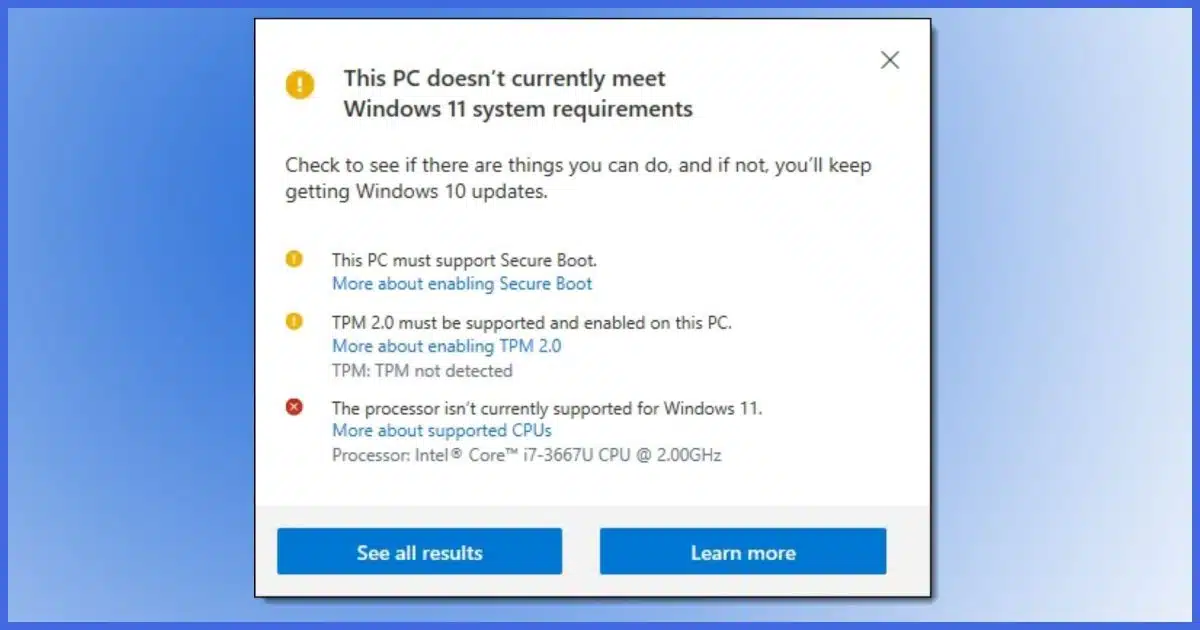
One of the more controversial aspects of Windows 11 is its requirements for a TPM 2.0 and for “newer” CPUs. In addition to frustration, it also brought out the conspiracy theorists, who insisted that Microsoft was colluding with computer manufacturers to sell more new computers. (Spoiler: nope.)
Turns out the “requirements” may not be as required as we thought.

Install Windows 11 without TPM 2
There are, of course, risks, but as long as your PC meets the other Windows 11requirements, you can bypass the TPM 2.0 and CPU requirements with a simple registry setting: HKEY_LOCAL_MACHINE\SYSTEM\Setup\MoSetup – AllowUpgradesWithUnsupportedTPMOrCPU=1
The requirements you might not have
The two controversial requirements are:
- Trusted Platform Module (TPM) version 2.0. (The older TPM 1.2 is often present, but not enough.)
- One of a collection of “newer” CPUs. (Microsoft has a list.)
In the example at the top of the page, the processor doesn’t meet the CPU requirements, and there’s apparently no TPM at all.1
The problem, of course, is that many existing machines don’t meet one or both of those requirements, implying that they’ll never be able to run Windows 11. This frustrates many because the further implication is that they’ll be required to purchase new computers when Windows 10 is no longer supported.
In some cases, both implications are wrong.
You can keep running Windows 10, if you like, past its end-of-life. You’ll just need to be a little extra careful.
Or, assuming you meet the other Windows 11 requirements, you can hack the registry to bypass the TPM 2 and CPU requirements.
Yup. Using Microsoft’s own instructions, even.
Help keep it going by becoming a Patron.
Risks
You need to be aware of several risks if you decide to do this.
One: We’re about to play in the registry. Back. Up. First. I cannot stress this enough. Take a complete system image backup before embarking on this process. This will protect you from anything that might go wrong. I believe this is a “safe” change, but whenever you make changes to the registry, it’s important to assume the worst.
Two: Once installed, Windows 11 may have problems. The requirements are there for a reason, and bypassing them runs the risk that something associated with those requirements will not be present or perhaps fail completely. I’ve not heard of major catastrophes, but because of the wide variety of machines and configurations out there, we have to assume yours might be problematic. The solution? The backup you took in the previous step. If something goes wrong, you can restore it and be back running Windows 10.
Three: Microsoft’s instructions throw lots of dire warnings, including:
If you proceed with installing Windows 11, your PC will no longer be supported and won’t be entitled to receive updates. Damages to your PC due to lack of compatibility aren’t covered under the manufacturer warranty.
While that implies you won’t get updates, I don’t believe that to be true. What it really means is that if you run into trouble, Microsoft, and perhaps even your computer manufacturer, will help even less than they already do; perhaps not at all.
With all that out of the way, let’s forge ahead.
The registry modification
Honestly, I’m shocked at how simple this registry setting is.2
If you’re familiar with registry editor, here’s the short version. On your Windows 10 machine:
- In HKEY_LOCAL_MACHINE\SYSTEM\Setup\MoSetup
- Create a DWORD entry named AllowUpgradesWithUnsupportedTPMOrCPU
- Set that value to 1
Alternately, you can download and run this “.reg” file: AllowUpgradesWithUnsupportedTPMOrCPU.reg. Right-click the link and save to your computer. You can open it in Notepad if you like, and it should look like this:
Windows Registry Editor Version 5.00 [HKEY_LOCAL_MACHINE\SYSTEM\Setup\MoSetup] "AllowUpgradesWithUnsupportedTPMOrCPU"=dword:00000001
In Windows File Explorer, double-click on the .reg file to run it. You’ll likely be prompted for administrative access and then given a warning.
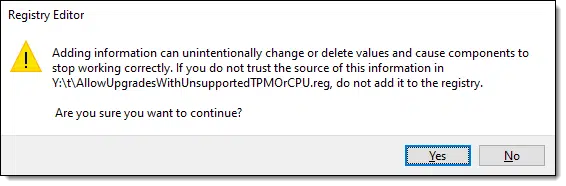
IMPORTANT: this .reg file is provided without warrantee, and you use it entirely at your own risk. Download it and open it in Notepad to confirm it is what I claim. Remember the backup I mentioned above? Make sure you’ve done that in case this breaks and/or completely erases your machine. That’s highly unlikely and not my intent, but I must cover my behind.
Once you’ve confirmed the warning, the information is added to the registry, and you should be good to go.
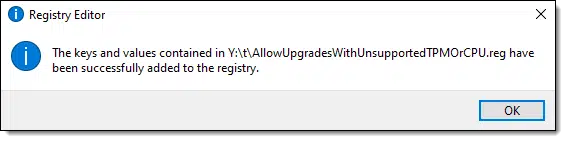
You should now be able to pass the requirements check on your Windows 10 machine, as long as either the TPM 2.0 or CPU requirements were the only ones not met.
(Don’t) Do this
You don’t need to rush. You also don’t need to update to Windows 11.
And you certainly don’t need to buy a new machine. Whether you use Windows 11 via a registry setting or Windows 10 with increased vigilance on your part, there’s just no need.
Subscribe to Confident Computing! Less frustration and more confidence, solutions, answers, and tips in your inbox every week.
Podcast audio
Footnotes & References
1: The other missing requirement, Secure Boot, is typically available by changing a UEFI setting. TPM can sometimes be enabled on some processors via a UEFI setting as well.
2: There’s a theory that this was requested specifically by a computer manufacturer attempting to support a large installed base.




Getting the Registry amended was easy. Unfortunately, nothing has changed. Microsoft has a problem with the Intel(R) Core(TM) i7-7500U CPU @ 2.70GHz 2.90 GHz .
When I go to the Updates I still see the “This PC doesn’t…..”
Thanks for the glimmer of hope.
Instead of going to updates, actually download Windows 11 and run the installer. I can’t say it WILL work, but that’s what I would try. My belief is the registry change affects only the installation, and not the Windows Update check. (But I could easily be wrong.)
Yes, you need to manually install it, it won’t be available in Windows Update.
I did a fresh installation of Windows 11 on a machine with an older CPU. Everything works, but it runs uncomfortably slow.
I reverted back to Windows 10.
I have the same situation as Johnny B. When I tried to run the Win 11 installer, it was just “Nope.” No way to force it.
In the majority of cases, it will be noticeably faster, even on very old hardware. But there will aways be exceptions.
Hi Leo – you say “Spoiler: nope” to the conspiracy theory that Microsoft is using these unnecessary minimum hardware requirements as part of a push to sell more PCs. I too have a hard time believing in conspiracy theories, generally speaking – especially baseless ones for which there is no actual evidence. Even if the underlying motive for the move DID actually have something to do with compelling people to replace their old devices, I strongly doubt that this would have been in “collusion” with hardware manufacturers. The logistics of that are just too complicated.
With that said… Microsoft doesn’t have to “collude” with anyone for it to be in their interest to make people buy new PCs. That also means new software licenses, new Microsoft 365 subscriptions, etc. I must admit, I have become somewhat suspicious myself as to what Microsoft’s true motives might be for these Win11 hardware requirements.
I recently had to update a handful of older budget PCs to Win11. One of these had an Intel Core i7 6600U, and another had an Intel Celeron N4000. The Core i7 6660U – while certainly still a “budget” CPU – is far superior to the Celeron N4000 in pretty much every way (https://cpu.userbenchmark.com/Compare/Intel-Core-i7-6600U-vs-Intel-Celeron-N4000/m36828vsm503050)… except for age. Yet the former is somehow not eligible for a Win11 upgrade, while the latter is??? In earnest: how does that make sense, if we don’t believe the nefarious-motive theory?
On top of that… I installed Microsoft’s “PC Health Check” app on the PC with the Core i7 6660U as suggested. When you click “Learn More”, it takes you to a page explaining that your CPU is just not good enough for an upgrade… and right there is also an explicit suggestion that I consider buying a new device + a nice big shiny “Shop New PCs Now” button.
My question is this: if the nefarious-motive theory is wrong, and compelling people with old budget devices to buy new ones was not Microsoft’s purpose for these hardware requirements: then what IS their purpose? What was the ostensible reason Microsoft gave for inconsistent & suspicious requirements like these? I would like to actually hear what they have said on the matter, and evaluate whether it actually seems reasonable or makes more sense than what the “conspiracy theory” suggests.
I believe there are two reasons. (To be clear, people may not agree with the reasons, but I believe they are Microsoft’s reasons.)
Because I know the haters (not you) will jump in, I’m not saying I agree with the approach. Honestly I have no opinion one way or another. I mention these two items specifically to show that there are less conspiratorial possibilities for the updated system requirements. And we’ve been here before; Windows has dropped CPU model support before. (I’m pretty sure it won’t run on an 8086, for example. That’s a long time ago, but at some point Microsoft had to make a decision, and the following version of Windows had the stricter requirement.)
I truly believe Hanlon’s Razor applies to most conspiracy theories, including the forced purchase, sell more PCa theory.
The TPM requirement is well-intentioned but a bad idea. It provides security, but a warning should be sufficient. Of course, people would ignore it, but it lets Microsofft off the hook. I’ll chalk that up to Hanlon’s Razor, just a stupid decision.
As for the CPU requirements, hardware is continually evolving, and software, including operating systems, is evolving to take advantage of new hardware features and capabilities. It would cost Microsoft a lot more money to support the older hardware. I think they can do a better job, but I see no conspiracy here.
On the othr hand, there are many real conspiracies such as planned obsolescence and things done by big oil and big pharma, etc.
I added a new registry for unsupportedTMP by running your .reg script. I can see the newly added item, but the healscheckSetup still say TMP is not detected.
Typo perhaps? It’s TPM not TMP.