Save space by backing up only certain things.
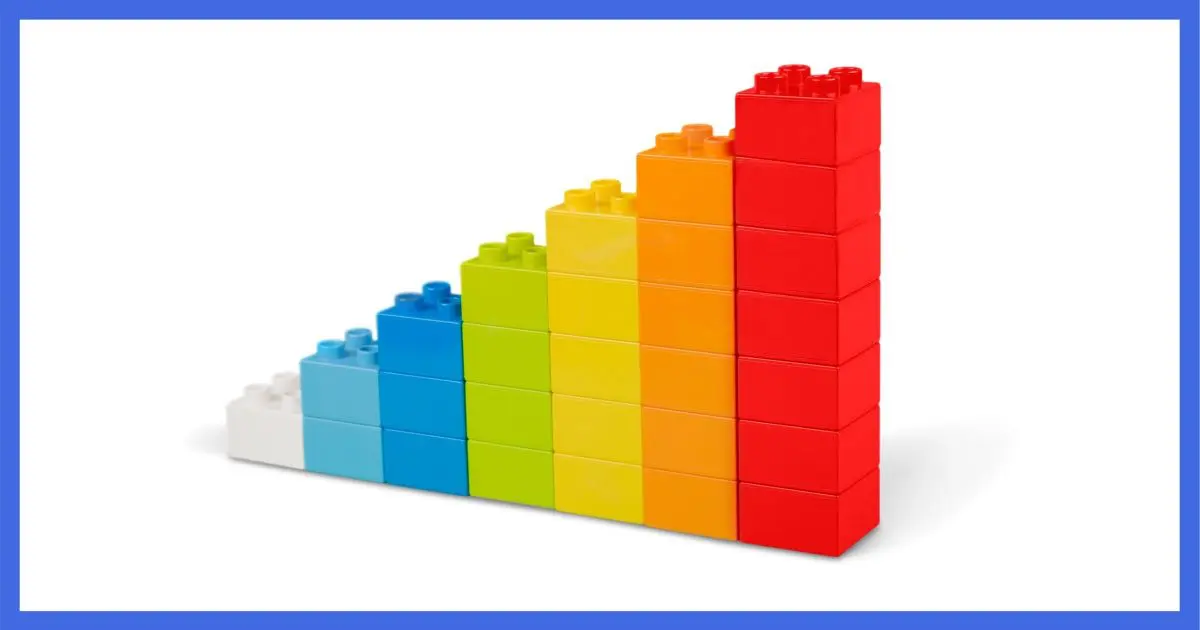
What you prefer is, indeed, what it is.
There are three different types of backups: full, incremental, and differential. It’s important to understand which is which and how they’re used to make sure you’re backing up appropriately, but not using excessive disk space.
Become a Patron of Ask Leo! and go ad-free!

A full backup contains a copy of everything. An incremental backup contains a copy of only those things that changed since the previous backup. A differential backup contains a copy of only those things that changed since the most recent full backup. Unless you know otherwise, monthly full plus daily incremental backups are a good place to start.
Full backup
A full backup is a backup of everything.
A “full backup of C:”, for example, would be a backup of all the files and folders and system information on the C: drive. A full backup of “your system” might include the entire contents of all the drives connected to your system.
A full backup stands alone. It’s a snapshot of your machine at a point in time. You can then restore the entire full backup to return your machine to the state it was in when it was taken. Since it has everything, you can also use it to restore individual files or folders as needed.
Pro: a full backup stands alone. It has everything. There’s no guessing about what should or should not be backed up.
Con: a full backup can be big, sometimes very big. It has everything.
Incremental backup
An incremental backup includes only those things that changed since the previous backup.
After starting with a full backup, an incremental backup backs up only those files changed since the full backup was taken. The next incremental backs up only those files changed since the previous incremental, and so on.
Most files on your machine rarely change. That means an incremental backup is much smaller. For example, on my desktop machine, a full backup is roughly 300 gigabytes in size. Incremental backups range between 4 and 10 gigabytes, depending on how much happened on the machine that day.
Each incremental backup relies on the backup that preceded it. In order to restore a machine, the starting full backup plus all the incremental backups thereafter must be available.
My machine performs a full backup on the first of each month and then a daily incremental. To restore my machine to the backup taken on the 10th, I need the initial full backup taken on the first, plus the nine incremental backups to reach the 10th day. Since something unique could have changed each day, the restore processes the full backup, then each incremental in turn, until it has processed them all.
Most backup software makes this easy. Typically, you point the software at the collection of backups — both full and incremental — and tell it, “I want to restore to this date”, and the complexity is managed for you.
Pro: compared to an equivalent set of full backups, incrementals use significantly less disk space for storage.
Con: the baseline full backup, plus all the incremental backups, must be preserved and available in order to restore.
Differential backups
Differential backups are a kind of hybrid. They’re incremental backups with a fixed starting point. Rather than backing up only the changes from the previous backup, each differential backup includes all the changes from the starting backup. So day 2’s backup would include changes from day 1 to day 2. Day 3’s backup would include changes from day 1 to day 3.
Pro: You can restore from only two backups: the initial full one plus that day’s differential.
Con: Differentials grow in size from day to day. Differential backups end up being larger than incremental backups, but not as large as taking a full backup every day.
Backups in action
Let’s compare using these three methods to back up a “C:” drive. This table shows what each type of backup would include on a series of successive days.
| Day | Full Backup Contents |
Incremental Backup Contents |
Differential Backup Contents |
| 1 | Entire Drive | Entire Drive | Entire Drive |
| 2 | Entire Drive | All changes since Day 1 | All changes since Day 1 |
| 3 | Entire Drive | All changes since Day 2 | All changes since Day 1 |
| 4 | Entire Drive | All changes since Day 3 | All changes since Day 1 |
| 5 | Entire Drive | All changes since Day 4 | All changes since Day 1 |
| … | Entire Drive | All changes since the day before | All changes since Day 1 |
Now let’s look at restoring data. This table shows which backups must be available in order to restore to a specific day.
| Restore to Day | Full | Incremental | Differential |
| 1 | Full backup from Day 1 | Full backup from Day 1 | Full backup from Day 1 |
| 2 | Full backup from Day 2 | Full backup from Day 1 + Day 2’s incremental |
Full backup from Day 1 + Day 2’s differential |
| 3 | Full backup from Day 3 | Full backup from Day 1 + Day 2’s incremental + Day 3’s incremental |
Full backup from Day 1 + Day 3’s differential |
| 4 | Full backup from Day 4 | Full backup from Day 1 + Day 2’s incremental + Day 3’s incremental + Day 4’s incremental |
Full backup from Day 1 + Day 4’s differential |
| 5 | Full backup from Day 5 | Full backup from Day 1 + Day 2’s incremental + Day 3’s incremental + Day 4’s incremental + Day 5’s incremental |
Full backup from Day 1 + Day 5’s differential |
| … | Full backup from Day … | Full backup from Day 1 + all incrementals to Day … |
Full backup from Day 1 + Day … differential |
What type of backup to use
The choice of which type of backup to use can be daunting. Daily full backups seem the simplest, but you’ll quickly find yourself running out of disk space. Incrementals seem like a great alternative, but you may find yourself in backup-management hell as you try to keep track of which files you need to keep for how long. Differentials seem like an interesting idea, but are they really all that different than incrementals?
Here’s my suggestion:
- Periodic full backups. I recommend a full backup once a month. Save these for “a while” so if you need to find something from, say, three months ago, you may be able to recover it.
- More frequent incremental backups. I recommend a nightly incremental backup. As the month goes on, you’ll accumulate a collection of incremental backups in addition to the full backup at the start of the month. You’ll be able to revert or recover from any day in the month. Once a month, “clean the slate” by removing the previous month’s incremental backups1 as a new full backup is taken.
Why not just do a nightly full backup and allow it to overwrite the previous day’s backup?
You could. The problem is you’re assuming you’ll always detect a problem or a missing file within a day, before the backup containing it is overwritten.
Experience shows that things rarely work that cleanly. It’s not at all uncommon to wonder days, or even weeks, later, “Where did that file go?” Being able to search your daily backups for a file can be a real lifesaver.
Looking at it another way
Since I know that these concepts are often confusing and sometimes difficult to grasp, I’d like to also point you to this article: What Backup Type Do I Want: Full, Incremental, or Differential? It covers essentially the same topic using a slightly different visual representation.
Above all, back up!
Don’t let all this intimidate you into not backing up at all! Most backup programs make these choices fairly easy and do a good job of managing files for you and completely automating the process.
Computers are good at that.
Do this
Subscribe to Confident Computing! Less frustration and more confidence, solutions, answers, and tips in your inbox every week.
I'll see you there!
Podcast audio
Footnotes & References
1: As an alternative, you might consider waiting a month before deleting the prior month’s incrementals. That way, you’ll always be able to go back between 30 and 60 days, depending on where you are in the current month’s backup cycle.




Dummies guide to backup. I like. Now i only need dummies guide to bare metal restoration.
I am trying out Acronis but i couldn’t figure out if in respect of data files it could copy ONLY the changed files and copy them OVER the respective previous versions of those files so that:
a) the backup is exact replica of the original (i.e. same size uncompressed, same folder structure); and
b) every day it backups only the changed files so that the process doesn’t take time.
Currently, I am achieving the same through Briefcase utility (tho it has some limitations) and through Cobian’s differential backup, but uncompressed unencrypted. It won’t overwrite older files if you use compression.
Thank you for this article it is timely. I am operating Windows Vista Basic Home. I attempted backup files at the urge of a warning. The back up did not complete. I cleared files. I don’t know what else to do. However, since the attempt at backup; I have not received anymore warnings.
Thanks Leo – that is the clearest explanation of the three types of backup that I have ever read. I have read many and most have left me confused and none the wiser.
A bit complicated for me Leo.
I do a monthly backup in XP by just burning the Documents and Settings folder to a DVD, it follows that I get all my documents, music, pictures,outlook express [.dbx files] folders on disc. I reckon that most people would be able to fit everything on one DVD.
It’s re-assuring to know that you have all your important files kept safely.
“It’s re-assuring to know that you have all your important files kept safely.”
Except that you don’t.
“Documents and Settings” is important, don’t get me wrong, but it is not everything. For example if you were to lose your hard disk you would have to reinstall Windows from scratch, reinstall all your applications from scratch, re-customize those applications from scratch (those “settings” are typically NOT in “Documents and Settings”), and it’s likely that there are programs you run that keep documents in places other than “Documents and Settings”.
I, personally, feel that backing up only “Documents and Settings” is not nearly enough. Better than nothing, but still … not enough.
-Leo
Hey Leo,
I’ve been looking everywhere for a solution that goes like this:
-Full backup beginning on Sunday
-Incremental Backups Monday->Saturday
-On the Following Sunday, my incremental backup from Monday gets merged with my Full Backup, thus creating an “updated” Full Backup.
Effectively, this will give me a week’s worth of incremental backups, and a Full backup that’s always a week old. This way, if I lose something on Saturday night, and don’t realize it till Monday, my full backup won’t have been replaced with the latest files from Sunday’s Full Backup. Do you know of any programs that do this?
Thanks!
THANK YOU. Wow. I’ve taken two A+ classes that have gone through this, read through sections in 3 different books, but your article completely clears it up for me! Thanks so much for this article. The different backup types can be confusing because (as you said yourself) they SOUND similar, and that’s where the confusion starts. Thanks again
Chris Faulkner at August 27, 2008 5:19 AM :-
“I do a monthly backup in XP by just burning the Documents and Settings folder to a DVD…. important files kept safely.”
Leo replied:-
“Except that you don’t.”
There’s another aspect in which Leo is correct, but that Leo didn’t mention – that is, that a DVD may have a life of only five years…
Thanks for such a good article to guide us.
I think todo backup is a pretty good choice to do free incremental file backup and full backup.
how do you think of this
Hello,
One simple tool “Beyondinbox” to take incremental backup.Once you have configured your backup plan, you can use it to take incremental backup of your email. Incremental backup will backup only those email which are not downloaded before or newly received email of your account which were not downloaded in previous backup.http://www.beyondinbox.com/documentation/mail-backup–email-backup-for-disaster-and-recovery.html
Thanks for the guide! Well-written and very informative. Heading to college this fall, and finally decided to get serious about backing up my stuff. Will most likely be setting up a NAS for incremental backups.
I agree entirely about the need to back up. I also use Macrium Reflect and carry out a full back up on Monday followed by an Incremental back up each day thereafter. What us extremely useful is that each Monday when the full back up takes place it deletes the previous week so that your external drive does not fill up yet there is always a back up available
I also received newsletters from Kim Komando, who I know personally. I did an infomercial for her 20 years ago when she was just starting out. She advertises Carbonite and after months of procrastinating, I saw an ad she had for two months free on a one-year Carbonite subscription, so I purchased it. So far I am one month into the year and no problems. Would you care to comment on the difference between the backup you use as opposed to Carbonite?
Carbonite is backing up online which has some inherent difficulties. When you backup locally it’s a lot faster, so you can more easily make a full image backup. It’s also easier to do a full restore. Carbonite would be great for data backup. But it’s a bit impractical for repair of a catastrophic failure. Also, you don’t have to pay a monthly service when you use a local backup.
Here are two articles you may find useful:
https://askleo.com/4-important-rules-to-safely-use-cloud-storage-as-cloud-backup/
https://askleo.com/is-my-data-safe-in-an-online-backup-program/
Bottom line though – if you find it easy to use and actually use it, then definitely cloud backup is the best solution for you. It’s essential to be backed up somehow.
I totally agree with Connie. Cloud backup is great, I use and recommend cloud backup in addition to backing up on an external drive, not as an alternative. Doing a system backup to an external drive protects your data and can restore your programs in the event of drive problems. Cloud backup protects you in case your computer and backups are lost or destroyed. The cloud solution is also great if you’re using another computer and need a file you have on your own computer.
Carbonite is online only, whereas I recommend external local hard drives first, with online secondary for data files. All online backup is HIGHLY dependent on the speed of your internet connection.
My one experience with Carbonite was horrific – a friend was using it and yes – it appeared to be backing up properly and without problem. When we needed to restore, however, it took WEEKS to actually restore the data on one machine – yes, it was that slow, and NO not because of the internet speed. The math worked out that the entire machine should have been restored within 24 hours, and we let that restore run for a couple of weeks. On top of that files over 2GB (might have only been 1GB) could only be restored by actually restoring the machine as opposed to being downloaded by logging into Carbonite remotely. Naturally the one file we wanted was a multi-gigabyte PST file. My friend no longer uses Carbonite.
My client transferred everything from her old computer to her new one using Carbonite.
It went smoothly, including huge pst files of several GB.
Took a weekend.
When making a full backup, there are two choices: Clone and Image
This explanation was taken from PC World and gives a good definition of each.
When you CLONE a drive, you copy everything on it onto another drive, so that the two are effectively identical. Normally, you would clone to an internal drive made external via a SATA/USB adapter or enclosure.
But IMAGING a drive is more like creating a great big .zip file (without the .zip extension). Image backup software copies everything on the drive into a single, compressed, but still very large file. You would probably save the image onto an external hard drive.
So what are the advantages of each?
Should your primary hard drive crash, a clone will get you up and running quickly. All you have to do is swap the drives.
On the other hand, if your drive crashes and you’ve backed it up to an image, you’d have to buy and install a new internal hard drive, boot from your backup program’s emergency boot disc, and restore the drive’s contents from the backup.
So why image? An image backup provides greater versatility when backing up. You can save several images onto one sufficiently large external hard drive, making it easier and more economical to save multiple versions of the same disk or back up multiple computers.
There’s really no reason for the average person to create a clone backup. Cloning copies all of the drive, including empty sectors usually all uncompressed. An image creates a compressed file of all of the data needed to restore your system to exactly the state it was in at the time of backup. This is the best for the vast majority of users.
I did a full backup, required 2 USB drives. When I back up again, can I reuse the same USB’s ?
There shouldn’t be any problem as long as you clear the original backups, you should be able to do a new backup on those USB flash drives. One problem with that approach is that from the time the backups on your USB drives are deleted until you run the new backup, you system is unprotected. You might consider 2 additional USB flash drives. Or get a USB hard drive which is more reliable and in most cases can handle a few image backup each.
Only if you’re certain you’ll never need the backup that’s on there now. I recommend a larger, external hard drive. Something that can contain the entire backup.
How long do you keep old full B/Us and the associated incrementals? Do you ever end up with mare than 2 full back ups? I have been backing up (incrementally) my data disc D, daily but C only weekly. Could this be a problem?
How long depends on you. How long do you expect to be able to go back in case there’s a problem? Days? Months? Years? Then that’s the answer. I keep two current, but I also archive backups quarterly and yearly. As for your other question, again there’s no way to answer – it depends on how you have your computer set up and how you use it. Weekly could be plenty. It could also be a problem if you have a problem and have to restore to the previous weeks, losing that weeks worth of whatever you store on C.
My only comment is that I prefer a differential because of the ease of restoration. Plus, if space is tight, I can delete earlier differentials, since they won’t be needed for a restore. Again, Macrium Reflect makes this easy.
Depends on how it was included in the email and what email program you use. As an attachment? Save to disk (right click, typically) and select the flash drive. Embedded in the message? Can get tricker, but right clicking on the picture also often has a “Save” option.
A nightly incremental is a bit of overkill in our house. However, whenever I do a backup, I always run CCleaner first to clear out all the unwanted crap. Why bother to spend the time backing up my internet cache, recycle bin, etc.? A quick look in the recycle bin tells me whether there’s anything there that I think I’ll need. If not, empty it and let CCleaner do it’s job.
I am curious why, when discussing Full + Incremental backups, the Acronis TI “Version Chain” approach was not mentioned.
Not familiar with it, but by the name alone it sounds like a variation of incremental backups.
Leo — an excellent article to complement your book “Saved – Macrium Reflect” which I have read from front cover to last page. It would be nice to see a discussion by you of a clone vs image vs full backup. I have been using Acronis TI on two Win 7 systems for over 4 years but that program is not for beginners. I have been using an external 1 TB HD and doing a full image every 6 months and a differentail backup every weke on both systems. I intend to install Macrium Reflect on those plus a new Dell (also using Win 7 Pro) because of its simplicity and thorough discussion in your book.
This article explains the difference:
http://ask-leo.com/whats_the_difference_between_disk_imaging_and_copying.html
Leo…..Excellent….
NOW how about a tutorial about the many steps to Restore these Backups.
This is not trivial………
A Clone lets us merely swap out the hard drive.
However;
When there occurs a loss of the affected hard drive, any other backup image is challenging for the non-initiate to restore.
Be a Godsend and walk us through it?
As you mention there are many aspects to restoring from a backup. If you use the search form on Ask Leo! and type in “restore backup” you’ll find a great many articles on the subject.
Check out this series of articles already on the site: http://ask-leo.com/backup_and_restore_with_macrium_reflect_50.html
ALSO my “Saved!” books include sections on testing and restoring backups: https://store.askleo.com
Leo – Just wanted to thank you for pointing out Macrium Reflect free. I have it humming along nicely now on a couple of machines. If people use it, then the incremental vs differenential decision becomes moot because the free version only does full and differential backups. That works for me though. I have used the “restore from image” functionality numerous times to load onto a different hard disk and that has worked well for me.
Hi Leo,
The scenario is,
1. I’m doing incremental flashcopy backup. It takes a full backup of the data from the disks I provide at the first time.
2. Now, the next backup is incremental. It just takes all the modified data from the disks, after the first flashcopy backup.
3. Now, is there a way to access only that modified data?
4. My query here is, If my 5th incremental backup is corrupted, I would want my previous 4 incremental backups to be restored. So, I need to get my hands on those 4 backups. Please enlighten me. P.S. I’m using SVC storage
I don’t have any experience with Flashcopy but every backup program I’ve used allows you to navigate to the backup file you want to restore from. Choosing a specific incremental would restore the machine to the state it was in at the time of the backup using the full backup and all incrementals ib between.
Thanks Mark. Now, one last question. Pardon me if its too simple, as I’m a beginner. If I want to take backup of the backups to another location, I might need to access those incremental files. What could be the solution in this scenario. Thanks in advance 🙂
Those backup files can simply be copied to another drive.
Another con to incremental backup with EaseUS Todo is that if one byte is corrupted in a an incremental backup, that and all incremental backups after that will be unusable.
This is not the case with Macrium Reflect. I wrote them with this question an here is their response
One interesting thing I learned recently : using Macrium Reflect, if you do fulls, differentials and incrementals, as I do, the program will use all three types of backups to restore.
Therefore : latest full, latest differential, and all incrementals following that differential.
This way, there is less risk that a long chain of incrementals may ruin the restore operation, because a single of them would have been corrupted.
Nevertheless, Mark Jacobs’ information, to the effect that restore might be possible even if one of the incrementals is corrupted, is very helpful, and I wasn’t aware of that.
By the way, what version of Macrium does that relate to, and do you know whether older versions are concerned, too ? I’m on version 6.
That would be the most recent version of Reflect as I asked them that question yesterday. I would imagine that it also covers older versions but I can’t say for sure.
Thank you.
I do several backups daily, both full and incremental, folder/file and image. I don’t use differential, but I have question/concern about this method. Let’s say I am using differential and have five days worth of backups – that is, I have Day 1 Full backup and Day 5 Differential. Day 2-4 differentials would have been replaced and deleted by subsequent differentials.
Suppose that I have a file which is updated substantially each day before the backups on Days 1 to 4. After the Day 4 backup is completed, the file is accidentally corrupted or deleted, but this is not discovered it until after the Day 5 backup. As the only the latest (Day 5) differential is retained, the most recent good copy of the file (now out of date) is in the Day 1 full backup, despite daily backups. Thus, restoring the file from the Day 1 backup would recover a badly out-of-date (by several days) version – unless differential backups somehow record a history of changes as well as the difference between last full backup and most recent differential backup (which I don’t think they do).
With Incremental backups, I could simply do a file restore from the Day 4 incremental, up to date in the case of accidental deletion, and only one day out of date in the case of corruption. This is one reason why I don’t use differential backups.
The longer the period between the initial Full backup and the most recent Differential, the worse the risk of such a problem potentially becomes. Can you confirm that this is a potential drawback of differential backups compared to incremental backups covering the same period?
LH.
Restoring a file backup from day 4 of a differential backup would give the same version of that file that an incremental would, the state it was in the time of the backup. There is a danger that you might delete a backup you eventually find you needed deleted to save space, but something like that can happen with any deletion, for example, you deleted a backup from two months ago and need a file from that deleted backup.
this is really a great article, I think Gs Richcopy 360 is a good one for any type of backups, it works well with me
GS Richcopy is good for what it does, synchronize files, but it doesn’t do what this article is talking about or the kind of backup we are recommending. We recommend full system image backups, preferably with daily incremental or differential backups. We recommend file syncing as a secondary backup. Unless you really know exactly what needs to be backed up, a system image backup gets everything and can be used to restore your OS, programs, and all files and settings saving hours of work in case of malware or disk failure.
how do you make incremental back-up on a mac ?
Time Machine does incremental backups and manages them automatically.
So if I understand you, an incremental is everything that is new since the last full backup. I had a laptop that was dying and I uploaded everything to OneDrive before it was toast. I then downloaded everything to my other laptop. I then used EaseUs Todo Backup and did an incremental backup. I was surprised how quickly it was done and only had a size of 37 MB. It’s a good thing I had doubts. I checked the backup file that was created today, and all of the new files and folders that I added to the Documents folder are not in the backup. I don’t get it. If incremental is everything new, then all those files and folders I added today should be included.
I’d like to amend my last comment. I went back and checked all the settings. For some reason only the SYSTEM partition and a small unlabeled partition were included, but not the C: drive partition. So I guess it did incrementally backup whatever (if anything) had been changed in those other two partitions. I don’t backup partitions. I backup the whole drive. And since there was some items from C: drive on the backup, it clearly was included when the full backup was taken. How the C: drive partition got unchecked, I have no idea.