No additional tools required.
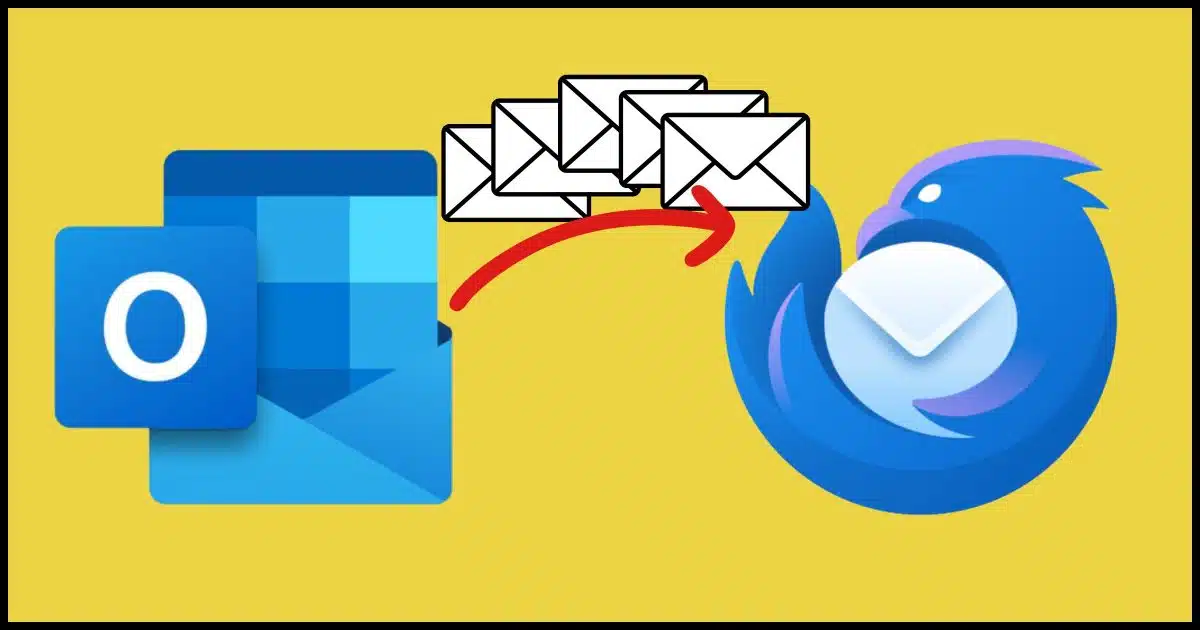
This is a question I get from time to time from people who use Outlook (classic)1 (aka the big, powerful, Outlook email desktop client included with Microsoft Office/365/CoPilot) and are looking to switch to a different email program to run on their PCs. Typically, they’re moving to Thunderbird, but there are, of course, many options.
Getting your email from one to the other? Well, that takes a little effort.

Moving from Outlook's PST to Thunderbird
You can move email from Outlook to Thunderbird without buying a converter by using a free IMAP transfer account. Upload messages from Outlook to the transfer account and then download them in Thunderbird. Contacts and calendars require separate exports.
PST (and OST) formats
PST and OST are file formats used only by Outlook (classic) to store email. The formats are complex and proprietary (though they are documented), making moving your old email more difficult than it is between other email services.
There are third-party tools available to do this, both paid and free, of varying reputation and quality. For what is typically a one-time conversion, I’m reluctant to purchase anything. With just a little legwork and time, you can do the conversion yourself.
Help keep it going by becoming a Patron.
The starting point: Outlook (classic)
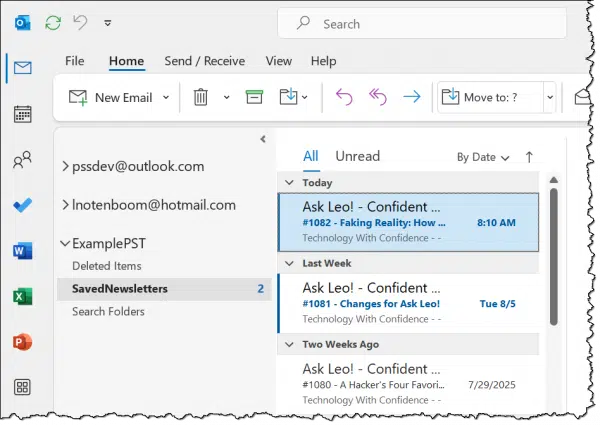
The example above shows two email accounts I’ve configured in Outlook(classic), both connected via IMAP, and both whose email is stored in OST files.
Below them is “ExamplePST”, which is a PST file representing local storage on the PC only. It’s not associated with any email account.
In Account settings, you can see their respective locations.
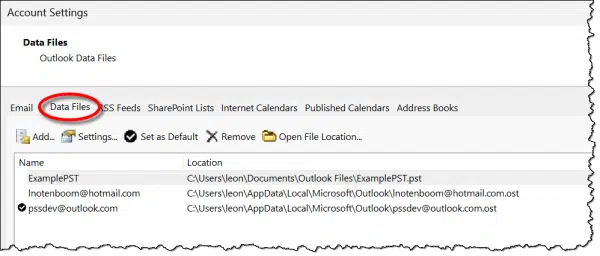
It’s the contents of this PST file we want to move to Thunderbird.
Without using a third-party tool.
Step 1: Upload to a transfer account
There is no direct Outlook (classic) to Thunderbird copy. Instead, we need to use an intermediary email account to perform the conversion.
- Create an email account at any free provider that supports IMAP. I’ll use Gmail in my examples.
- Configure Outlook (classic) to connect to that email account using IMAP. Now your transfer account appears in the Outlook (classic) account list.
- Copy the email you want to move to that account. (I recommend copying rather than moving as a safety measure. If a copy fails, the original will not have been deleted.)
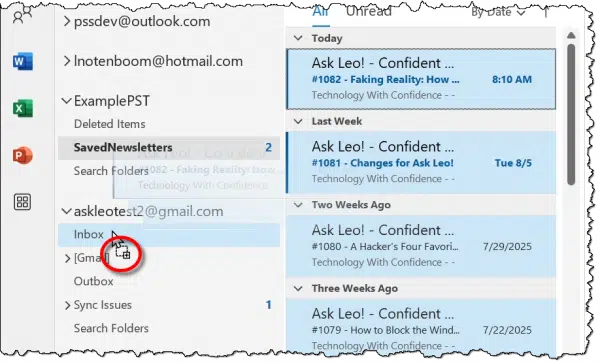
In the example above, I’ve selected all the messages in the folder “SavedNewsletters” in my ExamplePST and am about to drag them to the Inbox of my transfer account, askleotest2@gmail.com. NOTE the plus sign circled in red as part of the pointer icon: this indicates the operation will be a copy, as opposed to a move. Hold down the CTRL key and ensure that the plus sign appears before releasing the mouse pointer.
Because the transfer account is connected via IMAP, any email you copy into its folders in Outlook (classic) will be uploaded to the account online. You can confirm the upload by signing into the transfer account in your web browser.
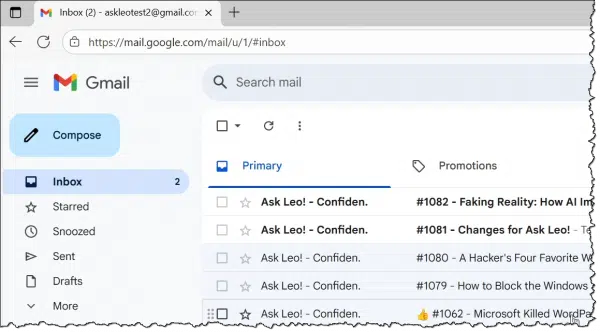
The only “catches” here are:
- The upload time will vary depending on your internet speed and the amount of email you’re transferring.
- If you have more email to upload than the transfer account has room for — say the email provide limits you to a total of 5GB of email, but you have 20 GB to transfer — you may need to perform this operation in chunks.
Step 2: Download to Thunderbird
- Install Thunderbird if you haven’t already.
- Configure Thunderbird to access the transfer account using IMAP.2
- Let Thunderbird download all your email.
It’s that simple.
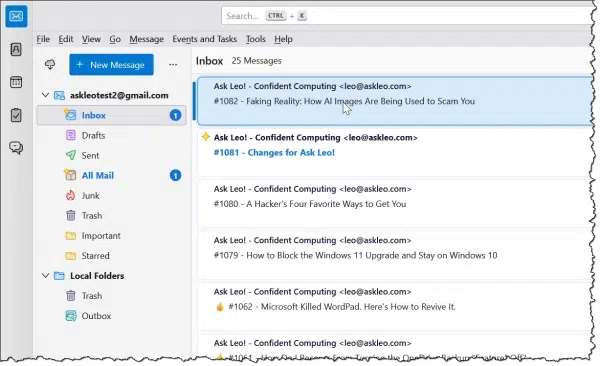
Now all the messages that were in your PST are available in Thunderbird.
Step 3: Organizing and cleaning up
Depending on your intent, there are several cleanup steps you might consider.
- Once you’ve copied your email out of Outlook (classic) to the transfer account, you might close and/or disconnect the PST file if you’re not going to use it anymore. Of course, I’ll suggest you back it up.
- Once you’ve uploaded all the email you plan to move to the transfer account, you can remove the transfer account from Outlook (classic).
- Once you’ve downloaded all the email you plan to move to Thunderbird, you may want to copy the email from the transfer account in Thunderbird to Local Folders (near the bottom of Thunderbird’s account and folder list on the left) to unlink them from the transfer account. This will prevent the email from being accidentally deleted locally if you delete it in the online account.
- Once you’ve got your email safely stored in folders unrelated to the transfer account, you can disconnect the account in Thunderbird.
- Once you’re done with everything, you can close or simply stop using the transfer account. You might delete any email still kept there that you’ve already downloaded to Thunderbird for safety/privacy’s sake.
Step 4: But what about…
There are two elephants in the room when it comes to moving things from Outlook to Thunderbird. (Actually, these are very common account management issues regardless of where or how you’re moving email data.)
Contacts. There’s no seamless way to move contacts other than to export them from one program and then import them into the other (Thunderbird, in our example). There will almost certainly be some form of data loss, as not all contact applications keep track of the same information in the same way.
Calendar. I have yet to encounter any reliable approach to transferring calendar information except for specific services (like Proton) being able to copy from specific other services (like Gmail). For calendar data stored in a PST, I’ve yet to find a viable option.
What about OSTs?
OST files represent an IMAP “window” on the master copy of email stored online. To move an OST file to Thunderbird, start at step 2 using whatever account you have in Thunderbird.
The difference is that when PST files are used, the email typically resides only in the PST, and we need a way to get it out. OST files are typically a copy of a master email repository that is stored and accessible elsewhere.
Alternatives to Thunderbird
You can move email from Outlook (classic) to any desktop email program you choose. I tend to prefer Thunderbird because:
- It’s free and open source.
- It’s quite powerful.
- It’s well supported by the Thunderbird community.
- It uses standard, open storage formats (unlike Outlook’s PST and OST files).
But any email client (ideally one supporting IMAP, as most do these days) will do. My only advice is to double-check that you’re not locking yourself into proprietary storage formats. When standard formats are used, you can avoid the hoops we just jumped through should you ever need to move to a different email program again in the future.
Do this
It’s understandable that people are migrating away from Outlook because of the changes that Microsoft has made to it. Getting your data out of proprietary storage formats like PST is a good first step.
Subscribe to Confident Computing! Less frustration and more confidence, solutions, answers, and tips in your inbox every week.
Podcast audio
Footnotes & References
1: I’ll continually refer to this as “Outlook (classic)” so as to differentiate from the other programs also called Outlook which are nothing like the original Outlook email program that comes with (or came with) Microsoft Office 365. Only Outlook (classic), for example, deals with PSTs.
2: PST is a portable data file format. You can copy PSTs and open them in other instances of Outlook (classic) easily. They’re also the default format for POP3 connections. OST, while similar, is less portable in that it’s often encrypted and tied to a specific Outlook instance. OST is used for IMAP connections.
3: In theory, you could use POP3, but IMAP is safer in case anything goes wrong with a download.


If the email account in Outlook (classic) is already being accessed via IMAP, there’s no need to use a transfer account. With IMAP (or even POP3 with the “Leave copies of the email on the server” option), the files remain on the server and will automatically download to the new program. I’ve never used it to transfer email to a new email program, but I’ve done it often to set up an email program new device.
How timely for me! A week or so ago, I woke and found my classic Outlook 2019 which I’ve used for years refusing to download me email. It claimed an error with my password. I hadn’t changed anything in a very long time. Nothing I tried corrected the problem. I finally decided it was time to move on and installed Thunderbird. My very first attempt to access my Gmail was a success. I’ve used POP3 access for 25 years or more and it works for me. I had all my previous email saved on my laptop and can still access it for reference when needed. It would be nice to copy it over to TB but I’m wondering if it’s worth the trouble. I’ll save these instruction in case I feel like taking on the challenge some day. Thank you for all the great information you continue to share with your followers.
AskLeo:
I have done everything that you stated in your post. Yet, I can’t seem to get my emails from Outlook.com transferred to my GMail Account. I was asked for my GMail Sign-in Name (which I submitted) and the GMail Password that I use (also submitted) and keep getting error messages that my emails aren’t being transferred possibly due to incorrect email account (which is correct) and incorrect password (which is also correct). Please note, I reside in the Philippines and the internet is very slow, so I am not getting anywhere per the instructions that you provided. Any further suggestions would be beneficial…otherwise I am stuck with no way to transfer my emails from Outlook to my GMail Account. (NOTE: Is it possible to drag the emails from Outlook to my GMail Account and IF SO, how do I get to accomplish this?)
Thanking you ahead of time.
Leo / Mark:
Please disregard my earlier message to yourselves. I just asked my computer as to how long does it take to transfer email messages from Outlook to Gmail and, received this AI Email Response, and I quote: “Transferring Outlook.com emails to Gmail can take from a few hours to several days, depending on the size of your mailbox, your internet connection, and the method used, with Gmail’s built-in import feature taking up to two days for completion. Factors influencing the duration include the total number of emails and attachments, the stability of your network, and whether you use the classic Outlook client or a web-based migration tool.”, end of quote. I thought it would be instananeous and not take so long to accomplish. I also thought that I would get a confirmation as to when the transfer started and when it would end but, unsure of that too.
Thanking you both ahead of time. (NOTE: I am an elderly customer of yourselves, so the way I think things are accomplished, apparently isn’t the way things do get accomplished.)
Leo / Mark:
First Question: The download was apparently successful BUT, my question is, how come I have two Thunderbird Icons Appearing in the Start Menu…one slightly larger than the other? I want to move the correct one up to the top of my computer screen as a shortcut to use whenever, I wish to browse for what I may be looking? AI (which I don’t trust) says to delete the smaller file (which could be older…yet, both files have the same date: 9/2/2024). What are your thoughts before I punch the wrong button to delete?
Second Question: I am a Retired U.S. Air Force Veteran and receive a number of messages from various Military Sources in my former Outlook.com email box. Is it adviseable to notify whomever, of a change of address even though Thunderbird shows the same email address that I had with Outlook? I don’t know if there is an actual email address for all the emails that were transferred to Mozilla Thunderbird and I am hesitant as to go any further until I get something in-writing back from yourselves. Please note that I am a Senior Citizen in my mid-70s and, I am tired of asking my computer for help when I thought it best to ask yourselves first.
Third and Last Question: Was I supposed to be notified of a new name for my emails that were transferred from Outlook.com to Thunderbird, as I didn’t see anything on the internet as to what to do. Can I create a shortcut for Thunderbird at the top of where all the shortcuts that I retain for whatever site I plan on entering…such as Facebook, GMail, Instagram, etc.
I don’t know about the two icons, I’m afraid. I’d check the properties for each to see what they actually refer to.
Thundebird IS NOT AN EMAIL ACCOUNT OR ADDRESS. It’s simply a program that accesses your existing email accounts — like your outlook.com email. Your Outlook.com doesn’t go away, you can now just access it either online OR via Thunderbird.
I don’t know what you mean by “new name for my emails”, I’m afraid, but I suspect it’s a side effect of the confusion in the previous point?
This article may be helpful: What’s the Difference Between an Email Account, an Email Address, an Email Program, and an Email Service?
I have Thunderbird, but only use to backup emails that are large. I’ve never really figured out the user interface so well (even though I loved Eudora back in the day). Are there any good tutorials especially on how to search Thunderbird, since that is where I get frustrated.
See this article. It explains how to set up Thunderbird. Once it’s set up, run Thunderbird and it does the work.
Back Up Your Email Using Thunderbird
Hi Leo, great video. I now have TB and my two Outlook Classic accounts imported. I do however have an OC Archive file that did not get picked up in the transfer. Could you provide any suggestions on bringing this across? Cheers S