I’ll admit I had to look up “ONT”. It’s an acronym for “Optical Network Terminal”, which boils down to the fibreoptic equivalent of a modem: it converts fiber-based signals into the electronic signals recognized by your Fritz!Box, which is technically a router, not a modem itself.
Those details out of the way, a few ideas come to mind for why your wireless signal might have degraded over time, as well as a few steps to take to diagnose, or perhaps compensate for, the situation.
It’s probably new interference
Assuming that nothing about your computer network has changed in the intervening time, the first thing that comes to mind is radio interference from other devices in your home.
The most common culprits are new or replacement appliances like wireless telephones or microwave ovens, which are known to interfere at certain frequencies also used by Wi-Fi. If you can recall a recent addition or change over those eight months, that might be the issue.
If you live in an apartment building or other shared housing, such interference could come from a nearby neighbor having added or replaced a device.
Unfortunately, other than turning off suspected devices and noting a corresponding increase in your Wi-Fi signal strength, this is incredibly difficult to diagnose. Even if you do ID the culprit, you’re left with the problem of what to do about it.
About that antenna
It concerns me a little that you mention the router has no external antenna. Most Wi-Fi capable routers and access points have external antenna of some sort to provide optimal Wi-Fi coverage.
If your router has the capacity for an external antenna, it’s the first thing I would do. Generally I believe you’ll be pleasantly surprised with the increase in signal strength and coverage.
If your router does not have a way to directly add an external antenna (and sadly, your specific model seems not to have one), then other solutions are called for.
Wi-Fi frequency selection
Before we throw money at the the problem, I’d have you look at which frequency your Wi-Fi connections use. This is a setting made by the device connecting to your network — your laptop, your mobile, or something else.
There are two choices: 2.4Ghz and 5Ghz. 2.4Ghz is slightly more sensitive to interference1, while 5Ghz teds to have slightly shorter range.
Check to see which frequency your device is using (it typically appears as a separate Wi-Fi connection), and switch to the other one if you can. It’s possible you’ll see a difference in signal strength.
Unfortunately, not all devices handle both frequency ranges, so this may not always be an option.
Adding an access point
If the signal strength issue is adversely impacting your network usage, and the steps above haven’t helped determine the cause or suggest a solution, the next step I’d take would be to add an access point to your network.
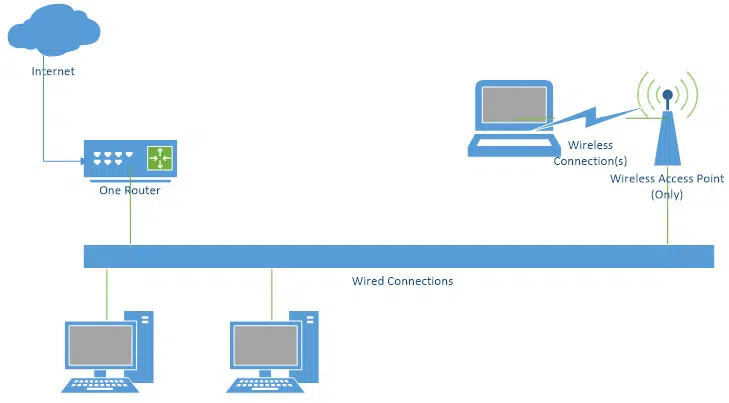
A wireless access point (or WAP) is nothing more than a Wi-Fi antenna connected to your router with an ethernet cable. You can place the access point anywhere in your home that makes sense to bring the signal closer to where you need it to be. Depending on the size of your home, or how you want to be able to access your wireless network, you can add more than one, or consider a mesh network approach, as I have.
I have more on the topic in Extending Your Network with a Wireless Access Point.
Do this
Subscribe to Confident Computing! Less frustration and more confidence, solutions, answers, and tips in your inbox every week.
I'll see you there!
Podcast audio
Footnotes & References
1: As I understand it, the 2.4Ghz range is also used by many wireless landline telephones, and happens to be a very common frequency emitted by microwave ovens.


The first step to solving any problem is fully understand it. To that end, I suggest gathering this information:
1. Is the slow WiFi a problem on only one device or multiple devices?
2. How fast is the WiFi speed when in same room as the router?
3. How fast is the net connection speed via ethernet?
(use more than one speed testing app)
4. Look in the router to see if anyone is on the network that should not be
5. Look in the router to see if it has daily bandwidth reports? There may be something on your network that is creating a lot of traffic. Also see if it reports on the frequency band used by WiFi devices. It may be a device is using 5GHz and if its far away, would be better off on the 2.5GHz band.
6. Use Wifi scanning software to learn the nearby networks, their signal strength and the channels they use. Set your router to use different channels on each frequency band. There is WiFi scanning software for Windows, macOS and Android. Not for iOS. On Windows, I like WiFiInfoView from nirsoft.net.
7. Maybe narrow the channel width of your router to avoid interference from neighbors.
Finally, be realistic about Wi-Fi speeds. On the 2.4 GHz band with a narrow channel, you probably won’t get more than 40Mbps, regardless of the speed of your wired connection to the net. Of course, this depends on both the router and the wireless device. A new iPhone will be much faster than an old cheap Android device.
Great points, all. Thanks Michael!
My situation was rather easy to diagnose. I plugged my devices into the router with a cable and the internet connections greatly improved. So the internet connection itself through the modem to the router is fine. Going wireless with the devices next to router where nothing else would interfere with the signal brought back the poor connectivity issues again. Turning off the router for 30 seconds and turning it on again restored good connectivity, but it didn’t last. Conclusion: the wireless part of the router was going bad. Spend $35 and get a new decent router.
I live in Nova Scotia, Canada. My wifi range dropped drastically when my ISP introduced a wifi signal extender for another $10 monthly added on to the already too high service charge. I confronted the ISP on the sudden drop in the range of the signal. The rep assured me it was nothing they had done to lessen the strength or range of the wifi signal from my router. Then proceeded to give me the sales pitch on the new wifi extenders.
Before I had a range of around 30 t0 40 feet from the router. After the introduction and sales pitch on the range extenders my distance range dropped to about 15 feet from the router.
The ISP found a way to scam more monthly fees from their customers. I told them I didn’t want their bleeping signal extender that I wanted the signal range I had before and was still paying for each month. It was a useless argument. These ISP companies have monopolies and do as they please to increase service charges and manipulate the wifi signal range to promote their new signal extenders.
They sent out a couple technicians who tried to blame the problem on our ageing computers. I presented them with a brand new Chromebook that was working fine 30 to 40 feet from the router before the signal range was reduced. Still didn’t get my original signal restored unless I was willing to pay another $10 a month for their wifi extenders.
Nothing has changed in regards to other appliances or phones. Everything is still the same.
In my area we only have three choices for Internet/wireless service. All three charge high service fees and then don’t deliver on the advertised services.
That’s my experience and rant on the suddenly reduced wifi signal range.
While my modem is from the ISP, so I assume they have access to that, I have my own router. The ISP would not have access to that, so there would be nothing that the ISP could do to change my WIFI signal strength.
Since you’re Canadian, I have an acronym for you. CCTS. It’s the government department where you can file complaints against your cellphone, telephone, cable company, and ISP. You might also want to try CBC’s Go Public. They look into businesses who take advantage of us regular folk and if they find your story is legitimate, they publish, and miraculously, things get fixed for us regular folk.
Replace the ISP’s equipment with your own. ISP’s usually charge at least $10/month + tax and fees for a cable modem and router. You can take control of your connection by buying your own modem and router for as little as $120 – just a 1 year payback! And to increase coverage in your home, use a “mesh router” which provides a seamless connection as you move around your home. Much better than an access point. I replaced my old router and three access points with two ASUS AiMesh routers and have a strong WiFi signal everywhere in a 5500sf home and extending 50′ outside the house. I’ve had the same Motorola DOCSIS 3.0 cable modem for over 5 years so I’ve saved over $600 in rental fees for a one-time $60 purchase. The two ASUS routers cost a total of $140 still putting me over $400 ahead with superior performance.
Thanks Leo for an excellent article. This reply is just to expand on your “Frequency Selection” section with how I usually fix interference problems. I apologize for getting into the nitty gritty but I think it is not that hard to grasp.
First, a bit about Wi-Fi. 2.4GHZ is specified by the 802.11 b/g/n standards and consists of 14 channels – 12 of which can be used in the USA. The other 2 have conflicts with non wi-fi stuff. Each of these 12 channels can connect a max of 255 devices. The 5GHZ Wi-Fi follows the 802.11a spec, has lots more channels (256 devices per) but does not carry as far. Any gadget that is Wi-Fi capable usually has 2.4GHZ but only some have 5GHZ. Because of the 255 max connectivity, most arena Wi-Fi is 5GHZ so they can connect lots of users. I had to upgrade my cheap phone because I wanted to connect at my hockey game.
Because 12 channel 2.4 is the most common Wi-Fi, each Wi-Fi setup has to chose one or, if faster speeds are needed, 2 of these channels to use. Routers usually have factory preset channels. This results in adjacent Wi-Fi setups using overlapping channels and interfering with each other. If your Wi-Fi suddenly degrades, it is most likely because a new neighbor has started using your channels for his setup. In addition, because of the limited Wi-Fi range, the interference might only exist for a subset of your network.
What I advise doing is using a tablet (or laptop on battery), install W-Fi scanning software (lots of great ones on Android), and take a screen shot of the signal strength (by channel) near each of your Wi-Fi devices. Then find the channels with the least interference, log on to your router using a browser, and switch the router Wi-Fi to the chosen channels.
Note that the same procedure applies for 5GHZ, but interference is usually less of a problem due to the reduced range of the 5GHZ signal.
I’ve periodically had that issue. Solved it by turning off the router and modem, wait 2 minutes, turn back on and all solved.
One way of extending range of a WiFi router is to move it higher. That is, don’t place the router on a desk, but perhaps mount it high on a wall. Yes, it might look ugly, but it helps and can make enough of a difference to recover your lost range. Of course, as suggested by others here, move the router away from a TV or other electronic equipment and get your own router with external antennas.