It should be less confusing than it is.
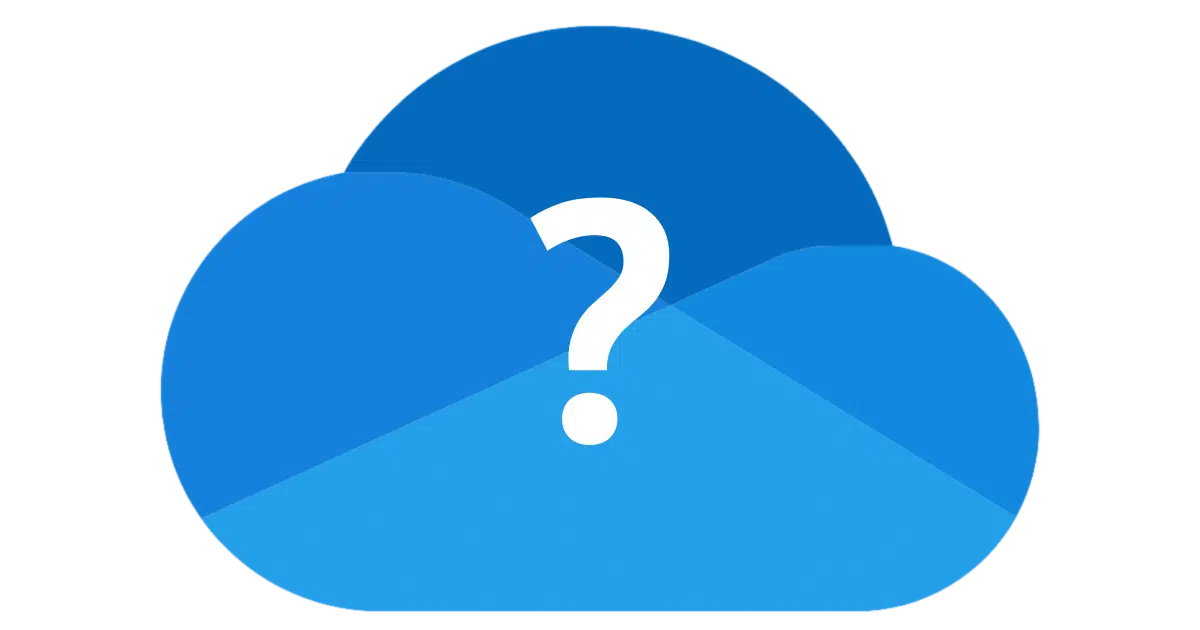
This question should have a simple answer. And for the most part, it does.
However, Microsoft is not one for simple answers, and they’ve set up OneDrive in ways that can easily confuse users.

OneDrive or not OneDrive?
To avoid having OneDrive manage your files, save them outside the OneDrive folder on your computer. Files within the OneDrive folder sync online automatically, while those outside it stay on your PC only. To control where files go, double-check the save location and adjust app default settings if needed.
One rule to guide them
It seems so simple.
- OneDrive manages files anywhere within the OneDrive folder.
- OneDrive does not impact any files outside of the OneDrive folder.
This rule is simple and accurate.
Files you place anywhere within the OneDrive folder will be managed by the OneDrive app on your PC. That means they will be synchronized with OneDrive.com online and to other computers using the same OneDrive account. It also means changes made on computers using the same OneDrive account appear on your computer. Since deleting a file in one place will delete it in all places, deleting a file within your OneDrive on another machine or online will cause it to be deleted on your PC.
Files not placed within the OneDrive folder — in other words, anywhere else — are not affected by OneDrive. Period.
So if you want your files to be unaffected by OneDrive, don’t put them in the OneDrive folder. Easy peasy. Right?
Help keep it going by becoming a Patron.
The OneDrive folder
We need to be clear about what I mean by “the OneDrive folder” on your PC.
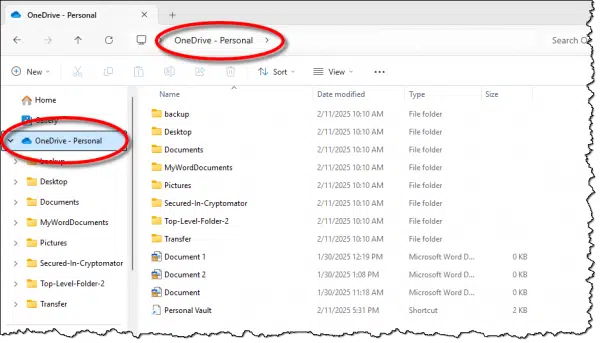
The OneDrive folder is like any other folder on your computer’s hard disk. While its full path is typically hidden by Windows File Explorer, as shown above, you’ll always find it in a normal location like any other folder. For example, the location of the OneDrive folder in the example above is:
C:\Users\askle\OneDrive
It’s just hidden by the “OneDrive – Personal” shortcut. If you click on “OneDrive – Personal” in the address bar, you’ll see a tool-tip displaying the full physical path of OneDrive on your hard disk.
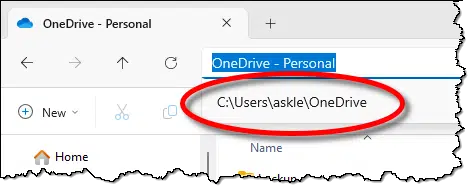
“Anywhere within”
When I refer to your OneDrive folder, that includes any folder, sub-folder, or sub-sub-folder that lives within the OneDrive folder.
Full paths make this a little easier to understand. My OneDrive folder path is:
C:\Users\askle\OneDrive
Any files I place there will be acted on by the OneDrive application.
C:\Users\askle\OneDrive\MyWordDocuments
“MyWordDocuments” is a folder within my OneDrive folder. Any document I save in MyWordDocuments will be managed by OneDrive because it is inside my OneDrive folder.
Any file whose location begins with the path to my OneDrive folder is within my OneDrive folder.
C:\Users\askle\OneDrive – my OneDrive folder
C:\Users\askle\OneDrive\MyWordDocuments – a folder within my OneDrive folder
C:\Users\askle\OneDrive\MyWordDocuments\adocument.docx – a document within a folder within my OneDrive folder
These are all examples of files and folders that will be synchronized with OneDrive.com online because they all live within my OneDrive folder.
“Anywhere else”
The opposite rule of thumb, then, is this: any file whose location does not begin with the path to my OneDrive folder is not within my OneDrive. OneDrive will not touch, copy, modify, or delete these files. They are completely outside of OneDrive’s sphere of influence.
Thus, these are all examples of files and folders that are not within my OneDrive:
C:\Users\askle\NOTOneDrive
C:\Users\askle\MyWorkingDocuments
C:\Users\askle\MyWorkingDocuments\adocumentononlymymachine.docx
C:\MyData
D:\MyWorkData
That’s all it takes. Just don’t put your files anywhere within the OneDrive folder, and OneDrive will leave them alone.
Or will it? This is where Microsoft takes extra pains to confuse something simple.
The Documents folder confusion
You’ll note that I did not use the popular “Documents” folder in my examples above. That’s because if you turn the OneDrive backup “feature”1 on, the Documents folder is moved from outside your OneDrive folder to inside your OneDrive folder.
Before the backup “feature” is turned on, “Documents” refers to:
C:\Users\askle\Documents
After the backup “feature” is turned on, “Documents” refers to:
C:\Users\askle\OneDrive\Documents
This simple rule still applies:
- OneDrive manages files anywhere within the OneDrive folder.
- Files outside of the OneDrive folder are not impacted by OneDrive.
Microsoft has moved the location of your Documents folder from a location OneDrive doesn’t operate on to one that it does.
Just looking at “Documents” in Windows File Explorer doesn’t tell you where it lives. However, if you click on “Documents” in the address bar, the true location is exposed.
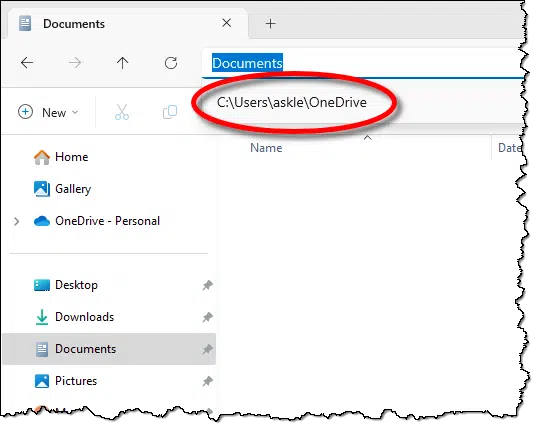
The upshot is that if the OneDrive backup “feature” is turned on, then the files you place in your Documents folder (and possibly your Pictures, Desktop, Music, and Videos folders, depending on the choices made in the OneDrive backup “feature” configuration) live within OneDrive and will be synchronized to OneDrive.com.
It’s incredibly easy to overlook.
It gets worse. Even if you turn the OneDrive backup “feature” off, files and folders are not moved back to where they came from. What was placed within your OneDrive folder remains within your OneDrive folder.
It’s a confusing mess.
Application defaults
Microsoft Office apps have become increasingly aggressive about storing things in your OneDrive folders. For example, saving a newly created document defaults to the OneDrive folder.
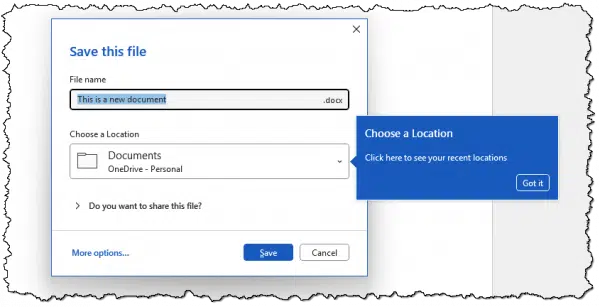
Click for larger image. (Screenshot: askleo.com)
You can explicitly choose a different location, but it’s often an inconvenient sequence of the dialog above followed by:
- Clicking More options…
- Clicking More locations…
- Clicking Browse…
“Browse” brings up the traditional Save-as dialog that allows you to specify the file’s location and name.
Instead of awkwardly choosing a non-OneDrive location each time you want to save a new file, you can typically change the default save location in your application settings. How Do I Disable OneDrive in Office 365? includes the steps for Office apps.
Do this
Here’s what I do:
- I use OneDrive where it makes sense for how I work. These files are synchronized with OneDrive.com online and other computers I have signed into the same OneDrive account.
- I save everything else outside of the OneDrive folder. These files live on my PC only.
Remember the rule:
- OneDrive manages files anywhere within the OneDrive folder.
- OneDrive does not impact files anywhere outside of the OneDrive folder.
As long as you pay attention to where your files are being saved and stored, it’s all within your control.
Want more control? Subscribe to Confident Computing! Less frustration and more confidence, solutions, answers, and tips in your inbox every week.
Podcast audio
Footnotes & References
1: I purposely place “feature” in quotes because I don’t consider it a feature at all — particularly since it has the potential for data loss.
References
How Do I Get Rid of OneDrive? – If you follow the rules above, you don’t really need this information, but it may help you feel more confident about OneDrive’s role in your life.
OneDrive Backup Versus Using OneDrive for Backup, Even Though OneDrive Isn’t Backup – The word “backup” is used in confusing ways when it comes to OneDrive. It’s worth understanding how it all works so you can choose what’s best for you.
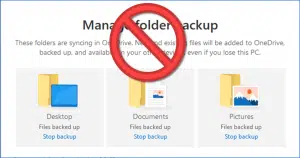



Hi
How does OneDrive enabling effect Outlook. I can send emails, but I cannot retrieve emails. I get an error when I use send and receive.
Should be unrelated.
Actually Outlook and OneDrive are related. The storage quotas of OneDrive and Outlook are combined. And when the storage is full, you cannot receive emails!
That’s Outlook.com, which is unrelated to Outlook the email program(s).
No disrespect. But, when was the last time someone asking this type of question knew the difference, or was precise in typing a comment?
https://askleo.com/how_do_outlook_and_outlookcom_relate/
I’m not sure of your point. It’s to my endless frustration that Microsoft as elected to confuse the heck out of everyone with this naming scheme, so yes, I do have to remind people frequently that there’s a difference, or I have to ask which one they’re specifically talking about.
Hi. Where can I see if the OneDrive backup is on?
There is a OneDrive Icon in the System Notification area. Click on it to check the status of OneDrive on your computer.

To transfer files out of OneDrive do I open them and then click on save as to another folder outside of OneDrive and then delete them from OneDrive. Or is there another procedure that is better?
Any file copy operation will do. Most folks use Windows File Explorer and just drag-and-drop the file from one location to another.
Simply moving them to another folder outside the OneDrive folder will remove them from OneDrive on your computer and OneDrive’s servers.
Aged 78, I’m using PC’s since DOS and I cannot thank you enough for such a clear and concise explanation about “what Onedrive does- and does not”.
Well done !!
So if you want your files to be unaffected by OneDrive, don’t put them in the OneDrive folder. Easy peasy. Right?
No. Because too mamny apps want to save files in the default folders like “My Documents”. If you forget this tidbit you end up saving your files where you don’t want them. What I want is to nuke OneDrive from my computer. Unfortunately, Windows handles the default folders in a non-consistent manner. For example, you can easily relocate “My Pictures”, “My Music”, “My Videos”, and “Downloads” (not My Downloads???), but not “My Documents”. These folders even have non-consistent entries in the registry. Note:
Music
My Pictures
My Video
Personal
I never had this problem when using a local account so I have decided that on my next computer (or my next rebuild of this one) I will do the basic “Hello” setup with my Microsoft account, then create a local account and make it Admin, then do all my work with the local account. I’ve already tried a test and when logged on as my local perrsona I was able to relocate My Documents. Please advise if my reading of local accounts is incorrect.
The primary reason I want all my user files moved to D: folders so that I can easily restore a C: image without losing my user files.
There is nothing magical about the default “My xxx” folders, except that they belong to Microsoft and Microsoft can do whatever it wants with them and anything in them. You don’t need to “relocate” any of these Microsoft folders, instead just create folders on your D: drive. Name them anything you want – they don’t need to be called “My something”. How about simply “Pictures” or “Videos”, or get creative and do more organization, such as “Family Pictures”.
You already mentioned that you’re aware that apps (and Windows) want to store files into the Microsoft folders, but you can change that in the app settings (usually). Ideally, you should not keep any of your personal files on the C: drive, especially within the Windows file structures. The advantages of keeping your personal files on a different drive are easier backup and recovery, you know exactly where everything is, and it’s less likely (never say never) that Microsoft will do something unsavory with your files.
Glad you included the get rid of it bit because, really, MS has no business making this feature so very stupidly confusing for users.
You really do have to ask yourself why have they ?
I believe it should be an opt-in option, for those who really do want to use it, and not an automatically installed feature.
For most people it would simply be better just to get rid of it in the first place.
Thank you Leo. I have owned a computer repair business for 27 years with over 2500 customers. OneDrive has always been the #1 con of signing in to Windows using a Microsoft Account. I usually try to convince my customers to switch to a Local Account Administrator. I have gotten in trouble several times all having to do with OneDrive, losing files, duplicate files, etc. I hate how you can end up with two Documents and/or Pictures folders too. This is the best explanation I have seen on the subject.
Addendum from Joe:
I forgot one thing, when unlinking OneDrive and uninstalling it along with some of the other Microsoft “features” (Bloatware) they come back when checking for Windows updates – even if you uncheck “Receive updates for other Microsoft Products” under \Windows Updates\Advanced Options.
I agree that OneDrive settings/feature naming is very confusing. While I don’t think this has been done purposefully, I do believe that M$ has taken advantage of the situation, rather than addressing/correcting it, so bad on them!
Due to OneDrive so aggressively activating/reactivating “features” I don’t want, I’ve removed it – very carefully, step-by-step, as follows:
1. Copy all folders/files within the OneDrive folder to a safe location – an external 2TB USB3 SSD drive, in my case.
2. Set all folders/files to be available offline (this will copy everything on OneDrive to my local computer), on all three PCs.
3. Check that the Backup “feature” is disabled, and stop synchronization in the Windows OneDrive app, on all three computers.
4. Disable the OneDrive app, then remove/uninstall it in Settings | Apps | Installed apps, on all three computers.
5. Sign out of OneDrive and delete everything in the OneDrive folder that you can, on the two laptop PCs, then delete everything that you can in the OneDrive folder on the desktop PC, and check that everything’s removed from OneDrive online after emptying the Recycle Bin there, then sign out of OneDrive on the desktop PC.
6. Check that nothing remains in the OneDrive folder on each computer, and if the default Windows folders remain, cut/paste them (Documents, Pictures, Music, Videos, etc) from the OneDrive folder to C:\Users\[user-name] (for me it’s “C:\Users\e-wil”) so nothing remains within the OneDrive folder, on all three computers, but all the default Windows folders exist where they should be, then delete the OneDrive folder.
7. Copy the content of each default Windows folder from the external drive (or wherever you copied them to in step 1 above) to the default Windows folders under C:\Users\[user-name], skipping anything that already exists in the destination folder, to make certain you have everything where you want it.
8. With the OneDrive folder emptied, you can now delete it, then empty the Recycle Bin on all three computers.
That’s it! One Drive’s completely removed from the computer. If anyone can see any mistakes I made here, please reply, so I can get it right in the future.
Ernie (Oldster)
Thanks to AskLeo I now have OneDrive under control. It’s turned off and I’ve changed my 365 apps to default to non-OneDrive locations.
As a result of my OneDrive confusion over the last six years, I see now that I have thousands of files duplicated in both OneDrive (the cloud location) and on my C drive, in non-OneDrive folders. I can forget about the dupes because. I have the file on my C drive. Ideally, to end the confusion of all the dupes, now that OneDrive is turned off, and I could just delete all the files on OneDrive. The OneDrive folder would be empty for good.
The problem is, what if I have, say, a cherished family photo on OneDrive but not on my C drive? If I delete everything on OneDrive the cherished photo is gone forever. (I do have many hundreds of JPGs on OneDrive with cryptic names like 1301.JPG so it’s not like I can search for “Granny as a young child”.jpg
This is what I think I’ll need to do. Let me know if there is an easier solution. I’ll extract all filenames on OneDrive to a file. I’ll do the same for my C drive files. Then upload the files into MS Access tables and do some kind of outer join to find the ones that are unique to OneDrive. These I will have to move manually to my C:drive. As I said above, any comments welcomed. Thanks!
If they are on a OneDrive folder on your computer, move them to a non-OneDrive folder. If they are on OneDrive online only, download them to an non-OneDrive folder on your computer.
Don’t forget to back them up to an external drive.
I appreciate the degree to which this article recognizes my dislike of OneDrive. I already implement the practices (storing in a non-OneDrive location) you recommend.
Working around OneDrive, however, probably costs me two or three minutes every week. Microsoft installed it as my default file location and my attempts to change that wrought havoc with my files.
I could use advice on how to change the default drive after OneDrive has insinuated itself in my digital life.
Clear as mud !!
Need or want what exactly to do on Windows 11 because Pictures folder is in onedrive and not in the c users username Picture where it should be, as found for Windows 10, 8, 7, and Vista. Normally, a default location for creating and saving photographs and some images created on the computer is that they go into c:\users\name\pictures. I do almost nothing with onedrive, and I use local windows user accounts
You can move those file to c:\users\{user name}\pictures and instruct any programs that edit pictures to default to saving to c:\users\{user name}\pictures.
If the backup feature is on, that’s likely to either not work, or confuse the heck out of people.
Sounds like the horrid backup feature got turned on. Start here: How Do I Recover From Turning the OneDrive Backup “Feature” Off?
This is all pretty confusing! And yes, I did desktop support on my previous life!
I have a new (end of June 2025) Windows 11 laptop. Microsoft defaulted to store all of my files on OneDrive, and of course I’ve exceeded my storage limit so they want to sell me more. Every time I update a file and save it, I get prompted about this….
I have right clicked on my folders, for example Documents and selected the “Always keep on this device” option, and it appears to apply to any sub-folders. But your video says MS doesn’t remove the files on OneDrive once they get there. Can I manually remove them? How can I confirm they really are on my local drive?
There is ONE file, a OneNote file, that I DO want on OneDrive so I can share it between my new laptop and my phone.
Thanks!
Telling OneDrive to “Always keep on this device” doesn’t remove the files from the OneDrive servers. “Always keep on this device” tells OneDrive to download the files to your computer if they are not already there. The easiest and recommended method of removing a file from OneDrive is to move it from a OneDrive folder to a non-OneDrive folder.
Thanks Leo – I didn’t realise OneDrive would be enabled when I had to log in to my Microsoft account on setting up Windows 11 on a new laptop. So when I moved my data into Documents and Pictures, they ended up on OneDrive. With help from 3 of your articles I have fixed this, removed OneDrive from my new laptop, and moved the files back into folders outside the OneDrive folder. Now I just need to make sure all the apps I install don’t save to it. Your articles and YouTube videos were enormously helpful.
I am about to set up my husband’s new PC. His old one has really lost any semblance of organization and I need to clean it up before migrating the data. Any suggestions how to even see all he has. He uses One Drive and that as you know is kind of a mess. He used it for business for year and is now retired so I think he may have two OneDrive accounts in action here… as in 2 folders.
It’s possible to have two OneDrive accounts on one computer, but only if you use two separate Windows login accounts. The two logins act effectively like two separate computers—so each can be linked to a different OneDrive account.
To see everything on his PC, open File Explorer. Most user files will be in the standard folders: Documents, Pictures, Music, Videos, Downloads, and OneDrive. If he has two OneDrive accounts, you may see two OneDrive folders—often labeled by account name or email.
Some additional files may be stored under C:\Users\%username%\AppData, but those are typically program data or settings—not user-created documents—and usually not readable outside the apps that created them.
My desktop is under OneDrive. So any folder I put on the desktop is in OneDrive? Can the desktop be taken out of OneDrive?
I didn’t realize my OneDrive was full, so it couldn’t complete backups so now the contents of my folders on my desktop are now all empty and because OneDrive was full they are not there either.
You videos are helpful now, but I wish I knew what was going on before. My new laptop is a mess.
Leo, I uninstalled OneDrive and have not missed it at all. I have a question about the OneDrive links in the area that appear when I select Save as. Is there a way to get rid of that under Personal?
Also, is there a way to deactivate the drop-down that automatically wants to give a multi-screen display? I HATE that feature.
I consider you to be the best source of YouTube postings. You speak clearly. Thank you for being there. I am 82 and have been around computers since 1987. I have forgotten too much. I appreciate you.
It depends on what programing you’re using “Save as” in.
I’m also not sure what multi-screen dropdown you’re referring to?
Maybe submit a question at https://askleo.com and you can reply to the first automated message with screenshots as attachments.
How do I turn off the backup feature on a mac?
Our expertise is primarily in PCs, Windows, and general Internet or computing-related questions. We just don’t have the expertise to do justice to most Apple Macintosh, iPhone or iPad-related questions.
Leo’s friend Gary Rosenzweig has a great post on where to get help: http://macmost.com/getting-help
Leo does a weekly podcast with Gary, the TEH Podcast.
Here’s one for you Leo.
I am a photographer and I like to have my photos as the background image and a slideshow on the lock page.In windows 11 to do this the photos must be in one drive to be able to set up either one photo or a folder of photos as background or slideshow,otherwise they are not recognized in the settings menu.
Do you know of a way to set your own photos as background images while they reside outside of one drive?
Also the Picture Tools available in win 10 seem to be missing in win 11,so no quick easy slide show tool to display my photos,or have I just not found it yet?
One thing that hasn’t been mentioned is symbo;ic links. I place symbolic links in Onedrive that point to folders outside Onedrive in order to sync these folders to Onedrive online. Onedrive does not automatically look for changes when changes are made in these folders as it does for changes wihin the local Onedrive folder. However, whenever it is triggered by a change within the onedrive folder it will also sync changes to linked folders. There s a little program called Onedrive Bully that helps to sync linked folders. It creates an empty file in the onedrive folder and on command renames this file, trggering Onedrive to look for changes. It can be set to do this on a schedule such as every 5 minutes. You can also place an icon in the system tray that will trigger onedrive immediately when double clicked. Right clicking the icon will also show several options including settings.
I love the concept (I use symbolic and hard links myself), but using them within OneDrive (or any of the others) feels very fragile to me.
I agree with you that this technique is very fragile. Another cloud storage program I use is SugarSync. It is unique in that it doesn’t require your files and folders to be in a special place in order to sync them to the cloud. I find it works well for sharing within my local network, but I think DropBox is better for sharing with others.
I use MS365 OneDrive to sync my computers and devices, mainly because it’s cheaper $129 a year for up to 6 users, each with 1TB storage and Microsoft Office included. I share my account with 2 others. If needed more cloud storage I could use the other 3 accounts.
I prefer the way Dropbox functions, but I only use the free version. I use it to share files (a little easier than OneDrive) and as a redundant backup for my most important files. In this case the term “redundant backup” isn’t redundant because it’s a backup of my backup. 😉 )
Dear Mr. Notenboom,
Thank you so much for this article. Once I listened to your post and read this article, I was completely in the dark as to how OneDrive works. Speaking and writing plain English, not technical gobbledygook, was refreshing, and understandable. I will be purchasing a new computer, and this information will be very helpful regarding what I want saved in OneDrive. More important, how to avoid everything going into OneDrive. Another bonus, controlling what goes into OneDrive will save on using up storage space. Again,thank you very much.