When gray isn’t dark enough.
The short answer is, you may not be able to.
In fact, the problem is much worse than you think.
Become a Patron of Ask Leo! and go ad-free!

Outlook.com is one of many programs displaying text in dark gray rather than true black. It seems to be a common design trend. When printed gray may appear darker or lighter than it appears on screen. Look in printer options for the ability to print only in black and white (which may, or may not, still include shades of gray). Another option is to try printing to PDF (not saving-as). Color options such as printing only in black and white may work differently and get you the result you want. Or not.
Black isn’t black
The problem stems from the fact that, currently, outlook.com doesn’t display email in black text. It’s using a darker shade of gray.1 On a scale of 0 (black) to 255 (white), it’s approximately 31.
No, I can’t tell you why. It’s apparently a design trend to avoid using true black on white. Various sites and designs suffer from this problem.
Some allow you to change the color via a setting of some sort. Unfortunately, outlook.com’s “Theme” settings don’t affect the color of text.
And when you print an email, it prints the email as displayed. That means you’ll be printing grey text from Outlook.com. There’s no option not to.
Gray isn’t gray
Another problem you’re running into is that this particular shade of gray looks different on your printer than it does on your screen.
Depending on the brightness and contrast settings on your display device (which may or may not be available), that dark shade of gray on the screen probably never looked gray to you at all. It was close enough to black to be mistaken for it. It works both ways; I often hear from folks for whom even the darkest gray that isn’t exactly black looks obviously gray and washed out on their screen.
The same is true for printers. Gray is grayer on some printers than others. Occasionally it might be so dark as to be mistaken for black; on others, not so much.
Clearly, in your case it’s probably not noticeable on screen, but it is on paper.
Without settings, there’s little we can do, but there is at least one straw to grasp at: printing.
Printer options
When printing your email message, examine the options in the Print dialog box.
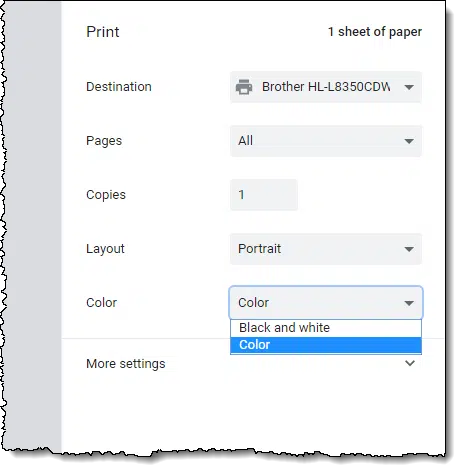
If you have the option to print in black and white instead of color, choose that. Be sure to examine “More settings” and other settings that may be available for your specific printer if you can’t find it.
Naturally, there’s a catch: for some printers, printing in black and white really means printing in shades of gray, much like an old black-and-white television. The result, of course, is that we haven’t solved our problem at all. On the other hand, if black and white truly means only black and white for your printer, it might just work.
Print to PDF
A similar option is to select Microsoft Print to PDF as your printer — it includes a color selector that you can switch to black and white. NOTE: “Save as PDF” is a different option, and does not include the color choice.
This then saves a PDF to your hard disk. You can then open the created PDF in your installed PDF viewer (like Adobe Acrobat, or others) and print the PDF directly to your printer. It’s possible, though not entirely certain, that the result will be pure black and white
If it isn’t, I’m afraid I’ve run out of ideas.
Do this
Subscribe to Confident Computing! Less frustration and more confidence, solutions, answers, and tips in your inbox every week.
I'll see you there!
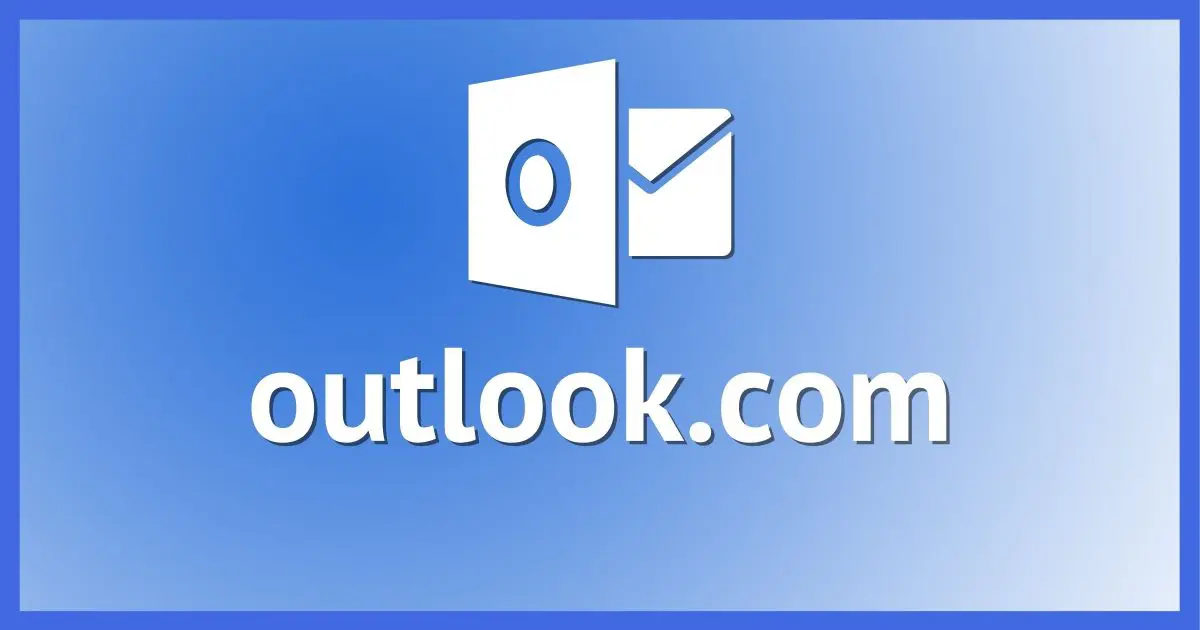




Another option is to paste the text into some other program (I generally use Word) and use the text formatting options to change to black.
Yes, that’s my choice when this happens too.
It’s rare that I print an email but I find copying it and pasting the message into a word processing document gives me the most control over the formatting of the document.
Copy/paste into Word and have all the colours available to choose from. Only problem you may experience is with the header of the email you copied…
And often the formatting will be different. For many messages that doesn’t matter, but for some it’s pretty important.
I have never had the problem, but I have been using an email client program for as long as I’ve had an msn.com email account (since 2004), because I have always had two or three email accounts and like to have them all in the same place. Perhaps that is the answer to the problem: print an outlook.com (and msn, hotmail etc) email from an email client (I currently use Thunderbird) rather than directly from your browser.
Certainly another thing to try. Depending on HOW the grey is specified (in the message, or by Outlook.com itself) it may still persist, but by using a desktop email program you get backups as a (perhaps more important) side benefit.
take a screen shot of the email with ashampoo snap free rectangle (free edition) ,open in faststone image viewer & adjust in adjust colours contrast & brightness .
Unfortunately, that is too complicated for most people and too slow and therefore expensive for a business which needs to print several emails a day.
After reading the article and realizing none of those options worked for me, I tried just selecting the text of the email with my mouse. Once selected, hover the mouse over the selection and press the right mouse button. In my setup a Print option is available and if I select that I get the same Print dialog box with the same options to print to PDF, etc. BUT in this instance the text shows up as black instead of grey. I am using the browser version of Outlook, not the desktop app and this worked/printed out just as I wanted.
Well I have another email account with yahoo.com.au , And what I do is forward the hotmail.com email to my yahoo.com.au account which then prints it out correctly. That’s my solution to the hotmail.com stuff up.
Try this:
In the email, click on the light icon to change it from dark background to white background. Select text or entire email, then print from dialog.
The printout will not be vivid (you could bold everything) but will be far more normal.
Here’s an even simpler workaround, like Michael mentioned: turn off Dark Mode. It seems that the white letters on a black background are not ‘white’ enough, so when the letters are contrasted for printing, they also look grey. Hopefully it helps.