When you’re impatient and Windows Update just isn’t doing the job…
Yes, you can get it. You just have to bypass Windows Update.

Forcing the Windows feature update
- Back up.
- Visit the download page for your version of Windows (10 or 11).
- Click on Update now.
- Wait.
Back up
You know I’m going to say this, so… just do it. 
Before you do anything major like this, perform a full system image backup. That way, no matter what happens, if something goes wrong you’ll always be able to return to this point by restoring that backup image.
Visit the Windows download page
Which page depends on which version of Windows you use. Personally, I always use my own Where Can I Download Windows article, which has the latest links. However, to save you a step:
The process we’ll go through is the same for each.
In my example, I have Windows 10, 21H1 installed, and have been waiting (and waiting, and waiting) for 21H2, which was available months ago.
Help keep it going by becoming a Patron.
Update now
On the Windows Download page, you’ll see the most recently available edition of your version of Windows.
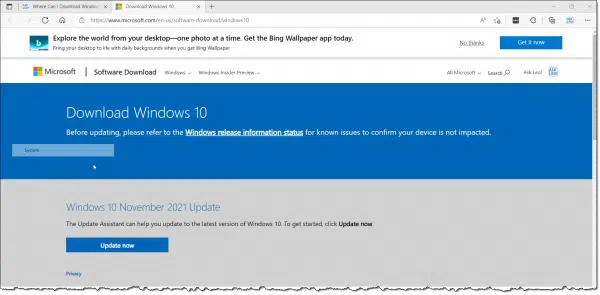
The Windows 10 November 2021 Update is the most recent available as I write this, and that’s exactly what I want. It’s also known as Windows 10 21H2, for the second half of 2021.
Click Update now.
This will download a program — in my case, win10upgrade9252.exe. Double-click to run the Windows 10 Update Assistant.
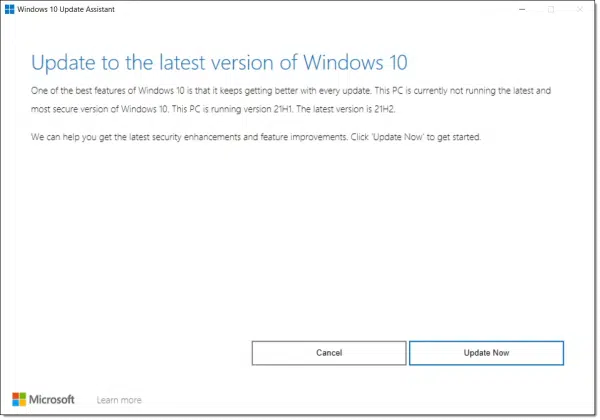
It confirms the version of Windows we’re running as well as the version we’re about to update to.
Click on Update Now.
The Update Assistant runs a compatibility check and reports the results.
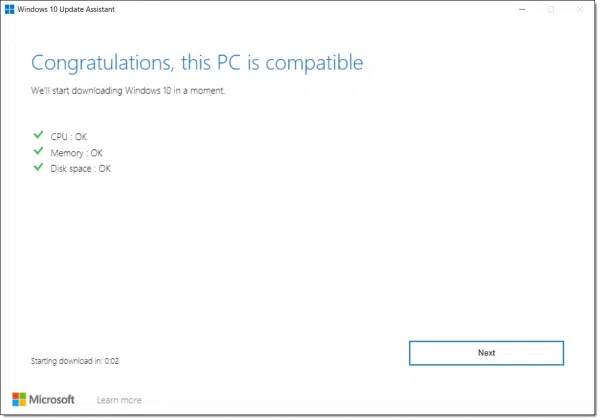
You can then click Next, or wait and the process will continue automatically.
Wait
The process of downloading, installing, rebooting, installing some more, rebooting a time or two more, and installing even more begins.
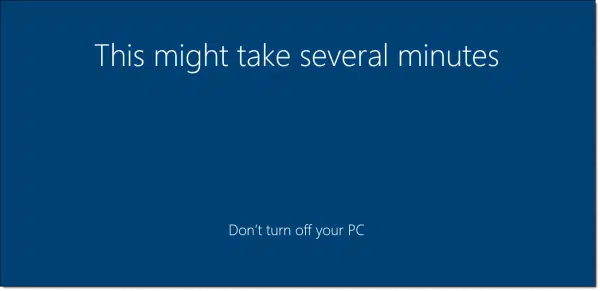
How long this takes depends on the speed of your internet connection, the speed of your machine, the speed of your hard disk, and probably a few other factors.
You can continue to use your computer during the initial download, but once the actual installation begins, you’ll need to step away until it’s done.
And finally…
After the last reboot, you’ll be back in Windows. Right-click on the Windows menu, click on System, scroll down in the resulting window, and you can examine the newly updated version.
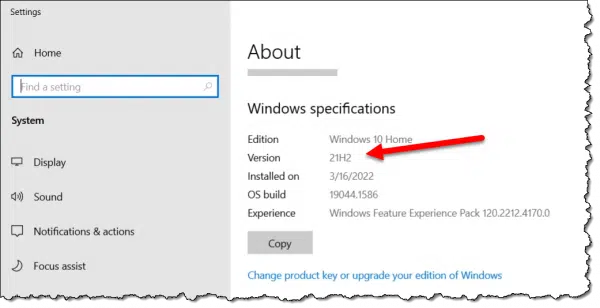
Do this
In general, I prefer to let Windows Update do its job on its schedule. That being said, I also understand being impatient. I must admit that I fully expected the November update to have arrived well before March of the following year.
If you’re so inclined, now you can force the issue.
If you’re also so inclined, subscribe to Confident Computing! Less frustration and more confidence, solutions, answers, and tips in your inbox every week.




Leo, I read all your articles and your mandatory “back up”.
Recently I went for an SSD replacement on my i7 laptop, win10 home.
I cloned the HDD it’s clone worked perfectly.
So what does a clone contain that a back-up does not? Which leads to my second question: could I have created a clone from my most recent backup which I performed just before cloning the HDD?
Regards
Start here: What’s the Difference Between a Clone and an Image?

The download process for Windows 11 took more than a few minutes, but much less than an hour. The installation only took about 15-20 minutes. The advantages of an SSD.
I wish I had read this a couple of weeks ago! Automatic update was stuck in a loop – said I needed updates but then wouldn’t download or install them. Spent hours trying all sorts of suggested solutions – finally thought of going to the Windows Download page and forced the update to 21H2. Everything now fine.
Thanks, Leo – I have followed you for years. Keep them coming!
Thank you for being there. I enjoy your news. Even after working on computers since 1969.
I ran win10upgrade9252.exe. Result: Thank you for updating to the latest version on Windows 10.
But. When I go to >Settings >Windows Update, it says: Your device is missing important security and quality fixes.
2022-04 Update for Windows 10 Version 21H2 for x64-based Systems (KB4023057)
2022-03 Cumulative Update for Windows 10 Version 21H2 for x64-based Systems (KB5011487)
So I select Update Now. Result: There were problems downloading some updates, but we’ll try again later. If you keep seeing this, try searching the web or contacting support for help. This error code might help: (0x80070002)
I wonder if being up to date is worth it?
cecil
Next thing I would try would be this: How Do I Fix Windows Update?
I did this recently on a friends Win10 PC and it took about 5 hours to get 21H2 and at times you might think it’s stuck, especially when it gets beyond 75%. The only indication that it’s still going is an intermittent disk activity light. Many people might give up by that time, if you search for comments on this topic you’ll find it happens to a lot of people. I have 8 other PC’s that have upgraded automatically via Win Update no problem. This PC updated OK but I wouldn’t go this route again.
I use both Windows 10 and 11 here. My two newer PCs (a desktop and a laptop) are compatible with the Windows 11 hardware requirements so I run Windows 11 on them.
I also have two older laptops that will never be compatible with the Windows 11 hardware requirements. One of them belonged to my wife. It has TPM2, Secure boot, and meets all the Windows 11 hardware requirements except that the CPU is too old. The other one is a BIOS-based Acer. It does not have secure boot or any version of TPM, but it still works fairly well, if a bit slow. Both of these laptops run the current version of Windows 10 but will become GNU/Linux devices in late 2025 unless something serious breaks on one or the other before then.
For me, the most useful resource this item provides is the links to download Windows 10/11. I have copied them to a Windows Notes text file I keep on OneDrive. I have also saved shortcuts for these pages in my Windows Tips folder (also on OneDrive) so I can access these pages even from one of my GNU/Linux installations (I got a OneDrive driver from GitHub) no matter what happens, unless my Internet service stops working for some reason.
As you suggest, I back up all my PCs. I use Macrium Reflect Free here, so I do a full image the first day of the month, and daily differential images. I keep two full and thirty differential images so I can restore my system to the state it was in on any of the past thirty days. After the full image has been created on the first day of the month, I copy it to Google drive and remove the old copy so even if all my hardware is destroyed, I can get everything back to the state it was in on the first day of the month that catastrophe struck. I also sync my desktop PC with OneDrive. This gives me a real-time back up of all my files in the cloud. It also allows me to access all my desktop’s files from any of my laptops. I just have to navigate into the OneDrive folder on the laptop PC I am using at the time, then to the file I want from there.
My whole objective is to be able to recover everything I have on my computers if disaster strikes no matter what, or if I do something really stupid/careless (and I have done some pretty stupid/careless things). I am not only protecting myself from disaster but from me because in my experience, I may be the greatest threat of all to my data. Just this week, I inadvertently deleted my D drive on my desktop PC. I was cleaning up a bunch of flash drives to make them ready for future use in my System Rescue live environment using Gparted to remove EFI partitions, etc. (from the flash drives). On about the third one, I forgot to switch to it before starting to delete partitions, and I had deleted my internal D drive before I realized my mistake. Rather than panic, I got out my Macrium Reflect Recovery drive, booted into it and restored my D drive from that day’s backup image. Had I deleted everything on my system drive (including my GNU/Linux partitions), I could have recovered them all if needed. It’s nice to know that no matter what happens, I can get my system back into the state it was in before disaster strikes, even if I am the cause of the disaster. 🙂
Ernie
I have been having problems with Windows complaining that I am not up to date, even after running “Check for Updates”. I decided it was time for a fresh install so I followed the steps to download the media creation tool and build a boot USB containing the latest Windows 10 image. I took a full image of my C (OS) partition, then made sure I had all my D (user stuff) backed up to an external drive.
You’d think I was all set, however when I boot into the USB and started the install (opting to first format my C partition), I was instead rewarded with a Microsoft error stating that not all of the required files were on the USB. More time wasted, plus the time waiting for Macrium to restore my previous image.
Deciding to forego a fresh install (although this may still be required should the next option fail to resolve my issues), I opted to go to the same Microsoft site and force the update. After downloading and verifying, it started the install, thankfully leaving me the use of my laptop.
In typical Microsoft fashion, the first 80% of the install went smoothly. From then on, each additional percent took about 30 minutes. At this rate I should be done in another 6-8 hours. Surely there has to be a better way.