Google’s Chrome is the most popular web browser on Windows PC’s, with well over fifty percent market share. It’s often one of the first applications downloaded to new Windows installations.
Like every browser, Chrome has a cache, and sometimes that cache can get “confused”.
Clearing the browser cache is the fastest way to un-confuse it.
Clearing the Chrome cache
Type CTRL+SHIFT+Del to go directly to the Clear browsing data dialog, below.
Alternately you can click the vertical ellipsis at the top right of Chrome’s menu bar, and then click Settings.
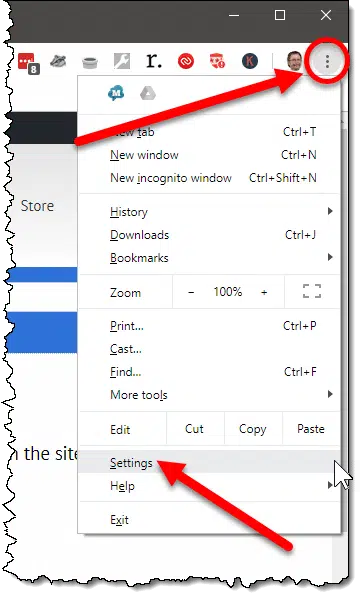
On the resulting page, scroll to the bottom of the page and click on Advanced to expose more options.
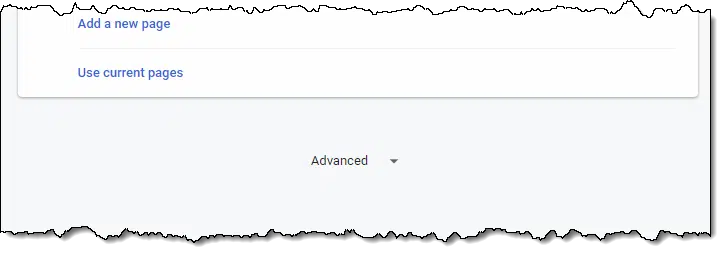
Scroll down until you find, and then click on, Clear browsing data.
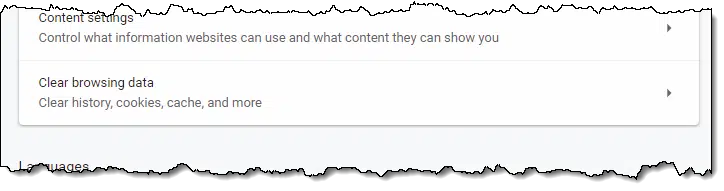
In the resulting dialog, in either the Basic or Advanced tab, make sure that “Cached images and files” is checked. This represents your browser’s cache. You can select additional items to clear if you like.
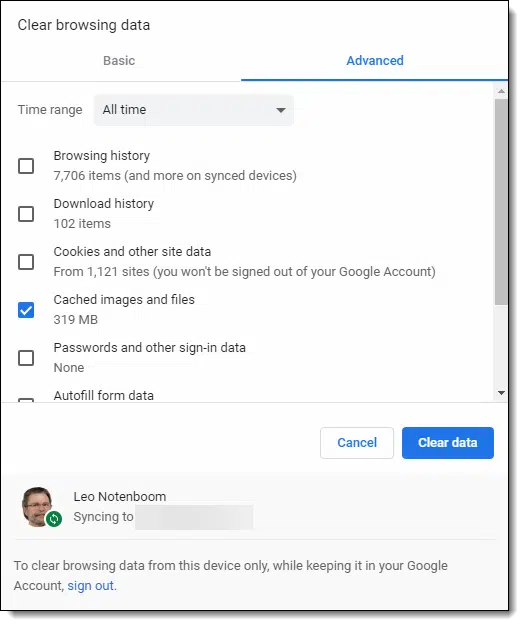
Click on Clear data.
Google Chrome’s cache has been cleared.
Why clear the cache?
You generally won’t need to clear Chrome’s cache. When all is working properly Chrome manages the cache, making room as needed.
Clearing Google Chrome’s cache is a diagnostic tool you might use when things don’t seem to be working properly. For example if pages aren’t displaying properly, or entirely, or just seem excessively slow, or otherwise broken, clearing the browser cache is an easy first step. It harms nothing, and might fix things.
Since the cache is a speed optimization, the only side effect of clearing it might be a temporary performance hit: pages might take just a little longer to load the first time you visit them after the cache has been cleared.

Ctrl+Shift+Delete will get you to the clear browsing data window of every major browser (Chrome, Firefox, Opera, IE, and Edge) except Safari. So the general instructions should work similarly in any of those browsers.
Very helpful. Now I have an idea of what a cache is and, even better, how to clear it. Now to see if an overfull Cache was the problem with one website.
Problems caused by the cache generally aren’t the result of a full cache. They usually happen because there is something left over in the cache from the website you are visiting and the browser gets confused and serves up the cached page instead of the contents of the page you are trying to access.
Can you clear cache in Safari?
Click on the Gear Icon, Click Reset Safari. Make sure “Remove all website data” is checked. According to the help box it, “It removes cookies, tracking information, and other data that websites stored on your computer.” You can uncheck any other items you don’t want to clear. I checked this on Safari for Windows. I don’t know it it’s the same on a Mac.
THANK YOU LEO!!! It worked beautifully when I pressed control+shirt+del but when pressing “Clear” it hanged or the little circle went round and round forever. I’ve been trying it many times since this morning and keeps hanging. Once I left for over 4 hours and on return….it still went on and on…Anyone knows why? Thank you.
Sorry, forgot to indicate that I tried it on the Google Chrome.
HOW TO GET RID OF “ASK LEO” WINDOW
Which “Ask Leo!” Window do you mean? Just visit another website or close your browser is what comes to mind, but I’d have to know what window it is you see.
If I never cleared it in 10 years…is it normal that it takes a very loooooong time to clear??? ( been going on for over 1/2 hour now!). I am clearing everything up to cached image and files.
Does msn web tv, a preinstalled ISP wireless computer co. still exist? I had it around 2002, dial up only back then, but unlimited svcs. Were great. Zero Hassel. I became disabled, on Lifeline mobile phone but sure miss my PC. Searching the web on the phone is not ideal and data usage is limited. I do add data, but I have no printer, etc. The experience is flat.
WebTV is long gone, I’m afraid.
Can any one tell me how to clear the cashe with no delete key?
Follow the instructions in the article, using your mouse.
Will clearing the cache remove your favorite pages, any websites you have built or remove all the saved passwords. Thanks. I’ve read the article, but don’t quite understand it.
No. Although there are options to clear Cookies, Favorites, and History on the same screen as clearing the cache. If you don’t want those cleared, make sure those boxes aren’t ticked.
Clearing only the cache should clear none of those.
Hi, I have my chrome cache on a shortcut in my startup so i can easily monitor it. The items in it read something like “f_0082b7” is there a way to have the items read so I can understand it and therefore clear items individually as I do not need them anymore. I use the advanced browser clearing tool in chrome settings daily, but occasionally (like now) I have cache linger for several days. Thanks,woody
No, not that I’m aware of. That’s all Chrome-internal stuff.
I have Chrome is up to date
Version 100.0.4896.75 (Official Build) (64-bit) and there is no clear cache showing in the settings – it is quite different to what you show
in settings it is under privacy and security –
CTRL+SHIFT+DEL is also a quick way to get to it.
That works in (almost) all browsers
I work from home and teach others. So I am on my computer 10+ hours every day.
I have to clear my Google Chrome cache multiple times every day. Every time it reaches 319mb it slows down my computer, browsing, videos, facebook, etc. How can I adjust the Chrome settings to “manage the cache, making room as needed” (as you said in this article) so I do not have to keep MANUALLY cleaning out the cache?? Thank you in advance.
I asked Google Gemini, and it gave me this (I edited it for clarity). I tried it and it seems to work.
Right-click a shortcut you use to open Chrome (on your desktop, taskbar, or Start Menu)
Click “Properties”.
Click the Shortcut tab.
In the Target field, you will see the path to the Chrome executable (e.g., “C:\Program Files\Google\Chrome\Application\chrome.exe”).
Add a space, and then the flag: –disk-cache-size=YOUR\_SIZE\_IN\_BYTES
Example for 500 MB: $500 \text{ MB} \times 1024 \times 1024 = 300,000,000 bytes.
The final target would look like something this (make sure there is a space before the first –):
“C:\Program Files\Google\Chrome\Application\chrome.exe” –disk-cache-size=3000000000 you can copy and paste this line.
Note: You must convert your desired size (MB or GB) into bytes.