Not all computers can run Windows 10.
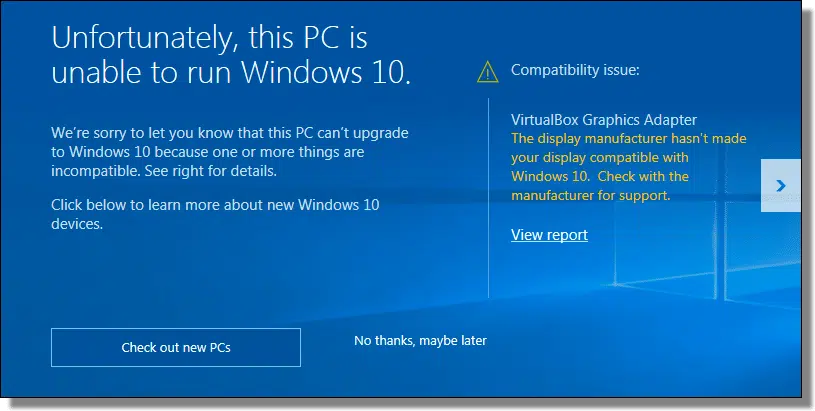
That’s a very good question. It’d be great to know if your computer can run Windows 10 before installing, right?
What’s frustrating is that even when the answer seems to be yes — your system appears to meet the Windows 10 minimum requirements — it may still be no. (And as you can see above, sometimes when the answer seems to be no — it might be yes.)
So, all I can say is … maybe.
Microsoft provides Windows 10 minimum requirements to determine whether or not your computer can run it. The problem is, those criteria don’t always seem to be enough, or are easily misinterpreted. Even after supposedly meeting the requirements, some upgraded machines run into trouble.
I’ll review the issues I’ve heard about and make recommendations as to what you should do.

Windows 10 Minimum Requirements
- A modern 1-gigahertz (GHz) processor. I recommend 2GHZ.
- 1 gigabyte (GB) of RAM for 32-bit Windows, or 2 GB for 64-bit. I recommend 4GB.
- 32 GB of hard disk space. I recommend 100GB.
- A graphics card that supports DirectX 9 or later, with a WDDM (Windows Display Driver Model) driver.
- A display with a resolution of at least 800×600 pixels.
Windows 10 works for most
It’s important to note that I only hear from people who are running into trouble. Ask Leo! doesn’t hear from people for whom Windows 10 is working.
That can lead to a misconception about just how stable Windows 10 is or isn’t.
My sense is that Windows 10, either in upgrades or clean installs, works, and works well, for most1 people. But that doesn’t help if you’re one of the folks who have trouble.
Windows 10 minimum requirements
Microsoft has a page devoted to Windows 10 system requirements. In short, the Windows 10 minimum requirements include:
- A relatively modern 1-gigahertz (GHz) processor.
- 1 gigabyte (GB) of RAM for 32-bit Windows, or 2 GB for 64-bit.
- 32 GB of hard disk space.
- A graphics card that supports DirectX 9 or later, with a WDDM (Windows Display Driver Model) driver.
- A display with a resolution of at least 800×600 pixels.
Being the bare minimum, those requirements might get you a system that barely works.
Instead, I recommend at least:
- A 2-GHz processor
- 4 GB of RAM
- 100 GB of hard disk space
Even on older machines, that should result in something closer to acceptable performance. Obviously, more is better in all categories.
And yet, even on machines that meet or exceed my recommendations, folks can have difficulties.
Help keep it going by becoming a Patron.
It’s about more than your computer
By far the most common area of failure appears to be related to devices external to your computer: printers, scanners, cameras, some audio devices, and more.
Your computer may support Windows 10, but your printer? Not so much. In cases like that, it doesn’t matter that your computer meets Windows 10 minimum requirements. If the printer doesn’t work and the manufacturer hasn’t provided updated drivers, you’re out of luck.
A newer computer and an older printer appears to be a recipe for failure. If you’re using even more esoteric devices, the risk you’ll run into a problem increases, even if Windows 10 technically works on your machine.
Less common but still a problem are machines meeting the minimum requirements on paper, but when Windows 10 is installed, something doesn’t work.
I’ve heard of scenarios where hardware meets the minimum requirements, but the drivers don’t fully support Windows 10. I’ve had reports of random failures with various apparently incompatible pieces of hardware — perhaps most commonly for monitors.
Don’t necessarily believe the compatibility test
Perhaps the most frustrating situation is when the tools that test your computer for Windows 10 compatibility — including the upgrade assistant and the Windows 10 installer itself — get it wrong.
I’ve seen it both ways:
- Occasionally, tools indicate a machine is compatible. After or during the installation or upgrade process, you find some component that isn’t.
- I have personally seen Windows 10 refuse to upgrade because of a claimed incompatibility. After a clean install, however, the machine2 runs without a problem.
That makes it difficult, if not impossible, to rely on the compatibility test to accurately test your machine’s compatibility.
You’re left with two options.
Option #1: Don’t bother
If your machine works, don’t upgrade. Particularly if you’re running Windows 7 or 8 and are happy with how things are going, in my opinion, you can continue to use them as long as you use common sense.
At a minimum, you don’t need to be in a rush. You can even still get Windows 10 for free.
Option #2: Upgrade, but with a safety net
If you really want to upgrade, or you have a reason to upgrade, there is a perfectly safe way to do it. Unfortunately, not many people seem to use it.
- Take an image backup of your machine.
- Upgrade to Windows 10.
- Success? Carry on — Windows 10 works for you!
- Failure?
- Do a clean install of Windows 10 (instead of an upgrade).
- Success? Carry on — Windows 10 works for you!
- Failure?
- Restore the backup image you took before you upgraded or installed it.
- Carry on — Windows 10 is not ready for your machine (or vice versa).
- Do a clean install of Windows 10 (instead of an upgrade).
Seriously, it really is that simple. It’s one of the reasons I talk so much about backup programs, specifically image backups. An image backup is like freezing your entire computer in time, so you can always go back to the way it was before the upgrade.3
To be completely practical, it appears that the only way to be 100% certain Windows 10 will or will not work on your machine is to try it out and revert if it doesn’t.
An image backup is how you do that safely.
Do this
Subscribe to Confident Computing! Less frustration and more confidence, solutions, answers, and tips in your inbox every week.
I'll see you there!
Podcast audio
Footnotes & References
1: By works, I mean from a technical perspective. Whether you’re happy with the user interface or concerned about potential privacy issues is less about technology and more about personal taste and policies.
2: My virtual machines all originally refused to upgrade because of a claimed incompatibility with the video driver. A clean install worked just fine every time.
3: Or malware, or hardware failure, or just about anything at all.


Leo I have three things that I’m curious if they are affecting some of the failed upgrades that are happening. One is overheating, second is if there are external devices like usb drives, printers and such attached during the upgrade, the third thing is if the upgrade is being done using a wifi connection to the internet. I’m curious if you have noticed any of these things come up with the failed upgrades or any of them are things that you’ve investigated. I personally ran into the overheating problem on a laptop awhile back trying to update from Windows 8 to 8.1. My own experience with the W10 upgrade has been 100% I’ve upgraded two desktop machines that I built myself that were five years old or older and a laptop that was only a few months old and all went smoothly.
I have to say anyone that doesn’t take your advice and do a complete image backup before preforming anything like a system upgrade or install kind of have to look at them self to blame when they have problems when things go belly-up.
My newest computer is two years old, born with Windows 8.0. The others are older Windows 8 and Windows 7. I did not really need to upgrade to W10, but I was curious. I did the system save in case I had to revert, and took a chance on upgrading the W7 computer. It worked great. Some months later I did the same on my main computer. No problems. In fact, some of the old peripherals such as a printer, scanner, and IP camera that did not work under W8 work just fine under W10. I did reinstall the Classic Shell to get my startup, programs, and Windows Explorer environment back the way I want it. Yes, there is a lot of frivolous stuff embedded in W10, but I discarded, uninstalled, and defeated most of them (like all the insipid “apps” that I would never use). It was a small price to pay for a new operating system that is a slight improvement over the previous versions. Given that the old Windows systems are slowly being abandoned, this was a good move for me.
I have upgraded two computers. My desktop went great with no problems. My laptop (HP EliteBook) went fine except the fingerprint reader no longer works. I didn’t use it anyway so it doesn’t matter to me but, I checked and there is no Windows 10 driver for HP fingerprint readers so if it is important to you, wait a while longer. I did the upgrade on WiFi with no problems (laptop) and wired on the desktop with no problems. I don’t know about any other printers but my Brother mono laser printer upgraded OK and works fine. NOTE: After running SpyBot anti-beacon and learning where Microsoft moved everything I like Windows 10 and see it as an upgrade to Windows 7. Just don’t forget to right click on the start button for a second menu. 😉
Leo,
This is simple advice full of common sense and in particular the advice that if we have 7 or 8 and are happy then no need to upgrade.
I had Windows 7 Pro 64 bit and upgraded to Windows 8.0 Pro 64 bit when they had the $40. promotion.
Upgrade installed like a charm. When 8.1 came out. I couldn’t upgrade because Microsoft changed hardware requirements. (Chipset features)
I am stuck on 8.0 pro 64 bit. now an orphan. Microsoft has not addressed this as apparently there are not enough of us to bother with.
From what I see, I could go to 32 bit version of 8.0 then upgrade to 8.1 and then to 10, pro 32 bit.. But it means a clean install and reinstalling all my applicatrions and files.
My windows 10 install was done with a regular windows update. So had no Idea that it was installing this. Once all the installs were done my keyboard had locked up. Had to use the on-screen keyboard to get anything done. Did a recovery back to windows 8.1, so I thought, but it stayed as a windows 10 install. The keyboard was still locked. Looked for a keyboard problem link, found this: {link removed – can’t verify that it’s safe} and everything is now working as Windows 10.
New Dell laptop with win 8.1, Built second partition and installed Win 8.1, and instantly got notification that it was eligible for Win 10 upgrade. So I dual boot it.
Desktop older Dell, installed preview and have accepted all upgrades, runs fine, no complaints.
Second desktop, older Dell, no upgrade, CPU incompatible.
Wife’s Older mini Dell, incompatible CPU.
“If you have a machine that’s working, don’t upgrade. Particularly if you’re running Windows 7 or 8, and are happy with how things are going, I know of no compelling reason to upgrade.”
Now that’s a statement I can totally agree with. Unfortunately, Microsoft is making it increasingly difficult for users to reject, decline or ignore the upgrade.
Just seen a new post by Woody Leonhard from Infoworld that Microsoft is changing the upgrade prompt to : ‘Upgrade now’ or ‘Upgrade tonight’. And I bet if you simply close that window it will come back pretty soon to nag you incessantly until you give in to its demand to “upgrade”.
And don’t forget about the “fact” that Microsoft is going to make the Windows 10 upgrade a “Recommended” update in 2016 for Windows 7 and Windows 8.1 users. At that time anyone who is on Automatic Updates will have Windows 10 automatically downloaded to their machines and the upgrade process automatically start (or start when they start their PC). When I am asked to set up a computer running Windows 7, I set Windows Update to check for updates but ask before downloading. For my own computers I am considering simply disable Windows Update and manually check for updates maybe 2 or 3 times a year only. If I have to fight Microsoft on these things it makes sense to fight them as few times as possible.
I hate Microsoft’s “desperate” upgrade nags. (I don’t see them myself since I made it a point not to install any of those updates remotely related to Windows 10 and telemetry. But I pity those who have to deal with this crap.) And since I see nothing in Windows 10 that is worthy of upgrading to, I am not going to upgrade. Not unless Microsoft gives up forced automatic updating and spying, at the very least. The “Defer upgrades” options introduced in Windows 10 build 10586 (for Professional, Enterprise and Education only) is a step in the right direction, but for me it is still not enough. I want the ability to block individual updates from installing, especially driver updates, like what I have in Windows 7 and Windows 8.1.
I have already informed people who ask me for advice and help that if they choose to upgrade to Windows 10 then I will not support them any longer.
Hi Leo
With all this talk re Widows 10 upgrades, I was wondering if in a future newsletter you could talk in depth about how long Widows 7 etc will be supported as to give us a time frame whether to upgrade or not.
Thank-you
Leo already has an article on that!
https://askleo.com/when-does-support-end-for-other-versions-of-windows/
I’m happy with what I’ve got and have no intentions of upgrading. I figure it’ll be time for a new computer by the time Windows 7 end of life comes around.
Is there anything to get around the requirement for the no execute bit. My pentium 4 runs fine with windows 7, but 10 requires the no execute bit. are there P$’s with the no execute that could replace my current processor?
No, not that I’m aware of.
Good article however I think it omits, maybe on purpose one item I’m curious about. While doing all of this upgrading would it be good or bad to pay for and install the upgrade to windows 10 PRO? I’ve read about several features in pro that might be handy and, an expert I know, assures me it is far more stable than the plain old home addition she also said it would be foolish not to take advantage of the reduced cost. Should have asked where the sale was but didn’t. To late now she redeployed for another year. What I have found is that it still costs around $100. Comments please.
Thanks
Ray
It really boils down to the features — I don’t see Pro as being any more or less stable than Home. Features that appeal to me are Remote Desktop, Bitlocker, and improved control over when Windows Update happens.