Chances are very slim. Very slim.
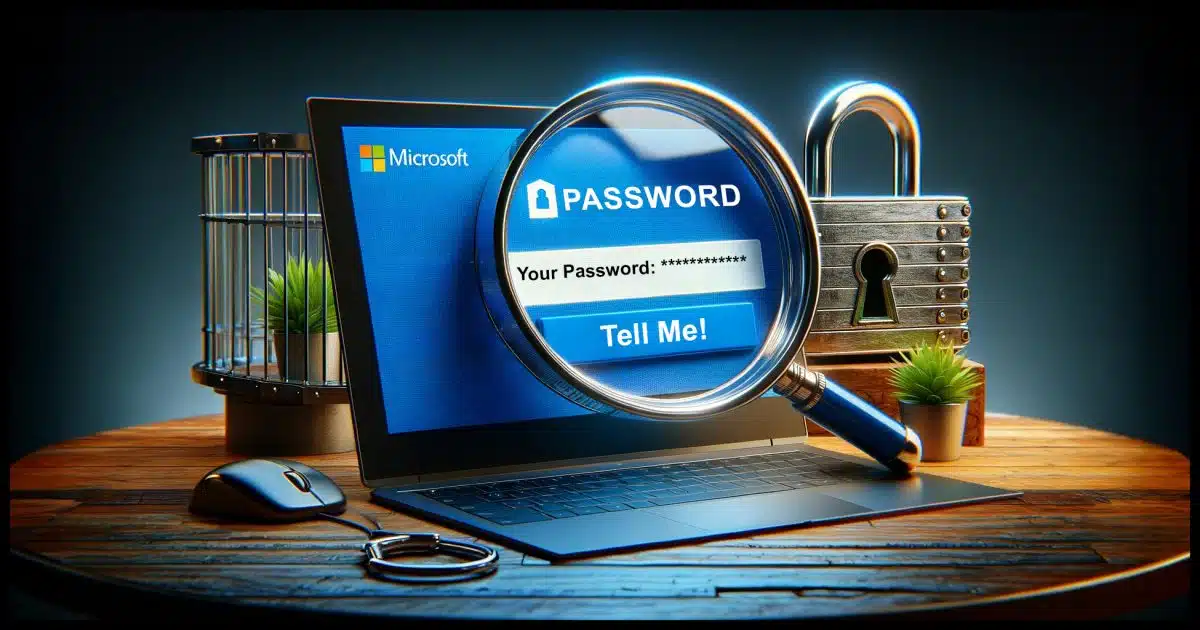
You probably can’t do this, and there’s an important and interesting reason why not.
There are a few straws to grasp at, but chances are you’ll need to reset your password.

Recovering your existing Outlook.com password
Microsoft doesn’t store your Outlook.com password, so it’s impossible to retrieve it from them. You may get lucky if you check your password manager or browser’s saved passwords.
Microsoft doesn’t know your password
To be clear, we’re talking about Microsoft’s Outlook.com, the online email service where you have a username and password to access your email.
This surprises many people, but the fact that Microsoft doesn’t know your password is a sign of security done properly. If a service can tell you your password, they have weak security; a data breach could expose both your username and password.
What’s stored instead is what’s called a hash, a number derived from your password from which your password cannot be recovered. When you set a password, the system saves the hash it creates from that password. Later, when you sign in, the fact that what you enter produces the same hash means you must have entered the correct password.
But nowhere does the system actually store your password. In fact, if the hash was created on your machine, it’s possible they’ve never even seen your password.
So how can you possibly recover your existing password?
I have two straws for you to grasp.
Password vault
If you’re using a password vault like 1Password, Bitwarden, or any of dozens of others, you should be able to find your password.
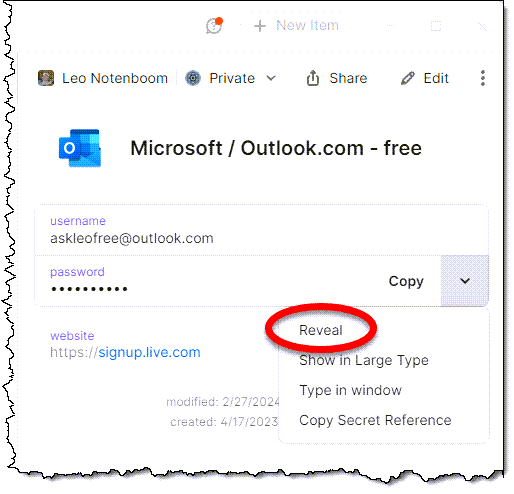
While most password managers display only dots or asterisks by default, they all have a way for you to view the actual password.
Even if they don’t, they have a way to copy the password so you can paste it into a password field. Paste it into Notepad instead, and you’ll see what it is.
Given that you’re asking this question, though, I’ll assume you’re not using a password vault or don’t have your Outlook.com password stored in it.
Your browser
Your browser may be remembering passwords for you — it’s often the default behavior. It’s a convenient feature, in that your browser can fill in passwords for you as you browse, but as we’ll see, it is not the most secure approach.
Your browser’s settings not only control how this feature behaves but also list the sites for which the browser has saved passwords.
And the passwords.
Exactly how to get to this varies based on your browser, of course, but in Edge, click on the ellipsis in the upper right and then Settings. In the Profiles tab, click on Passwords (you may need to scroll down). There, you’ll find a list of sites for passwords that have been saved. Click on the site you want to see.
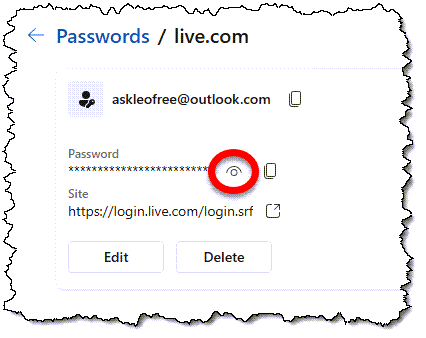
You will likely be asked to enter your Windows password before you’re allowed to see information about the account. Click on the eye icon and the password will be revealed.
There are several things to be aware of here.
Your account may be under a different domain. In the example above, our outlook.com account is associated with a live.com domain. This is because it’s more than just an Outlook.com account; it’s a Microsoft account. Signing in gets you access to more than just Outlook.com. Thus what you think of as your password for Outlook.com may instead be saved as a password for Live.com.
You may want to check all your machines. Many browsers now offer the option to synchronize information, including your saved passwords, across all the machines you use. This is opt-in, though, so unless you’ve set it up, it won’t happen. If you haven’t, check all the machines on which you may have signed in to Outlook.com in case the password has been saved there.
You may want to check all your browsers. It’s common to have more than one browser installed. If you regularly use different browsers, check each to see if it has saved the password you’re looking for.
Do this
I’m not sure why recovering your existing password is better than setting a new one. My recommendation is to set a new one. But if you don’t want to or can’t for some reason, maybe you’ll get lucky with your password vault and/or browsers.
Subscribe to Confident Computing! Less frustration and more confidence, solutions, answers, and tips in your inbox every week.

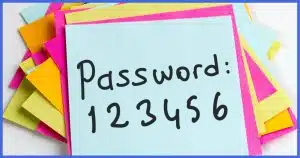




Have forget the password of this gmail account recover
See these articles for more information on your options:
https://askleo.com/would_you_please_recover_my_password_my_account_has_been_hacked_or_ive_forgotten_it/
https://askleo.com/lost-gmail-account-recovery-with-no-phone-or-alternate-email/
Unfortunately, if you no longer have access to the recovery email account and phone number, or you can’t supply enough information to recover your account, your account may be lost forever, although some websites have a way of recovering accounts using older recovery email accounts or phone numbers in case of hacks. It’s important to always keep these up to date on your account.
https://askleo.com/a-one-step-way-to-lose-your-account-forever/