No.
But then again, yes.
In fact, there’s a free version for anyone, on any version of Windows — or indeed, almost any operating system.

The online versions of Microsoft Office apps are completely free, surprisingly capable, and compatible with their desktop counterparts. You may not even need Office installed on your computer. The installed version is not free, and requires either a one-time or subscription purchase. The “Office” app pre-installed on Windows 10 is the gateway to whichever you choose.
The Office App
When you run Windows 10 for the first time (or if you’ve not modified your Start menu to make it go away), there’s a tile for an app called “Office”.
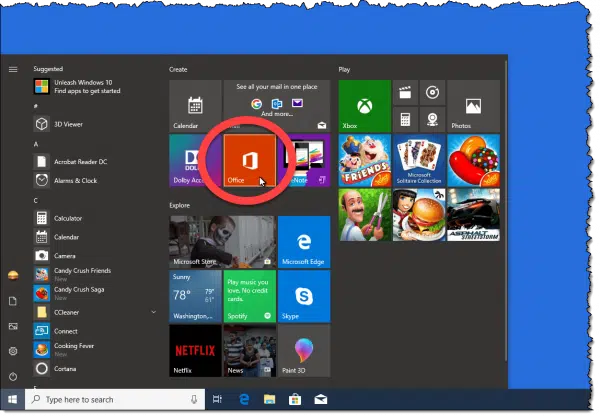
This little app is free. It’s intended to be your “home base” for Microsoft Office use moving forward. If you never intend to use Microsoft Office, you can right-click on the tile and select Uninstall.1
Choices
The first time you run it, you’ll be given a choice: Office 365 or Office Online.
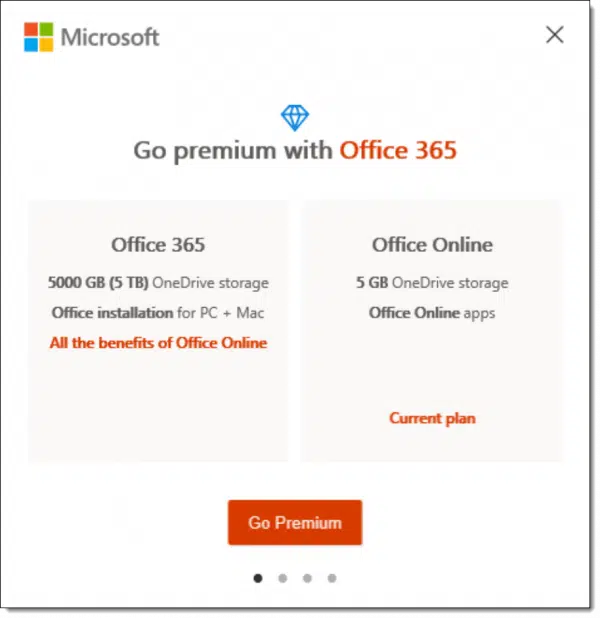
The wording may change, but the choice remains the same.
Office 365 is the traditional version of Office that you download and install on your computer. It is not free, and requires a subscription purchase to download and install. It includes Word, Excel, PowerPoint, OneNote, Outlook, Access, and Publisher.
Office Online is the online, web-based version of many of the Microsoft Office programs. It includes Word, Excel, PowerPoint, and more. Office Online is free to use, and since these versions are web-based, they can be used from any version of Windows, and any computer running any operating system with a compatible web browser.
Help keep it going by becoming a Patron.
Is Online enough?
The online version of Office is, of course, a somewhat less feature-rich version, but it’s more than adequate for many, many uses.
For example, Office Online compares favorably with the other big player in the free online space: Google Docs. Given that it’s Microsoft Office, Office Online also doesn’t suffer from many compatibility issues found in exchanging documents with other free solutions, like Open Office or Libre Office.
Whether it’s right for you depends on your needs. If you frequently exchange documents with other Microsoft Office users, you may want to check out Office Online. If you find it has the features you need — and it’s very possible it will — it may be enough.
If you need more features and don’t really have a compatibility issue with other Microsoft Office users, Libre Office or Open Office may be right for you.
And if only the real thing will do, a subscription to Office 365 might be the best solution.
Keeping the Office app or not
After you’ve made your decision, the Office app remains. When you want to run, say, Word, you open the Office app and select Word. If you’re using Office 365, the installed program will be run. If you’re using Office Online, a web browser will open to Microsoft Word online.
The Office app isn’t required. You can uninstall it if you like, even if you use Microsoft Office. If you’re using Office 365, the individual Office applications will appear on your Start menu, and if you’re using Office Online, you can simply visit office.com and log in with your Microsoft account.
So, no, what we generally think of as Microsoft Office installed on your computer is not free, but the online version is.
And it may be enough.
Do this
Subscribe to Confident Computing! Less frustration and more confidence, solutions, answers, and tips in your inbox every week.
I'll see you there!
Podcast audio
The Office app in action
Footnotes & References
1: If you change your mind, you can find it again in the Microsoft Store, still free, and re-install it.





I downloaded the app, it supposedly installed, but I can’t find in anywhere. when I search for it, it opens the microsoft store page showing Top Free Apps.
How do I find this app in my computer?
It should be somewhere on your Windows 10 start menu.
Naawwww ,, I have a newer version of 10 installed by an authorized service center ,, when I click it shows up as; 1. Try (365 for free) that is a limited time offer pending a subscription 2. Buy (Office, the latest version) 3. Activate (enter product code)
Well, you can still use the online version for free.
I have Office 365 and I never saw the Office App in the Start Menu. Is it possible that when you install 365, the App is replaced by the 4 icons of Office? Personally, I would be satisfied with Libre Office except, I find the OneDrive storage worth the $99 year and MS Office is a little easier for some tasks.
For anyone not accustomed yet to using the Microsoft Store, either updating Apps through it or using the Windows 10 Applications themselves (seems for some strange reasons many do seem to get into some habit of either deleting or uninstalling the live tiles, ignoring them completely or even just ignore a Microsoft Account altogether to seemingly remain locally accounted only), a real easy way to get free Office is simply to bookmark the office.com website instead. Pin the webpage to Start, stick a bookmark on the desktop to it or just open the specific webpage itself. Obviously as with any other vendors services you simply sign into the page to use it with an appropriate Microsoft Account and you can then use the free 5GB OneDrive storage for your files along with it. The expense of any subscription version of an actual Office install really accounts toward 1GB of OneDrive and the ability to open its office files locally on your PC or offline should you ever require to, along with a dose of healthy Skype minutes per month which can be used on all your devices even to replace otherwise expensive mobile call minutes for example.
Is there an online version of Publisher available somewhere?
Not that I’m aware of, sorry.
There isn’t an online version of Publisher but Scribus is a free open source desktop publishing program which might work for you.
Thanks for the tip!
Try Apache “open office. It’s free and it includes all you could ever want and more!
Or Libre Office which started out as Open Office and branched off. They are both similar. Some prefer Libre Office and others prefer Open Office.
Hi Leo, interesting the online Office version! Does it have VBA (esp Excel) capability do you know?
I do not know for certain, but I would not expect macro/VBA programming ability to be included — that’s pretty advanced stuff.
Thanks Leo.,
btw I signed up for the newsletter but have not received the eMail confirmation on both my email client or the service provider server.
I’d start you with the list of things to try in this article: https://newsletter.askleo.com/why-am-i-sometimes-not-getting-your-newsletter/
I checked my contacts, you’re already in there! leo@askleo.com but then I guess as I receive the newsletter anyway and it’s only being renamed there is nothing new to receive on the newsletter front? Apologies – My one remaining brain cell has been feeling the strain lately!
I’m not sure what it is you’re asking?
If I were to use the online version of Office Outlook, would my emails all be stored online?
Outlook.com is an email service provider. It’s not an email program. It works similarly to Yahoo mail or Gmail and the emails are only online unless you download them using an email program. You can use it to download email from your other accounts, so in a way, it does act like an online email program. Yahoo Mail and Gmail can also do that. In any case, you should periodically download your email via IMAP using an email program so that your emails are in more than one place as a backup.
Back Up Your Email Using Thunderbird
There is no “online version of Office Outlook”. There are two, different, separate, unrelated things:
– Microsoft Office Outlook – a desktop email program you download and install on your PC.
– Outlook.com – a web-based email service from Microsoft.
Two different things. More here: How Do Outlook and Outlook.com Relate?
I just bought a new HP laptop with Windows 10 Home, and sure enough it has an Office tile (and tiles for Word, Excel, Powerpoint, etc). I clicked on the tile. From there it is nothing like what Leo has described. It wanted me to sign in to my Microsoft account, which I did. I was at a recent documents page with the option of also choosing from the different Office apps. I clicked on Word and it asked if I wanted a 30 day trial of Office 365, or buy Office 365, or enter my product key.
I don’t want to buy. I don’t want a trial. I just want to use the online apps that work with a Microsoft account. I just need the basic features. Will the online option appear at the end of 30 days?
My stingy hubby didn’t want to pay for the real Microsoft Word, when he had to fix my almost new laptop with a factory reset, I downloaded to free online version. NOT going to work, I can only open and read, can’t edit my docs, can’t even highlight and copy sections, which I do ALL the time!!!!
For most people, the free Libre Office which is mentioned in this article is a perfect replacement for MS Office.
What’s a Good Free Alternative to Microsoft Office?
Hi. Trying to decide between Office365 or buying Office 2019. We have two laptops and one desktop that will need the software. We are considering the 365 option for the included storage but I wonder about the speed of 365 versus traditionally installed software. I currently have Office 2010 which is out of support, My wife just got a laptop and is running Office Online and thinks it is really slow. At work (in healthcare accounting so lots of large spreadsheets) she uses Office 2016 and says it is slow at times, but is much faster than the Office Online she is currently using at home.
I want to choose the best option for speed/responsiveness regardless of the additional storage, which we can get elsewhere. If I understand right, Office 365 lets you install “apps.” Are these apps the same that would come with Office 2019? If so, then that option might make more sense with 3 devices. Any advice appreciated.
The actual programs are basically the same — Office 365 installs on your PC just like Office 2019 — it’s just marketing and packaging. I recommend 365 for a variety of reasons, both storage and number of PCs included.
I got Microsoft 365, the program formerly known as Office 365, primarily for the storage. For the price of a Dropbox paid account, I get more storage plus the latest version of Office. Microsoft 365 is just another way to get the same Office programs as part of a larger package and always have the latest versions.
I’d like to produce some books on Blurb.com. In the past, there was what I thought was a very good free blurb publishing program, which has since been discontinued, I believe, in favor of BookSmart (I haven’t made any Blurb books in about 5 years). Adobe Indesign seems to be the go-to for Blurb, interfacing apparently easily. I do not have Adobe Indesign. However, I have a subscription to Microsoft 365 Business but have never used Publisher, which is included.
I was exploring options and ran across Scribus and thought to try it.
I want to download and install Scribus. It is a free download from the various Scribus sites. However, in the Microsoft Store Scribus (called “Scribus Indesign”) costs $4.99.
So, three questions, if I might (hope this isn’t too many).
1) Are the “Scribus” from the Scribus websites and the Microsoft Store “Scribus Indesign” the same programs?
2) Does Microsoft charge for some (but not all?) free programs just because they are in the Microsoft store?
3) Do you think Publisher is similar enough to Adobe Indesign and to Scribus?
Thanks a lot!
Sadly I don’t have a lot of input here, maybe others will. What I can say is that typically if it’s free outside the store it’s free inside the store. I would expect, therefore, the versions to be different. That being said, you don’t need to get it via the store — installing it directly from Scribus is perfectly valid, and is exactly what I would do. Especially to evaluate whether or not it meets the need.
Adobe InDesign is much more powerful than MS Publisher. InDesign, for example, offers many different book layout options to print to different size sheets and different folds. MS Publisher is great for flyers, brochures, and small booklets. For book publishing, InDesign and Quark Express are the industry standards. I’ve never used Scribus but from what I’ve read, it’s very powerful but more labor intensive to get the job done.
Hi there,
I just bought a new laptop for the first time MSI GF63 10SC. It comes with a pre-installed Windows 10. Now I wanna know if somehow can i use the windows product key which comes with the pre-installed windows for Office 365. If I can then kindly guide where do I can find that product key as I lost the box of my laptop.
Windows and Office are different things and use different product keys.
There are excellent free alternatives to MS Office which do everything the average home user needs in an office suite.
For example, Libre Office includes a word processor comparable to Microsoft Word, a spreadsheet comparable to Microsoft Excel, presentation software comparable to PowerPoint, a database comparable to Access, and even drawing and math equation tools similar to those in Microsoft Office.
Are the Free Microsoft Office Alternatives for Windows 10 Any Good?
I have 2 machines running on Linux distros. Lately, I’ve been using my bedroom video streaming Ubuntu computer for a lot of things. One thing that I found was super useful was OneDrive on the Web. Most of the files I need to work on are MS Office files and simply clicking on them opens them in their respective Office Online app. Clicking a photo views it and do minor edits. Clicking a .pdf opens it.
For everything else (for me mostly photo, music, and video editing which I don’t think most people do), there’s an app for that. And if you don’t run any other programs, a Chromebook might be for you, made possible by OneDrive and MS Office Online. There’s also Google Drive and Google Docs which work similarly, and even makes collaboration more compatible, but MS Office Online has a better feel for someone used to Office.
I mentioned Linux, but that’s also a good option for most people who don’t want to buy Office. I get MS 365 mainly for the storage. You did an article on free