There are better options.

A common question.
I don’t know what free software came with your drive. Chances are, neither do you.
That tells us something.
Become a Patron of Ask Leo! and go ad-free!

Free backup software
Many external drives come with free backup software that is either unknown or constrained in some way. EaseUS Todo is a free alternative available online. Backups are important enough that I prefer to invest in the paid versions of either EaseUS Todo or Macrium Reflect.
Free external drive backup software
Many external drives come pre-loaded with software.
In my experience, backup software supplied with external drives falls into one or more of several categories.
- It’s from a company you’ve never heard of.
- It’s a pared-down version with limited functionality.
- It’s a trial version, and at some point, you’ll have to pay to keep using it.
- It’s exactly what you want.
OK, the last one is facetious; I’ve never seen it happen.
In the other cases, you either don’t know how good the software is or find out it doesn’t do everything you need.
My advice: don’t bother.
Free backup software
There are better free solutions.
EaseUS Todo has a powerful free edition. It’s good enough to be the cornerstone of a backup regimen.
Windows includes its own backup program. As of Windows 7, it contains the “bare minimum” to back up your system and files. It’s slated for removal from Windows, and Microsoft recommends you find a different solution.
There are other free backup utilities I’m less familiar with that appear to have a generally positive reputation.
Backups are important
I have a high standard.
Backups are important. Really important.
To me, they’re worth spending time and money on to make sure the software and setup work well.
I recommend investing in quality backup software like Macrium Reflect’s or EaseUS Todo’s paid versions. Take the time to set it up properly. The software and your effort will quickly pay for themselves when disaster strikes.
Do this
When I get a new external drive, I do this:
- Out of curiosity, I look to see what software came with it.
- If there is software, I copy and archive it. That way, if I overlooked something important, I can recover it later.
- I erase the drive completely with a quick format.
- I put it into service. If it’s a backup drive, I use Macrium Reflect.
I recommend you do something similar.
I also recommend you subscribe to Confident Computing! Less frustration and more confidence, solutions, answers, and tips in your inbox every week.
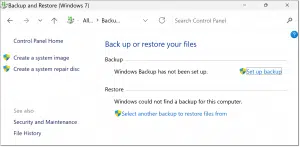




I highly recommend Macrium Reflect (I have one free and one purchased copy) and I thank Leo for informing us about it.
Hi Leo,
First, let me thank you. I read one of your news letters a few years ago and I noticed you constantly harp (in a good way) on doing backups. I finally listened and started using the backup software (Acronis True Image for Western Digital) that came with my Western Digital HDD’s (I will only use Western Digital). I started backing my system up once every 2 weeks and it did a good job. I’ve been very lucky, touch wood (me touching my head), that I’ve never needed it. However, you always talk about Macrium so I just downloaded it and am about to set it up. I do prefer a disk image vs a clone but that’s just personal preference. I also use a separate drive that is only connected to the computer when I’m doing backups. Also learned from you. (lol) There’s always something in your news letters that catches my attention.
So, again, I want to thank you for the news letters. They’re always informative, as this one was. As a result, I’m switching to Macrium.
Take care and stay safe out there
I purchased Macrium Reflect 7 a while ago but could never get the Rescue Boot disk to actually boot. I made both a CD and USB Flash Drive and set the boot first option correctly on my Windows 8.0 PC but it would always progress past the boot disk and load Windows from the C: drive. And yes, I tried different Windows PE etc., but no go. There forum was no help either.
Then I tried a free giveaway version of AOMEI Backupper Pro. Created the Rescue boot CD and also one on USB Flash drive. Both tested perfectly.
Since then I’ve had to restore system images a couple of times from external hard drives and the Rescue Boot disk/flash drive have worked perfectly and I’ve managed to get my system restored.
I can say that AOMEI Backupper has a graphical user interface that’s simple and straightforward so much so that I feel a novice could use it quite easily. However I do have a concern about its country of origin and therefore I’ve blocked it from “phoning home” just in case.
As for Macrium Reflect, I use it to auto create a nightly profile backup of my browser. Seems a waste of such a powerful and fully feature Backup program. Maybe it’ll work properly when I get a new PC, but that won’t be until they come with Windows 11 installed, which I’m guessing will be sometime in 2022.
Re my last comment (just above), thought I’d check if there are currently any giveaways of AOMEI Backupper Pro and I found one. It’s at {potentially rogue website removed} which is probably where I acquired my version long ago. The website has been around for years and is legit as far as I know.
My apologies to Leo if I seem to be promoting that software a bit zealously.
We evaluated Aomei Backupper, and found it to be a very close second to EaseUS ToDo in receiving the Ask Leo! recommendation.
I am, however, skeptical about a website that distributes free versions of paid software. That sounds fishy.
Update: I checked out the link you posted, and Malwarebytes warns that it’s potentially dangerous
I’m trying to get unconfused here, so I know what is best to do. I put great stock in Leo’s repeated suggestions to backup, backup, backup. I want to do another “complete system image backup” but since I have about 160Gb used on my SSD (250Gb capacity), I need a bit more than a USB to backup onto.
I run a WD My Passport as an external HDD (1Tb capacity). It is set to do daily incremental backups — but I kind of realized that it is not really doing a “system image” backup (duh). So I was thinking about putting the IMAGE backup onto that drive externally — but then, it seems it would erase/reformat the backups on there to date. Plus, if it creates an IMAGE backup there, would future incremental backups write over that IMAGE area? (It’s why I thought about partitioning that external drive). WD has a backup program to do incremental, etc. but it no longer has support and they suggest using Acronis for that; I’d rather use Macrium Reflect 8.
However, WD today responded to my query about doing partitioning of the external with the following:
—————————-
“I understand that you want to create the backup on your My Passport, My apologies for any inconvenience caused to you.
Based on your concern, I would like to inform you that WD My Passport is fully supported by WD, however, supports for WD backup software is the end of support for Backing up, hence I suggest you use Acronis True Image for Western Digital for backing up.
Please refer to KBA mentioned below for installing and backing up
How to Backup a Windows Computer using Acronis True Image for Western Digital
https://support-en.wd.com/app/answers/detail/a_id/15564/track/AvPNawo5Dv8S~ZUkGiMe~yJjP48qoi75Mv~G~zj~PP8P
Please refer to KBA mentioned below for partitioning.
https://support-en.wd.com/app/answers/detail/a_id/23035/track/AvPNawo5Dv8S~ZUkGiMe~yJjP48qoi75Mv~G~zj~PP8P
Note: Western Digital does not recommend multiple partitions due to potential corruption of the Partition table.”
————————
The last comment is the one that is concerning to me. If you were to use Acronis as they suggest, wouldn’t that mean you’re going to be overwriting what you already have with a “new” backup program from what was their WD Backup? And if so, why couldn’t you then just use Macrium Reflect?
Maybe I should just use the existing external drive to create the IMAGE and then keep that in case it’s ever needed (maybe do a periodic overwrite/repeat from time to time); and then buy a new external HDD and attach that for “incremental” file backups of the C: drive, if it can’t be partitioned (per WD’s reply).
Could use the opinion of you experts, thanks.
If you have incremental backups, you have a system image backup as the first file in the backup set. An incremental backup will fail if the system image is missing. If you specify incremental backups when you run it the first time, the first backup of the set will be a full system image and the subsequent backups will be incrementals.
Backups are just files, and a new backup won’t overwrite an older one unless you instruct your backup program to automatically delete older backups, and that will be specified by you in the retention policy.
Leo used to recommend Acronis, but now we recommend Macrium Reflect or EaseUS Todo backups.
Thanks Mark (& Leo).
So if a new WD external drive comes with “WD Discovery Software” for backup, etc. in order to use Macrium, should the drive first be formatted (thus removing the WD software, since there apparently is no longer any support for it in that WD is recommending use of Acronis for WD), and then Macrium (as example) used instead?
Formatting is up to you, but not required. Even though I advise not using the pre-installed software I actually do save a copy of it somewhere, just in case, before I delete it from the hard drive and begin using the tools of my choice.
Well, I think that “free” backup software has enough limitations that you should go for a paid version and get the added flexibility and features. Macrium, of course, has suspended its “free” version of Reflect. You can use a trial version of Reflect for 30 days to evaluate it. Macrium is headquartered in the United Kingdom (England). I would be suspicious of free or paid software from the People’s Republic of China (PRC). This is where EaseUS is based, although it looks “US” friendly with its name. I would be interested in knowing if Leo is concerned about backing up his data with a software product from China, where the government can demand almost anything from any “private” company.
I use Macrium reflect on my main computer and EaseUS Todo in the others. I understand your concern. It’s valid, but I’m more concerned about my own country spying on me. There’s more they can do with the data. Foreign governments are mainly concerned with spying on other governments and industries. I’d avoid Chinese and Russian software if I were running a high tech company. That’s my take on it.
Another excellent article, Leo.
Many years ago (2008) I bought a 500 GB EZ Bus DTS serial ATA external HD specifically to use for backups for my Dell Vostro 400 desktop PC. It came with Apricorn EZ Bus II backup software. I tried it, played with it extensively, and found it a very simple, effective, and very usable program that has never yet failed me. I have had to rely on it for two fairly serious complete system restorations without any difficulty at all. I’ve also used it to recover individual folder/files which I inadvertently deleted from my on board HD. It did so effortlessly and without fail. I recently noted that Apricorn EZ Bus discontinued any downloads or support (of their most recent version IV) WEF 30 November 2023. My point is that – depending on the complexity of your system setup – the “Free” backup software programs can and sometimes do perform very well.
As Leo said in scenario #3: “It’s exactly what you want.” It’s a rare scenario, but you lucked out. I tried the WD included backup the first time I got it and I didn’t like it.
I have used a lot of paid and free backup programmes over the years. Now I only use EaseUS ToDo and Aomei Backupper in their free versions and the old Macrium Reflect. The best grapical interface for me has Aomei. Macrium the worst. Both Aomei and EaseUS can send you emails about success or failure which is important to prevent a backup drive simply getting full and not doing its schedule anymore.
But very often restores do not work initially as the boot record gets not restored correctly. Then I use the bootable Macrium Reflect USB stick that has an option Fix boot problems that works in most cases. And I have added a programme to copy my full Windows installation onto a SSD that can boot, there are several progreammes that must be bought as WinToUSB but DiskGenius does it for free. Then you get a boot device that not only has your backup programme but also partition management and file explorer at hand plus test software for hard disks and SSDs. And if my PC breaks down completely I simply boot my external Windows from any other PC in our household.
And for redundancy I use syncing programmes as SecondCopy (slow) and Bvckup (that does a very fast delta copying of only the changed files).
I have 4 laptops and 7 desktops to backup. Any recommendations for the best cheap way to do that? Sometimes I can’t understand why some people misunderstand Leo’s excellent explanations, but they do.
Thanks Leo.
Chris
EaseUS Todo has a free version, so you can’t beat the price. You can even bac more than one computer to the same external drive if there’s enough space.
I have been using “Ease Us To do (free version) from past 3 years on the recommendation of leo.
Its working perfectly fine.
Thanks leo
MSFT’s never officially released SyncToy works beautifully (on both Win 10 and 11 even though MSFT specifically says it doesn’t) for ongoing backups (do it often several times a day – in addition to OneDrive, and a few other destionations).
Has anyone reading this ever tried the Western Digital included backup program? Lets us know how it works. I don’t have the time nor the inclination to try it as Macrium Reflect and EaseUS Todo work fine for me.