Probably the most commonly undesired appearance of Bing.
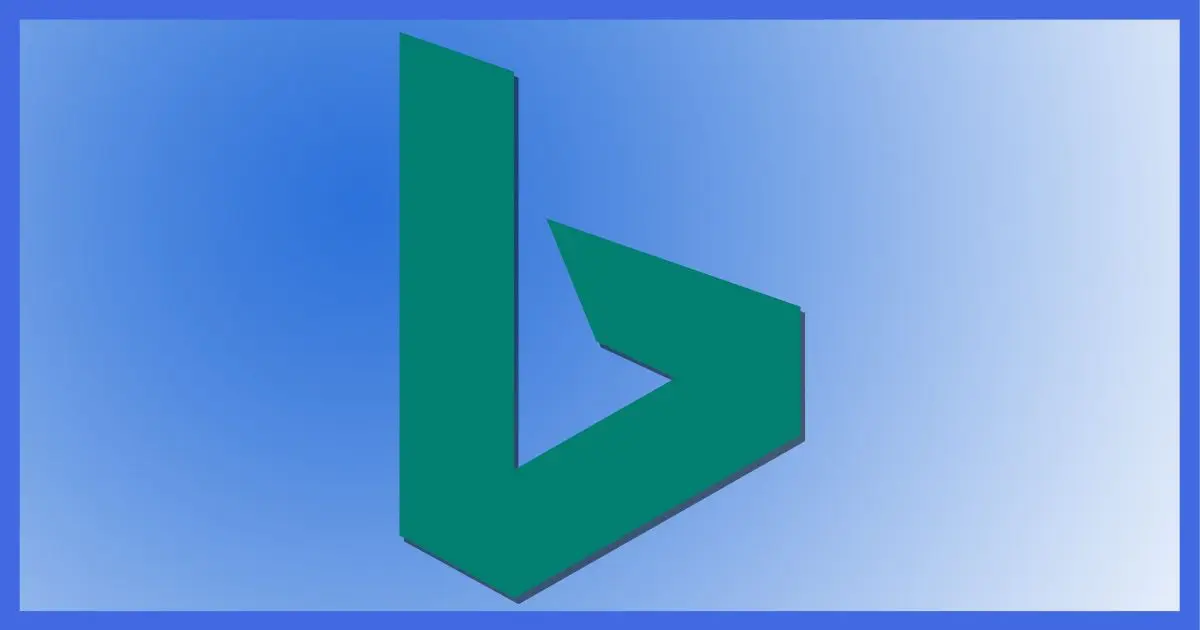
Edge is the default web browser in Windows 10 and 11.
As you might expect, Microsoft wants you to use Edge and also other Microsoft services — like Bing.com, their Google competitor.
What if you want Google or some other search engine? Well, changing the default search engine in Edge is well hidden.

Changing Edge's Search Engine
That the Microsoft browser would promote the Microsoft search engine should not be a surprise. In the newest version of Edge, in Settings, Privacy, search, and services, locate the “Address bar and search” section and change the “Search engine used in the address bar” to your search engine of choice.
Microsoft = Edge + Bing
It shouldn’t surprise anyone that the default search engine in Microsoft Edge, as provided in Microsoft Windows, is Microsoft Bing.
Search engines, like browsers, are a matter of personal preference. Some people like Edge; some don’t. Similarly, some folks are satisfied with Bing; others, not so much.
Fortunately, and again much like browsers, there’s a wide variety of alternative search engines out there. Personally, I tend to prefer Google.
Changing the setting in Edge
In Edge, click on the ellipsis — the “three dots” in the upper right of the Edge window.
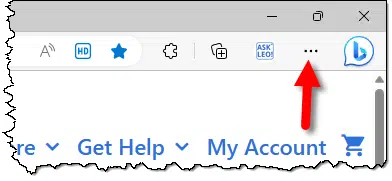
This will expose a menu of options. Near the bottom of the list, click on Settings.
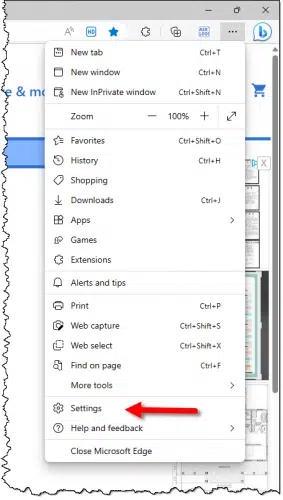
This will open a new Settings page. On the left, click on Privacy, search, and services.
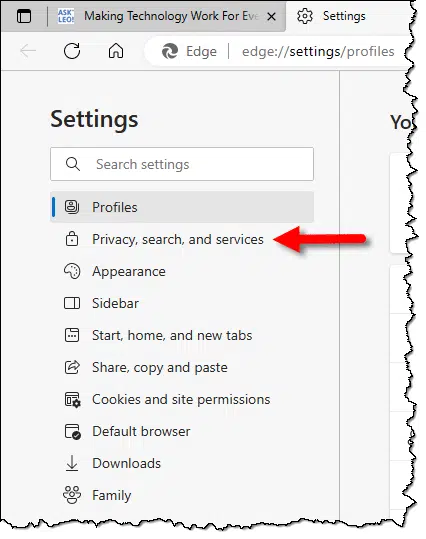
On the resulting (lengthy) privacy page, scroll to the very bottom and click on Address bar and search.
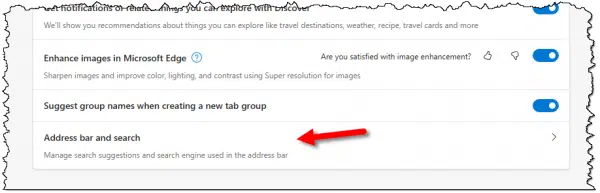
Finally, on the resulting page, click on the drop-down to expose the list of options for “Search engine used in the address bar”.
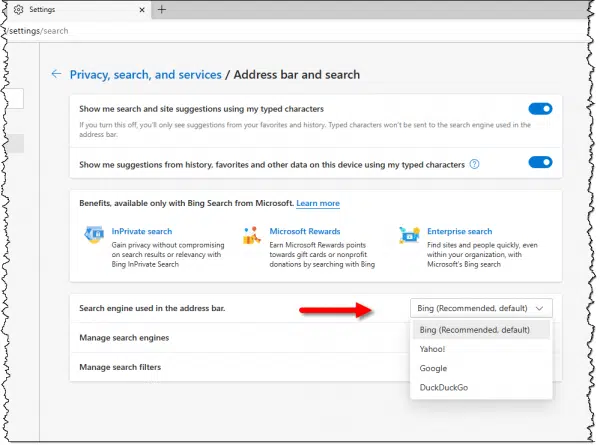
Click on the search engine you wish to use. Once complete, you can close the tab containing the settings.1
Bing is just a website… except when it’s not
Of course, rather than making the changes above, instead you could just visit the website of the search engine you want to use.
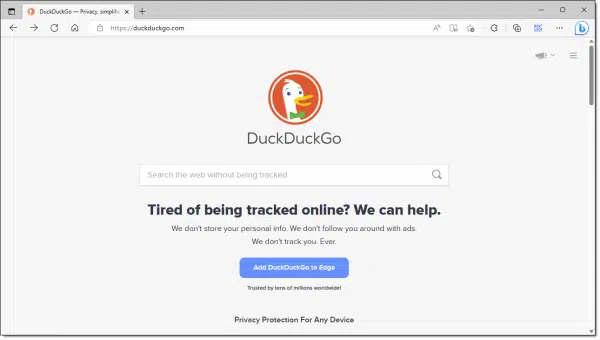
But here’s the catch: Microsoft has thoroughly embedded Bing and Edge into Windows. This means that there are some situations (which seem to change often) in which:
- Edge will always be used as the browser regardless of your default browser settings.
- Bing will always be used as the search engine regardless of your browser search engine settings.
Annoying as that might be, remember, it’s Microsoft Windows, Microsoft Edge, and Microsoft Bing, and they’re well within their rights to ram it down our cross-promote their products however they see fit.
Unfortunately, the only real solution, if it annoys you enough, is not to use Windows at all.
Do this
Change the search engine used by Edge to whichever you like. Don’t be surprised if Bing still makes an appearance in some situations.
Here’s something that’s always in your control: Subscribe to Confident Computing! Less frustration and more confidence, solutions, answers, and tips in your inbox every week.
Podcast audio
Footnotes & References
1: Even though only Bing, Yahoo, Google, and DuckDuckGo are listed, “Manage Search Engines”, the next item down, allows you to add and use many more.




I always use Google Chrome for browser and it suits all my needs….but once in awhile I like to give Edge browser
a run for the fun.
This is something that I was wondering about. I had no idea that this would work this way. Thank you very much!
I too use Chrome but I sometimes end up in Edge because I’ve typed something into the search box in the TaskBar, so this is a very useful tip!
From my experience, I get the Bing search engine when I do a search from the Windows Start Icon, which I believe you are referring to when you say a search from the Task Bar, even though I have my Edge search defaulting to Google.
Mark can that default search choice be changed to use Google too?
As I understand it, it cannot.
That’s what my comment was about. If I knew how to change that, I would have included it in my previous comment. I don’t consider it a big one for me as I’ve only used the search function from the Start Tile menu to experiment with. I have been playing with Edge and I find it fast and seems to do what I need.
I use internet browser11 to view my security cameras when not at home, no other browser will allow me to do this.
Internet Browser11 has a compatibility setting in tools where you can log on to my-see.com and put it into the compatibility box and this allows me to log into my cameras.
Do you know any other browser that will allow this since they do not have a tool box with compatibility view setting.
You might get that information on the my-see.com support pages.
By “Internet Browser11,” do you actually mean, “Microsoft Internet Explorer v11?”
Hi , Some time ago , after reading on Ask Leo , your helpful weekly advice , this was last year 2017 . How to get a web browser I want , not imposed on me Ie- Microsoft edge . It was easy following your information , to go back to internet explorer . occasionally I use Firefox . many thanks , yours sincerely. Alex.
Interestingly this does not seem to work with Ask. I visited ask.com and ask.co.uk several times, but it did not appear in the list. I visited this site once to read this thread and askleo now appears in the list.
There are dozens of guides to this issue but none seem to address the issue I have. Duckduckgo appears as discovered, I click on it and set it as default and it shows that it is the default engine. However when I click on Edge, it always opens to Bing.
It’s funny that they say “Bing (Recommended)” because it’s better for them, not because it’s better for you. 🙂
Leo, I have installed the new Edge for Windows 7. I changed default search engine to Google, Yahoo….. It will not recognize the new default engine. I even removed Bing from the search engines list & still opens tabs in Bing…. Very strange & do you have any ideas on that?
Unfortunately, you can’t stop Edge from opening a new tab without the Bing search bar. However, any search items entered in the URL address bar will use your preferred default search engine.
Opening tabs is not searching, so it’s not using the default search engine. Yet. Look for the settings related to what you want new tabs to be opened as. (And, indeed, you can’t customize the new tab page as much as I’d like. You’ll always get a search box that uses bing. Set your home page to google.com and get used to hitting the Home button to go there.)
Slightly off topic, but not entirely unrelated: I have set Edge to open with Google’s home page. Can anyone help me get new tabs to do the same rather than revert to Bing?
Unfortunately, I don’t believe that’s possible. The best you can do is get rid of the MSN page on new tabs
In Edge, click the ellipse (3 horizontal dots) towards the upper right of the browser.
Click “Settings”
Click “New tab page” in the left column
Click the “Customize” button
Click the “Customize” again on the Page layout pop-up
Under Content, click “Content off”
That will give you a Microsoft’s Image of the day and your most frequently visited websites.
You can turn those off by toggling, “Show quick links” and “Image of the day”
You’ll still be stuck with the Bing bar but you can use the address bar to do a Google search or use another preferred search engine.
No. The new tab page, as I understand it, is frustratingly fixed. There MAY be browser extensions (Chrome browser extensions even) that will let you override this.
Once again, Leo, thanks for another most useful article.
My device[s] often run short of resources and, often, Firefox is the culprit. Using videoconferencing, for example, audio doesn’t work satisfactorily until I close some memory-hungry programs.
It would be helpful at some stage, Leo, if you would let us know which browser uses least memory.
That’s an unanswerable question, I’m afraid. They all use LOTS, it depends on what extensions you have loaded, and it’s always changing. I’ve personally not found a significant difference across the browsers I have installed (Chrome, Edge, Firefox, Brave). My recommendation would be to simply install and try another to see which will work best for you.
And add more RAM if your computer has room for it. Switching to an SSD should also help.
A heads-up: I’m given to understand that Amazon Alexa uses Bing! to fetch tge answers to queries.
This readily explains why Alexa’s answers are off, inaccurate, or otherwise unhelpful.
A simple query I entered simply to test Alexa’s effectiveness was, “Alexa, define the word fortnight.”
Google would run rings around such a simple query, but Alexa couldn’t answer it at all.
Frankly, I hate Bing — it ain’t worth “poop.”
And now that MS added their BingChatGPT engine, we’re entering into a whole new ball game!
I’ve tried Google’s ChatGPT and it’s not even close to Bing’s OpenAI.
For now, I’ll use BingChatGPT or go directly to OpenAI ChatGPT website search engine.
As a “lone user in his basement”, I can’t do anything about “bad” people using ChatGPT for wrongful reasons, but as an artist myself, I simply love it!
Whatever people of the world wants to do with it is up to them and the “Lords of Karma!”
As for bad people using AI chats, there isn’t a technology that can’t be used for good and bad purposes.