No.
You risk data loss, and in the worst case, you might damage your computer.
By pulling the plug or forcing a power-off by holding down the power button, you risk corrupting data on your hard drive and damaging the hardware. Hardware damage is rare, but data loss? Well, that depends on what your computer was doing at the time.
I’m not sure what kinds of problems you’re having with the power button, but even that needs to be used correctly, or you could end up with the very problems you’re seeing.

Can't I Just Unplug My Computer?
Shutting down your computer is a process that takes time. It should be allowed to happen, or you risk data loss and/or hardware problems. Using the Start button to begin the process of shutting down is the correct way to turn off your computer. In some cases, the power button — pushed briefly — can also start the shutdown process. If pulling the plug or holding the power button down for a long time is the only way to turn off your computer, something is wrong and should be fixed.
Use Start to stop
One of the earliest jokes about Windows was the fact that you use the Start menu to stop the computer.
But it’s no joke.
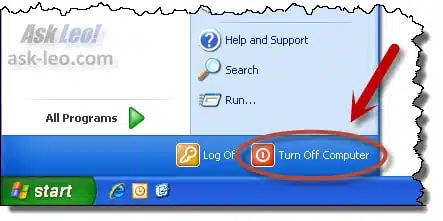
Even though we still refer to it as the “Start” button, Microsoft changed it to have a more generic look after XP. Even so, in Windows 10, if you expand the left-most column of icons in the Start menu (by clicking on the hamburger icon at the top), the familiar word reappears.
Turning off or shutting down a computer is not at all like turning off a light bulb or even a moderately complex piece of electronics.
Turning off a computer is a process. You start the shutdown process using the Start button. If you remember nothing else from this article, let it be that.
The process of shutting down
What happens between clicking on Shut Down and the power going off?
The short answer is a lot of geeky magic. In fact, a lot of important geeky magic.
Programs are closed, files are saved, information that was kept in memory is written to disk, hardware is turned off in the proper sequence, and more. A lot of important bookkeeping and clean-up work happens as part of the process of shutting down …
… important bookkeeping and cleanup work you want to have happen.
Sometimes the power button is OK
Here’s where it gets confusing: sometimes it’s OK to use the power button.
On most systems, pressing the power button briefly is more or less equivalent to using the Start menu to shut down your computer.
What’s important is that you hold it down no longer than one second. If you’re holding it down longer, you’re doing something else, which I’ll talk about next.
But if you press the power button briefly and see the system begin its process of shutting down, then things are working correctly.
One caveat: the power button may shut down your computer properly, or it may put it into hibernate or sleep. Check the power button settings in the Control Panel to adjust that setting.
Finally, if it shuts down immediately — in the blink of an eye — don’t do that again. That’s the same as pulling the plug, which is bad.
When it’s NOT OK (but you may have to anyway)
If you hold the power button down for five or 10 seconds until the computer turns off, this is not OK.
It’s the same as pulling the power plug.
It completely bypasses the process of shutting down, and can result in serious problems. If you shut down your computer this way regularly, stop it because you are almost begging your computer to corrupt the data stored on its hard drive.
The long-hold power-off functionality present in most computers is actually implemented in hardware, and is meant only as a last resort.
If you find this is the only way you can turn off your computer, something is wrong. The Start menu approach should always work. If it does not — if, for example, your computer never shuts down — that’s a problem to resolve rather than risk data loss every time you force your computer to turn off.
Why unplugging a running computer is bad
When you unplug your desktop computer, remove the battery and power cord from your laptop, or long-hold the power button to force a computer to stop, you’re taking action outside of the operating system’s control. I was tempted to say “outside of Windows’ control”, but this applies no matter what operating system you’re running.
Even when you’re doing nothing with your computer, it’s always doing something. In fact, it’s often doing quite a lot. Files are open, programs are running, the disk may be being accessed, and more. It’s almost impossible to predict exactly what is running.
Therein lies the problem.
Let’s say a program is updating something on disk. It doesn’t have to be something you’re doing; it could be a program like your anti-malware tools, system indexing tools, or something else running on your machine. If you suddenly remove the power in the middle of that operation, any of the following may happen:
- Nothing. You got lucky and the writing actually completed because it’s so darned fast. This is probably the most common case, but it leads to a false sense of safety.
- The file that was being written is incomplete. Depending on the program writing the file, this can be completely benign, or show up as a major problem the next time that program tries to access that file.
- The file system directory entry that locates that file on disk could be incorrectly or only partially updated, if that’s what the computer was writing when you pulled the plug. This can be benign, but in the extreme case, it can render the file system corrupt and you can lose not only the file that was being written, but many other files on the disk. This is bad — very bad.
- The disk drive could be interrupted in the middle of writing a sector of information to the hard disk media. That could result in CRC errors for that sector and nearby information in other files. This may require a CHKDSK /R to repair, or, in the worst case, more advanced disk recovery and maintenance. Fortunately, with modern drives, this is rare.
Hopefully, by now you get the idea: just pulling the plug or forcing a shutdown is a really bad idea, and should be used only as a last resort immediately prior to resolving the underlying problem that required it.
Do this
Subscribe to Confident Computing! Less frustration and more confidence, solutions, answers, and tips in your inbox every week.
I'll see you there!

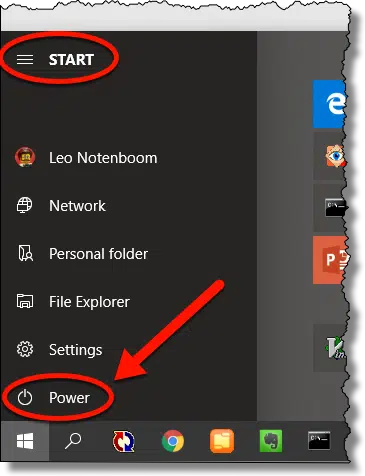




So, when my computer just sticks on the “shutting down” screen, then what? I have had to use the on/off button with a 5 second hold quite often. Computer restarts fine MOST of the time but a few times I have gotten the “computer was shut down improperly” message. When I try arrow up to Start in Safe Mode, I discover that the keyboard doesn’t work. I have to let it start normally, then use the mouse to direct it to restart, then the keyboard works. What gives? (My one-year warranty is almost up, do I need to call HP?)
16-May-2012
Leo, in Windows XP, how many ways are there to safely shut down or reboot the PC? I know of only (1) going to Start – Turn Off Computer, and (2) going to “Shut Down” in Task Manager. Is there any other way to safely initiate a shutdown or reboot? I’m asking in case my PC ever freezes up again. I use the power button only as a last resort as it is not safe for me (the PC shuts down immediately in my case). Thanks…
16-May-2012
there is also a shutdown commmand from the command prompt
shutdown -s -f -t 0 usually always causes a shutdown.
I have one computer which will not shutdown, I press “start” then Shutdown, it does all the “saveing stuff on your PC” etc but then sits there forever. I leave it for 10 minutes and press the power button for longer than 1 second and it then switches off. It starts OK each time without the “windows did shut down properly” stuff. I cannot find out why this happens.
When I worked for IBM, We left the computer on all the time. I have always left my computer on and have no problems.
I have had this same problem in the past and although I am not all that knowledgeable about computers, THIS IS WHAT WORKED FOR ME.
I used Checkdisk from the “run” link located on the start menu. Simple type in chkdsk /r (make sure to space between the letter “K” and the “forward slash”) and then click “ok” A message will appear stating that the function can not be done at this time and giving you the opportunity to schedule checkdisk the next time you start your PC. So when the message appears, simply type in y and press the “enter” key on your keyboard. Shut your machine down (manually), wait 20 or so seconds, start your machine again, grab a cup of coffee or whatever because it takes awhile (the letter “r” stands for Repair) so let the program do its’ thing. I can’t say for sure if this will work for anyone else, but it fixed the exact problem on my PC with Windows XP Pro. Goodluck.
Read your answer on May 16: “If your PC freezes then by definition all the “right” ways can’t be accessed. They all involve running software that tells Windows to shut down. If things are frozen and nothing’s running there’s no way to do that. ” Then, what do you do? I get freezez all the time and have no choice but to power down. Need some magic! (or a new machine??) Vista
18-May-2012
The OP stated “I have difficulty turning it back on”, not shutting down! It might be a problem with the power supply.
Meanwhile, I would try using the Sleep command on the Shutdown menu because the power supply would still be on.
Leo,can u turn your pc off at windows task manager
18-May-2012
ie: Hello, to Leo. Regarding systems which ‘
freeze’ ; my experience is, unplug the machine, and hit the power button a few times. (Discharges pwr from switching supply). Then, plug machine back in. Right after 3 leds flash on keyboard, hit whichever key accesses the bios; go to “Load setup defaults” or similar on your system. Save, exit, reboot. Also, check if your RAM is all the same manufacturer, same voltage, speed, etc. etc. In tweaking some systems, the RAM refresh rates, etc etc. must be slowed down, or set to MANUFACTURED SPECS………if you knew electrically what goes on in RAM,…you’d be dumbfounded……Leo, also, checkout Ashampoo burning software…..not bad…..
A couple of thoughts about powering off/on your system. First, Leo’s observations are dead on, manual power off actions risk data corruption.
Second, regarding this and other on/off events. I repaired data processing systems for 25 years. More problems surfaced at power on, than during normal system operation. Power supplies tend to generate surges at power off and power on that can damage themselves as well as attached circuitry.
Also, unless your unplugging (as indicated) you are only saving a portion of the total power requirement of the system. That’s because the PC/power supply is still looking for you to push the ‘button’ or perhaps a ‘wake on lan’ or other. If you looked into a PC, you’d see the switch lead(s) go to the mother board, not the power supply. I found on my machines (desktops) the saving was about half (50+/- watts)the normal ‘quiescent’ (115 +/- watts) consumption. Note that at boot and initial start-up, power usage was as much as 147 watts, but this fell off after they are on a bit.
So, are the risks of powering off worth the power savings, and convenience of immediate availability worth the savings? Personally, only if the ‘off’ is in terms of days, or due to thunderstorm threat (unplug power and communication lines).
For the environment, turn off one 60 watt incandescent lamp, or replace with a CFL, and your even!
My ON button wore out, fortuitously replaced by a guy who happened to have used parts, strictly a mechanical problem. To the best of my limited knowledge there is no other way to turn the computer back on regardless how it was turned off.
Leo: Doesn’t the “log off” have a priority anywhere before “shut down” is executed? I thought log off insured the waiting updates a
chance to download before shutting down the system.
This has never happened before, but today, as all Microsoft updates finished installing, computer immediately went into a reboot. Normally you get an option to reboot now or later, giving you time to close any open programs.
Regarding the Power button problems mentioned. Why not add a UPS Backup power supply from a company like APC. I haven’t purchased one recently so I can’t say with certainty that they still include software for monitoring the PC’s health and for dealing with power issues.
When my friends computer would no longer turn on I was asked to check it out and found that for whatever reason, the button on the outside no longer connected quite enough to turn it off. I opened the case and put a thick piece of double sided carpet tape on the end of the contact helping it to ‘reach’. That has stayed on and worked for 4 years. Sometimes the problem is simple and mechanical.
Ouch, Leo! I have this very problem – so I’ve sometimes forced the machine to shut down. Here’s why and can you please suggest a way of resolving it? (Excellent website by the way. You knew that…)
I click ‘Start’, and press ‘u’ to turn off (from which position I would press ‘h’ for hibernate. But lately it takes more than a minute for the relevant option to appear (the box with three buttons in it, you know what I mean). Two options (even when there is nothing else I can
do because neither the mouse nor the keyboard operate anything) : 1) Press the physical Stop button. This bypasses the waiting and at least gets the thing off, but doesn’t hibernate. 2) Ctrl+Alt+Delete brings up Task Manager from which I can, safely presumably, click ‘shut down’ and ‘hibernate’ which works perfectly well.
If I’ve clicked ‘Start’ and then gone through Task Man to get to hibernate, then coming out of hibernation takes a long time – then the box with three buttons comes up!
I’ve searched the settings for conflicting commands with no success. Lately it has become habit to use Task Man to hibernate. (This being such a slow computer I really do not want the hassle of having to wait for it to restart from Shut Down!)
Many thanks, Leo – David
@David,
Hibernate, and even standby, seem to be unreliable on some computers. I’ve experienced it on mine, and Leo has some articles on it as well. Maybe it would be better to skip hibernating all together, and just shut down and reboot your computer to clear the operating system each time.
Here’s an article on that:
Are hibernate and standby easier on a computer than rebooting it from scratch?
sometimes the hardware start button won’t start the machine. if i unplug it, wait a few seconds, then plug back in, the system starts. this is happening more frequently and is becoming a routine. it is almost like a capacitor is holding it off and i have to wait for it to discharge before the button becomes active again.
I had a relative who was fond of shutting off their computer using the “pull the plug” method. They were an older adult who spent most of their life using electric appliances that were unaffected by sudden losses of power. With the computer, I drew the analogy that you can stop a car by steering it into a wall or use the brakes. Either method will accomplish your goal of stopping the car, but the wall method damages the car, perhaps making it undriveable, where using the brakes preserves and maintains the car’s functionality. That made sense to them, and they then forced themselves to master the proper PC shutdown methods.
Most people live in a perfect world. I have power outages without notice at least once a month on average. Weather, accidents(car hitting a power pole) whatever. I would think its the same as pulling the plug. No known problem.
No known problem yet, but you’re playing with fire. I would absolutely invest in a UPS. Heck, my power’s generally fine, but I still use a UPS.
What’s a UPS in this context?
Uninterruptable Power Supply
UPS is Uninterrupted Power Supply. It a backup battery and voltage stabilizer for a computer or other electronic device.
As Leo said in the first bullet point of possible outcomes of cutting the power.
Nothing. You got lucky and the writing actually completed because it’s so darned fast. This is probably the most common case, but it leads to a false sense of safety. (emphasis mine)
It looks like you got lucky. Just don’t press your luck as data loss is also common. If the power is cut while you have a file open, any unsaved changes will be lost and in rare cases, your computer could be rendered unbootable. In your shoes, I’d recommend regular system image backups with daily incremental or differential backups. In fact, in anybody’s shoes, I’d recommend daily incremental backups.
I find myself doing this all too often. Either keeping the power button pressed, hoping that it will shut off the computer (unfortunately, it usually restarts), or even flip the switch I have added on the power cord.
The reason is, at some point, my computer started not sleeping well. After entering sleep because it was left unattended for a while, it would wake up (at least, as evidenced by the light around the button), but there would not be any video signal to the screen.
In such a situation, restarting (with the button) would sometimes work, but most of the time, I would need to switch off entirely, then restart, for the video signal to reappear. This being done the wrong way.
Would anyone have any idea to correct this ? Homebuilt computer, more than 10 years old motherboard, Windows 7.
I would disable sleep. In my experience it’s just a problem on some machines, usually because some hardware driver doesn’t correctly or completely handle it.
Thank you. I had read the article you wrote about sleep, and was afraid of that conclusion.
A few W10 updates ago my PC started to hang up on the “Lenovo” start screen.
This only happens when an update wants to re-start the PC after loading an update.
I’ve left it 48hrs in the past without any change so came to the conclusion that I had to “crash” the PC by pressing the on/off button and then manually restarting.
I now find that this is the only way to complete a W10 upgrade.
By the way nothing is connected to the USB ports and there is no disc in the DVD tray so I don’t think its the BIOS trying to start up from another source – besides it starts fine normally
Hi Leo, there is one very important exception to your advice in this article about there being very little upside to unplugging your computer–lightning strikes.
I live in an area where there are many lightning storms, often day after day, and have lost computer equipment from lightning strikes. Years ago soon after I got the computer I’m now typing on there was a nearby strike that destroyed my internet card on my motherboard and the whole motherboard had to be replaced.
But unplugging the power is not even enough. Last August I had a strike some in through my provider’s internet and tv cables which destroyed many of my devices, including my tv, dvr, a computer, modem and router. The devices were unplugged from power but were still plugged into the router or tv cable. Now I unplug all devices from power AND unplug from provider cables.
I’m not saying you shouldn’t unplug your computer, if it’s needed. I’m saying you shouldn’t unplug it as a way to shut it down. Shut down Windows normally, using the Start menu, and then when the computer has turned itself off, only then should you unplug it if you like.
How to properly shut down pc and ensure if all the parts of your pc is off before unplugging
Start menu, Power, “Shut down computer”. Wait for it to turn off.
Question regarding the on/off issue: when the computer is on and our power grid goes down (which happens a lot during thunderstorms), when the power comes back on, the computer restarts; I assume that’s life, live with it. However, if the computer is already off when the power comes back on, can the computer restart on it’s own?
Rarely, and it usually means that the computer has been explicitly configured to turn back on when power is applied. I’ll assume you haven’t done that, so it should not.
Or it could be a problem with the computer that it turns on when the power comes on. I had that problem once.