When something is so broken even Windows doesn’t know what to do.
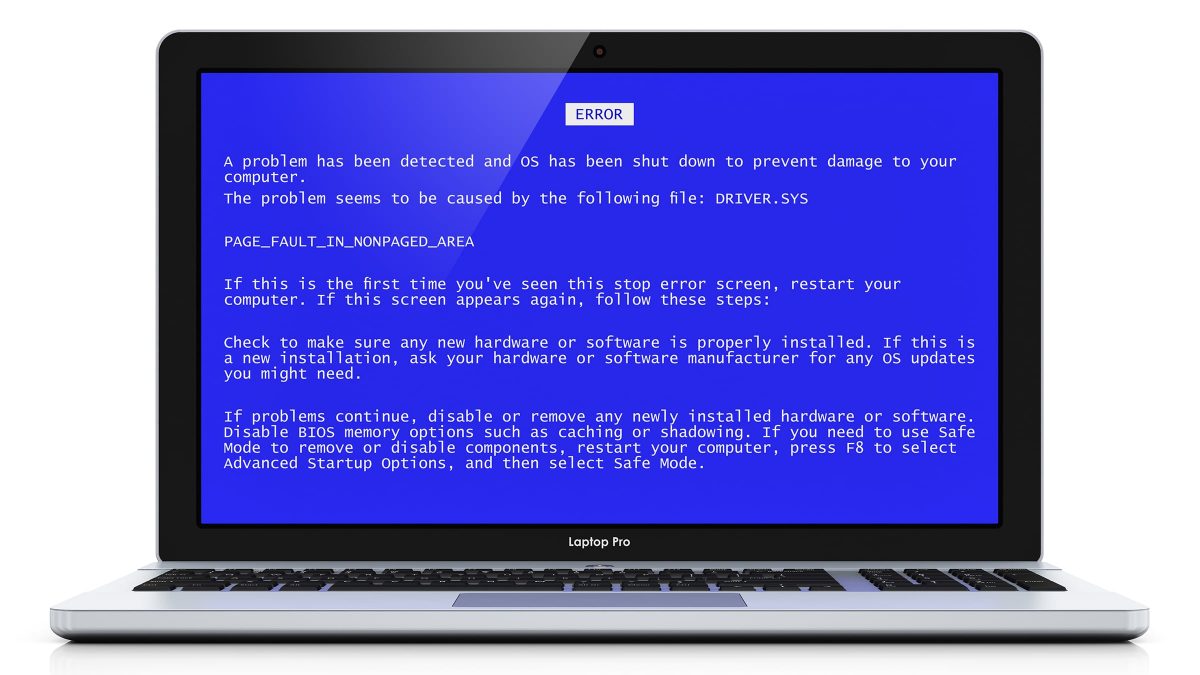
The computer shut down and then restarted and I re-logged in and everything seemed to be fine. I’m not sure how to interpret the error message and am not sure where the “collected data” went. Would like your advice on what to do next. Do I pursue the MEMORY_MANAGEMENT topic or ignore the event or something else?
In short: back up regularly (which you’re doing already, right? 
…until or unless it happens more often.
Then things get complicated.

Blue-screen errors
Blue screens happen when Windows encounters a problem it cannot safely recover from. Unfortunately, the information presented on a blue screen error message isn’t typically helpful. If it happens once, it’s usually something to be noted and nothing more. If it happens repeatedly, then trial-and-error is the most common way to diagnose the problem, starting with common hardware causes such as overheating, disks, and RAM, and moving on to software possibilities, typically including driver and system updates.
Blue-screen errors
A blue screen (BSOD or Blue Screen of Death) is Windows’ last-ditch approach to error reporting.
A blue-screen error happens when something has gone so wrong that Windows doesn’t know what to do. It can’t make any assumptions about how to recover safely, so it doesn’t even try. All it can do is stop. Completely. A blue-screen error is the last resort, and happens only when trying to carry on might cause more damage.
The blue screen presents some information. Unfortunately, that information, from the simple “MEMORY_MANAGEMENT” reference we’ve seen in recent versions of Windows, to the screen-full of indecipherable numbers common in earlier versions, isn’t intended to be useful for average computer users.
Heck, it’s not useful for most geeks.1
Your only recourse is to reboot and hope for the best. Sometimes this happens automatically, as the message says, but sometimes it won’t, and you’ll need to do it yourself — usually by holding the power button down for a few seconds.
Help keep it going by becoming a Patron.
One-off blue screens
Blue screens certainly don’t happen as often as they used to, but they still happen occasionally.
Exactly why varies dramatically. Anything from a bad sector on a hard disk to a cosmic ray (honest!) can cause your computer to blue screen unexpectedly.
If a blue screen happens only once, there’s usually nothing to worry about. It’s annoying, and hopefully there won’t be negative repercussions, like data loss. But the bottom line is that every so often, it is possible to get a blue screen without knowing why or without needing to take any action.
This should be very rare.
Repeated blue screens
If blue-screen errors happen more frequently, it’s a sign of a problem. Unfortunately, exactly what problem is almost impossible to determine from the blue screen information. We have to look at other things and make educated guesses about what may or may not be happening.
Repeated blue screens happen for either of two reasons: hardware failure or software problems.
Hardware blue screens
- New hardware. If you’ve added or replaced hardware on your computer recently, that’s one of the first places to look. Sometimes the solution is as simple as replacing the hardware, or at least temporarily removing it to see if the problem goes away.
- Overheating. When the blue-screen errors you see are frequent — perhaps happening when you do something specific, like playing a processor-intensive game — overheating is one of the first things to consider. Not only is overheating a relatively common cause of computer crashes, but often those crashes manifest as blue-screen errors.
- Failing disks. Disks beginning to fail can manifest as blue screens. A good diagnostic step is to run CHKDSK /R on the hard disks on your system. This will scan the surface area of the disc for physical defects and attempt to repair them. Physical defects on the hard-disk surface can cause misreads of data, causing the instructions to the computer to become garbled.
- Failing RAM. Since RAM contains the instructions the computer executes, faulty RAM can cause those instructions to become garbled and cause a blue screen. Running a memory test (often provided by your computer manufacturer) is a good idea.
- Other hardware. Just about any other hardware connected to or used by your system has the potential to cause blue screens. If you can, removing devices one by one to see if the problem goes away is one way to diagnose.
Software blue screens
- Driver updates. Since any hardware change usually involves a software change with updated drivers, drivers could be at fault. Make sure you are running the most current drivers for any hardware on your system, particularly any hardware added or changed recently.
- Other software updates. Make sure your system is up to date. Occasionally, blue screens result from bugs or errors possibly fixed by subsequent updates.
- Malware. This isn’t the first thing I think of, but malware (specifically, malware bugs) has sometimes manifested as blue screens. Run up-to-date anti-malware scans.
About the information you have
You may notice that I have not referenced the error code or error message that you saw in your blue screen. The information “MEMORY_MANAGEMENT” is not very helpful. All it really tells us is that there was a problem managing memory on your system. Unfortunately, that could still be the result of any of the causes I listed above:
- Bad RAM (memory)
- Faulty software
- Faulty hardware
- Bad sectors on a hard disk
- And much, much more.
On very rare occasions, googling the information from a blue screen can get you information that relates to your problem. Unfortunately, once again, this varies dramatically depending on the specific problem that you’re having.
In most cases, however, we’re stuck with trial-and-error diagnosis.
Do this
Back up regularly, since failures resulting in blue screens can happen at any time, without warning, and can include data loss. A backup ensures that no matter what, you won’t lose anything important.
If a blue screen happens to you once, note it and move on. If it happens repeatedly, begin a trial-and-error diagnosis of the possible causes, including hardware and software.
And of course, subscribe to Confident Computing – my weekly newsletter helping you use technology with less frustration and more confidence, including solutions, answers, and tips in your inbox very week.
Podcast audio
Footnotes & References
1: That’s one reason it’s hidden in more recent versions of Windows. In reality, the detailed information provided by a blue screen is really only helpful to the engineers actually working on Windows or driver software.





I used my HP computer (runs WIN7) one week; it worked perfectly and then I turned it off. When I started it again the next day I got a blue screen and the message IRQL_not_less_or_EQUAL.
I have not changed hardware or software, or done anything different since using it the previous time.
Since then I have started in SAFE mode and gone through all the suggestions I could find on GOOGLE relating to this problem and still nothing has worked. Do you have a suggestion? I have learned so much from you and this last article really “rang my bell” but did not offer a fix. Sincerely, Tove Cravens
Resolving stop (blue screen) errors in Windows 7: http://windows.microsoft.com/en-us/windows7/Resolving-stop-blue-screen-errors-in-Windows-7
Ray’s suggestion is helpful, is a start, but those Microsoft tips are pretty generic.
Win7 Forum has a BSOD section with experienced volunteers. I’ve used them a few times w/ success. Their approach to BSOD problem solving is very systematic, somewhat time-consuming, and often gets at a very specific problem/solution. You can look at previous BSOD posts to see how they operate. Recommended.
http://www.sevenforums.com/bsod-help-support/
I was having that problem with Windows 10. Turned out that my hard drive was about to fail. Windows kept giving me different errors, and no real information. Any way. I replaced my hard drive, did a clean reinstall of Windows 10 , and all worked well for about 2 days. The blue screens started yet again. This time , it turned out to be my HP printer software ( according to the memory dumps ). The Win 10 updates from HP did not work for me at all. Uninstalled , disconnected the printer, and all has been great ever since. The info on the blue screens do not always mean what you think they may , even when you Google them.
I’m going through the same problem with HP updates, only it’s on Windows 7. My Malwarebytes caught two that looked wrong and clued me in. Thanks for validating.
There is a free Blue Screen view package from Nirsoft that I have downloaded and used in the past. It doesn’t make you any more knowlegeable, but at least it gives you more information that you can use to search with. (There are also instructions on how to get Windows to generate MiniDump files for a Blue Screen if your system doesn’t already). I agree with Leo that for a 1-off it’s not worth following up, but if at least you ensure that you have a minidump file, then you can always follow up later (and see if it’s the same problem) if you get it repeatedly.
I finally got my older vista machine up and running better than it ever had, upgraded memory, replaced failing hard drive, replaced failed video card–long learning process and not easy for someone who has little technical experience and no techie friend to help (and no money for hired technical help once my Dell support contract ran out). All was wonderful for a few days.
And then started to get blue screens–do the problems EVER end?! lol Could foresee MANY more hrs researching, experimenting to find the solution(s) from among all the possibilities, and creating more problems by accident in the process if my past experience was any indicator.
But THEN, I lucked upon this Dell site with a wonderful tutorial on using the Windows debugger, showing how to find the dump files that give the info about what caused the blue screens and then using the debugger to analyze it for you. IT’S SO GREAT.
Turns out none of the most common problems were causing my blue screens, which surprised me considering how many hardware changes had been made. It was instead my Avast antivirus that had installed it’s addition of security for hardware virtualization, even though my processor does not support it. EVERY blue screen analysis pointed to that one Avast driver in one way or another. It took a couple days on the Avast forum until another newbie was able to tell me where to go to uninstall that particular portion of the Avast problem and VOILA, problem solved.
I wanted to share the link to the tutorial in case others find this thread while searching for blue screen solutions and are in the same boat as me, needing to solve their on problems:
http://www.dell.com/support/article/us/en/19/SLN129734#Error3
PS. Need to scroll to about the middle of the page for the video and the link to download the Windows Debugger
I have not seen anything relating to this. After the post-November update BSODs on my Tablet the scanning and repair takes place, not my (C) drive which has the OS, but for (D) drive, a Memory Card which has programs / apps, docs, media. Why would this be? At this stage it seems likely that the problem may lie with the Display Adapter driver.
I bought a kit (case, power supply, motherboard, CPU, and RAM) from a trusted vendor, assembled it, and gave it to my nephew. After a few days, he kept complaining that it was continually bluescreening, restarting, running for a while, then bluescreening again. Everything seemed to test out well. I wanted to take each stick of RAM out at a time to see if that was a problem, but the kit came with a single 8gb stick of RAM. I exchanged that one stick with another computer that had two 4gb sticks, and the blue screening stopped. I thought that maybe the 8gb stick was faulty, but it’s been in the computer I made the exchange with for quite some time now, and it has performed without a hitch. I’m happy with the results, but still baffled about why that little change made the difference.
I came in after lunch and there was a window open that said the most recent updates from MS Win 10 were being downloaded (I was on MS win 8.1 and had not requested any updates; also knew from previous Leo articles that the updates had loaded the install program for Win 10 into Drive “C” as I had the “$ BT Windows folder” at the top of Drive “C” and that I could minimize and continue working. After about a half hour a screen popped up and said I needed to do a re-boot for the changes to take effect. ( I still am not sure what the changes were) but I did the re-boot and all of a sudden I got a (kind of funky-light, weak appearing) blue screen with a sideways frown face and the message: “Your PC ran into a problem and needs to restart. We’re just collecting some error info, and then we’ll restart for you. If you’d like to know more, you can search online later for this error: (system service exception error: NVLDDMKM.sys). I rebooted again and same error and it appeared to be in a loop (with an opportunity to solve the problem- but never could) and never could load either the install for Win 10 or the Win 8.1 OS. I used “Gparted” and could see the partitions : System Reserved partition 350Mb, MSR recovery (If I remember right) and a”C” drive partition 225 or 30 Gbs. Then I’m assuming the drive failed as it wont do anything now. Since I already had 5 or 6 hrs. into this I decided to just buy a new drive and reload Win 8 and then upgrade to Win 8.1 again. That gets me to a different story so I end this one now with the comment ” I know we need the updates but what is MS thinking by doing the auto Win 10 install folders without consumers being aware. It almost forces you to turn off the auto update features.”
I’m noticing, on both my Windows 7 and Windows 8.1 computers, that the Windows 10 update “request” is getting more and more persistent.
thank you very much but can you help with this bsod I couldn`t understand it anywhere plez help it is apeear when overclocking
I want to know the mistake thanks again
https://www.dropbox.com/s/cwmv736uygxfh3h/20160203_181613.jpg?dl=0
Leo, you wrote:
“…A blue-screen error happens when something has gone so wrong that Windows doesn’t know what to do. It can’t make any assumptions about how to recover safely, so it doesn’t even try. All it can do is stop. Completely…”
Indeed: that is why yet another name for a BSOD is a “stop screen.” 😮
Actually, the information “MEMORY_MANAGEMENT” in conjunction with “Google Chrome” says it all. Chrome is a memory vacuum, much more so than any other browser. If you have many tabs open, you’re watching videos, are not using “hardware acceleration”, have several extensions running, and use many of the browser’s useless features, then you can run out of memory. The “useless features” include features that predict usage, suggest sites, do background rendering and synchs, report usage, log data, and safe browsing monitors. I’d tell you where to look to find these and turn them off, but these features change from one version to another and get shifted around and renamed so you can’t find them easily. They can also get reset after an update. Something else to note is that depending on Chrome settings, Chrome can leave background processes running after you’ve closed the browser. Go to the advanced systems settings to turn this off at chrome://settings/system. Another advertised feature of Chrome is to control some of its memory usage via command line arguments (parameters paced to the right of chrome.exe in the shortcut). In my experience these don’t actually work.
Hi, I use an acer aspire laptop with an SSD running windows 10 home version 21h2. If I have a problem that causes my machine to crash and become unrecoverable I’ve found that if I power off and on quickly for three times using the power button it goes into a recovery mode and comes up with the recovery options. I’ve always used a backup to recover my pc from there, but I guess it should open your normal screen if you haven’t got a backup copy. I don’t know if this will work for everyones systems but it might be worth a try if you’re in trouble.