It’s not a pleasant thought, but you should plan ahead.
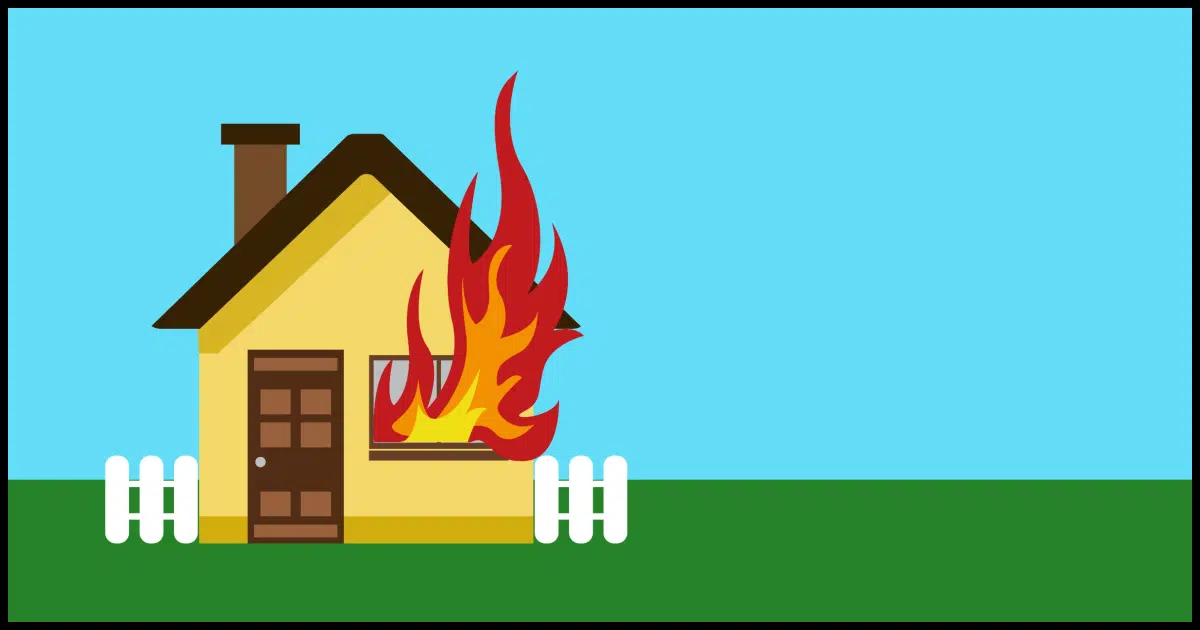
Backing up is important, and good on you if you’re doing it.
The problem, of course, is that you may not have backed up “enough” — or rather, you haven’t backed up far enough away. It’s too common for everything in a home to be destroyed all together all at once.

Preparing for the worst
Backing up your data is important, but it’s not enough. You should also store backups in an off-site location such as a cloud service or a second physical location.
Backing up
In an article entitled “Are You Ready for Your Computer to be Stolen?” I discuss the needs for not only backing up but encrypting your sensitive data. Losing it is one thing, but having sensitive personal data in the hands of a thief is just as scary, if not more so.
So by now, you’re backing up regularly and keeping those backups in a safe place, right? Like I said, good on you. You’re ahead of the majority of computer users.
But that safe place: is it in your house? In the same structure as your computer?
What happens to all those backups and those computers should your house burn to the ground? Or a flood damages everything? Or a mudslide buries it in goo?
Backing up isn’t enough
You need to store copies of your backups off-site. — somewhere physically different than your business or computer’s location. That way if the worst happens, you still have your data safely backed up.
Somewhere else.
It doesn’t have to be hard. For years, my wife ran a retail business where I also maintained the computer equipment. I purchased two identical external drives — one for home and one for the business. Each night, data was backed up to those drives.
Then every so often, I’d swap the drives.
That way not only was my home data backed up off-site at the store, but the store’s data was also backed up off-site here at home.
It’s gotten easier
Today, I don’t do that. Not only is my wife’s business long gone, but there are more effective alternatives.
Services like OneDrive, Dropbox, Google Drive, and many others provide online cloud storage that, while not marketed as such, are perfect off-site backup solutions. Not only is your information stored on their servers (often in multiple data centers around the world), but you can also set it up to happen almost automatically by simply saving your files in the corresponding folders on your machine.
Cloud services aren’t a solution for full-image backups due to the sheer size of those images, but they’re a perfect addition to your overall backup strategy.
Greater distance means greater protection
Offsite backup is at the extreme end of an interesting rule of thumb when it comes to backups. The further your backup is away from the original, the greater the protection it provides.
- A backup copy of a file on the same hard drive in your machine protects from accidental modifications and deletion.
- A backup copy on a separate internal drive protects from that plus many types of drive failure.
- A backup copy on an external drive protects from that plus most types of machine failure.
- A backup copy on a completely different machine in your home protects against all that plus problems that could affect both machine and all connected drives, such as malware or power issues.
- A backup copy stored in another physical location, including the cloud, protects from everything above, plus a complete loss of all equipment in your home.
It’s not pleasant to think about, I get that, but it doesn’t have to be difficult to set up, and you can be protected from the worst.
Do this
Consider your backup strategy. Either use cloud synchronization tools like OneDrive, Dropbox, or similar, or another solution of your own devising, but ensure that you’re appropriately prepared to recover from the worst. Hopefully, you’ll never have to.
Consider subscribing to Confident Computing! Less frustration and more confidence, solutions, answers, and tips in your inbox every week.




I agree this needs to be done and already have a process to achieve it. I note that you recommend Acronis. Personally I find it difficult to understand and instead use Ghost 14.
The most important point to me is that for disaster recovery backups you should NOT be reliant on products using propietary file systems (e.g Ghost, Acronis). I use GFI backup (there are several others) as it saves files in their native format. In the unlikely event you have to restore them, you only have to copy them via Windows Explorer.
If you are already in deep trouble there is no point in compounding things by having to install (and possibly buy) software to decode essential stored data.
I have no idea how this could have happened but it did. I had 2 external hard drives. I go south in the winter and have a desktop at each location. Last April, when I got back north, neither external drive could be read. I figured I’m only missing 6 months data and I’ll get it back when I go south in the fall. Got down here in October and my desktop hard drive is fried. I don’t know whether to scream or cry or what. So, now I’m going to use an external drive and dvds, put most important files on a thumb drive and the top 2 gigs on a free online storage. I don’t know what else I can do…..
Got a question. I B/U regularly. I do image B/U’s via Macrium to an external HD stored off-site usually, except when I get lazy. Would it make sense to use explorer to copy the image file to my ONEDRIVE? Would that be faster than running Macrium to write the image file to ONEDRIVE?
MB
I wouldn’t put any backup images in OneDrive, no matter how you do it. 🙂 Backup images are huge and upload speeds are slow. It can take hours (days) to upload a single image depending on how large it is and what your internet speeds are.
My backup strategy is simple for me. I have a desktop PC and two laptops, all three signed in using the same Microsoft account (passwordless using Windows Hello – biometrics/pin). My desktop PC synchronizes with OneDrive while the laptops do not. I use Macrium Reflect (Free edition) on all three computers to create backup images as follows:
I have a full image backup scheduled to run every Monday (weekly).
I have a differential image backup scheduled to run every Tuesday, Wednesday, Thursday, Friday, Saturday, and Sunday (weekly).
A backup set consists of one full image backup and six differential backup images.
I keep four backup sets so I can ‘go back’ up to twenty-eight days to recover files, etc.
On the first of each month, I store my most recent full image backup from my desktop PC on Google Drive, removing the previous image to save space. Since I use my laptops as satellites, no offsite backup is required. When I started using MR, I uploaded my initial full image to Google Drive so I have an “as pristine as possible” image, just in case. This ‘pristine’ image is only replaced when/if I make any serious change to the storage drives on my desktop PC. or I perform a fresh install of Windows (start over), something I’ve only done twice since I started using Windows 10/11 (once with Windows 10 when a disk drive failed, and once when I upgraded to Windows 11 because I prefer fresh installs when I switch to a new OS version).
I dual-boot Windows with various GNU/Linux distributions. That is why I backup the laptops, to protect the data on those devices.
Hopefully, what I am doing will protect my data in the event of a major catastrophy,
Ernie (Oldster)
How to you get your full backup image uploaded to Google Drive? I tried to upload my 300 GB system image backup to OneDrive and it would have taken too long to be a feasible solution.
Leo – The “my house burned down” scenario has always been on my mind. 140 year old home, 60 year old wiring, former volunteer firefighter, etc. I’m so petrified I keep the name and address of my homeowners insurance company in my car. One back-up is saved IN my house. A second back-up is saved in the cloud at Carbonite. I probably could contact Carbonite from elsewhere (like the public library or call them on the phone) to tell them I need their help, but what SHOULD I have written down on paper or on a thumbdrive so I can give them the information they need to help me? And how/where should I keep that information so others don’t find it? I asked a relative and they suggested keeping it in the safe deposit box at the bank… but to access my box I need a key which I keep hidden in my home, which could burn down!
Preparing For The Ultimate Disaster has some ideas.
If you lose your safe deposit box key, they will likely need to drill into the lock so you can access your box. Some banks can give you a replacement key.
Leo, you didn’t mention security in cloud backups. Your cloud backup necessarily includes sensitive material; bank records, credit cards, passports, photos, etc. While the data is encrypted from your computer to the cloud service and vice versa it’s probably stored unencrypted on the cloud servers. The obvious solution is to encrypt the data before sending to the cloud and decrypt it when it comes back. This can be done either by using encryption software or using a service that offers end-to-end encryption like Megasync.
This is exactly what I use CryptoMator for. It encrypts a folder in my Dropbox.
Megasync, specifically (which I use) allows you to specify any folder or folders on your system for dynamic backup. Any change I make to any designated folder is instantly encrypted and transferred to Megasync’s servers as a single file. For instance if you make a change to a Word file and save it, it’s automatically encrypted and sent. You don’t need a special folder. AFAIK Cryptomater and similar encryption apps necessitate sending the entire encrypted folder for any changes.
Veracrypt necessitates syncing the entire encrypted folder for any changes. Cryptomator files can be synced individually.
Negative. Cryptomator encrypts and uploads individual files as they change.
VeraCrypt, on the other hand, if you’re using a vault, would result in the entire vault needing to be uploaded after even the tiniest change.
I stand corrected. Cryptomator does, indeed, allow editing an individual file without having to re-transmit the entire folder to the cloud for any change. However, I still maintain Mega has the advantage in that you don’t need a separate cloud update program. I’ll stick with Mega, especially since I use Linux and options are limited.
Mark,
You asked “How to you get your full backup image uploaded to Google Drive?”
I only do one upload per month, I use Macrium’s maximum compression setting to keep the image as small as possible, and I let the upload run overnight. I have ATT’s FIber500 Internet service so I usually get pretty good upload speeds. When I wake up the next morning, my upload is usually done.