In an earlier article, I covered adjusting the default Windows 10 privacy settings at the time you install or upgrade to it.
The key, as is true for many software installations, is to avoid the default “Express settings” option. Instead, always use custom settings, so as to expose the choices the setup program might be making on your behalf.
But what if it’s too late? What if you’ve already installed Windows 10, and want to adjust the settings after the fact?
I’ll explore where those settings are kept and what you can change in your installed and running copy of Windows 10. Regardless of the decisions made at set-up time, you can always change your mind.
Windows 10 privacy settings
Click on the Start menu, and then click on Settings.
In the Settings application, click on the Privacy option.
This will display a page with many of the privacy options we care about.
On the left, the “General” section of settings is selected by default, and several privacy options are displayed. Turn each on or off as you see fit.
Click on Location, in the left-hand list, to bring up location-related settings.
Once again, this displays a list of privacy settings you can elect to turn off or on as you see fit.
This is also an example of something easily overlooked: there’s more to this list than fits on the screen. Click in the pane on the right and scroll down to expose more.
In fact, you may need to page down more than once to expose all the settings available in each section.
Repeat this for each of the sections listed in the left-hand pane. You’ll find numerous privacy-related settings – many more, in fact, than were exposed at installation time. These allow finer control over specific aspects of Windows 10 privacy. Review each and decide which you want enabled.
In addition, in the “Background apps” section, you may be able to speed up your computer a little by disabling some background applications with privacy ramifications. Some of these apps simply may not apply to how you use your computer.
As many options as there are here, there are still more that we want to check.
Control Panel settings
At least one setting mentioned in Windows 10 setup is in Control Panel.
There are many ways to launch Control Panel – perhaps the easiest is to type “control panel” in Windows Search, and click on Control Panel Desktop app when it appears.
In Control Panel, click on System and Security, then Security and Maintenance, and then Security to expand the list of security-related options.
Here you’ll find the Windows SmartScreen setting. While I recommend leaving it on for security, this is where you would turn it off if desired.
Interestingly, this seems unrelated, or perhaps only partially related, to a SmartScreen option we saw earlier in the Settings app, and possibly even unrelated to the SmartScreen setting listed in the Edge browser.
Microsoft Edge settings
Settings related to Edge, Microsoft’s new web browser, are naturally contained within the browser’s own Settings page.
Fire up Edge, click on the ellipsis on the right end of the menu bar, and click on Settings.
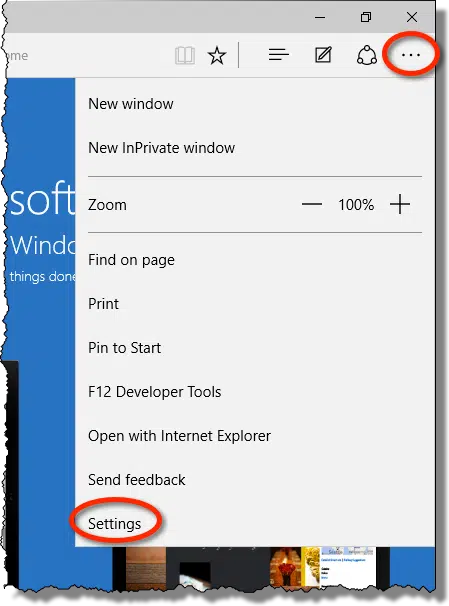
Click on View advanced settings.
The resulting panel of options – once again, a longer list that you need to scroll through to see in its entirety – includes several privacy-related options.
Scroll through the list, examine the various entries, and make sure they’re set as you desire. My biggest recommendations are to block only third-party cookies, and to turn off “page prediction”, which can cause additional internet traffic as Edge tries to guess which links to pre-load in case you click on them.
Additional settings
WiFi Sense, Microsoft’s controversial attempt to make it easier to connect to your friends’ password-protected WiFi hotspot, is covered in an earlier article, How do I turn off Wi-Fi Sense (and what is it?).
Help keep it going by becoming a Patron.
It’s important to remember that each application you run in Windows, regardless of Windows version, may have its own independent privacy-related settings. Internet Explorer 11, for example, includes yet another instance of the SmartScreen Filter setting, in addition to its own privacy and security-related settings. (In IE, click the gear icon, Internet Options, Advanced, and then scan through the list provided in Settings.)
On one hand, it might seem frustrating that you need to visit several places – the settings app, Control Panel, Edge, Internet Explorer, and so on – in order to review all the Windows 10 privacy settings. However, what we’ve been referring to as “Windows 10 privacy” is, in reality, a collection of the privacy settings of any number of different applications, in addition to the operating system itself.
Is this everything?
What’s perhaps more frustrating about the privacy settings I’ve reviewed above is that we really don’t know what else is being shared with Microsoft or third parties. The Privacy Policy we all agree to in order to install Windows 10 seems pretty vague and all-encompassing. While the settings we can adjust above (and perhaps more that I’ve overlooked) will control some of what is exposed, it’s clear that in the long run Microsoft has the ability, and our permission, to collect a lot of information about how we use Windows.
Some find this disturbing, because they fundamentally don’t trust Microsoft, and resent the apparent requirement that this information be made available in order to run Windows 10.
I find it disturbing, not because I don’t trust Microsoft – I actually do – but because it’s such an obvious public relations nightmare, and to be blunt, a blunder. Microsoft could clear this up in an instant with three specific actions:
- Configure Windows 10 to share as little personal information as is practical by default. Then, perhaps, provide a reasonable incentive – either a clear benefit or some kind of perk – to encourage customers to turn individual options on.
- Give users clearer control, perhaps with a dedicated privacy application, that more clearly spells out what type of information is collected, why, and exactly how it’s used, with the option to turn each type of collection on or off.
- Be more transparent about data collection and use overall. This is really a generalization of the options provided in the previous point, but by being more clear, more transparent, and more specific about data collection and user privacy – perhaps even in some kind of independently verifiable way – Microsoft could turn all of this into a non-issue.
Until the unlikely day they choose to do so, the choice is up to you: use Windows 101 (or not), and if you use it, take the time to review the many privacy options that exist.
Do this
Subscribe to Confident Computing! Less frustration and more confidence, solutions, answers, and tips in your inbox every week.
I'll see you there!
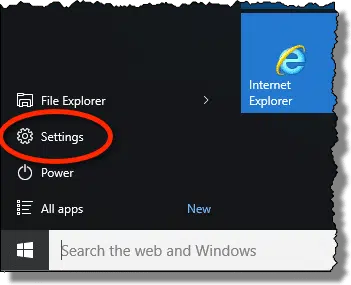
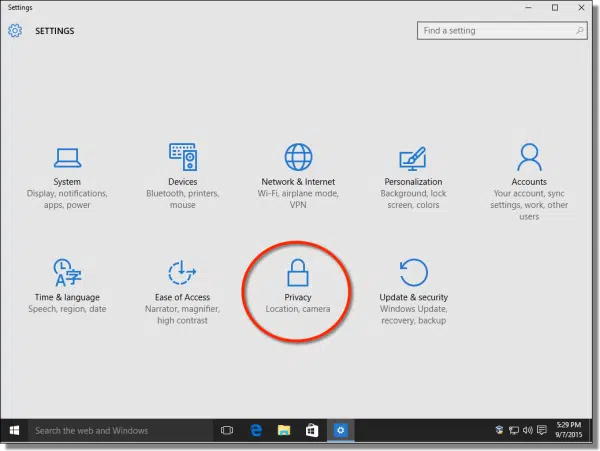
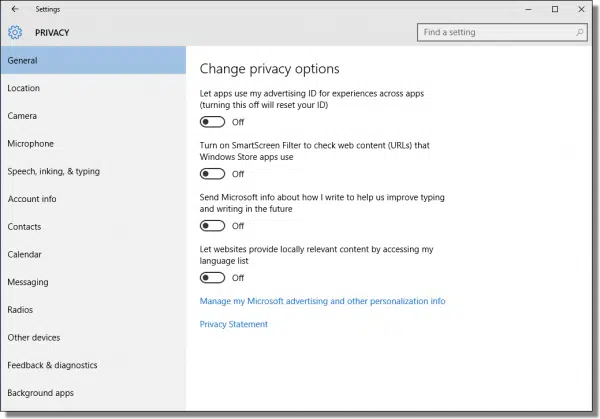
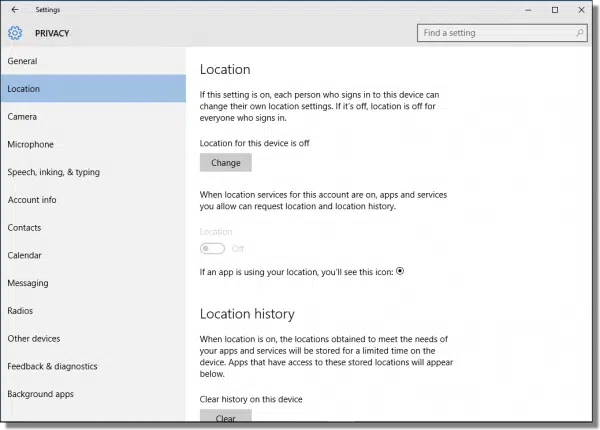
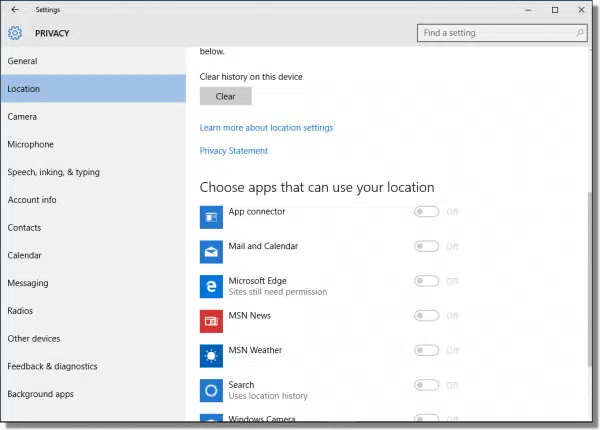
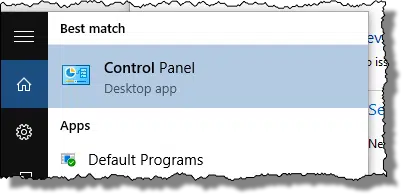
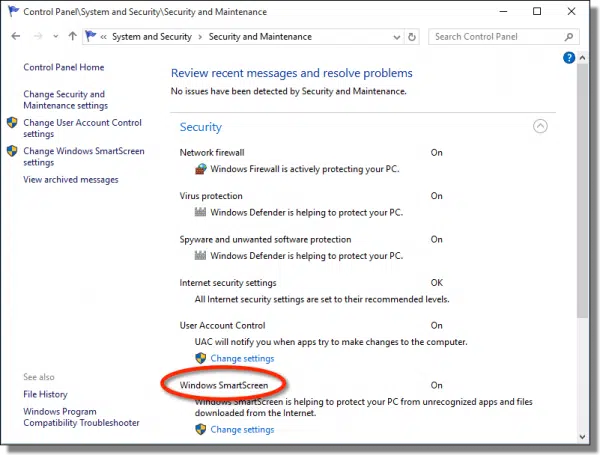
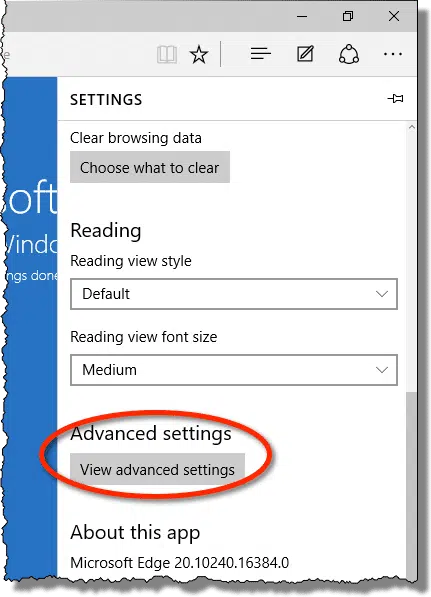
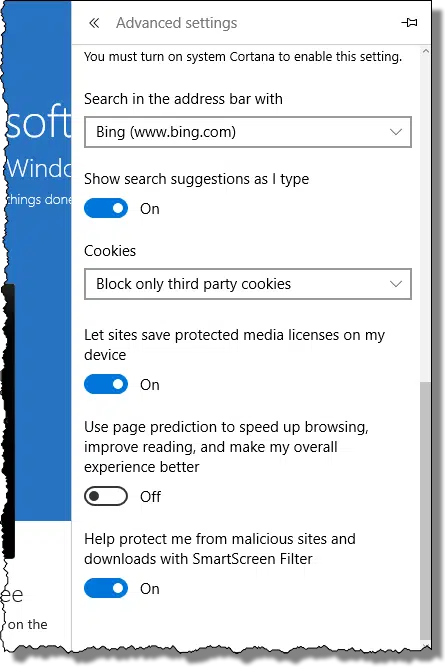


The summary would be not to think that the settings you made while finishing the installation are not enough, the ‘dummy lights’ dashboard (main settings page) isn’t even enough….you are still going to have to go through everything with a fine toothed comb. Even so you probably won’t understand everything and will turn it off or to what is not default out of worry.
The Control Panel is somewhat better, and I don’t even care for Edge…it looks like it could be one of the biggest problems for users, judging by the number of questions and downright angry swipes at it on the Microsoft Community Forums…I stuck with IE.
One more point I think is helpful. If the ‘Get 10’ app you set up tells you that something will not allow you to upgrade, yet you can install from DVD or USB drive via Media Creator, trust the Get 10 app. Whether or not it seems to work at first, it’s an omen, a sign of problems to come. I went back to 7.
Good article that I will save against the day I decide to upgrade (or not) to Windows 10. It seems that I will hold off for as long as I can.
I have 3 laptops running Windows 7 (my main work horse – love this operating system; it doesn’t require jumping through hoops to get my work done;) Windows 8.1 got on sale; (which is ok once I got classic shell installed and turned off the hot corners and charms bar, pretty much like Windows 7;) and an old netbook running Linux Mint 17 (great little package for when I must travel… tablets don’t do it for me as most of the apps are just too limiting and I need a keyboard.) But I know Windows 10 or something even more intrusive is out there in the not too distant future, so I much appreciate any and all help in turning off tracking.
In short:
XP3 – was, and still is a great machine.
W7 – Is still, a great machine. I love it. but…..
W10 – seems to be greater than W7. Try to experience it by upgrading W7 you can always downgrade it back (within 30 days) or keep an image of last W7 system before upgrading.
After upgrading from W7 to W10 I wanted several times to downgrade but now don’t even think about it.
I wonder if someone with technical nous and commercial acumen is writing an application which will enable all these settings being editable in a single place. Doubtless Microsoft (from its position of insider knowledge) would criticise the app as being unnecessary and/or incomplete, but there may well be sufficient people willing to pay for it – especially if Win10 is the last version of the o/s, and Microsoft is not going to change it all in two years time.
Microsoft confirms they do not infringe on your privacy in Windows 10: http://www.winbeta.org/news/microsoft-confirms-not-infringe-privacy-windows-10
With three computers having the Windows-10 invitation icon, I accepted it on all three. One was Win-7 Home Premium (64 bit), one was Windows 8. converted to 8.1 (Home Premium) and one was Windows 7 Ultimate (32 bit). On three trials on the Windows-7 Ultimate 32 bit, upgrading to Windows-10 failed. The latest was because of error wfd 01.1000.sys which gave no other clue or explanation. Even when it returned to Windows-7 (which was Genuine) it gave a message that it was not genuine till I activated it again! During that process, it asked to uninstall two programs that I did (one was defragmenter and the other Antimalware). After returning to Windows-7, it was without these two programs.
In the two computers upgraded to Windows-10 (64 bit), I am NOT UNHAPPY with them. With the one on which I tried three times that upgrade (32 bit Windows-7 Ultimate) it seems that either Microsoft did not consider 32 bit option OR not windows-7 Ultimate 32 bit. I would caution anyone with such situation trying before having a complete backup to return to, in case of failure as Win-10 will not return him/her to its original and would have a real long hours lost.
I wish that Leo would comment on that and give some advice.
Leo,
I am still using Windows 7 Home Premium, and have not made up my mind to upgrade to Windows 10, or not. I always wait a bit after Patch Tuesdays, check out the details of the patches, hide those that I do not want and problem updates, and install all security updates.
I am doing my homework, trying to understand all I can about Windows 10 before taking the plunge.
As I understand it, with windows 10, all updates automatically get installed, there is no choice, like it or not.
Your Article Posted: September 17, 2015 regarding Privacy Settings is absolutely super informative. However, my neighbour across the street who fancies himself an I.T. Tech, says that following these automatic updates, the Privacy Settings are quietly and automatically reset to the default values.
So now to my question, Have you, or any of your loyal followers, experienced this phenomenon? If this is indeed the case, I would have to question Microsoft’s ethics in doing so.
Tom R.
So, I would worry a bit about the way you are managing updates. The software engineers at Microsoft know their product top to bottom. I don’t believe that any of us “out in wild” have enough information available to determine if an update is a “problem update.” or not. Obviously this seems to be working for you for now, but my experience is that computers that are experiencing some sort of corruption are the ones having problems upgrading to Windows 10… hence my worry. I would worry that picking and choosing updates over the years like that has your computer in a state that is not anticipated by the Windows 10 engineers, and that you will have problems upgrading.
Just my thoughts. Here’s an article from Leo that will be much more useful: https://askleo.com/need-everything-installed-microsoft-update/