People want to deal with this issue in several different ways, but they all boil down to retaining control over when Windows reboots to apply changes.
I’ll review my recommended approach, as well as why some of the suggestions I’ve encountered are ill-advised.
Become a Patron of Ask Leo! and go ad-free!

- Windows 10 updates often require a restart to be completely installed.
- The best way to avoid Windows 10 update restarts at inconvenient times is to take updates manually when convenient.
- Pause updates for some number of days to prevent unexpected restarts for a time.
- Set active hours to prevent restarts at certain times of the day.
- Enable restart notifications to make sure there are no further surprises.
- Hacks to disable Windows 10 restarts completely are ill-advised, and often stop working.
Updates and restarts
Windows can’t alter a file while it’s being used. When updating Windows components it’s quite common that the file needing to be updated is in use by Windows itself.
The solution is to complete the update by altering the file before Windows is fully loaded on the next restart. Instead of updating the file immediately, the update process leaves instructions that the file should be updated, and those instructions are processed the next time the machine restarts.
If you never reboot your machine, however, those instructions are never given the opportunity to be applied. As a result Windows (and other operating systems as well) take steps to encourage, and occasionally even force, a reboot to complete the update.
Unfortunately, as your question illustrates, Windows 10 has an unfortunate tendency to pick very inconvenient times to perform that restart.
Take updates on your own terms
The approach I recommend is simply this: take updates manually prior to any period where updates would be inconvenient.
For example, the night before travel make sure your machine is as up to date as possible by visiting Windows Update and checking for updates until no more are offered.
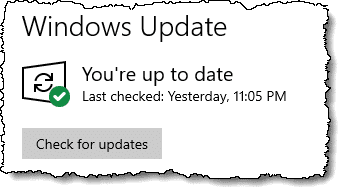
Then restart your machine in case any restart-time operations are pending.
This will dramatically reduce the chances of another update happening within the next few days.
Unfortunately that’s reduce, not eliminate.
Pause updates
Recent versions of Windows 10 include the option to pause updates.
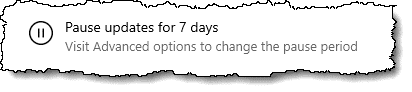
You can click on Pause updates for 7 days multiple times, adding 7 days each time, or you can pick a specific day on which to resume in Advanced options. You can pause for up to thirty five days.
After taking updates, as above, I’d then suggest you pause updates, using the default of 7 days. This ensures that you won’t encounter any unexpected restarts for the week. If you need longer you can extend it.
If you’re traveling, you might want to extend to include your entire trip, or repeat the process before you leave for home.
Set active hours
This is perhaps the most common recommendation, but it doesn’t resolve the entire problem. Active hours will prevent your machine from restarting during certain times of day. Unfortunately this means at those other times a restart could still happen. (And of course it’s not uncommon to travel at odd hours.  )
)
In Windows Update settings, click on Change active hours. On the resulting page you can let Windows determine active hours automatically by your usage patterns, or you can manually set the time of day during which restarts should not happen.
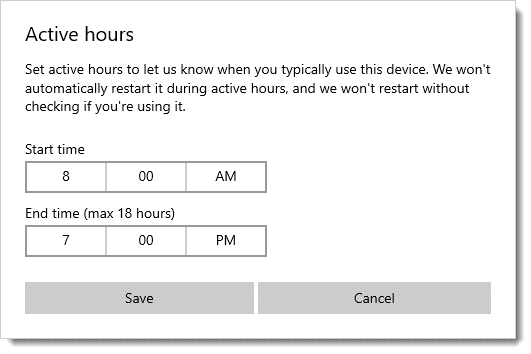
I mention it here because it is one additional tool to rope in Windows restarts, but I don’t think it would have helped with the original question.
Get notified
Back in Windows Update advanced options, look for the “Update notifications” setting and make sure it’s enabled.
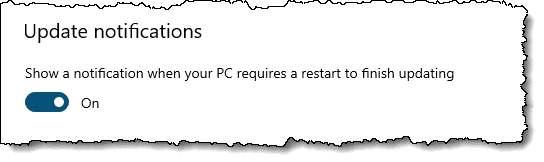
For reasons I don’t quite understand this setting seem to default to “Off”. With it enabled you should at least get more warning that a restart is required (though it’s unclear if you’ll also be given an option to decline or defer the restart).
Hacks not recommended
In researching this question I came across several “solutions” to disable Windows Update restarts completely. I recommend avoiding such hacks for several reasons:
- As I outlined above, a restart is an important step ensuring all updates are completely applied.
- Registry hacks are often risky, and prone to being reset by (of all things) Windows Update.
- Windows Task Scheduler hacks apparently don’t work in all versions of Windows, and some seem to have been invalidated in recent updates.
The bottom line is unsupported hacks are risky, fragile, and appear prone to being rendered useless as Windows is updated.
The manual approach coupled with officially supported settings should get you the best of both worlds: restarts on your schedule, while keeping Windows as up to date as pragmatically possible.
Do this
Subscribe to Confident Computing! Less frustration and more confidence, solutions, answers, and tips in your inbox every week.
I'll see you there!




This topic is one of the reasons that I use Windows 10 Pro. I can use Group Policy to control how and when I get updates. I still have Windows Update in automatic but can control when they are installed. So far, despite some recent changes Microsoft made with latest feature updates (version 2004), the Group Policy settings still are in control.
I have “Update notifications” set to on and always have been able to defer the update. I, then, restart my computer at the end of my session. I usually restart instead of shutting down because sometimes the computer can take a long time to boot when finishing an update and I’d rather that happen when it’s more convenient.
One of my “objetions” to automatic updates concerns the tendency of these updates to “correct” minor “problens” that may only be something that the updating programmer doesn’t like about the way that part of Windows works, and possibly something that users have come to depend on as useful.
I have also seen updates used to force compliance to some possibly arbitrary rule ideas that many users may consider invasive. A case in point there several years ago was the altering of the CD writing apps to make it impossible to write a CD containing certain information. In that case, music. The result was that a home artist creating a CD of “his” own music could not record it to a CD without jumping thru a lot of hoops.
The company I worked for before I retired had an IT manager that would not install system updates ( VAX ) until there had been enough time for inadvertent bugs to have been found and corrected. At that time bugs in updates were a common occurance. When the company was bought out by another company and became a “subsidiary”, the new management replaced him for that reason. Unsurprisingly, within the week of the installation of all of the backlogged updates, there were 2 virus infections and several system crashes that resulted.
While that was a major inconvenience to all of us there at the time, most felt the company had it coming, for NOT doing a closer investigation of what the updates actually affected and whether they were “clean”. I never was able to find out all of the politics in the IT dept, because I worked in a different one, but the dribbles of stories I got from friends in IT about that and other “situations” were enough to convince me to NOT put in for several positions there that I was probably qualified for.
That’s just a bit of the reasons why I really object to mandatory and/or forced updates.
So, what happens if you travel and cross time zones? Does Windows automatically see that? Sometimes sees it? I’d see that as being a problem, especially from a “work” perspective. Imagine it falls over while you are out of the office and on critical/crucial business. Imagine if it happens when you travel outside of your country of residence.
I’d much rather be able to lock myself out of updates for however long I am going to be away. Whether that is a couple of days or several months. Because quite frankly I’m not capable of fixing issues on the go. And if it falls over, just from a business perspective that could be extremely expensive in lost work opportunities, business opportunities, finding out if there are flight delays, especially in the current environment of covid 19.
With my active hours set to day-time and my laptop completely shut off outside active hours I never get an update until I manually trigger it, because Windows never gets a chance to actually install them automatically. At least that’s how it always used to work for me (only recently switched back from a Macbook to a Windows laptop so not quite sure yet if things have changed in that respect.)
That should work, but I’d be wary of automated attempts to install anyway once you turn the laptop back on again after “too long” (whatever that might mean).