Whack-a-mole continues.
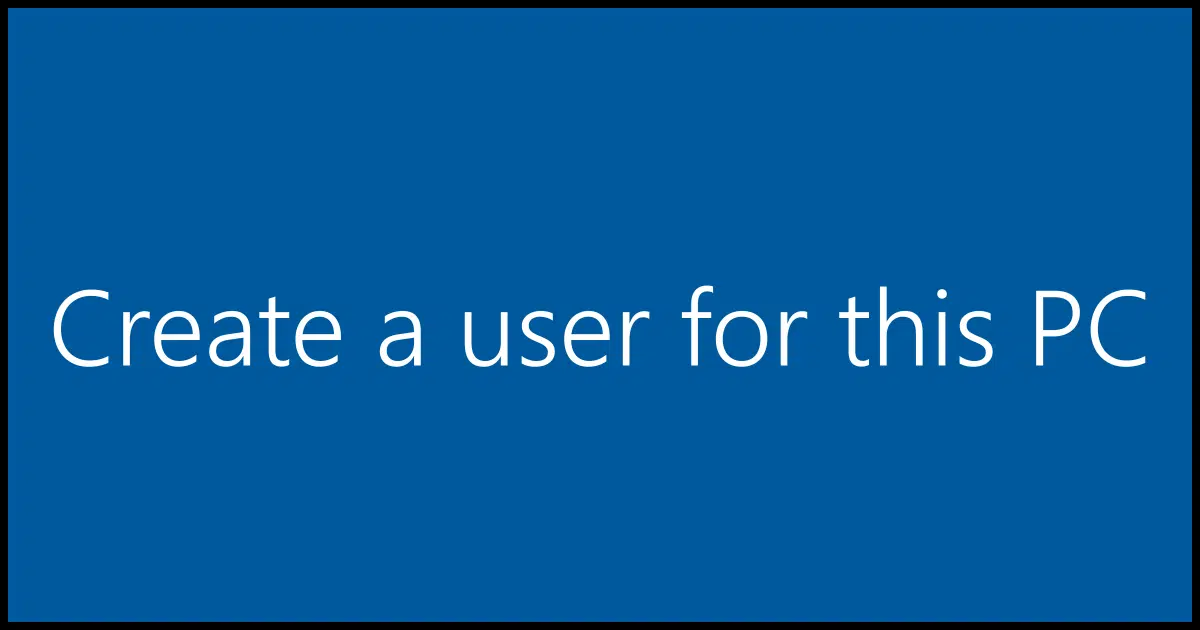
Microsoft really, really, REALLY wants you to use a Microsoft account for Windows 11 — so much so that they make it difficult to set Windows 11 up without one. Apparently they are quashing all the workarounds we’ve come up with in recent months and years to do it anyway.
People choose local accounts for a variety of reasons, from not being continuously connected to not seeing a need to keep that extra connection to Microsoft for personal or privacy reasons.
So, we have another workaround. It’s obscure and perhaps esoteric, but as of this writing, it works.

Windows 11 without a Microsoft account
Microsoft really wants you to use an account for Windows 11. Here’s a workaround: Start setup with no internet. When asked to connect, press SHIFT+F10 and type ‘start ms-cxh:localonly’. Create a local account instead. Connect to the internet after setup is finished.
Setting up Windows from scratch
This applies to a fresh installation of Windows 11. That typically means booting from installation media (which you can download from Microsoft) and running the setup program.
If you’ve already set up Windows 11 with a Microsoft account, it’s kind of too late. You can switch to using a local account, but that’s not quite the same as never having associated the machine with a Microsoft account in the first place.
What we’re doing here is starting from scratch.
Help keep it going by becoming a Patron.
Let’s connect you to a network
Before you boot from the installation media, disconnect your computer from the internet. We’ll leave it completely disconnected until Windows 11 has been set up.
Boot from the installation media, and begin the setup process. Proceed normally, including having it reboot once or twice along the way.
Stop when you get to this screen.
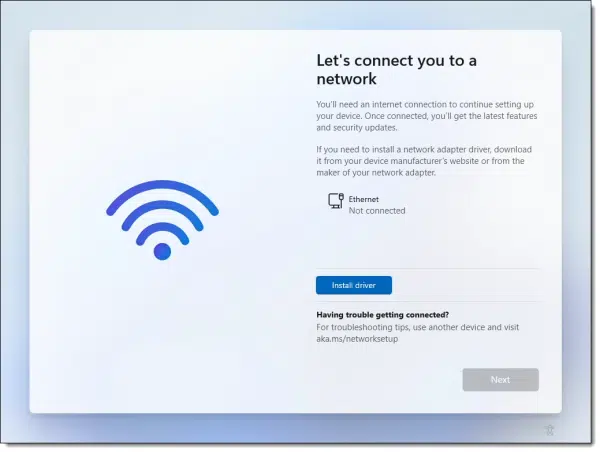
As you can see, this machine is not connected to a network. If we were to connect, Windows 11 setup would proceed with the Microsoft account setup.
Instead, type SHIFT+F101 to open a command prompt window.
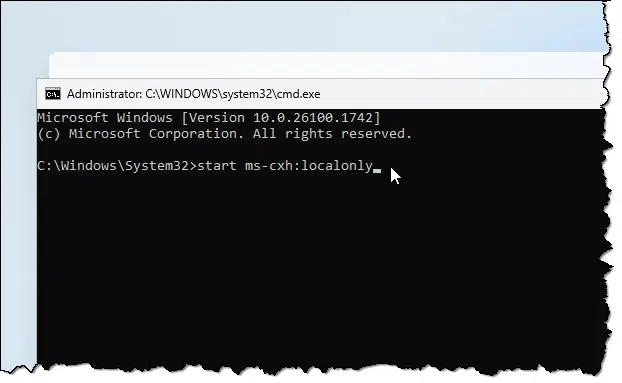
Click anywhere within the command prompt window and type the following command:
start ms-cxh:localonly
followed by the Enter key.
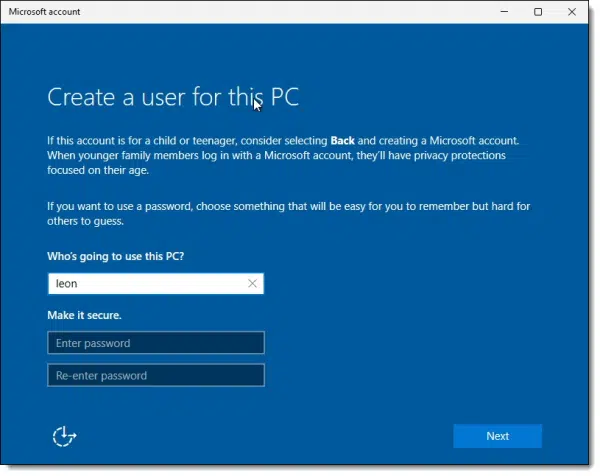
This is the interface to create a local account. Enter a local account username (“leon” in my example above), create and enter a password twice, set up answers to a few security questions, and it’s done.
Complete the rest of Windows 11 setup normally.
Then connect to the network
Once setup is complete, you’ll be dropped into Windows 11 with the Start menu showing.
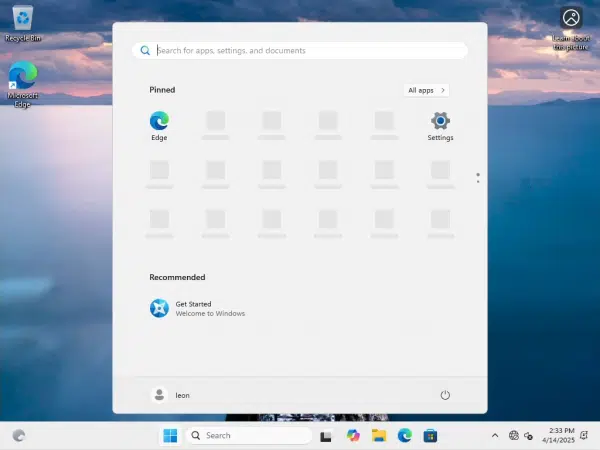
Note that many of the icons for Start Menu items are grey. This is because they will be downloaded from the internet, and we’re not connected.
Connect your computer to the internet. Plug in that cable or set up Wi-Fi. As soon as you do, you’ll see the icons magically refreshed with their proper appearance.
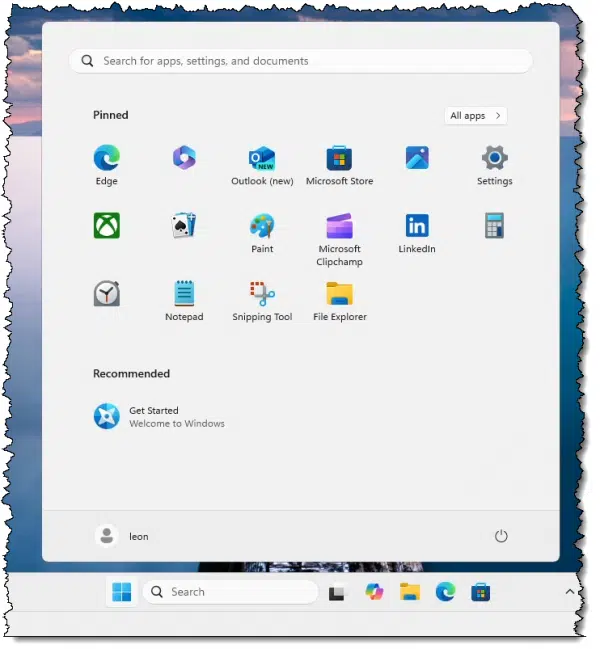
At this point, you might also want to visit Windows Update in Settings. A normal, connected setup of Windows 11 would have downloaded updates along the way, but since we were not connected until now, you should find many available to be installed.2
Do this
As I mentioned, people choose local accounts for a variety of reasons, from not being continuously online to not seeing a need for that extra tie to Microsoft for personal or privacy reasons. You can make this choice from the start with Windows 11… at least until Microsoft steps on this work-around.
Subscribe to Confident Computing! Less frustration and more confidence, solutions, answers, and tips in your inbox every week.
Podcast audio
Footnotes & References
1: I sometimes take the extra step of clicking on an empty area in that dialog — perhaps the big Wi-Fi graphic — to ensure that the correct window is receiving the keystroke. I’ve heard of SHIFT+F10 not working in some cases and think it might be related.
2: Even if it says the computer is up to date, click on “Check for updates”. There are likely to be many.


Another good topic would be, How to remove the Microsoft account used in setting-up the Windows 11 computer, from this computer.
Honestly, I don’t think you really can. You can go through the motions (sign in to your local account, then remove the Microsoft account via Settings), but IMO it’s too late. I’d expect there to be traces. If it’s important, I’d reinstall Windows without an MS account from the start.
Yes you can. I’ve just done it from the ISO downloaded from MS website. Works with Win11_24H2_English_x64 ISO
Thank you for the trick askleo!
Once set up, can you still create a local account and give it Admin privileges? I’m thinking about those email addresses we create for signing up for online services that are separate from our real email. Could you set up Windows using a Microsoft account connected to an alternative email address and once set up create your real user account as a local account and make this local account and administrator?
Yes, you can create a local account and give it admin rights.
When I am refurbishing old computers for others, I have another way to do the same. If you use an ethernet cable instead of WiFi (use a USB to ethernet adapter on computers without an ethernet jack), then when I get to the screen asking to sign in to a Microsoft account, I simply disconnect the ethernet cable and click the back arrow top left. Because Windows is no longer connected to the Internet, I can then create a local account. I use “Owner” and “password” and answer 3 random security questions, then reconnect to the Internet and finish installing. The new owner can add their Microsoft account later.
P.S. Another tip: I was reading in another one of your posts where you were using “diskpart” to delete partitions before installing Windows. I have an easier way that I have been using for years. When I get to “Where do you want to install Windows” I just use “Delete partition” to delete all the Disk 0 partitions. I end up with all of Disk 0 as “Unallocated Space”. Do not touch “Disk 1”, that is your Windows 11 boot USB drive. No need to use “Create Partition”, Windows will do that for you. Just click on “Disk 0 Unallocated Space” and click Next and Windows starts installing.
My workaround for the OneDrive mess is to just set up with a Microsoft Account, immediately create a local account and make it Admin, then only use the local account. What I am considering is logging on as the local (Admin) account, then deleting the Microsoft account. Is there a downside to doing that? I’ll be setting up a new laptop for my son in a month or two and would like to know before I potentially mess things up.
I do that all the time. It failed when I didn’t realize my friend needs her microsoft account for her login to outlook for work. Just added the MS account back. and it worked. She’s with two users–one for work and one for her own work.
Nobody I know uses Outlook, but it occurs to me that leaving the MS account active might be a good thing in case the local account profile gets trashed.
Using Rufus to create a usb install drive still works. Or at least it did about month ago.
Does this same procedure work if you update to Win11 with windows update? That is, not a clean install, just an update to Win11.
The procedure doesn’t apply. When you upgrade in place from 10 to 11 the existing accounts already on the machine are simply preserved.
Ok, thanks Leo. I suspected that might be the case, but it is nice to have that confirmed. I installed Win10 with my local account so I should be ok if, or when, I update to Win11.
This is the first time I’m participating in the comments on any of the “Tip of the Day” and “Confident Computing” notices to which I subscribe. These subscriptions help me stay informed, and continue to learn things about my computers, their respective operating systems, resources and software. At this moment in time, I’m trying to determine if I can avoid upgrading 3 Dell XPS 8700 PCs and one HP ENVY 15 laptop, all of which are over 11 years old and have updated Windows 10 Home operating systems. This article suggests I might be able to use the “***Another Way to Install Windows 11***” method to upgrade my 4 existing computers, instead of investing in Windows 11 computers to replace the ones I use today. Can anyone comment on this dilemma? Or, should I simply face the reality of investing in four Windows 11 computers?
Hey John,
The problem you are facing is that 11 year old PCs will not meet Windows 11’s requirements. Consequently, neither the upgrade nor clean install options are available for you. Sorry mate but, if you want to move to Windows 11, you will indeed need to consider buying new Windows 11 PCs.
To: James
Thanks for your guidance. I agree with you. Having Window 11 on computers built for that operating system, makes the most sense. For the time being, I’ll continue using the hardware I have until later next year, when I’ll begin an online search for used quality computers that have Windows 11 already installed. Thanks for your thoughts.
John said: “I’ll continue using the hardware I have until later next year”
Bear in mind John that Windows 10 reaches end-of-support on 14th October 2025, meaning that Windows 10 will no longer receive any security updates after that date. It is possible to continue using Windows 10 but running an unsupported operating system is not ideal, and as time rolls on Windows 10 will become more and more vulnerable.
May I suggest you consider looking into refurbished PCs running Windows 11. Just make sure that the refurbished machine meets all Windows 11’s requirements.
Or extend the support period for a year longer for §30 from Microsoft.
To John Lipton (and James). You can certainly install Windows 11 on an eleven year old computer. I have, and even installed Windows 11 on older computers. This may be beyond the scope of your technical capabilities, but the internet is full of information and advice about the details. One suggestion is to find an ISO (installation software) for the previous version of Windows 11 (23H2) which is more amenable to installing on older computers.
If you’re faced with having to buy new computers, there is another approach which would be worth trying first: find a good computer tech shop (or knowledgeable friend) and ask them install Windows 11 on your computers. This may cost a little, but certainly much less than buying four new computers.
Besides the cost, another problem with new computers and the new version of Windows 11 (24H2) is that you’ll have to spend much time dealing with the bloatware and Windows settings. If you don’t feel technically confident, that will be a challenge. Also, version 24H2 is still very buggy.
Finally, if your old computers have Windows 10 and you like that then there is no reason to change. You can use Windows 10 for many more years to come. As for the hype, scare and paranoia of “end of support”, again, there is advice online, including several articles at AskLeo.
To aa1234aa:
Thanks for your thoughts. I’m somewhat computer-literate, but not to an extent that enables me to gamble on my ability. I’m inclined to go with your guidance, as written in the last paragraph of your response to me.
What I appreciate the most, being this is the first time I used “Tip of the Day” for research and guidance, is the amount of time you took to write your response. I’m humbled by your effort, as well as many others who have participated in this forum. You took time to help me reach a conclusion. In truth, I had to come to this same conclusion when Microsoft stopped its support of Windows 7 Home, at a time when my computers (back then) were also reaching the end of their respective operating life cycles. Thanks again, aa1234aa.
Hey there,
I am a retired computer technician so installing Windows 11 on unsupported PCs is definitely within my scope of capabilities. However, it is not something that I would generally advise, especially for less experienced users. Also, if (when?) MS decides to clamp down on these types of installations (that circumvent Windows 11’s requirements) there is no going back.
As for running an unsupported Windows 10; again, it is not something I would generally advise for anyone other than experienced users who are also security savvy.
Of course, these are only my own opinions as a 79-year old who has dealt with computers (and computer users) for many years. We can certainly agree to disagree. 🙂
It’s frustrating how we don’t have full control over our PC’s. Maybe it is time to consider installing Linux . The most daunting part is the installation but it is not that different to installing Windows.
Linux? I’ve used Ubuntu. Booted from a USB. Nice Desktop and interface. Over 6 million monthly active users. Lots of online support from users.
The installation isn’t all that difficult.
Download the ISO file. Burn it to a USB flash drive with UNetbootin or Rufus and boot from the USB drive. It will boot into a functioning Linux and from there you can instruct it to be installed. With modern computers, the hard part is getting your computer to boot from an external drive. This article explains how to disable Secure Boot and boot from a flash drive.
How Do I Boot From a USB Thumb Drive?
So simple even a child can do it. Adults may have a harder time.
Why isn’t here a class action lawsuit against Microsoft over this mandating connection to a Microsoft account?
There has to be some anti-trust or privacy law Microsoft is braking?
It’s not mandatory. Microsoft just makes it difficult as he**. Read this article you are commenting on.
Another method: Instead of using Microsoft’s media creation tool, download the .ISO file and use Rufus to create the USB stick. Rufus will give you checkboxes that you can check or uncheck for things like local account, tracking/advertising choices, secure boot, and even TPM requirement. Makes installation very simple. Of course, you need to trust the makers of Rufus, but they have been around for a while and I’ve never heard any complaints about them.
Hey Leo, My 5 year old Dell desktop computer finally gave up last Friday. The problem is the video is really weak and dim, but it does still boot and work, it is pretty much unusable as is.
I just got a new computer that came with Win11 and I tried your procedure on it this morning. It worked beautifully and I had it running with just a local account in just a few minutes after I did the cmd input that you posted. That was a slick way to get around having to create a microsoft account. When I finished getting it running, it downloaded some updates and came back up on Win11 24H2.
Thank you for posting that great work around for getting a local account only.
First of all, thanks Leo for this and all the other tutorials you provide.
Anyone know what happened to windows when the technique used got whacked by MS after the fact? I’m setting up a PC for a user who is not too tech savvy and want be sure she will still be okay if the “start ms-cxh:localonly” bypass gets whacked.