Automatic forwards are breaking email delivery.
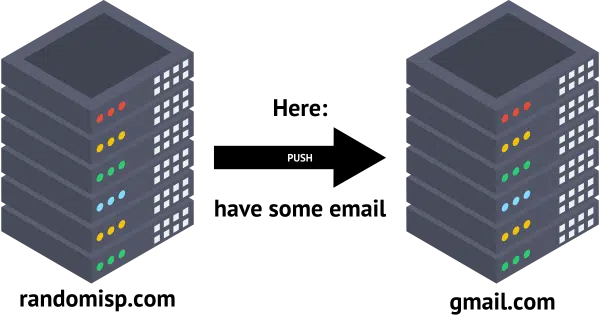
For years, it’s been common to get email on one email address and automatically forward it to another. You could have several email addresses, either on your own email domain or on free services, and send it all to a single email account.
These days, it’s a quick way to lose it.
My pal Randy Cassingham discussed this recently in respect to the impact it’s having on his newsletter, and I want to expand on the topic because it applies to so many situations.

Email forwarding no more
Email forwarding used to be a simple way to manage multiple addresses, but now it can lead to lost messages. Spam filtering and security measures mean forwarded emails may be blocked or marked as spam. Instead, use POP3 to “pull” email or a dedicated email program like Thunderbird or Outlook.
Email forwarding
The concept is simple. Perhaps you have an email address at you@randomisp.com. Maybe you have more than one: newsletters@, banking@, stores@, and so on.
Instead of having a full email account at you@randomisp.com or any of the others, you configure them all to automatically forward to your Gmail account — I’ll use askleotest@gmail.com as my example. When someone sends email to you@randomisp.com, then:
- The randomisp.com mail server receives the message sent to you@randomisp.com.
- The randomisp.com mail server automatically forwards the message to askleotest@gmail.com.
- You sign in to askleotest@gmail.com to read and manage all the email sent to your Gmail address and your randomisp.com address(s).
This has been a common approach to email for a long time, mostly because Gmail is likely to have a better spam filter and more powerful user interface than randomisp.com.
This approach has broken, and here’s why.
Help keep it going by becoming a Patron.
Forward one, forward all
Every email sent to you@randomisp.com is forwarded to Gmail.
Every email.
Including spam.
Unfortunately, this makes randomisp.com look like a huge source of spam to Google (or whatever service you’re forwarding to). As a result, Google may decide that randomisp.com’s reputation is in the toilet. Eventually, it will assume that most, if not all, email sent from randomisp.com should be treated as spam.
Your forwarded email may land in your spam folder, or it may not be delivered at all.
It gets worse.
Permission to send
Let’s say I send a newsletter. (Spoiler: I do.)
That newsletter comes “From:” leo@askleo.com, and it’s sent by my newsletter-sending service, Aweber.
SPF, or Sender Policy Framework, allows me to tell the world who is allowed to send email on my behalf. DKIM, or Domain Keys Identified Mail, can also be used to confirm that an authorized sender is indeed the originator of the message. Between the two, the following are authorized sources of email from askleo.com:
- aweber.com
- any of my servers (by server name)
- the server hosting askleo.com
You know what’s not in that list? The domain of your forwarded email address. And yes, forwarding “counts” as a sending source checked for authorization.
So if you subscribe to my newsletter using your you@randomisp.com email address, here’s what happens:
- Aweber sends my newsletter to you@randomisp.com.
- Randomisp.com confirms that Aweber is authorized to send email on my behalf.
- Randomisp.com then automatically forwards the message to the example Gmail account (askleotest@gmail.com).
- Gmail looks at the email and notices: “Hey! Randomisp.com is not authorized to send email from askleo.com. This must be spam!”
- Into the spam folder it goes. Or it’s just deleted entirely.
Fetch versus forward
Email forwarding is broken. Don’t use it.
What should you do instead?
In a word: POP3. In a few more words: change the direction of email retrieval.
Using a forward, randomisp.com forwards or “pushes” the email from itself to Gmail.
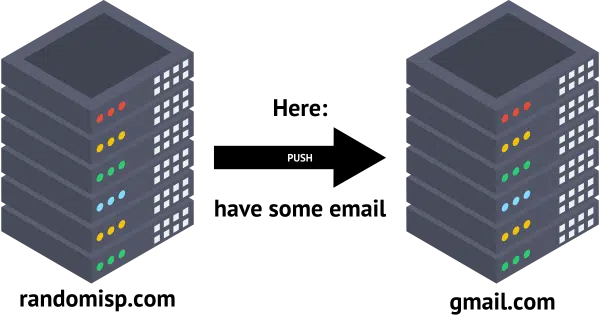
If, instead, we configure Gmail to “Check mail from other accounts” using POP3, we are requesting to “pull” email from randomisp.com to Gmail.
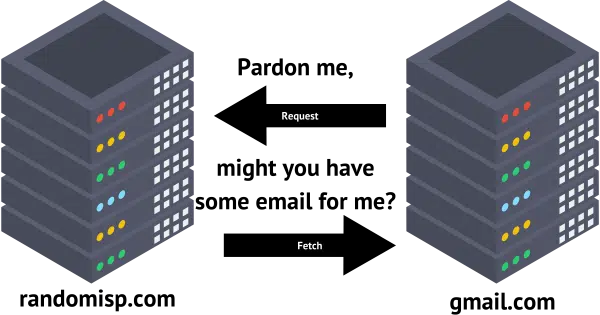
It makes all the difference. In the second scenario, randomisp.com isn’t “sending” the email; it’s simply holding it until someone comes along and asks for it. That someone — in this example, Gmail — can then fetch the email, pulling it into its own email service.
When pulling email in this manner, none of the obstacles I talked about above — SPF/DKIM or even server reputation — come into play, since randomisp.com isn’t independently sending anything. Gmail is acting just like a desktop email client fetching email using POP3.
I’ve used Gmail throughout this example because Gmail’s implementation is clear. Other online email services may also fetch email from other accounts, but the ramifications are less clear. The important difference is that these services fetch from your email address. Your email address does not forward to them.
Remember how I said Gmail acted like a desktop email client? That’s another solution.
Use a real email program
Another way to avoid this entire scenario is to use a “real” email program like Thunderbird, Microsoft Office’s Outlook, or any of several others.
You can configure that program to:
- Send and receive to and from your email address (you@randomisp.com, in our example above).
- Send and receive to and from your Gmail or other address (askleotest@gmail.com, in our example above).
- Send and receive from other email addresses you may have.
It’s the most powerful solution. Using IMAP to connect to your email, you can even do this on multiple devices, like your computer, your tablet, and your phone, all simultaneously.
The one place forwards still work reliably
Forwards are still useful in one specific scenario: if they’re forwarding to another email address on the same domain.
For example, let’s say that your primary email address is you@randomisp.com.
But let’s also say you want to have a separate email address for someone you do business with to use to contact you. If you create “biz@randomisp.com” and have that forward to “you@randomisp.com”, that’ll work just fine. The email transition from one to the other is all handled internally on the randomisp.com server.
This is something I do often. All email sent to several of my email addresses land in the same inbox, but I can tell where they came from based on which of my email addresses they were sent to. It’s a great way to determine, for example, if that business you gave “biz@randomisp.com” to passed it along to someone they shouldn’t have, such as a marketing list.
Do this
To begin with, blame spammers. Everything I’ve described above is the result of implementing spam-fighting techniques to keep their junk out of our inboxes.
Use forwards judiciously, but remember that forwarding from an email address on one domain to an email address on another domain is likely to be filtered as spam these days. Try to structure your email in such a way that cross-domain forwards aren’t needed.
Subscribe to Confident Computing! Less frustration and more confidence, solutions, answers, and tips in your inbox every week.



Is it possible to forward only the emails that have already made it past the spam filter of original email address? Then I would not be resending spam to the “forward to” address.
This depends entirely on the capabilities of the system doing the forwarding.
The set up I have recently started supporting (multiple interest groups each with a coordinator email address forwarding address) doesn’t forward the spam but we still suffer problems with ISPs blocking us because they think we are spamming them. It seems to be the volume of forward mail from our domain that triggers this?
It’s not quite that simple. It’s the volume, and the content, and the source, and the technical details, and the reaction(s) of the recipients, and many more things we’re not privy to.
What about aliases?
I have a domain, lets call it mydomain.com, which forwards several aliases. I don’t have any actual ‘mailboxes’ at mydomain.com so it does not seem I can pull mail because it is never stored on an email server ‘at’ that domain.
I don’t understand, how do you actually get that mail … from a different email address/server? Then they’re all being forwarded in the bad sense of this article.
I suspect that the “forwarding” is being done by the DNS server (mine certainly is) which means that the mail is DELIVERED to the proper target on the proper server. The redirection is part of the original SNMP Outgoing Mail process. This will be completely trouble free.
This is the exact issue I am facing. Many years ago, my domain was set up and various emails incorporating the domain were set up for my family and auto forwarding was set up to gmail accounts. All good and working fine. Roll forward to today and many alias emails simply don’t get delivered and aren’t held by the ISP as I only have the domain name and don’t have email services with them. It took a while to understand what was happening. Various companies (banks, insurance etc) sent emails, but they don’t arrive. I raised multiple tickets with my ISP – updating all the various settings..SPF, DKIM, and DMARC. Sadly, still not coming through.. at which point the advice was…
“Having a standard mailbox should always be better than providing sole mail forwarding; you would be able to leave the forwarding in place; however, any emails that did not make their way through the mail forwarding should still land in the mailbox. In addition to this, you would be able to send emails from this domain too. I can see from another ticket that you have been sending emails using a send-as; however, these are unauthenticated and can also cause deliverability issues.
It would always be best to have a set mailbox with the correct SPF, DKIM, and DMARC set up, and then, if needed, forward these on. Whether this be with ourselves or via an external provider.”
Is this the only viable solution?
My conclusion is that forwarding should be avoided completely. Spammers have ruined it.
The only exception I can think of is when the forwards are tightly controlled by some kind of rules or filters — meaning things like “if the message comes from this specific address, then forward” or whatever other criteria make sense.
I started using email in the late 1990s (IIRC, with the advent of Windows 95, or was it while using Windows 3.1 …). I have always used an email client to retrieve my email messages. When I started using multiple devices, I switched from using POP3 to IMAP so I could access my messages on any of my devices. Early-on, I used the email address provided by my ISP, starting with dial-up, then with broadband providers. When I made the last switch, I decided that it was becoming too much bother to notify all those who send email to me (friends & family, newsletters, businesses, etc.) every time a change ISPs, so I set up a gmail account to become my primary email address, and when I switched away from my local broadband ISP, I opened an outlook.com email account, and changed the email address on my Microsoft account from that of my old/local ISP to my new Outlook account. Today, I use my gmail account for everything GNU/Linux-related, friends & family, and newsletters. I tend to use my outlook.com address for businesses I interact with, Windows/Microsoft related sources, medical services, and other more formal/business-related purposes.
As a result, I don’t ever forward email messages from one account to another, although I do have Thunderbird (my current email client of choice) make all my incoming email messages available in a unified folders Inbox. All I had to do was click the ellipsis at the top of the navigation pane (at the left), and choose Folder Modes – Unified Folders, and UN-check/DE-select the default All Folders option.
This is what works for me,
Ernie
Your “Imaginary Example Mails” has me so confuses i cannot figure out what it is you are trying to say. 🙂
Thanks for you Newsletter, feels like i have been following you, must be for 20 years, is that possible?
Cheers
Wolf
Maybe the best solution? Never forward any email. Rather, start a new email and copy the content of the previous email to it. Awkward and cumbersome? Yes, but we live in a new age.
This is a different kind of forwarding. Your comment is about forwarding an email to a person’s account. The article discusses not having your email account forward everything to another account of yours.
As for forwarding individual emails, clicking “Forward” doesn’t forward the email. It creates a new email with the contents of the email you are reading. You can then edit it any way you choose. Then YOU send it as you would any other email.
This is not the kind of forwarding I’m talking about. I’m talking about automatic forwarding of all email from one address to another. Manual forwarding doesn’t suffer from this problem because we make (supposedly intelligent) choices about what to forward and to whom.
“we make (supposedly intelligent) choices”
Supposedly. Unfortunately, too often, they’re forwarded to everyone in the address book.
I find the title of this article misleading. It sounds like it’s dangerous to forward an email to someone. One commenter even thought that’s what it meant.
I asked Perplexity:
This is the title of an article “Why Email Forwarding is Broken and What to Do Instead” what I mean by email following is to have one email service forward my emails to another provider. How can I make it less ambiguous
This is the title of an article “Why Email Forwarding is Broken and What to Do Instead” what I mean by email following is to have one email service forward my emails to another provider. How can I make it less ambiguous
Answer
Yes, your original title—”Why Email Forwarding is Broken and What to Do Instead”—is somewhat ambiguous for readers who may not be familiar with the specific kind of email forwarding you mean.
To make your article title less ambiguous, it’s helpful to use more precise language that clearly distinguishes the specific type of email forwarding you mean—namely, the automatic server-level forwarding of all incoming messages from one email address or provider to another. This is often referred to as “automatic email forwarding,” “server-side email forwarding,” or “provider-level email forwarding” in technical and user documentation.
Here are a few ways to clarify your title:
Specify “Automatic” or “Server-Side” Forwarding:
Instead of just “Email Forwarding,” use “Automatic Email Forwarding” or “Server-Side Email Forwarding.” For example:
“Why Automatic Email Forwarding is Broken and What to Do Instead”
“Why Server-Side Email Forwarding is Broken and What to Do Instead”
Mention Providers or Services:
If your focus is on forwarding between different providers (e.g., Gmail to Outlook), specify this in the title:
“Why Forwarding Emails Between Providers is Broken and What to Do Instead”
Clarify in a Subtitle:
You can keep your original title but add a subtitle for clarity:
“Why Email Forwarding is Broken and What to Do Instead: The Pitfalls of Automatic Provider-to-Provider Forwarding”
Supporting Explanation:
Email forwarding generally means automatically redirecting all incoming emails from one account to another, often set up at the server or provider level. This is distinct from manually forwarding individual messages or from more specialized forms like remailing or redistribution (used in mailing lists). By specifying “automatic,” “server-side,” or “provider-level,” you remove ambiguity and make it clear you are not referring to manual forwarding or forwarding within a single provider.
On the other hand, the original title will get more clicks than if you had been clearer, so there’s that.
Microsoft, Google, and others are removing the fetch email from other accounts feature. It seems the only solution is to use an email client like Thunderbird or an email account that supports fetching like gmx.com (free) or fastmail.com (for pay).