After all this time.
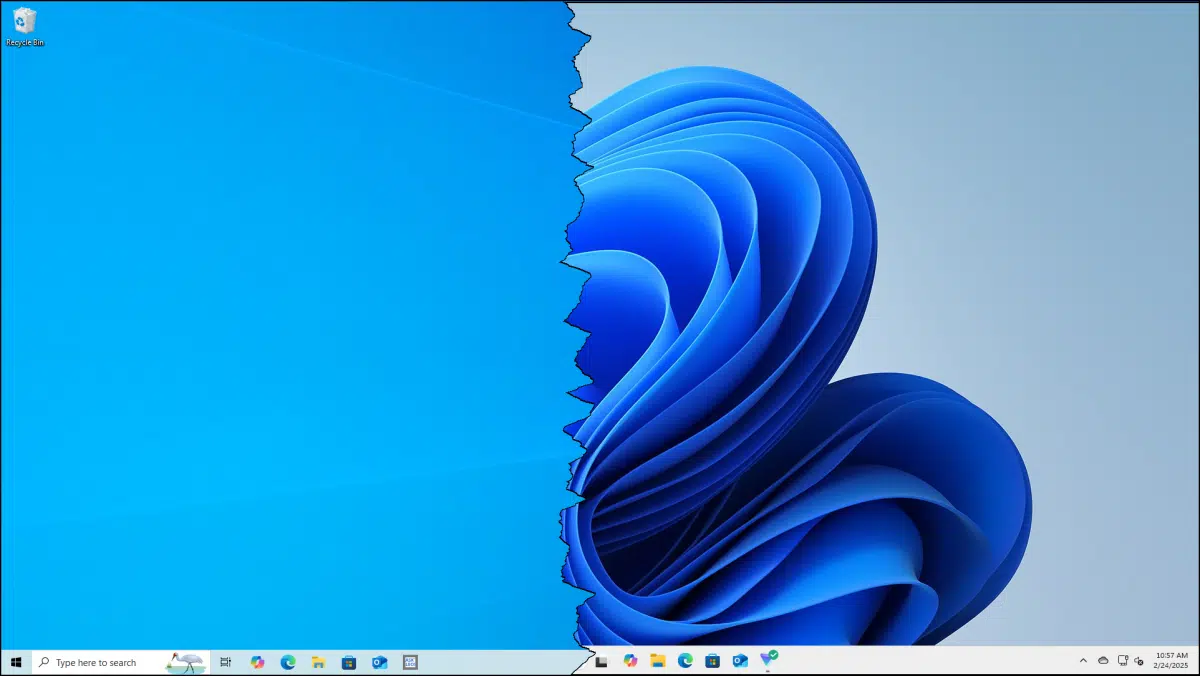
It might seem like an odd time to ask the question. After all, Windows 11 has been out for several years now.
However, the end of Windows 10 support is coming up, and it’s still used all over the world. The question is more relevant than ever. If you have Windows 10 and are considering Windows 11, you might well ask: what’s the difference?
Let’s compare, contrast, and complain a little.

Windows 10 versus Windows 11
Windows 11 is a significant update to Windows 10. It has stricter hardware requirements and visual changes like a centered Start menu. While maintaining familiar functionality, it removes some features (like Cortana) while adding others (like Widgets). The biggest practical difference is that Windows 10 support ends in 2025 while support for Windows 11 continues.
The elephant in the motherboard:* hardware requirements
By far the most controversial difference is Windows 11’s new security-related hardware requirements:
- Trusted Platform Module (TPM) version 2.0
- UEFI, Secure Boot capable. (Replaces traditional BIOS)
- A compatible 64-bit processor
Other baseline requirements have changed as well:
- Windows 11 has no 32-bit version.
- Minimum RAM requirements increased from 2GB to 4GB.
- Minimum disk space increased from 20GB to 64GB.
- DirectX 12 graphics driver software is required (previously DirectX 9).
- Minimum screen resolution is 1280×720 (increased from 800×600).
The latter set of changes is more typical between one Windows version and another. The restrictions imposed by the first list, however, have generated a fair amount of controversy, as they preclude many existing older machines from running Windows 11.
Help keep it going by becoming a Patron.
Look and feel
Once you fire up Windows 11 for the first time, you’ll note that it looks somewhat different.
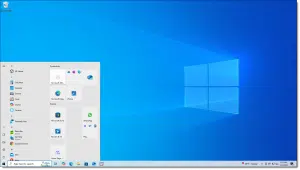
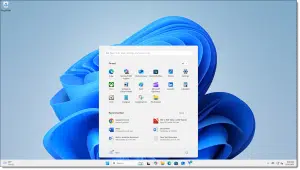
Another controversial, though perhaps less impactful, change is that the Start Menu is in the middle of the taskbar by default. It can be moved to the left if desired. In addition, the taskbar cannot be repositioned from the bottom, unlike Windows 10 where you could place it on the top, bottom, left, or right edge of the screen.
As is also traditional with Windows version changes, there are a variety of cosmetic changes: rounded corners, softer colors, new animations, and transparency effects.
Other visible changes and removals
A selection of other differences via the Microsoft Windows 11 specifications page:
- Cortana app is removed.
- Microsoft Edge with IE mode replaces the Internet Explorer 11.
- Mail, Calendar, and People are replaced with the new Outlook.
- S Mode is only available now for Windows 11 Home edition.
- Windows 11 does not support disabling the return of internet Search results.
- Named groups and folders of apps are no longer supported in Start and the layout is not resizable.
- Live Tiles are no longer available.
- Tablet Mode is removed.
- Wallet is removed.
- Mixed Reality Portal app, Windows Mixed Reality for SteamVR, and Steam VR Beta are removed.
- Word Pad is removed.
- Widgets are added.
- Passkeys are added to Windows Hello.
- Security additions such as reputation-based installation blocks (e.g. SmartScreen) have been added or improved.
- Application interfaces have some changes, such as Windows File Explorer updates, Snipping Tool, and more.
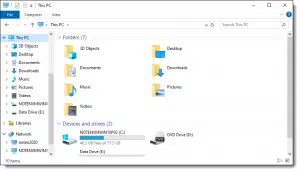
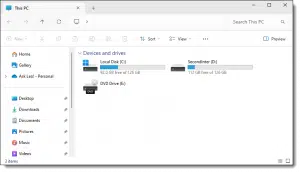
The list is somewhat longer (and occasionally esoteric). The items above represent what I think most average users might notice or care about.
Under the hood
Many changes under the hood don’t necessarily change how you see or interact with Windows 11 but improve its overall performance and/or security.
Many of these changes are positioned specifically as relating to gaming, gaming interaction, and gaming performance. It’s unclear whether the improvements impact non-gaming activities. I expect that while some might, many will not. In my experience using both Windows 10 and Windows 11, performance appears similar for non-gaming tasks.
Other changes, like Virtualization-Based Security, kernel DMA protection, and others, add security.
I have also seen claims that Windows 11 has made an assortment of changes to improve both boot time and performance of the application(s) currently being used (aka “foreground apps”). Much like the gaming improvements, it’s unclear if these are noticeable to most users.
Not really Windows 11
Complaints about the apps below get bundled into Windows 11 complaints, but they’re not really about Windows. While they are from Microsoft and might be interwoven into Windows 11 more tightly than we’d like, they’re separate from Windows.
- OneDrive
- Edge
- Office / Office 365 / Microsoft 365 / Microsoft 365 CoPilot
- Outlook / Outlook [new]
- CoPilot (though this integration is getting tighter every day, so the line is definitely blurring, particularly with “CoPilot+ PCs”.)
Although these are independent of Windows, you may experience some of their changes and updates regardless of which version of Windows you’re running.
From the start, my take on Windows 11 has been that it’s less a major new version of Windows than it is a substantial upgrade. In years past, we might have called it a service pack. I suspect that the change in hardware requirements, more than anything else, drove Microsoft to call this Windows 11 rather than Windows 10 Service Pack 1.
I say that to make this point: Windows 11 isn’t that huge a leap from Windows 10. While it looks a little different at times, it’s just Windows. As long as your machine is capable, the differences are manageable and not that difficult to get used to.
The biggest difference might be this: while it will keep working, Windows 10 stops being officially supported in October 2025. While no official, final, end-of-support date has been announced for Windows 11, it will be supported for many years to come.
Do this
Question: if you’re already using Windows 11 after having used Windows 10, which changes did you notice the most? What impacted you the most? Obviously, I’ve highlighted the changes I think most people will care about, but your experiences can help others decide as well. Leave a comment below. (Comments that are just Microsoft or Windows bashing will, of course, be removed.)
Subscribe to Confident Computing! Less frustration and more confidence, solutions, answers, and tips in your inbox every week.
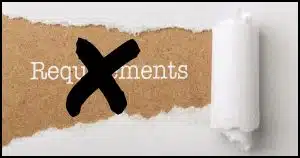


compare win 11 to win XP or even win 7, every new windows OS is a pale comparison to the previous one. and the worst thing MS did was eliminate the installation disk.
Microsoft didn’t eliminate the installation disc. They just moved the files online.
You can download a Windows installation ISO from Microsoft and create an installation drive using Rufus.
Where Can I Download Windows? – Ask Leo!
Convert an ISO to a Bootable USB Using Rufus – Ask Leo!
It’s more work, but in many ways, it’s better.
1. Computers no longer come with optical drives.
2. Many people misplace their installation discs.
3. A downloaded version will be a much more recent version.
First, I had no problems switching from Windows 10 to 11. The TPM requirement wasn’t an issue because I use Bitlocker and had made sure that when I purchased a replacement computer it had a TPM (That was back in Windows 8, BTW). All of my computers were able to upgrade.
The only thing I had a big issue with was File Explorer. I didn’t care for the way Microsoft changed the Context Menu and appearance. I found ways to put things back to the way they were in Windows 10, usually by making changes to the registry. It now looks and works as “hybrid” between 10 and 11. I keep a file of all the changes I made in a folder and keep a copy on a flash drive in my “tool kit” for when I might have to reinstall Windows.
I guess I’m different from most subscribers in that I’m willing to pay a few extra dollars for the Pro versions of Windows over the Home versions when buying a computer. I’ve found that doing so gives me greater flexibility in setting up Windows the way I want using Settings, Local Group Policy, and the registry if I have to.
Rather than complain because Microsoft did this or Microsoft did that, I look at the changes, decide whether or not I can live with it, and if I can’t then look for ways to roll the changes back. And, sometimes, just learn to live with it. As a benefit, I’ve learned a lot about how Windows works and how to troubleshoot issues when they arise.
Microsoft didn’t really get rid of Cortana. They replaced it with Copilot.
I like WordPad to open many files as it opens much faster than MS Word or LibreOffice Write, so I downloaded and installed a copy. I prefer not to say where I got it because I haven’t fully tested it, but you can search for the downloadable version.
I’m told one of the simpler ways to get it is to locate a copy on a previous installation of Windows 10 (or 11 before Wordpad was removed) and just copy it to the same location in your Wordpass-less Windows 11 installation.
I have a desktop, and two laptop PCs here. My desktop and primary laptop PCs meet the Windows 11 hardware requirements, while my second/older laptop has a CPU that’s not compliant although it does have TPM2.0 and supports secure boot. I installed Windows 11 on my desktop and primary laptop PCs when it became available for those devices. I have Windows 10 installed on my older laptop, and it will never meet the Windows 11 hardware requirements, although I suspect that I’ll be able to install it when Windows 10 reaches End-Of-Life, even though it will be considered unsupported, and may at some point stop receiving updates through Windows Update. If that happens/the Windows 11 install doesn’t work out, I’ll remove Windows 10, and make that computer a GNU/Linux-only device.
Currently, I have the Garuda GNU/Linux, KDE-Lite flavor, installed on all three of my computers in a dual-boot configuration with Windows. Removing Windows from my older laptop PC should be a matter of removing/resizing partitions using my boot-able System Rescue USB stick (https://www.system-rescue.org/), and resetting my rEFInd boot manager’s configuration to not display on-screen, automatically starting Garuda GNU/Linux (potentially, yet another exciting adventure for me, unless Windows 11 successfully installs/runs well on that older machine).
For me, the differences between Windows 10 and Windows 11 are mostly perceptual, both in the user interface, and in how I access configuration settings. While Windows 10 does have a Settings app, the majority of settings must be configured/changed using control panel, while with Windows 11, the situation’s reversed (I perform the majority of system configurations on Windows 11 in the settings app, and fewer in control panel, as time goes by).
It took me a short time to become familiar with/acclimate to using Windows 11, and now, using Windows 10 feels a bit awkward/clumsy. For example, restarting the computer in Windows 11 requires me to click Start at the left-center of the taskbar, click the Power icon at the bottom-right of the start panel near the center of the screen, then select the Restart option at the bottom-right of the start panel (lock, sleep, or shutdown are other options available through the Power icon). In Windows 10, I must click Start at the left end of the taskbar, hover the mouse over/click on the Power icon at the bottom-left of the start panel, and select restart (similar additional options to those described above are available under the Power icon). Overall, after getting used to working in Windows 11, using Windows 10 not only feels awkward/clumsy, but a bit outdated to me, probably because I spend a lot more time working in Windows 11 than I do in Windows 10 these days.
Ultimately, as Leo says, Windows 11 feels very much like a feature upgrade to Windows 10, without the addition of the new hardware requirements for Windows 11, it would be a simple feature upgrade/service pack for Windows 10.
Ernie
Ernie,
Win10, right click on start, Select restart from the from the “shut down or sign out” hover button.
I don’t like change. I keep all versions of software until they just don’t function anymore. I stayed with Windows 7 until 2020, when new computers only came with Windows 10. I’m not a gamer, I live in Excel, Access and Word. I’m very productive with Win 10. I don’t want to give up control of things to Windows 11. So many of the things you list would drive me crazy, and I don’t want to slow down to get used to a new system that I find visually unappealing and toxically nosy.
I will pay for the extended maintenance when it’s available, and when it’s not, I will just keep using Windows 10 until it’s just completely worn out. Hopefully by then, they will have made a new version, and I can skip Windows 11 like I skipped Windows 8!
Teri, you spoke for me, too. “I’m very productive with Win 10.” Exactly right.
Like you Teri, I don’t like change for the sake of change, so was dragged ‘kicking and screaming’ to W11.
My first (of many) problems was ”How do I turn the dratted thing off!” – Not realising that I had to right click the Windows logo.
I purchased a new PC with 11 on it, as my old one would not support 11 – That in itself was another problem, as I use an optical drive quite a bit, I had to have one fitted to the new machine as it seems these are now considered ‘old hat’ and no longer come as standard fitment.
Shutting down Windows is almost identical in Windows 10 & 11. In fact, it’s very similar to shutting down Windows 8. So unless you’ve upgraded from Windows 7 to 11, you won’t notice much difference.
I feel the same! I’d there are tens of millions of us out there that are waiting for something better.
My Win 10 computer can’t handle 11, but I don’t want 11 as 10 does everything I ask of it, most of the time intuitively.
And I like 10 for its ability to place my task bar on the left (not bottom), where it should be on a 24″ monitor with short vertical real estate. Can’t believe something this easy isn’t possible in 11. Another reason to like 10: it still runs MS FrontPage 2003. I suspect 11 won’t.
My plan is to get a cheap PC, maybe a Chromebook, and do all my financial stuff on it, and nothing else. Meanwhile, the unsupported Win 10 machine will do everything else without security updates but I don’t go to bad online neighborhoods, and I think I’ll be all right. I’ll recover with my data backups if I get hacked.
If the fee MS charged for continued support of Win 10 was $5/mo or less, I’d pay it, but I’m not holding my breath it’ll be that low.
What’s going to be interested is what happens this October when Win 10 stops being supported and there are hundreds of millions of Win 10 PCs in use.
“what happens this October when Win 10 stops being supported?”
Probably the same thing that heppened whem Windows XP and 7 went out of support. Not much.
What Happens at Windows 10 End of Support?
The most significant difference between Windows 10 and 11 that I’ve encountered is the context menu when right-clicking a folder or when copying files. I’ve become quite used to looking for the graphics rather than Copy and Paste, as periodically I setup new laptops for customers. My preference is to uninstall OneDrive when I configure a new computer for customers as I have seen customers who are able to find their files. One customer wasn’t able to view videos smoothly because he had dragged a folder to the Windows Desktop, which had been moved to the OneDrive cloud drive.
Recently, I installed Tiny11, which is Windows 11 Pro) on my oldest computer which has unsupported hardware. It is a Dell Desktop PC with 8 GB. RAM and a 1 TB mechanical hard drive. The computer runs great after a lengthy installation that moved Windows to Wondows.old. However, Windows Defender detected a Backdoor.Crypto trojan infected file. Removal of this file took hours when scanning with Defender. McAfee Antivirus is now showing no viruses.
.
My computer can handle update but turned off in bios because of Windows 11 problems still happening with updates. I agree with Terri in keeping windows 10 and hopeful to skip Windows 11
The biggest difference for me was the interface, as is for everyone I think. I am fairly used to it now, and many functions of the context menu I only use as keyboard shortcuts, so they don’t bother me.
For the most part I dislike the large start menu, thought pinning shortcuts is useful. I wish M$ ditched the web results on its search. No one uses this, as most people have a browser open at all times. They should instead improve indexing and searching within Windows itself, something that many have to install Powertoys for.
I’ve found a way to disable web results on Windows search. The GUI also has an option to enable them back, so I guess they sort of support disabling it. Perhaps I am misinterpreting their options. Still, much more useful now. I can type something like “txt”, and only get files back for results.
As for Wordpad, I hadn’t noticed it wasn’t here till I began finding videos online complaining about M$ deleting it. For simple texts like readme’s and editing configuration files I simply use the fast Notepad option. For heavier text duty, it Libre Office Writer.
I need more info on how to open two files at once and view side by side…..now when I click on the icon between the “X” to close and the (-) to put on task bar, it opens up a dropdown with different options to choose from….I choose one and THEN WHAT??? I can get a half screen off current tab but do not seem to be able to get another file to show side by side!????
I’m unclear what you’re attempting to do — it doesn’t seem to have anything to do related to the article you commented on. Maybe submit a question at https://askleo.com/ask with more details?
Explorer in Windows 11 looks very similar to the Windows 10 version. This caused me make a lot of mistakes moving files to a Win 11 replacement laptop and generally setting that up. Eventually, I needed a professional to explain the need for a Local folder to contain all my file data.
The navigation window is actually a series of separate areas, not separated clearly and often containing duplicates of folders. This makes it difficult to understand where to work.
Another source of frustration is constant interference by OneDrive, even after I disassociated it from my account and computer and selecting a setting to always save to my device. Before doing those three things, when trying to move a large folder onto the C: drive, OneDrive took over without me noticing and crashed the operation when the minimum space was quickly exhausted.
One Drive still hangs around explorer, randomly appearing in various areas including the new address bar, where sometimes one mistaken click could cause an unintended back up to start. It also occasionally pops up wanting me to log in again.
What part of no doesn’t it understand?
One big interface difference I’ve noticed is the Start Menu. I’ve experimented with Open Shell and other Start Menu replacements, and I find the Windows 11 Start Menu to be very clean and easily customizable. For me, it’s Windows’ best Start Menu so far. I’ve set mine to be minimalist with the secondary shortcuts to my next most-used programs that don’t fit on the Taskbar. I’ve been using the type the program name and pressing enter when the desired program appears method, since Vista.
The article and video are good starting points but incomplete.
Been working with computers since 1970 and the most important parts of all OS’s and apps are the interface. Hardware, is equally important but discussion is about Win 11.
Bad interfaces slow work to a crawl.
After Windows 7 each version got worse in some way but 10 was not horrible.
Look at the Mac OS now. Win 7 reborn.
11 is non intuitive but learnable with time and usable on business PC’s with a limited number of programs.
For people with a lot of programs and data it’s worse than useless. It’s destructive.
Fortunately I’m not the only person to feel this way and fixes are easily found.
To me the worst is not allowing the taskbar at the top. NO good reason for it.
Not allowing the taskbar at the top makes my neck hurt and is unnatural.
Fixed by StartAllBack.
Start Menu fixed by Open Shell in hover mode though StartAllBack is implementing that.
File Explorer replaced by Free Commander in 200X AD though I’m experimenting with several others.
FC has the best search function I’ve found without indexing. With SSDs it’s fast. With a fast Gen4 NVMe
it’s almost instantaneous.
The only parts of Windows I have used since XP are the OS core and Wordpad, now replaced by Notepad++ in my PortableApps menu (only vetted apps are available) along with Libre Office for more complex documents and other MS Office extensions.
154 other folders in Portable Apps with more than 200 apps. Run from the D:/ Data partition along with Drivers, Documents, images and other important data. Music in M:/, Video in V:/ Downloads in A:/ with restricted access.
Portable Apps Pros & Cons:
Pros: copy a folder to any system, USB drive or USB stick and use it on any system.
Updates menu system and all or apps chosen.
Has the ability to auto suppress updates of individual apps.
Cons: takes more space in some cases.
Can cause problems if new data or app version is copied over old.
The majority of my apps are portable.
Bootable USB 3.1 128GB SSD’s use Ventoy with apps, ISOs and Portable Apps including menu to solve any problem you are likely to encounter.
500GB, originally in HP laptop, USB 4 NVMe for other transfers.
———— For technically inclined only ————
I have 50+ years of technical support experience with computers and strongly recommend not doing this unless you have good backups and can EASILY restore your existing OS or have a PC to play with.
I changed a 2016 Lenovo Yoga 500 Hybrid laptop to Win11 X-Lite and boot times dropped by ~70% and Tablet Mode works. Operations are noticeably faster.
Win 10 drivers from existing installation.
That was my test PC.
Switched to a debloated version of Windows 11
X-Lite (1 version has a dock) on a HP 17T-cr100.
Used the existing legal Windows key and added drivers downloaded from the manufacturers support site to the X-Lite ISO (much easier to get all the correct drivers installed) and did a new install 8+ months ago. Installed protection suite, Intel Driver Support Assistant and Graphics Software apps and the Portable Apps folder and everything has been great since.
Like Edge? It’s an optional feature.
Same with Defender which I installed in case my main malware suite has problems.
NO TPM 2.0? No problem.
Windows update can be turned off and on and update packs are available on the website.
Since I never install or run non tested programs and monitor all processes and traffic constantly using MS owned SysinternaIs apps and a top rated anti malware suite I’m secure that there’s no malware or spyware in the X-Lite releases though it’s not for the average person though once installed it’s not difficult to manage.
Using on 64GB laptop and gaming tower as Virtualbox clients under Linux. Get malware?
Just load the last clean VB image from the RAID 0, 2 4TB 3.5″ HGST drives. I:/ partition
OK Im 6 months late to the party
I CANT BELIEVE NOBODY MENTIONED REGEDIT
Oh its yet there just doesnt do what it should – Leo even said “its severely hamstrung” when he kindly answered me directly. His own pet peeve is sizing the window border if I recall. Tried that as well…no good. They made it so skinny it takes 20 mins to just grab it. bad MOJO.
File manager and One drive suk also. If anyone finds a way to kill one drive…
Your Article (and your YouTube have told me much of what I need to know. So many thanks.
Windows 10 keeps telling me to update to Windows 11 for free before Win 10 support “stops”. Is there any penalty for not doing so, will Win 11 cost me when or if I do need to upgrade? I’m quite happy to await Win 12 or whatever is a more flexible upgrade.
As it is I am very happy with Windows 10. If I cannot keep the task bar and quick start and other items on the left hand side, I really don’t want to upgrade.
As it is, I see recent Win 10 upgrades have already changed a few things (such as the picture on the pre log in screen which now changes regularly) and for some reason boot time is reduced.
Is there anything really essential to be gained from upgrading? I see that security is enhanced but I use the full Norton security suite which may give some protection. I also use Mailwasher to vet all incoming emails – absolutely invaluable.
My last reason for staying with Win 10 is that I have used Eudora for 25 years and find it (apart from a few slight issues) reliable and easy to use and I still have access to all my emails over that time and all the attachments. I see from other sources that Windows 11 makes it more difficult to use Eudora.
There is not a great difference between Windows 10 and 11 user interface, and the taskbar can easily be moved to the left. Windows 11 has also been optimized for performance, with faster boot times and more efficient resource management. There’s no reason to avoid Windows 11.
Microsoft in their infinite lack of wisdom has moved things around forcing people to learn the new locations.
There’s no way of knowing what Microsoft will do with upgrade activation for Windows 11 after Oct 14, so if you want to stick with Windows 10 there are a few steps you can take to assure the option of Windows 11 in the future.
1. Perform a system image backup of your current system
2. Upgrade to Windows 11
3. Perform a system image backup of your Win 11 system
4. Restore Windows 10 from the backup
5. When you decide to upgrade to Windows 11 there are 2 possibilities.
a. If Microsoft allows it, which I believe they will once you’ve activated Windows 11 on that machine, you can upgrade to Windows 11 using Windows Update.
b. In the unlikely case it doesn’t, you can restore your Windows 11 backup, copy any new files from your Windows 10 backup, update any programs that need updating, and install any programs you may have added to Win 10. That last step is a bit messy but not very difficult.
I (like many people?) have 3rd party apps installed on our Windows 10 Pro desktop and laptop.
Their installs created per-product Start menu folders (e.g., AirDroid, Kindle, and FileZilla)
containing a few submenu items.
Not infrequently including an item named merely “Uninstall”.
And quite frequently including obscure options.
The Acronis [Backup] submenu includes 10 obscure utilities,
of no daily interest to me, and without “Acronis” in their names.
I also happen to have a few Start menu folder tiles containing a handful of app shortcuts.
I cannot find a web article stating what my Start menu will look like after I upgrade to Windows 11 Pro.
Will there be any submenus? Will there be any folder tiles?
Will the contents of my W10 submenus and tiles just be thrown into the top-level Start menu,
or will the shortcuts be entirely missing?
Am I going to see a half-dozen Start menu items all named “Uninstall”
(with no clue of _which_ app they’d delete?)
I bet the last time I _upgraded_ a Windows PC was XP Media Center 2005 to 2006,
and that obviously wasn’t a major version jump.
This is maddening…
The upgrade imported everything in an orderly fashion. It took a little getting used to, but I see it as a much cleaner interface than Windows 10

It shows all the apps I pinned to the Start Menu and an “All” button to show all the programs on the computer.
Clicking the “All” button gives an alphabetical list of all the programs on your computer.

If you don’t like the layout, there are a few third-party apps such as Open Shell, Start11, Windhawk, and more to customize the Start Menu.
I think it’s very unfair that Microsoft is forcing us to upgrade every time it rolls out a new version of Windows, and even forces us to have to go out and buy a new computer if the one you have will not support Windows 11. My older laptop is a few years old when I bought it new at the store and it’s telling me that I can not install Windows 11 on it Where the hell does Microsoft, get off forcing people to do this it should be a crime at the very least it should be a crime not to support Windows, 10 security updates. I hope they will start making larger Android, laptops or more powerful Chromebooks, or I will install Linux, on mine and put an end to my anger I fell for Microsoft. They think everyone is rich and can afford to throw out a perfectly good computer and get a new one every time they roll out a new system. I am so mad because my laptop is hardly used and is like new condition. I have Windows 11 on my desktop tower computer and it sucks compared to 10 and Windows 7 was the best they made.
Microsoft isn’t alone in this. Apple also drops support for older devices, and even Chromebooks have expiration dates for updates. I had an iPad that stopped running newer versions of apps and would no longer run the older apps rendering my iPad a paperweight.
Windows 11’s hardware requirements are stricter due to modern security standards like TPM and Secure Boot. If your machine doesn’t meet them, it’s not being “bricked”—it’s just not eligible for the newest OS, and Leo has written several articles on using Windows 10 after EOL.
How to Keep Using Windows 10 Safely after Support Ends
Windows 10 with ESU will still receive security updates until October 2026, and nobody’s forcing you to upgrade or buy a new machine. If you want full control and long-term support, Linux is a great option—and it’s free.
My desktop is still windows 10 and will be staying that way as I had heard there were a lot of bugs in windows 11 that would have conflicts with the downloaded versions of 2020 photshop elements I use.
After just a few days on a new ‘windows 11’ for a small 14 inch travel laptop (HP omnibook x flip 14-fm0013dx) I got , I’ve noticed many issues not mentioned here.
1: It recommended viewing scaled at 150% so you could even see the text, but then you couldn’t click the save buttons on bookmarks and such as they would be below the window view and you couldn’t scroll.
What kind of operating system makes recommendations that doesn’t work correctly for the features their system uses?
2: While I realize it’s a smaller computer than my other laptop that is 15.6’ inch, I never had problems viewing that one’s files on windows 10. These files feel so minimized and miniscule.
The customized yellow folders which I usually have an image to mark for easy finding, they have widened those files, and cut the image in half making them basically unviewable with the image.
3: It keep freezing pages and forcing me to use end task of shutting down. The corner x doesn’t work.
4: I Hate the new start menu design completely. Seems redundant to have a place to set the icons next to the off button and up in the apps on the same screen. And they are so small, I can’t barely see them.
Again, I realize I am on a smaller laptop than most, but I wonder if others have this problem too on a normal size laptop?
5: When looking at the back, up, arrows, cut, copy, paste, etc they all look the same with an outline, not colored to distinguish them and I had to hover to see want they were and that wasn’t easily viewable.
6: I never could find the ‘play’, or ‘play all’ buttons to select multiple music albums to shuffle from the music data files I added from my cd collection.
Maybe I didn’t spend enough time on this last one, after 50+ hrs and four days of pulling my hair out, yelling at everyone in the house, because I am so frustrated trying to figure out this thing, and find ways to change it to my taste, and find backdoor hacks to attempt to ‘fix it’…. I give up!
I already hate Edge and Bing the way it hijacks urls so they all start with ‘bing’ links instead of the actual companies urls…. Errrggg! That really makes my researching and archiving troublesome. But that’s another issue not related to windows 11.
I think I’ll just take it back to the store, buy a battery for my crappy Lenovo that has all I need, and save myself $650.
No one should spend that much to be so unhappy, and miserable with a product.
I guess I’m one of those who is still kicking and screaming, but that’s about to change. My sanity will be restored!
A used one online with ‘windows 10’ is another option and looking better every second!
Thanks for the coverage Leo. Your list helped seal the deal for me.
Maybe windows 12 will be better… I can wait!