They’re the same in some ways and different in others.
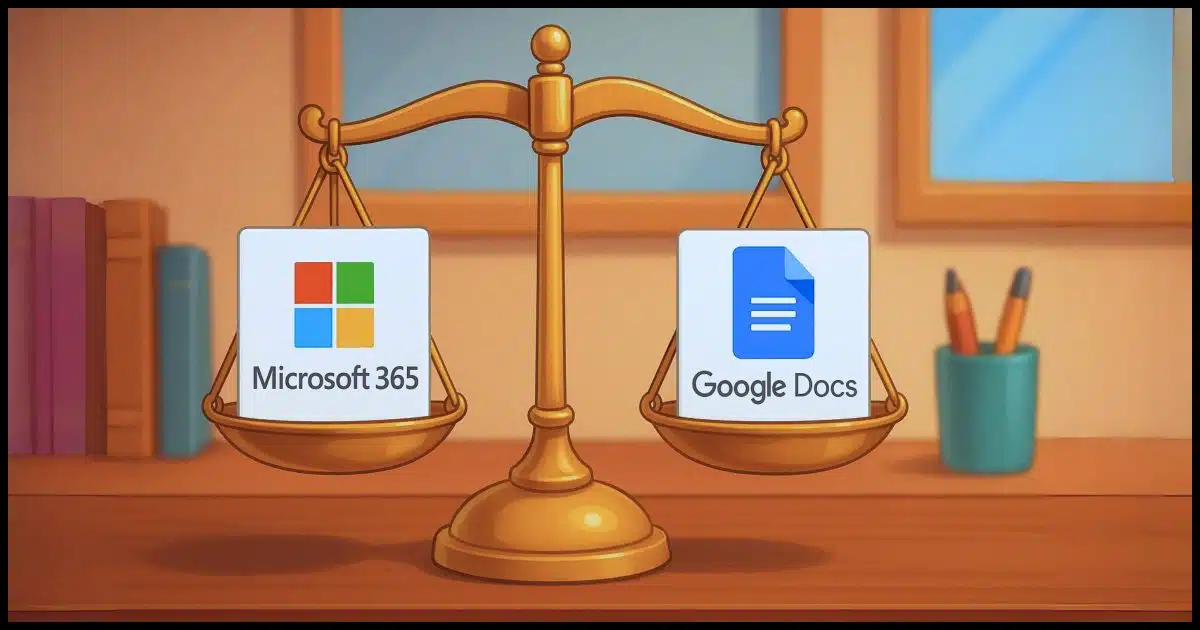
Next to email and content consumption like YouTube or social media, word processors, spreadsheets, and other applications may be the most common ways we use our computers. We might call them “business” apps, but they serve a wide variety of roles, ranging from personal to corporate.
Microsoft Office (AKA Office 365, Microsoft 365, and Microsoft 365 CoPilot) has long been an industry standard, but Google Docs is an equally compelling and popular toolset.

Google Docs vs. Microsoft 365
Google Docs is free, simple, and works well online for everyday tasks and easy sharing. Microsoft 365 is more powerful, works offline, and is better for complex work, but costs money. The right choice depends on what you need and whether you’re working alone or with others.
But first, names
Technically, Google Docs refers to the Google word-processing application called “Docs”. This means Google Docs would compare to only Microsoft Word.
In practice, though, most people say “Google Docs” to refer to the full suite of applications available, which is what I’ll be doing. I’ll compare them to Microsoft 365 suite counterparts.
Speaking of Microsoft 365, it’s gone by several names over the years.
- Microsoft Office is the original name of the productivity suite that includes Word, Excel, and more.
- When the subscription model was introduced, the name changed to Office 365.
- The name changed again, for reasons unclear, to Microsoft 365.1
- The current official name is Microsoft 365 CoPilot. This reflects Microsoft’s drive to put its AI, CoPilot, into anything and everything they can.
Aside from typical version-to-version differences, they’re all the same and refer to the Microsoft suite of productivity applications that includes Word, Excel, and more.
Help keep it going by becoming a Patron.
What they are
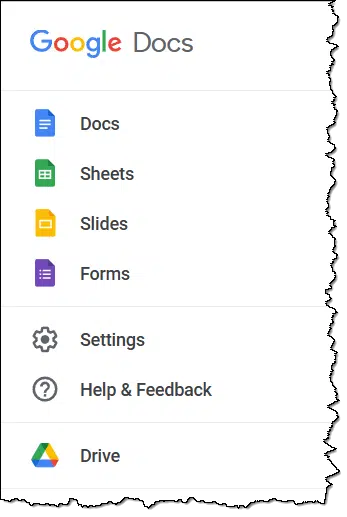
Google Docs (docs.google.com) is the place to start exploring.
- It includes word processor, spreadsheet, presentation, and data collection apps (in addition to Gmail, Google Drive, etc.).
- It is cloud-based; files are stored in your Google Drive.
- It is free with a Google account.
- It runs completely within your browser; there’s nothing to install.
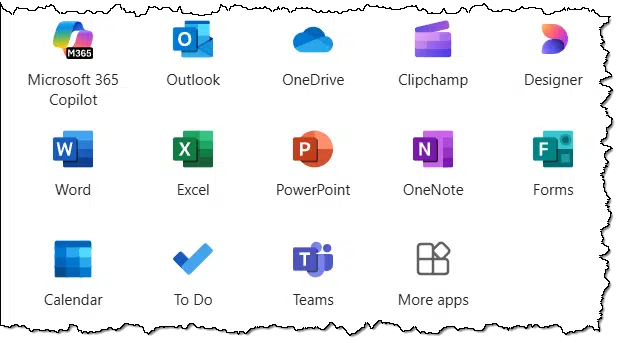
Find Microsoft 365 at office.com.
- It includes word processor, spreadsheet, presentation, data collection, note-taking, and more apps (in addition to Outlook.com email and OneDrive.com online storage).
- It is software you install on your PC, though free, online-only versions of some tools are available.
- It requires an annual paid subscription.
- It stores files on your PC, in OneDrive cloud storage, or both.
Key differences
Here are some of the most notable differences.
| Feature | Google Docs | Microsoft 365 |
|---|---|---|
| Platform | Web-based only | Primarily desktop, web available |
| Offline Use | Limited using browser extension | Full-featured in desktop apps |
| Storage | Google Drive | PC and/or OneDrive |
| Collaboration | Real-time sharing | Real-time sharing using OneDrive |
| Cost | Free (upgrades available) | Subscription (desktop) / Free (web) |
| Features | Basic to moderate | Full-featured |
| Compatibility | Best with Google Docs | Best with Microsoft applications |
In general, Google Docs has fewer features. Even so, the feature set is rich enough that many users may not miss anything.
Microsoft 365 is, in some ways, the gold standard. It includes an extensive set of features and tools. It’s perfect for power users and business settings, and has become an industry standard across the corporate and educational world.
Collaboration and sharing
When it comes to collaboration and sharing, differences become more apparent.
Since Google Docs is web-native, it’s well optimized for real-time collaboration and sharing. Multiple users can edit the same document at the same time. Users can see each other’s edits as they are made, and even see caret and selection movement being made by others. Since documents are stored in Google Drive online, sharing is also easily handled by creating links to the online document with view/edit permissions as desired.
Microsoft 365 also supports real-time collaboration and sharing, but only if the documents are stored in OneDrive online. The older default behavior of storing and working on documents stored only on a PC doesn’t allow for this.
Compatibility and file formats
Microsoft file formats, like Word’s “.docx”, Excel’s “.xlsx”, and others, have become the standard many businesses use. They are perhaps the most commonly exchanged file formats regardless of the tools being used.
Google Docs saves in its own format, but it can be exported to Microsoft 365 formats. It’s important to realize that Google documents are never saved on your computer, even in Google Drive (which saves only a shortcut to the online file). To save the document on your computer, it must be exported from Google Docs.
Like many Microsoft 365 alternatives, exporting in Microsoft file formats does not guarantee complete compatibility. The exchange is relatively easy, since both will read and write both Microsoft and Open Document formats. However, when exchanging a file between Microsoft 365 and Google Docs users, there are usually differences in layout and formatting. The severity of the differences varies depending on the complexity of the documents involved.
Mobile
Both platforms offer mobile apps for your phone or tablet.
Google Docs works best, of course, in the Google Android ecosystem, though it’s available on iOS as well. Microsoft apps are also available on both Android and iPhone. You’ll find the apps in the respective platform app stores. In both cases, it’s easier to start at the cloud storage app (Google Drive or OneDrive, respectively) and open the documents from there.
As always, features vary between free and paid accounts.
Platforms
Google Docs, being a web-only tool, works on almost any browser on any operating system. That means Google Docs is available on Windows, Mac, and Linux. All you need to do is fire up your web browser and visit the site.
The same is true for the free version of Microsoft 365 apps. Since they are also web-only, they should work well from any of those platforms. I say should because Microsoft, of course, prioritizes Windows and its Edge browser.
The downloadable and installable apps for Microsoft 365 are available for Windows and Mac OS. There are no Linux versions.
A note on backing up
As I mentioned above, Google documents exist only in the cloud, not on your PC. If you want to ensure your data is backed up beyond Google’s servers, make sure to export the documents periodically to your PC.
Microsoft Office files are on your PC as long as:
- They are not within your OneDrive folder or
- They are within your OneDrive folder and are marked as always on this PC.
Both cloud services have a Recycle Bin (Microsoft) or Trash (Google) folder from which recently deleted files can be recovered.
Microsoft’s OneDrive also has a “large number of files changed” detection feature intended to provide additional protection from large-scale accidental deletions or ransomware. This feature requires a paid subscription of some sort.
Cost
Google Docs
- Free with your Google account.
- Paid Google Workspace accounts intended for businesses include additional Google Drive storage and other features.
Microsoft 365
- Requires a paid subscription to use traditional installable desktop applications. The subscription includes additional storage and other features.
- You can share your subscription with up to five other Microsoft accounts, which independently get the same benefits.
- Free versions of the primary Office applications are available online with your Microsoft account.
So which should you use?
First, if you’re working with others in an organization, I strongly suggest you use whatever that organization uses to avoid compatibility issues and prevent confusion.
That being said, use Google Docs if you:
- Want something simple and free
- Collaborate with others online a lot
- Don’t need advanced formatting
- Don’t mind that your files are only in the cloud (unless you explicitly download them)
Use Microsoft 365 if you:
- Need all the features in these apps
- Regularly exchange documents with others using Microsoft 365 apps
- Prefer offline access and desktop apps
Do this
Both tools are great, depending on your needs. For casual users, Google Docs is probably plenty. For more advanced use, Microsoft 365 could easily be the way to go.
One good approach is to begin with the free version of Google Docs and see if it meets your needs. If you find yourself needing to switch, you can export/move your documents to the Microsoft toolset later.
Subscribe to Confident Computing! Less frustration and more confidence, solutions, answers, and tips in your inbox every week.
Podcast audio
Footnotes & References
1: OK, it was clear. The reason was marketing.
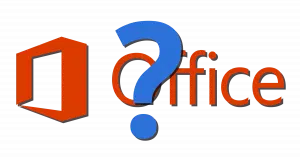
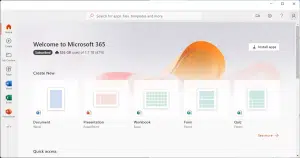


Another interesting article, Leo.
We use the free LibreOffice, which exists on our computer.
I am pretty sure you have recommended it in other articles, and I just though some folk who want free, but not web based, or just don’t like google, might be interested in checking it out. It may have all the bells and whistles they need.
All our docs originally formatted in Word etc. open and save to LibreOffice without a hitch in our experience.
Libre Office is all (actually much more than) most people need. The only advantage I see in using MS Office apps is that the formatting is more compatible with other MS Office users. If everyone used Libre Office, that would solve the compatibility issue. 🙂
I use MS 365 for the OneDrive storage. It’s less expensive than DropBox, and it gives 6 TB storage (1TB per user.) And MS Office offers a slightly better interface than LibreOffice.
I used Office 2010 then went to LibreOffice. After finding a highly reduced lifetime license for Office 2021. I went back to Office mainly because I think Excel is better than LibreOffice Calc when it comes to charts and pivots. I also prefer Access to the LibreOffice Base.
I have Linux Mint. I use Google docs for my own “stuff.” For work stuff, I use Libre Office, because it allows you to save stuff as Windows docs, PowerPoints. So there’s another alternative. I think Microsoft is intentionally making all of this difficult perhaps? And no doubt, there are third party “conversion” programmes out there to make this easier, save for having to use yet another application… But I haven’t found the “Rosetta Stone” to do this yet… Ideas? Just something else I think people should know about. Although it all very quickly becomes a Tower of Bible doesn’t it?
All the Best! 73 DE W8LV BILL (and in saner times: W8LV/VE3)
I like LibreOffice, but I find that LibreOffice Base is lacking when compared to MS Access. Migrating large MS Access tables to Base tables doesn’t seem to work sometimes. We have a lot of our business data in MS Access. If we could migrate to LibreOffice Base, we could get completely off of Microsoft.
I don’t use or need MS Office; I use LibreOffice — well, correction, part of it. All I really need is LibreOffice Writer, the “word processor” part. That’s all I need, and frankly even that has far more bells and whistles in it than I’ll ever need in this lifetime!
Another difference between Microsoft and Google/LibreOffice is in system administration. To keep even a small office (3 people) up and running on the a Microsoft platform requires basic familiarity with Azure, and regularly apending a few hours keeping up with Microsoft’s latest security tweaks. When things don’t work as expected, users promptly give up and phone for help. It is a learned behavior on their part, because finding help in the Microsoft arena is a ****shoot. (They have also gotten used to someone like me bailing them out.) Because GoogleDocs is is just a browser app, with no need for complex paywall security, users seem to deal with any burbles themself.