Something you may have seen but probably don’t have.
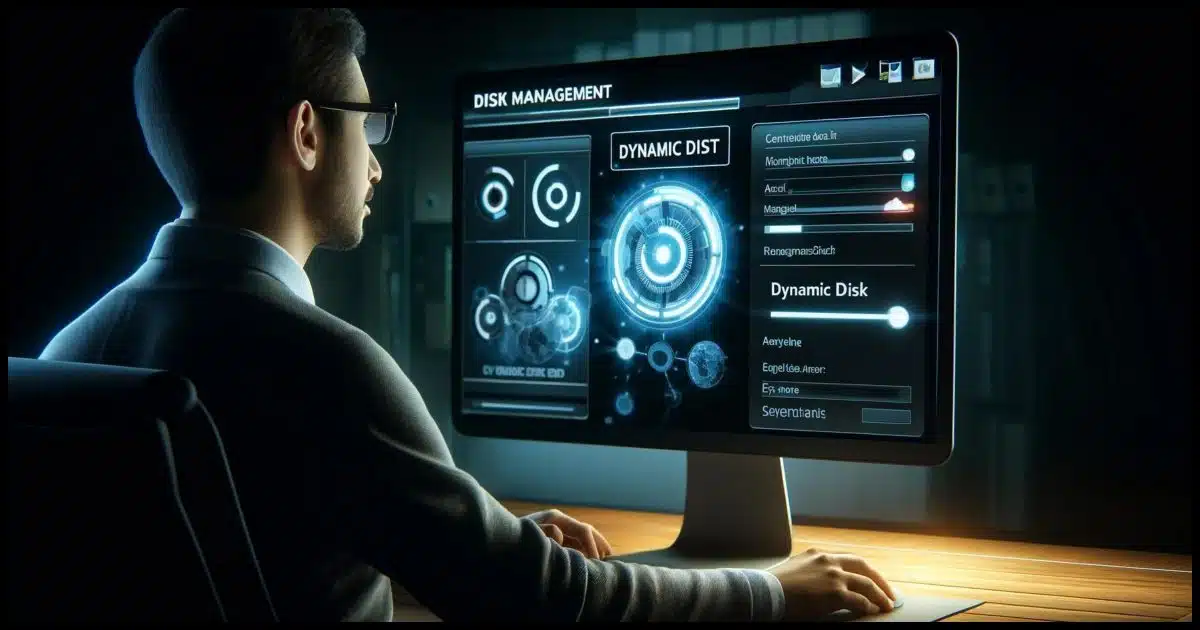
My backup software’s webpage explains that their professional license offers the features of the standard license plus “Dynamic disk support”. What is a dynamic disk? Does my Windows laptop have a dynamic disk? What is dynamic disk support? Does a home user, like me, need dynamic disk support?
It seems like a disk would be a simple thing. You put some data on it, add a little organization around it to find that data, and you’re done. Right?
Dynamic disks are a little more complex. Most folks don’t need to worry about them, but they are interesting. I’ll go into some detail on the different things they can do.
Become a Patron of Ask Leo! and go ad-free!

Dynamic disks
Dynamic disks differ from basic disks by handling features like merging, spanning, and mirroring volumes across multiple physical drives. Most home users have basic disks and don’t need dynamic disk support unless they require advanced functionality.
What makes a dynamic disk different?
Basic disks are the disks you’re familiar with already. A basic disk matches the relatively simple idea I described above. They typically contain one or more partitions, each partition has one or more volumes, and those volumes are formatted using a file system like FAT32 or NTFS.
While there are several layers to this scheme, the approach is pretty straightforward.
Dynamic disks are different. For example, rather than having a partition table to determine where all those partitions physically are on a disk, they have a partition database. That database enables you to do a few more things with dynamic disks than you can with a basic disk.
Merging space
Consider this common scenario. You have a basic disk with two partitions and some unused free space. It’s partition A next to partition B followed by that free space.
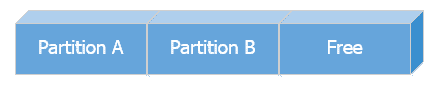
With a basic disk, if you want to use that free space to increase the size of partition A, you must rearrange things so that the free space is next to partition A. That typically means moving partition B so you end up with partition A next to that free space followed by partition B.
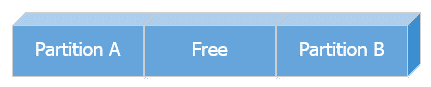
You could then merge the free space into partition A so partition A takes up the total free space. You’re left with a larger partition A followed by partition B and that’s it.
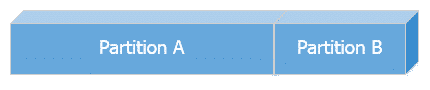
There are several partition-management tools out there that can do what I’ve just described. In later versions of Windows, the disk management tool itself can do some of this kind of thing.
“Merging” space
Dynamic disks are more flexible in terms of partitioning. You can merge without needing to shuffle data around.
Rather than move anything, you can create a partition of sorts out of the free space so that partition A is made up of the area in front of partition B and the area behind it. Your disk then looks like the first part of partition A, followed by partition B, followed by the second part of partition A.
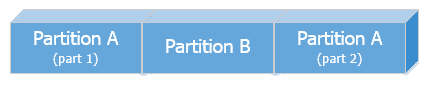
To your computer, it looks like two pretty normal partitions. But on the disk, the partition is broken up. It lives in two different places.
The technical term for those parts of a partition is an extent. Extents don’t have to live next to each other to create a single volume. So partition A is now made up of two extents: one before and one after partition B.
Spanned volumes
Extents don’t even have to live on the same physical drive. The simplest example is taking two hard drives, setting them up as dynamic disks, and then creating a single partition that encompasses both disks. Your system now sees one partition. The fact that it’s physically implemented as two separate drives is hidden. This is what they call a spanned volume since it spans multiple physical disks.
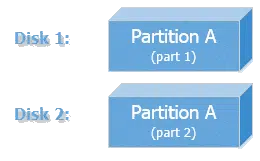
The downside? You’ve doubled your risk of failure; if either disk fails, the entire partition and all the data within could be lost.
Striped volumes
Striped volumes are like spanned volumes except that instead of putting, say, the first part on one drive and the second part on another, the data is intermixed. Chunks of data alternate between one drive and the other. While this sounds confusing, there’s a good reason for it. It turns out that when you distribute your data evenly across drives like this, it’s faster to read and write the data to and from the combination of drives.
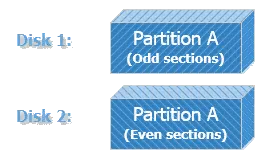
(“Sections” is arbitrary and undefined. How data is divided is an unspecified implementation detail.)
Once again, though, you’ve doubled your risk of failure; if either disk fails, the entire partition could be lost. This is often referred to as “RAID-0” (Redundant Array of Independent Disks).
Mirrored volumes
Mirrored volumes are conceptually the opposite of striped. Two drives are used, but the amount of data represented is equivalent to one drive. Why? Well, when you write data to the drive, it’s written to both. If one fails, its mirror can continue without data loss. Again, there are two drives but to the system, it looks like a single partition.
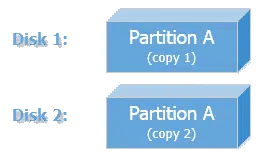
This is often referred to as RAID-1. The downside is that it might be slightly slower, and, of course, it takes twice as many disks to get the storage you need.
RAID-5
RAID-5 is a little bit of everything so far. A RAID-5 setup can be implemented using dynamic disks. Three drives are used: two for data and one for error checking. When configured properly, any of those three drives can fail without data loss.
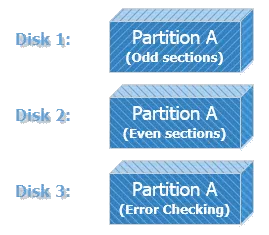
RAID implementations can get more complex, but this touches the surface of what you can do with dynamic disks in Windows. In practice, most RAID implementations don’t rely on Windows or dynamic disks at all; they’re on dedicated hardware RAID controllers.
Do this
As I said earlier, chances are you have a basic disk. Particularly if you have only one drive, you almost certainly have a basic disk and don’t need the functionality offered by dynamic disks… even if that functionality is kind of cool. Having basic disks is fine for all the hard drives in your system. If you have advanced needs, this article is just a jumping-off point, but at least you’ll understand what you’re looking at in disk management tools.
Basic or dynamic, subscribe to Confident Computing! Less frustration and more confidence, solutions, answers, and tips in your inbox every week.
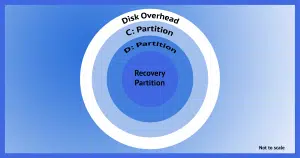




Thanks Leo for a very easily digested explanation of a subject that has been confusing me for some time.
By accident I ended up with my data drive as dynamic and found that the free version of Macrium no longer “saw” the backups I had stored there so I had to revert to a basic configuration. After I did so everything was fine.
“Dynamic disks are more flexible in terms of partitioning. You can merge without needing to shuffle data around.”
“There are several partition-management tools out there that can do what I’ve just described.”
I use Aomei Partition Manager. It simulates merging without needing to shuffle data around by shuffling the data around in the background. It saves a buttload of work.
When it comes to anything connected to my computers, I usually employ the “KISS” principle (Keep It Simple, Son). I use the basic GPT partitioning scheme on my disks. When I need to rearrange things, I open up GPartEd (from System Rescue), and go to work. I use Galculator (for calculations) and Leafpad (for notes) to calculate the changes I want, then implement them with GPartEd.
The bottom line here is all about keeping things simple when you can. When you can’t, split the issue up into smaller parts, then apply the KISS principle (smaller bits are usually easier to simplify).
Ernie (Oldster)