Using multiple devices? You’ll want IMAP.
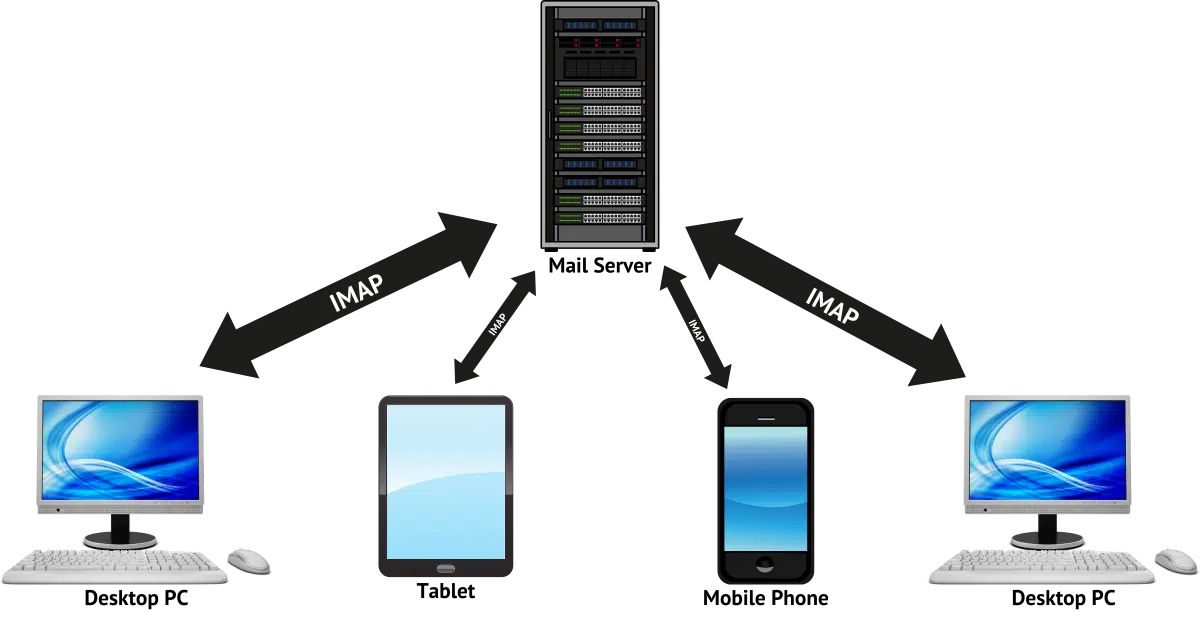
IMAP stands for Internet Message Access Protocol. It’s a fancy name for a protocol used by email programs like Outlook, Thunderbird, and others to access your email.
IMAP is an alternative to POP3 (Post Office Protocol 3), and it works in different ways.
I’ll examine IMAP, how it compares to POP3, and when you might want to consider using it — which is most of the time these days.

IMAP for email
IMAP, unlike POP3, keeps your email stored on the server as a master copy, enabling access and synchronization across multiple devices. It supports folders, uploads for easy migration, and acts as a backup solution. IMAP works well with fast, always-on internet connections, making it the preferred protocol for most users today.
IMAP: Your messages stay on the server
The biggest single practical difference between IMAP and the older POP3 is that with IMAP, your email stays on your email service provider’s server. Think of it as the official master copy of your email.
The software you use to access your email is just a way of looking at that master repository.
Help keep it going by becoming a Patron.
IMAP: a window into your mail
Whether you set up an email program like Thunderbird (or Outlook or another email program) to access your email via IMAP or connect your phone or mobile device to your email (which typically also uses IMAP), the best way to think of what’s happening is that the program is showing you what’s on the server.
And that’s it.
At least conceptually.
IMAP: downloads
Your email program may download a copy of the email to your PC.
You’re still looking at your email as it lives on the mail server’s repository, but your email program has optimized the experience by downloading the email so you can access and display it more quickly.
You can access email downloaded by IMAP even when you’re offline if your email program is appropriately configured.
That’s more or less the same as POP3. But there is one important difference.
IMAP copies; POP3 moves
When IMAP downloads your email, it copies the email onto your computer. The original email remains in the email server’s master repository of your email. Downloading it puts a copy of it on your PC for quick and easy access. (Or backup, as we’ll see in a moment.)
When POP3 downloads your email, on the other hand, it moves the email from the email server to your PC. By default, when a download is complete, the email resides only on the PC to which it was downloaded.
This “copy, not move” difference between IMAP and POP3 enables a couple of very interesting things.
IMAP: as many devices as you like
Since using IMAP is only a “view” of the master copy of your email stored on a server, you can have more than one computer open up that view.
In fact, if you’ve got a mobile device accessing your email, you might be using IMAP already, as it’s a very common default configuration for mobile email programs.
Each program using IMAP to access your email is simply keeping itself in sync with the master copy. So if something happens to the master copy — say an email is deleted or marked as “read” — then that change will be reflected in all the email programs.
Delete a message here, it’s deleted there. Mark it read there, it’ll show up as read here. IMAP enables cross-device synchronization.
IMAP: folders
Unlike POP3, IMAP supports folders.
If you create a folder on one machine connected to your email account using IMAP, then that folder becomes visible in all email programs connected to that email account via IMAP. And, of course, if you move a message into a folder, that message is moved into the folder in all email programs connected to that account.
The only common point of confusion is Gmail. Gmail doesn’t support folders at all, but instead provides roughly equivalent functionality through the use of labels. Check out my article How Do Gmail Labels Relate to Folders? for more.
IMAP: easy migration
This is an under-appreciated feature of IMAP.
If you place a message in your inbox on a machine that is connected to your email account via IMAP, that message is uploaded and placed in the master copy on the server.
In fact, that’s true for any folder, but the inbox has special significance, I think.
Why?
It’s what most people want to move when they’re changing email providers.
Moving from Yahoo! to Gmail? Set up a PC-based email program with an IMAP connection to each, and simply drag and drop the contents of the old inbox to the new.
Conceptually, it really is nearly that simple.
IMAP: backup
Let’s say you access Gmail via the web and only via the web. You have everything you need on any computer by logging into your Gmail account.
What about backup?
A machine running a desktop email program connected to your email account via IMAP makes for a great solution.
In fact, that’s exactly what I recommend these days. Most of your email access may be via your email provider’s web interface, but a machine running an email client like Thunderbird, connected to your accounts via IMAP, will download email as it appears.
As a backup.
Help keep it going by becoming a Patron.
IMAP: best when fast and connected; POP3: best for slow or intermittent
The POP3 email protocol was developed in the days of dial-up modems and temporary connections.
Connecting to the internet, downloading all your email, and disconnecting was a common way of life, particularly when no one could use the telephone while you were connected.
IMAP leverages a faster and more continuous connection to the internet. It’s more or less constantly checking for updates and synchronizing between your PC and the master email repository.
Both work in either scenario. POP3 works just fine if you’re always connected with a fast connection, and IMAP works if connectivity is not always present and synchronization actions need to be deferred until it is.
But if you are always connected and you are on something faster than a dial-up modem, IMAP might well make for a convenient approach to managing your desktop email.
Do this
These days there’s little reason to use anything other than IMAP. Particularly if you have multiple devices accessing the same email account at the same time, it’s a great way to keep everything in sync between them all.
Subscribe to Confident Computing! Less frustration and more confidence, solutions, answers, and tips in your inbox every week.




I am retired so all my email use is personal. I have used both imap and pop3 Gmail. I stick with pop3 because I want all my email (in Outlook 2019) to come into one inbox period. I did it with imap by forwarding messages to the primary account. But that way I didn’t have my other accounts in Outlook. I set up gmail to not delete messages in the inbox when I accessed them so I get them all on my cellphone also. I am very happy with my outdated email setup.
I’m retired too, but I have a desktop PC and two laptops, all of which dual-boot Windows with GNU/Linux, so I use Thunderbird with IMAP on all three computers, in both OSes, using two email accounts (one each of Gmail & Outlook). This is what works for me, although YMMV,
Ernie (Oldster)
If you use Outlook the desktop program, you can use POP3 whilst also choosing to keep a copy of email on the server. This has the benefit of keeping an effective backup on the server, whilst also allowing other devices to see email too. In many ways it works like IMAP, but you will end up doing more deleting if using multiple devices and need to keep an eye on the size of the server Inbox.
“IMAP copies; POP3 moves” yes but email programs allow you to coppy rather than move via POP3. They have a “keep messages on server” or some similar wording option so you can use that account with several computers using an email program. I used to do that before IMAP. I switched to IMAP a couple of decades ago because I like to be able to manage what’s on the server via Thunderbird which makes file management cleaner, as Carl said, you’d have to delete emails from all your devices and the server if you want it gone, but for some people’s need POP3 might be better. For example, you can’t accidentally delete an email from the server with an email program like you can with IMAP.