The magic word is profile.

It’s in an obvious (to Windows) yet not so obvious (to real people) place.
I’ll walk you through the steps to find it.
Become a Patron of Ask Leo! and go ad-free!

Thunderbird email file location
To locate your Thunderbird email files on a PC, follow these steps: Open Thunderbird, hit the ALT key to access the menu, select “Help,” “Troubleshooting Information,” and click on “about:profiles.” The profile in use, which cannot be deleted, contains your emails. Look inside the “Mail” or “ImapMail” folders for account-specific subfolders, including all of your email and settings.
Profile is the magic word
All of your email, as well as your complete configuration, is kept in what Thunderbird refers to as a profile.
A profile is nothing more than an oddly named folder where everything is kept.
Finding that folder can be a challenge unless you know The Secret.
Finding the Profile folder
With Thunderbird running, press and release the ALT key to expose the menu bar. Click on Help and then Troubleshooting Information.
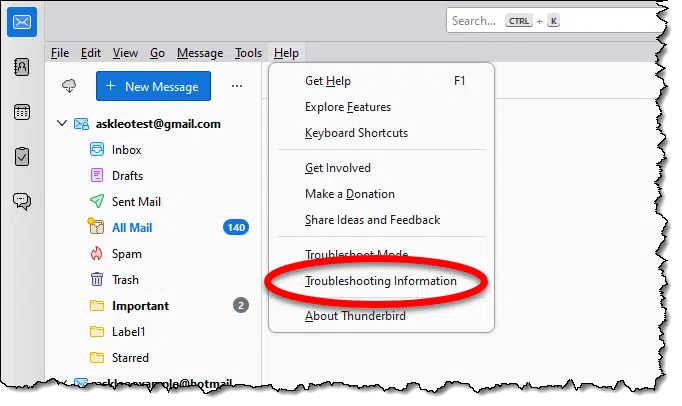
On the resulting page, scroll down until you see about:profiles, and click on that.
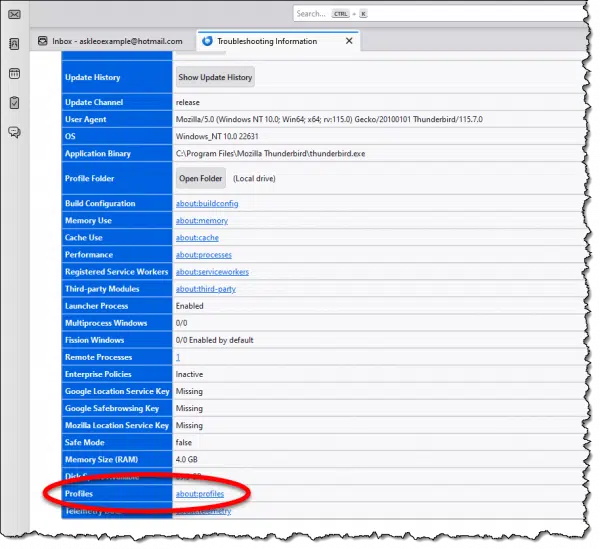
The resulting page will list the profiles available and their location.
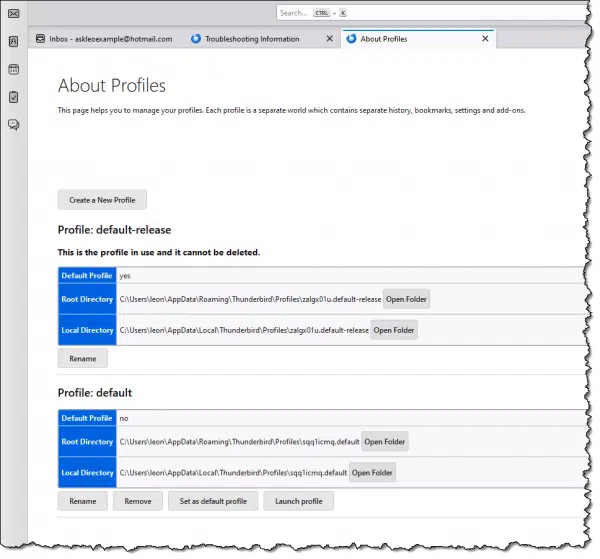
For reasons known only to the developers (or at least unknown to me), Thunderbird typically comes with multiple profiles. The one you care about is the one with the admonition “This is the profile in use and it cannot be deleted.”
There are two folders listed: Root and Local. Root is the one containing your configuration information. In the example above, that’s:
C:\Users\leon\AppData\Roaming\Thunderbird\Profiles\zalgx01u.default-release
If you look inside that folder (just click Open Folder on the About Profiles page above), you’ll see an assortment of files and folders.
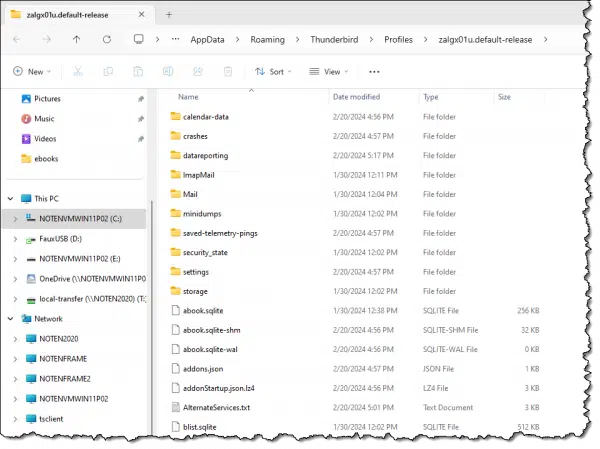
If you look inside the Mail or ImapMail folder, you’ll see subfolders for each account you have configured.
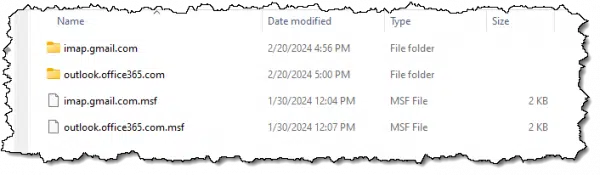
Unfortunately, there’s often no indication other than the provider (gmail, for example) which account is which. If you have multiple Gmail accounts, you may need to examine the contents of the folder to determine which Gmail account the folder contains.
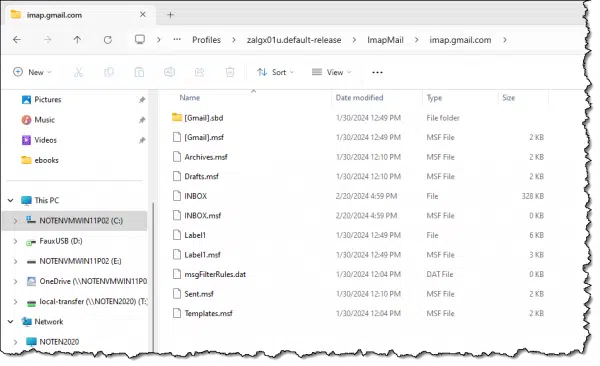
- “.sbf” folders correspond to sub-folders in your email account.
- “.msf” files are indexes and overhead files created by Thunderbird.
- Files with no extension are the .mbox-formatted files containing the email in the named folder. In the example above, the file “INBOX” contains email currently in this account’s Inbox.
The manual method
If Thunderbird isn’t running, locating your email files requires you to know where profiles are stored.
C:\Users\<your user name>\AppData\Roaming\Thunderbird
contains a file named profiles.ini. In that file, alongside other information will be a “Default=” line:
Default=Profiles/zalgx01u.default-release
This tells Thunderbird which of multiple profiles should be used by default. (Starting Thunderbird with a -p option will allow you to choose which profile to run.)
And that, added to the prior path, is the location of the profile contents.
C:\Users\<your user name>\AppData\Roaming\Thunderbird\Profiles\zalgx01u.default-release
Do this
Normally, you won’t need to know or care where Thunderbird keeps your email and profile. However, when moving your Thunderbird email to another machine or for some advanced email management, it can be a very handy thing to know.
Also handy? Subscribe to Confident Computing! Less frustration and more confidence, solutions, answers, and tips in your inbox every week.
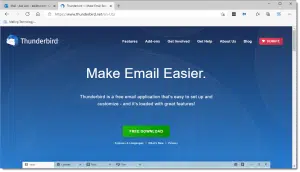




I have been using Thunderbird for more years than i care to mention and obviously several computers. Keeping old emails as I go from one computer to another was a battle I didn’t generally win. My current machine will transition out in 2025 (sigh), What is the best way to save everything in Tbird to my new machine.
And a short note to thank you for Ask Leo!
Here’s an article on How Do I Move Thunderbird to a New Computer?
Inform me on the purpose of Thunderbird. I thought my emails are kept in the provider, Yahoo for instance. I have a number of folders on my Yahoo mail side bar where I store emails I want to keep for an indefinite period. Why would I need something like Thunderbird to transfer these to another computer?
If you access your emails via IMAP, there may not be a need to use Thunderbird or any email program to move to another computer since the emails remain on the email provider’s servers, BUT it’s a good idea to install Thunderbird on at least one computer so that you’ll have a backup in case your account is lost or hacked.
There is a small app called MozBackup. It is specifically designed to back up Thunderbird &/or a profile of Firefox. I back up my Thunderbird every week on the PC that I use to download my emails, then I transfer the backup to my other PCs & update Thunderbird in those PCs using the app. The app hasn’t been updated for several years & has an old-school interface, but it still works. There is a bit of a learning curve to it; but if I can figure it out, since I’m not a super-user, I’m sure anyone can too. This is an easy process & can easily be added to new PCs, so all of your emails are transferred to the new machine.