It’s something you set up before you need it.
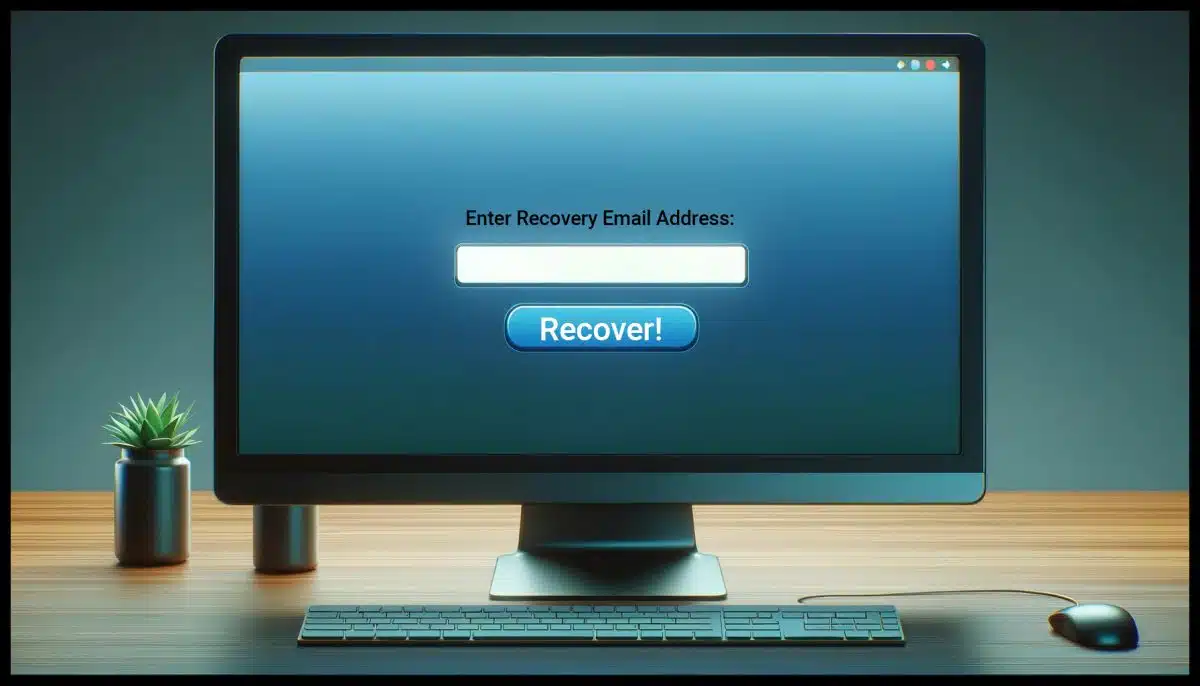
One of the important aspects of keeping your Microsoft account secure is to set up account recovery methods in case you ever lose access.
Your recovery email address is one of those things.
I’ll show you how to find out if you have one set already, add it if you don’t, and change it if you need to.
Become a Patron of Ask Leo! and go ad-free!

Your Microsoft account recovery email
Setting a recovery email address for your Microsoft account is crucial for account security and recovery. To check, add, or change your recovery email, sign into your account, navigate to Security, Advanced security options, and follow the prompts to update your recovery settings. Make sure you have at least one recovery address configured and that it’s correct.
Your existing recovery email address
Let’s check to see if you have a recovery email set up. Start by clicking on your profile picture icon or letters in the upper right of your Outlook.com email page.
(You must be able to sign in to your Microsoft account to see or change this sensitive account information. If you cannot, you’ll need to recover access to your account first. The following assumes you have access to your account.)
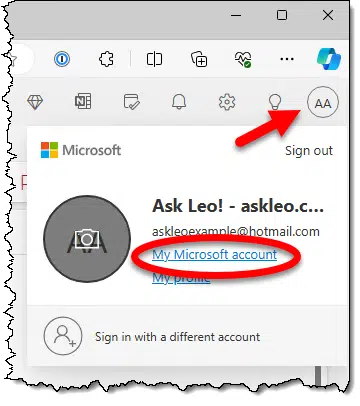
Click on the My Microsoft account link.
This will open a new page.
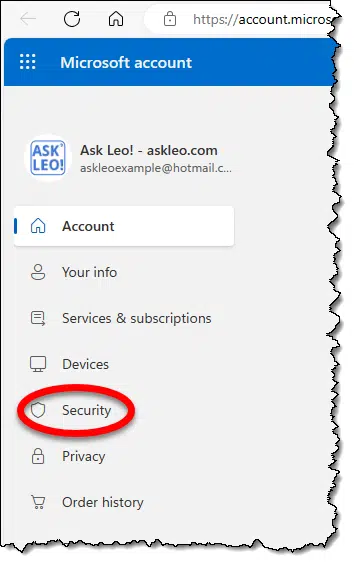
Click on the Security link in the left-hand pane.
This will cause a variety of Security options to be displayed.
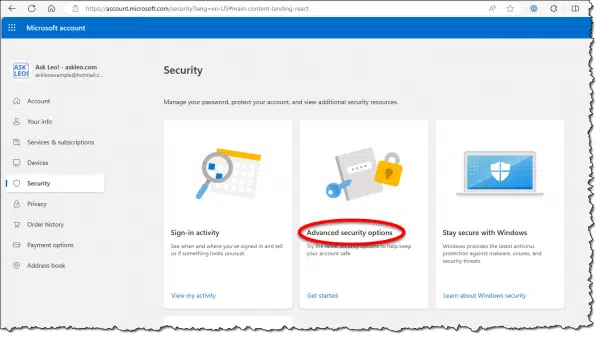
Click on Advanced security options.
This will open a page called “Ways to prove who you are”.
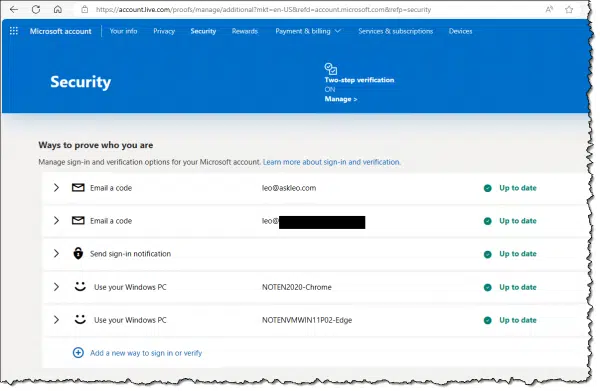
If you see an envelope followed by “Email a code”, that line lists a recovery email address. You can see I have two configured for this account: leo@askleo.com and an additional one. I also have options to send a sign-in notification to the Microsoft authenticator on my smartphone or use Windows Hello on two other machines.
If you don’t see “Email a code”, you have no recovery email address configured. You should add one now.
Adding a recovery email address
Click on Add a new way to sign in or verify at the bottom of the existing list.
You’ll be asked which approach you want to add.
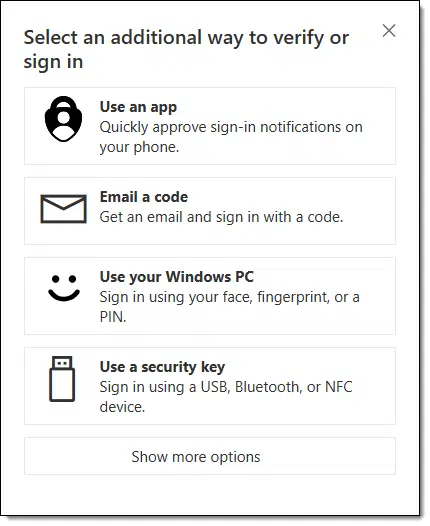
Click on Email a code.
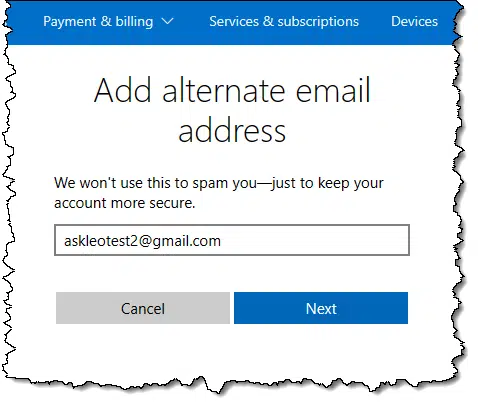
Enter the alternate email address you want to add. It must be different than the email address of this account but can be any other email address to which you have access.
Click on Next. A code will be sent to the email address you’ve specified.
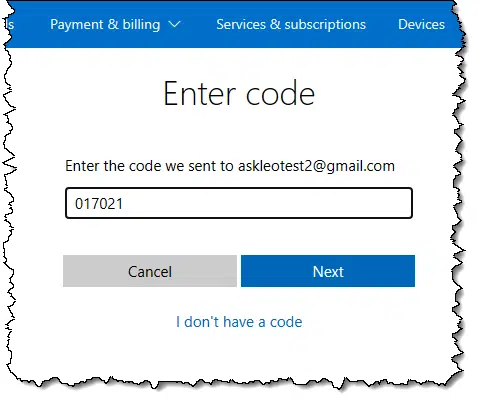
This proves you have access to the alternate account you’re attempting to set up. Enter the code, click Next, and you’ll find this new email address listed in the “Ways to prove who you are”.

Note: at some points during this process, you may be asked to prove who you are to be allowed to make the change. This prevents someone from walking up to your computer and making changes to your already-signed-in account without your knowledge or permission.
Changing a recovery email address
Changing your recovery email address once you’ve set it up turns out to be simple.
In the “Ways to prove who you are” list, click on the item you want to remove. Additional information about that entry will be displayed.
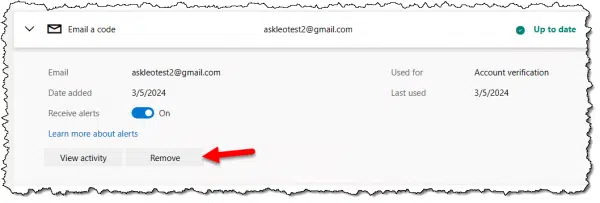
Click on Remove. You’ll be asked to confirm.

Click on Remove, and the alternate email address will be removed.
Do this
It’s crucial to have account recovery information set up for your account. Not doing so is the number one reason I see people lose access to their accounts permanently. As you can see in the examples above, you can set up multiple email addresses and other methods.
Check to see that you have at least one set up. Make sure it’s correct and it’s an active account you currently have access to. If not, add or change as needed.
I also recommend you subscribe to Confident Computing! Less frustration and more confidence, solutions, answers, and tips in your inbox every week.




OK Leo, pardon my 86 year old density, but I never used Outlook. Do I even HAVE a Microsoft account? I have a password to get into Windows but ??? am I messing out by not using Outlook? I don’t know what Outlook even does. Should I care? I’m never the only one that’s puzzled so please, for people who don’t and probably won’t use Outlook (whatever it is), do I have a Microsoft account and how do I secure access to it?
First, “what is Outlook” has a sadly complicated answer: https://askleo.com/how_do_outlook_and_outlookcom_relate/
If you sign in to your Windows machine with an email address, that’s a Microsoft account.
From the context of your question, I’d guess the Outlook, in this case, is an Outlook.com email address. Hotmail.com, Live.com, and MSN.com are all Outlook.com email addresses. The account is Outlook.com and it can have Hotmail.com, Live.com, and MSN.com addresses.
And of course the recovery e-mail address should have protection & recovery options enabled
Excellent article and video as always. However, clicking on “Security” in the left-hand pane just now brings up a bunch of Security options in a format different than that shown in your screenshot. The “Advanced security options” link isn’t included. I can’t see any obvious way to change my account recovery email address.
Good day to you Leo,
Excellent tutorial! Thank you. Allow me to suggest a small addition, specifically with regards to the part “Advanced security options”.
For one reason or the other I did not get that window/panel.
At clicking [Security] I am getting a panel reading “Microsoft helps you stay protected online” with subsections “Account”, “Data” and “Devices”. Expanding “Account” there is a button “Manage how I sign in”. Once clicking on that the “Ways to prove who you are” window shows up. The rest is the same. Was a bit puzzled as to how to get to the ‘Advanced Security options’ window. 🙂
Keep up the good work!
Microsoft is constantly changing their user interface. This article’s a little over a year old, and it doesn’t surprise me that they might be making changes in that time.